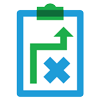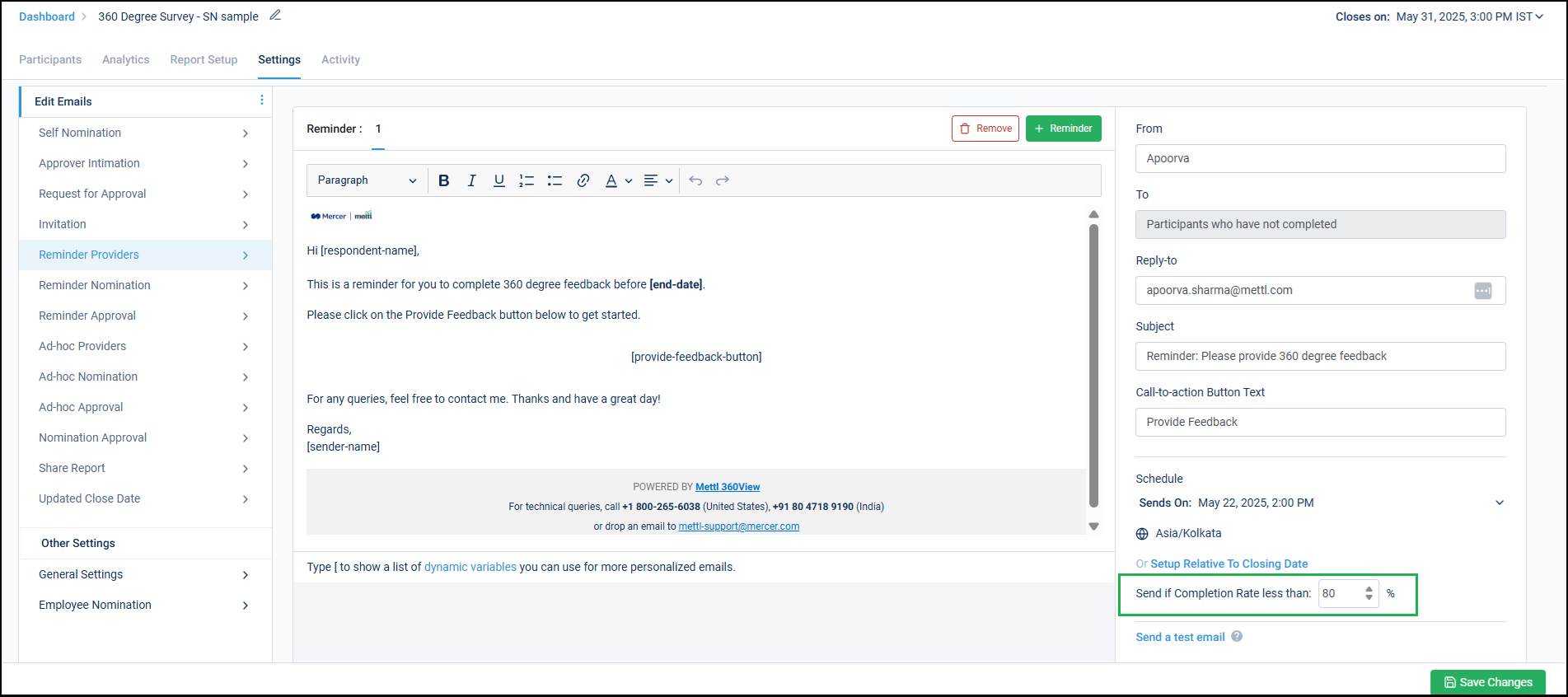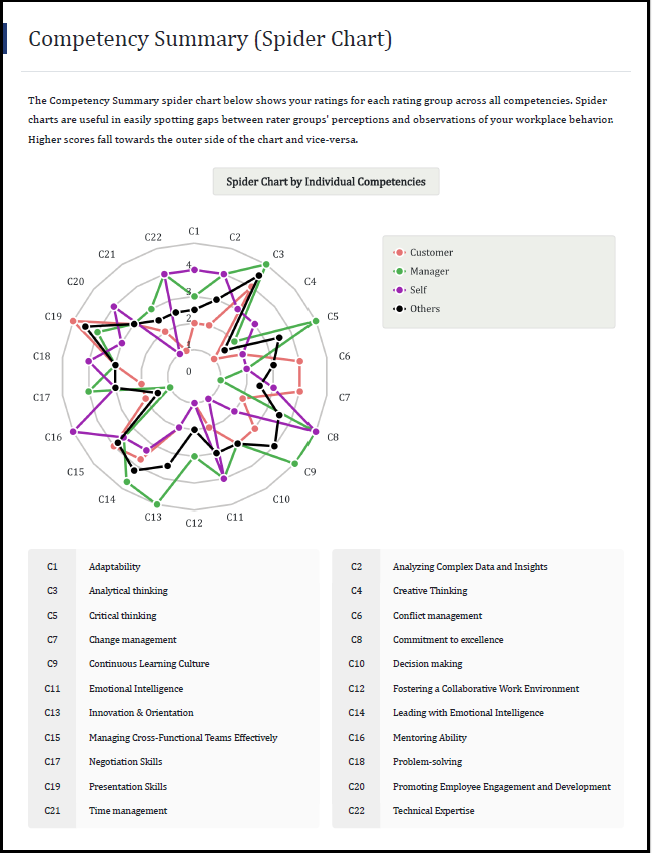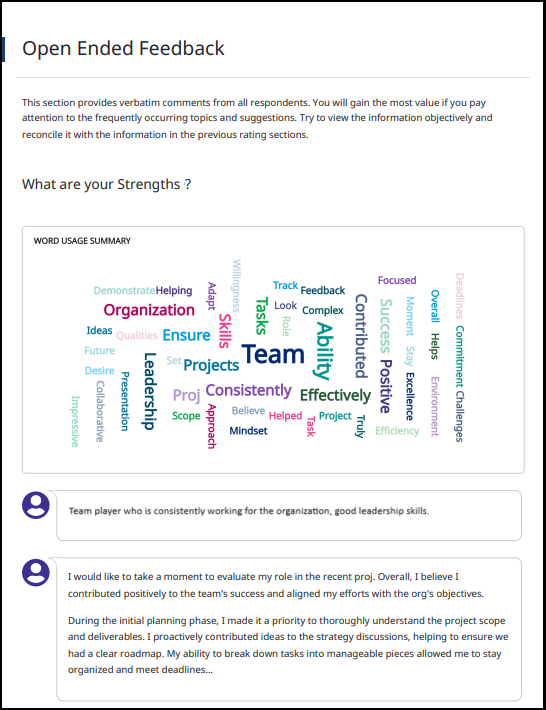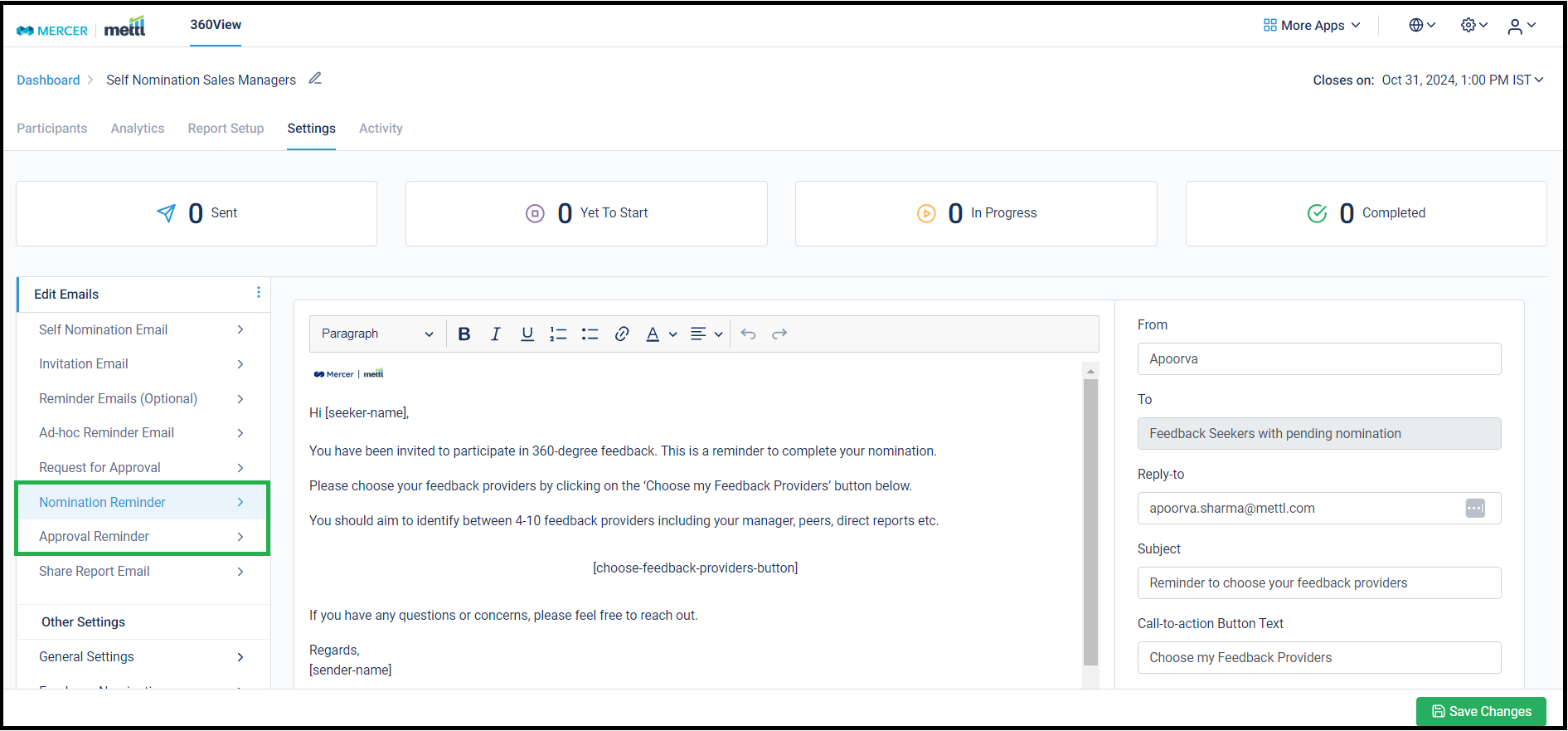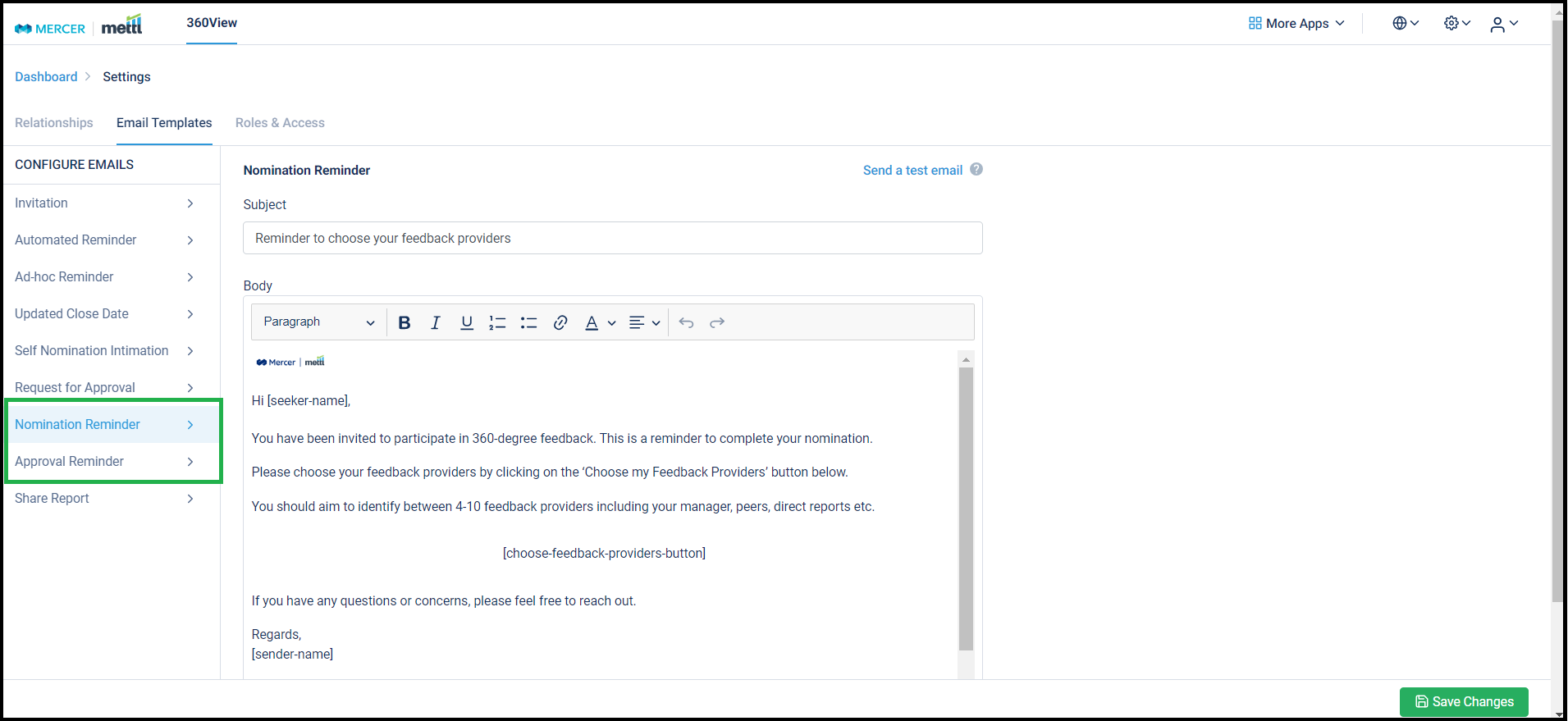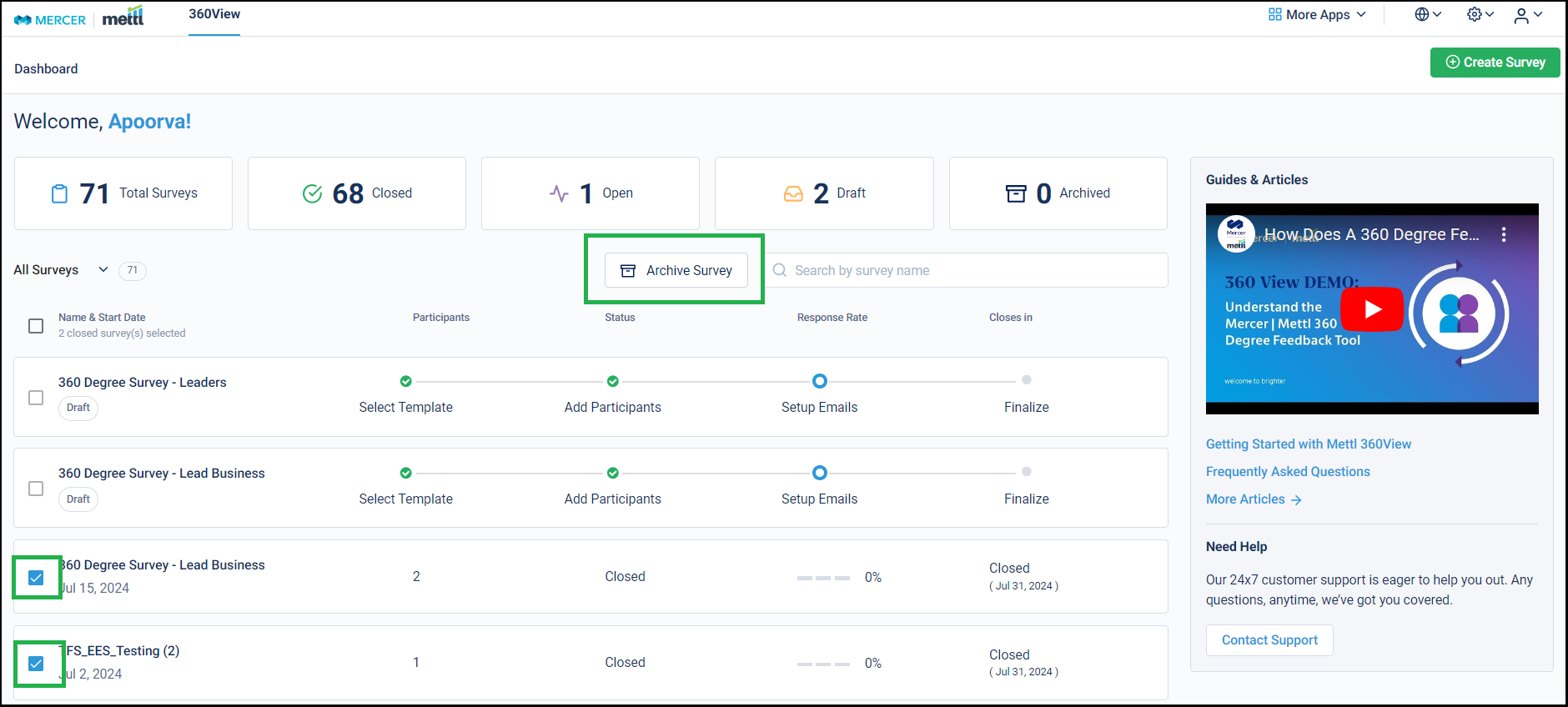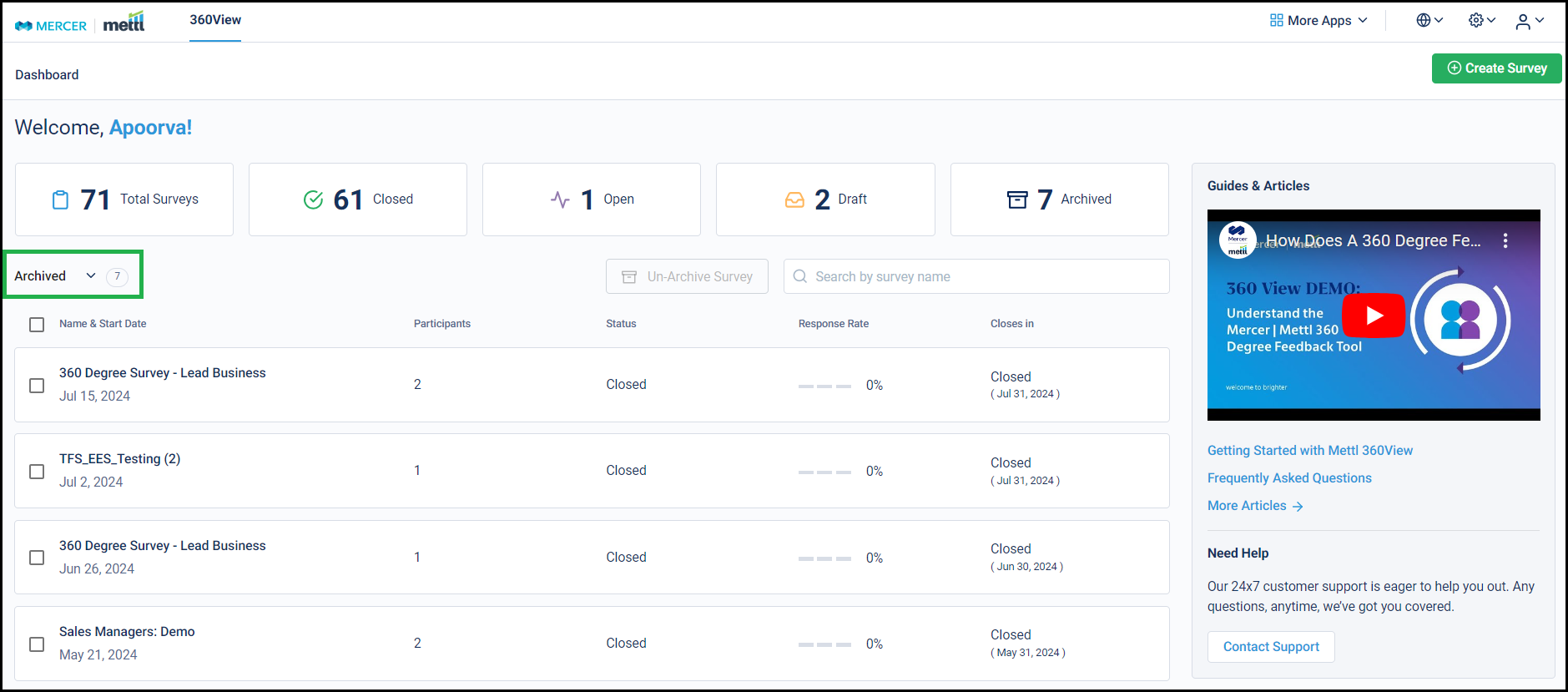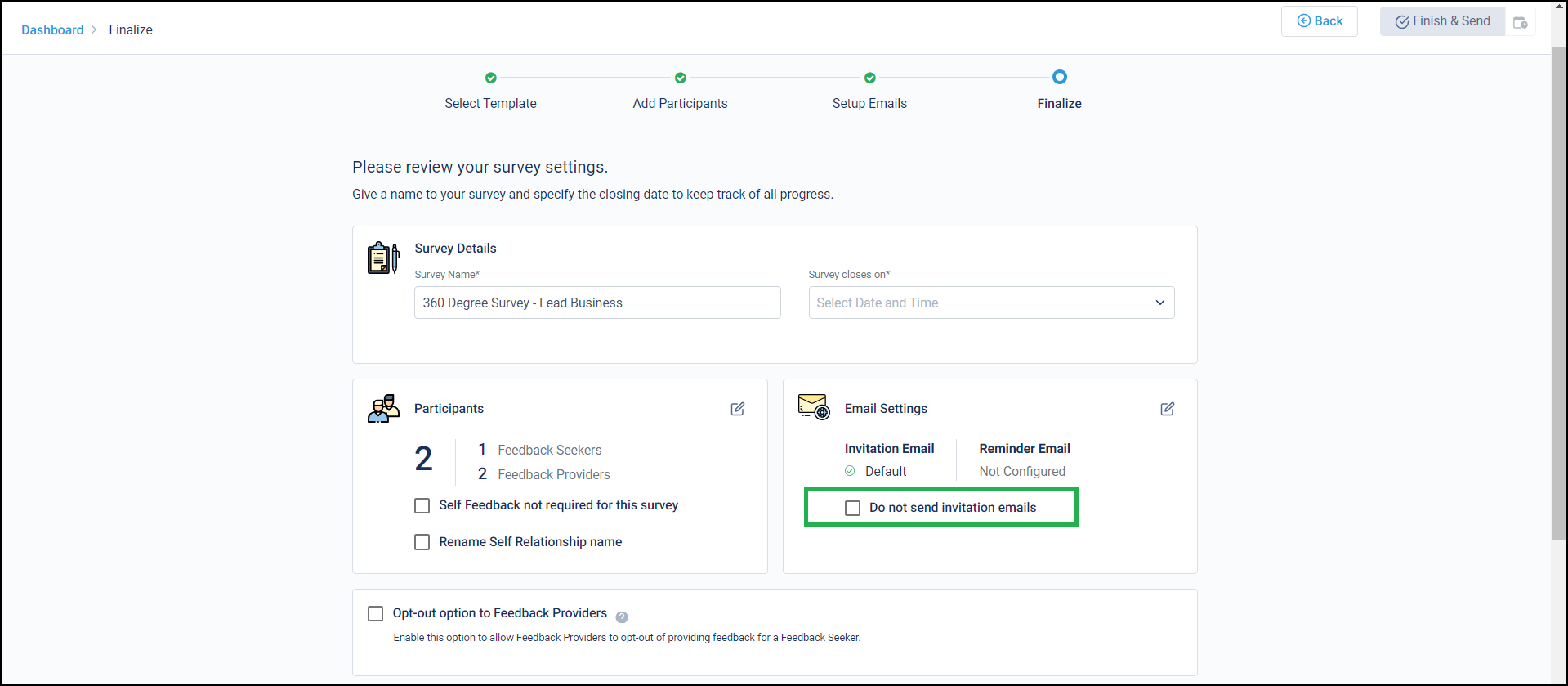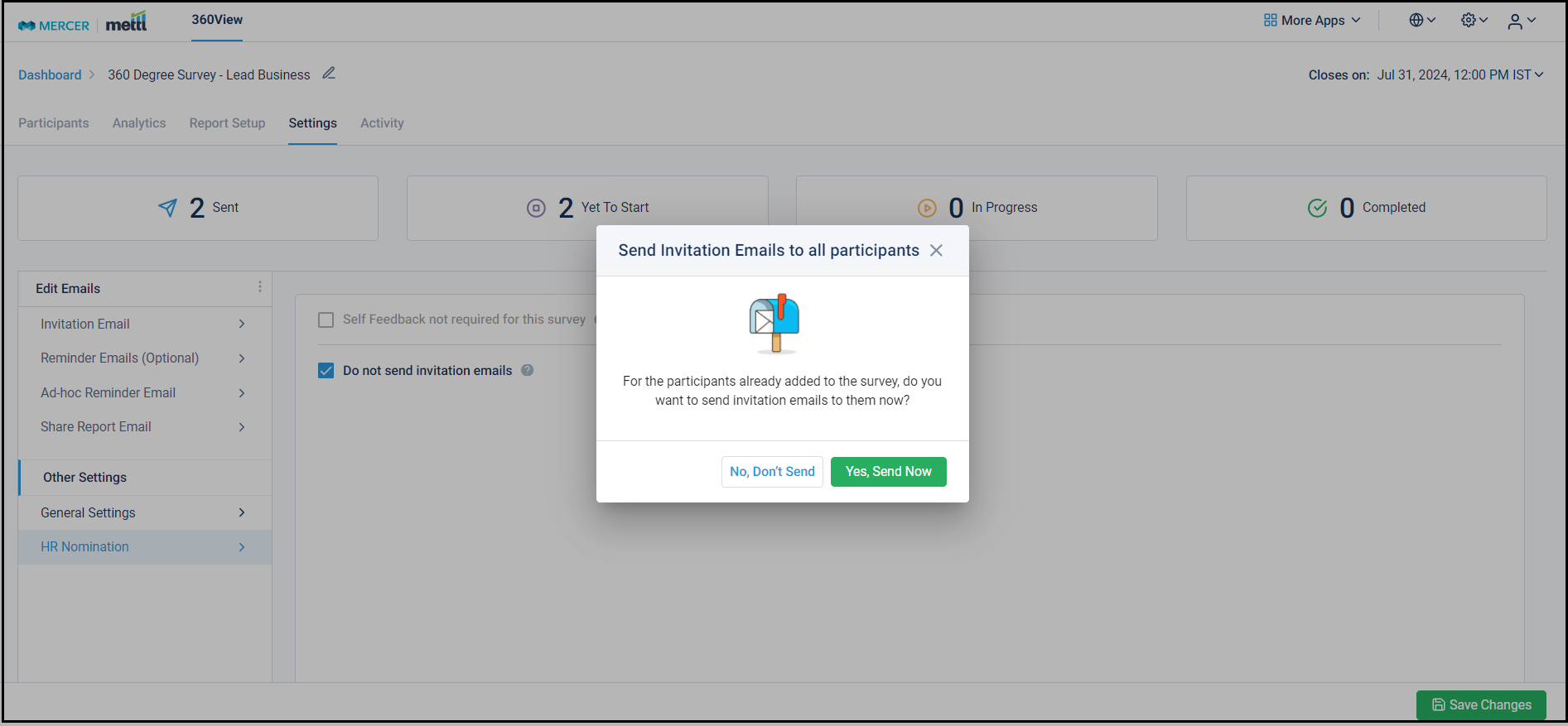Introducing AI powered summarizer in 360-degree feedback reports:
For the open-ended Feedback questions, multiple comments are received for a Feedback Seeker from multiple Feedback Providers. It usually takes a lot of time for Consultants/De-briefers/Coaches/Managers etc. to debrief the seeker’s report as they need to go through a bunch of comments to get an understanding of the kind of feedback the Seeker has received.
With the AI-powered summarizer, we will now be able to present a summary of all the open-ended feedback received by any seeker. This summary presents bullet points and talks about the comments received by the seeker and the sentiment shared by the providers. The summary will not include the comments provided by Seekers for themselves. For each open-ended question, the summary will be shown separately.
How the summarizer works:
With the help of openAI’s advanced language model, we summarize the open-ended feedback. Behind the scenes, we filter out all noise from the data of the comments and the NLP technique creates an abstraction of bullet points from the large corpus of open-ended data. It identifies the frequently mentioned topics & themes and organize them into bullet points to give a clear understanding of the feedback.
As soon as this summary is enabled for the survey reports, the reports will start getting processed by the AI engine. This setting can be enabled for closed surveys only where all the comments have been provided and final data is available to perform analysis on. Depending on the size of the data, the AI algorithm might take a few hours to analyze and process the summary.
How the summarizer can be enabled:
Below is from where this setting can be accessed for each survey:

Here is a sample report: Sample report with AI generated summary
Important Points to note:
- This feature is in Beta phase; since results are generated via AI, it might not be 100% accurate.
- This summary would be available in the individual reports only after the survey closes. This is applicable to English language surveys only.
- The Summary would not be generated if the total number of words in all the responses is less than 500 words.
- This summary does not consider the Self feedback.
Stay tuned for more amazing updates coming your way!
Now send reminder emails to survey participants only if the required completion rate has not been achieved. By default, this is set to 100%. However, if you have achieved a respectable completion rate for the survey (say 80%), then you can set up conditional reminders, which will take care of this use case and reminders will not be sent to participants.
Below is from where this setting can be accessed:
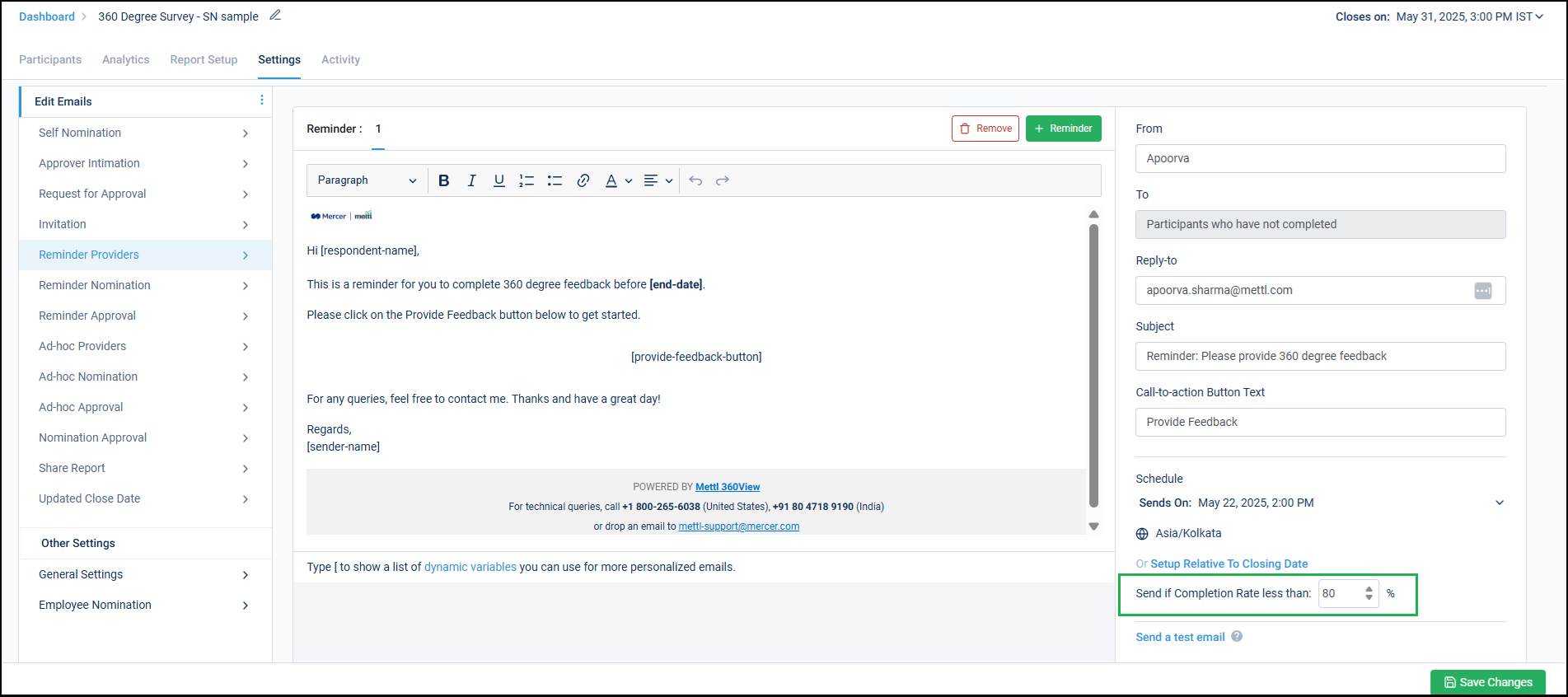
Stay tuned for more amazing updates coming your way!
5 more email templates have now been made configurable at survey and account level. With this, all email communications sent to participants at different stages of a survey (HR Nomination or Self-Nomination) have now been made completely configurable.
Below are the email templates:
- Ad-hoc Nomination – Ad-hoc email that can be sent to Seekers who are yet to nominate Feedback Providers for their survey.
- Ad-hoc Approval – Ad-hoc email that can be sent to Approvers who are yet to approve the nominated Feedback Providers for their survey.
- Approver Intimation – Email to Approvers intimating them about an upcoming approval, as they have been added as an Approver for some Feedback Seeker.
- Nomination Approval – Email informing Feedback Seekers that their respective Approver has completed the review & approval process.
- Updated Close Date – Email that can be sent to the survey participants who are yet to complete their survey, that the end date of the survey has been extended.
We have also renamed a few email templates, below is a complete list:
- Self-Nomination
- Approver Intimation [New]
- Request for Approval
- Invitation
- Reminder Providers [old name – Reminder Email (Optional)]
- Reminder Nomination [old name – Nomination Reminder]
- Reminder Approval [old name – Approval Reminder]
- Ad-hoc Providers [old name – Ad-hoc Reminder Email]
- Ad-hoc Nomination [New]
- Ad-hoc Approval [New]
- Nomination Approval [New]
- Share Report [old name – Share Report Email]
- Updated Close Date [New]
Stay tuned for more amazing updates coming your way!
360View surveys now support APIs.
If you’re looking to integrate our survey APIs, please get in touch and let us know how you plan to use them.
We have built support for the following APIs:
- Get Survey Data List: This API shares details of all the surveys existing in a client’s account. Basic details of these surveys can be shared via this API.
- Get Seeker Data List: This API shares details of all the Seekers in a survey, their completion status, nomination status in case of Self-Nomination etc.
- Get Survey Report Data: This API can be used to get the reports for all the Seekers of a survey. This API also provides some additional details w.r.t. the results of the Seeker.
- Get Provider Data: This API can be used to get details w.r.t. a Feedback Provider. We can get the survey links using this API.
More details to follow in a detailed API document.
Stay tuned for more amazing updates coming your way!
Introducing ‘Compact View’ in Spider Chart.
We can show around 12-16 competencies in a normal Spider chart depending upon the Competency names. But to be able to show a very high number of competencies in a single Spider Chart, the compact view can be enabled which helps in showing comparison of ratings for all these competencies in a single graph.
On enabling this, below is how it can appear in the report:
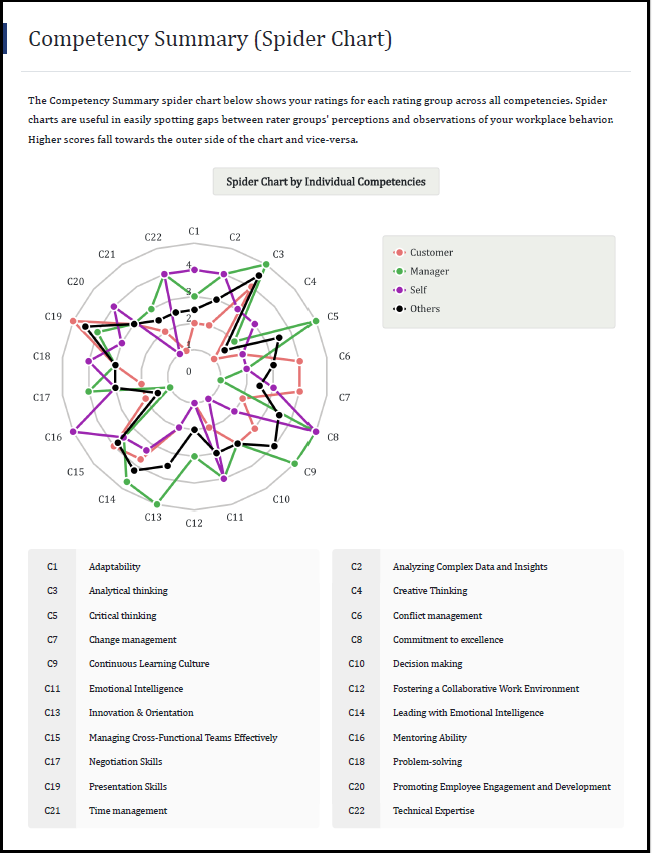
Stay tuned for more amazing updates coming your way!
Open-ended feedback comments provided for a survey can run into multiple pages for each question. Now, a word cloud can be enabled to highlight the top used words for providing the feedback. Basis the frequency of the word, its size appears in the word cloud.
A cluster of most used words for all the open-ended feedback comments received for a question will be shown. This is applicable to English language surveys only. Depending on the size of the data, the AI algorithm might take time to process the data and show the word clouds in the report. The word cloud might not be generated if the summary is less than 200 words.
On enabling the word cloud, this is how it can appear in the report when a minimum of 200 words are present in the feedback. Each open-ended feedback question shows a word cloud.
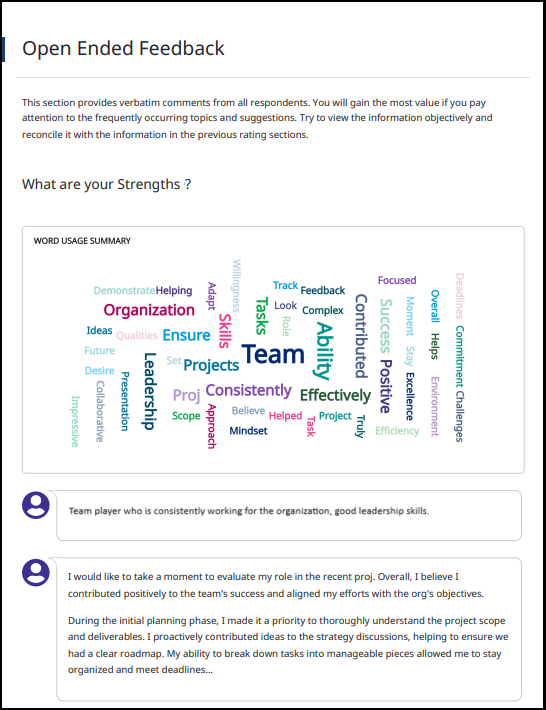
Stay tuned for more amazing updates coming your way!
Now send reminder emails to Self-Nominators and Approvers
Now send reminder emails to Feedback Seekers who are yet to submit their nominations for Feedback Providers. Reminders can also be sent to Approvers for reviewing and approving the nominations submitted by the Feedback Seekers. Earlier this could be done through a tedious process. These 2 new email templates are available at account level as well.
To use these email templates, you can configure them either while setting up the survey or post launching it also via ‘Settings’:
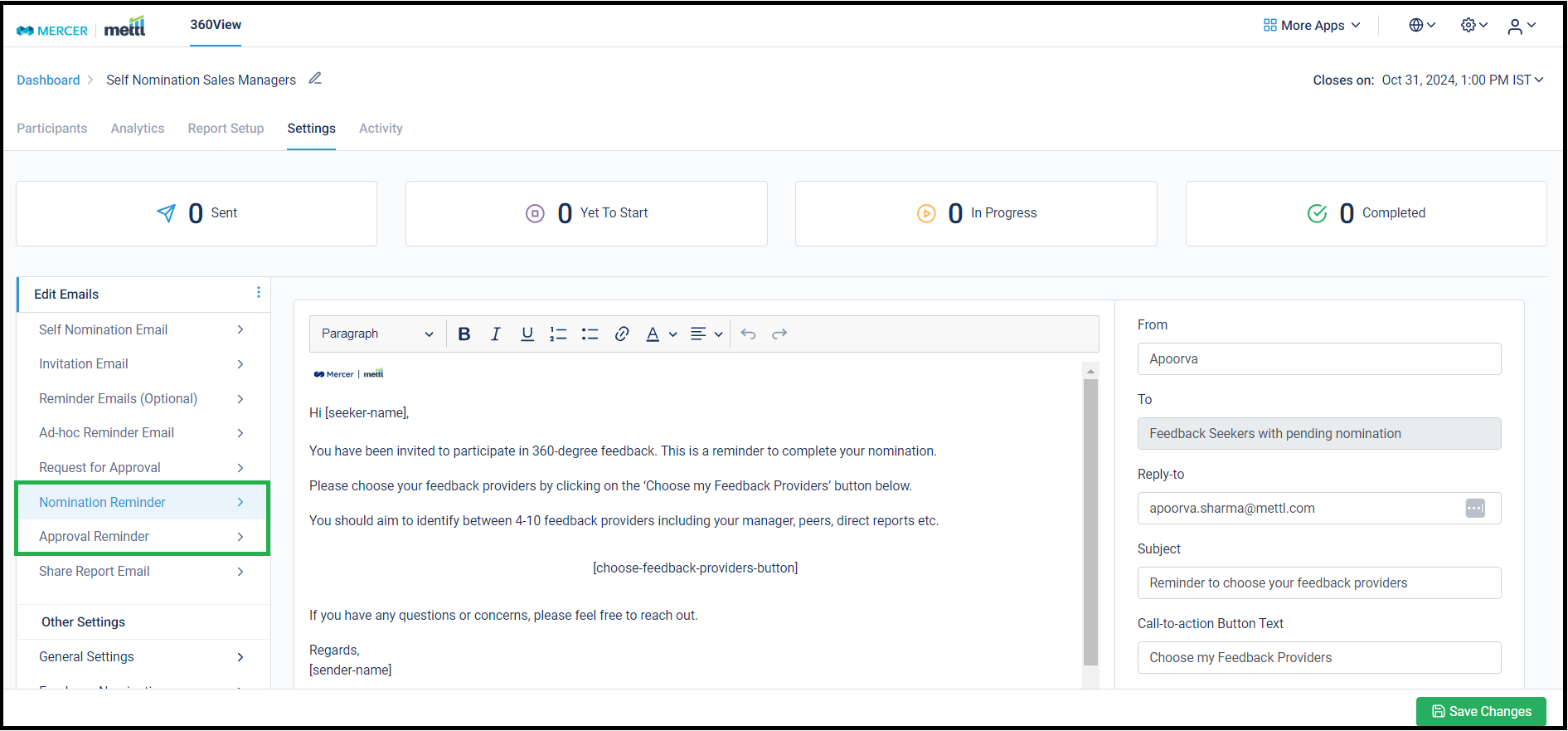
These templates can also be set-up at the account level:
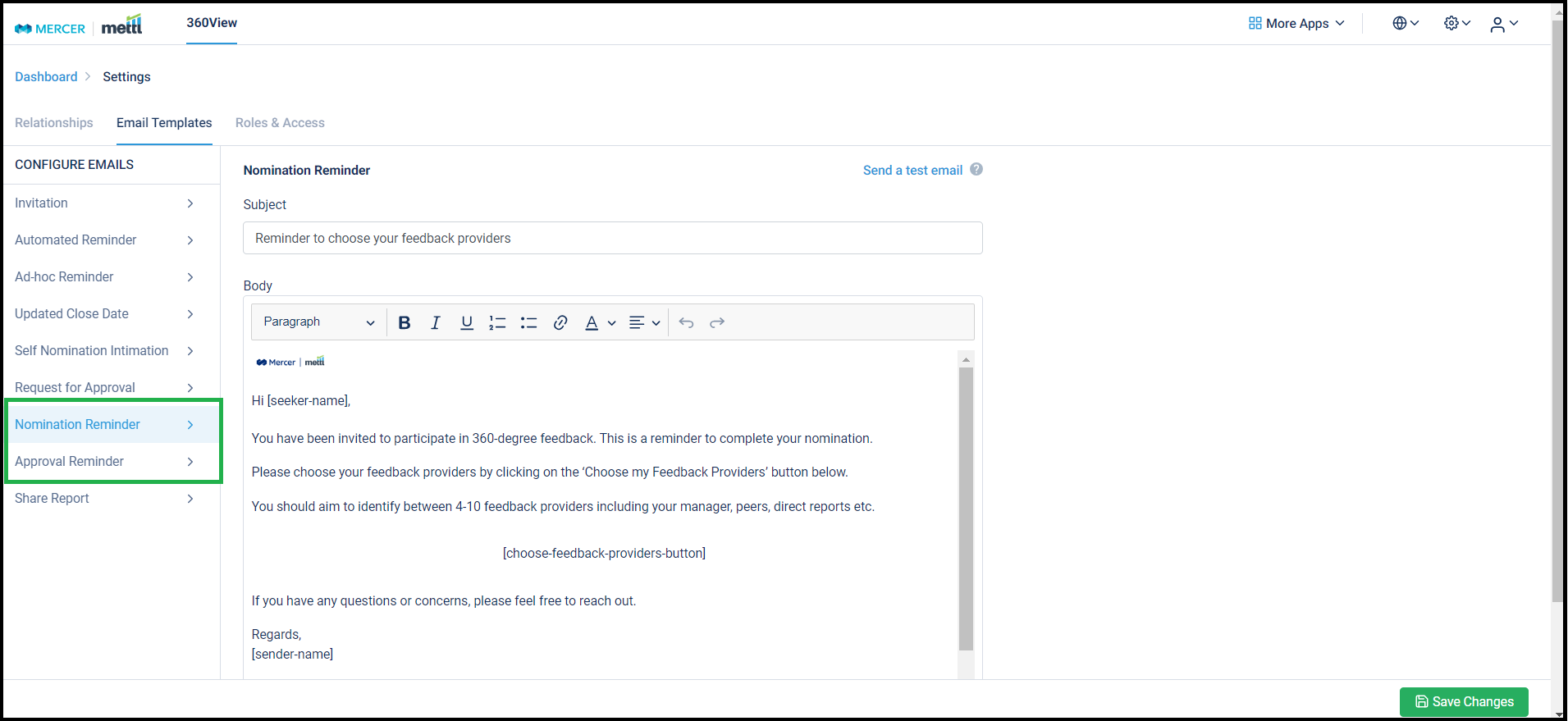
Stay tuned for more amazing updates coming your way!
Now archive surveys that are not in use.
The survey dashboard shows a list of all surveys created in an account. Since clients run surveys in multiple cohorts, for an improved survey management experience, surveys that have closed in the past and are part of an old cohort can be moved into an ‘Archived’ state. This helps in having only the current cohort’s surveys in the viewport.
To move closed surveys in the ‘Archived’ state, user can select those surveys and move them by clicking on the button for ‘Archive Survey’, as shown below:
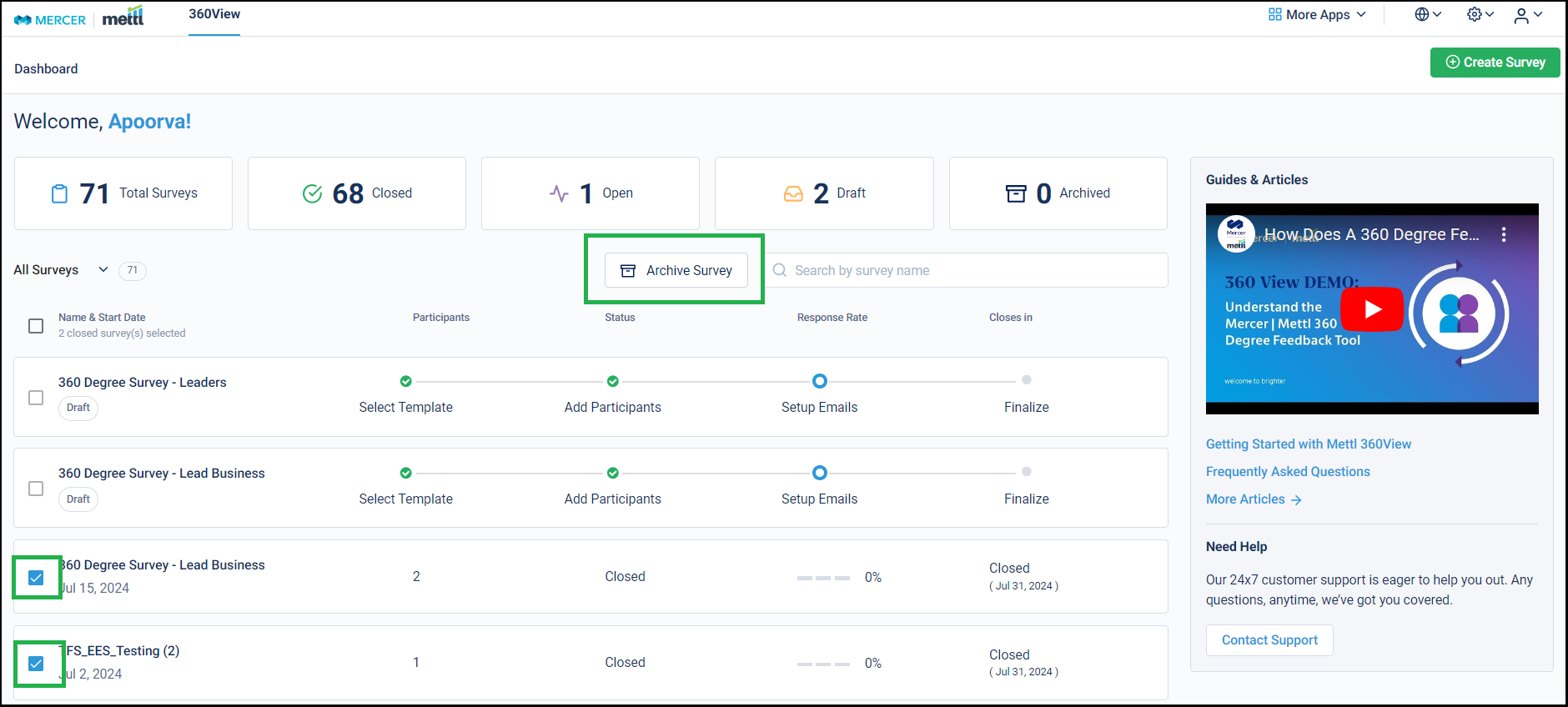
To view the ‘Archived’ surveys, the filter for ‘Archived’ can be selected:
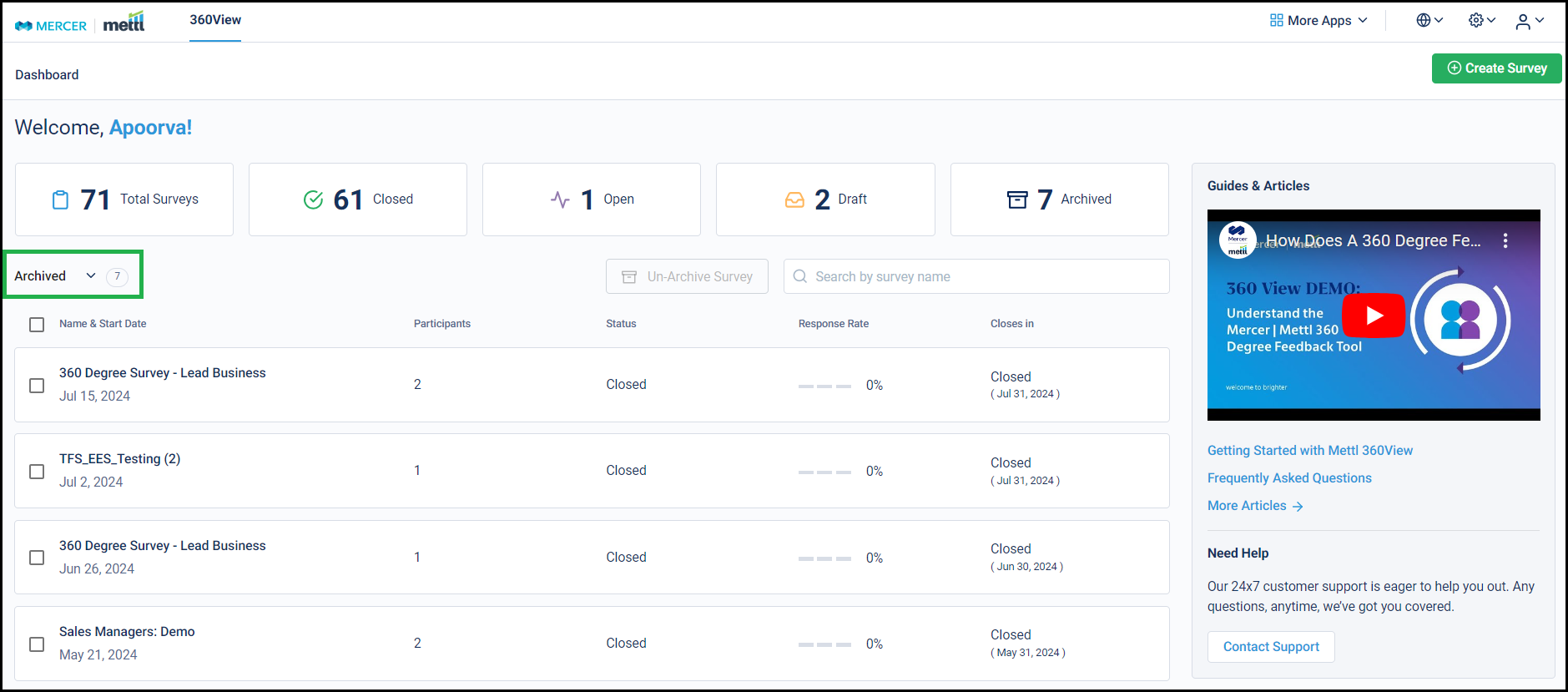
Archived surveys are removed just from the default view of the dashboard, the surveys can still be used like any other closed survey in the account for Comparison ratings, Benchmarking etc.
Stay tuned for more amazing updates coming your way!
Now launch HR Nomination emails without sending invitation emails. For running surveys for blue-collar employees, you can choose the option to not send out invitation emails as these employees usually don’t have an email ID assigned to them or they do not have dedicated devices to access those email IDs. The survey links are usually shared externally with such participants. Other emails would also not be sent for surveys where this setting is enabled.
This also helps us in not sending emails that would ultimately get bounced bringing our domain’s reputation down.
To enable this setting, simply enable this checkbox at the ‘Finalize’ step of launching a new survey:
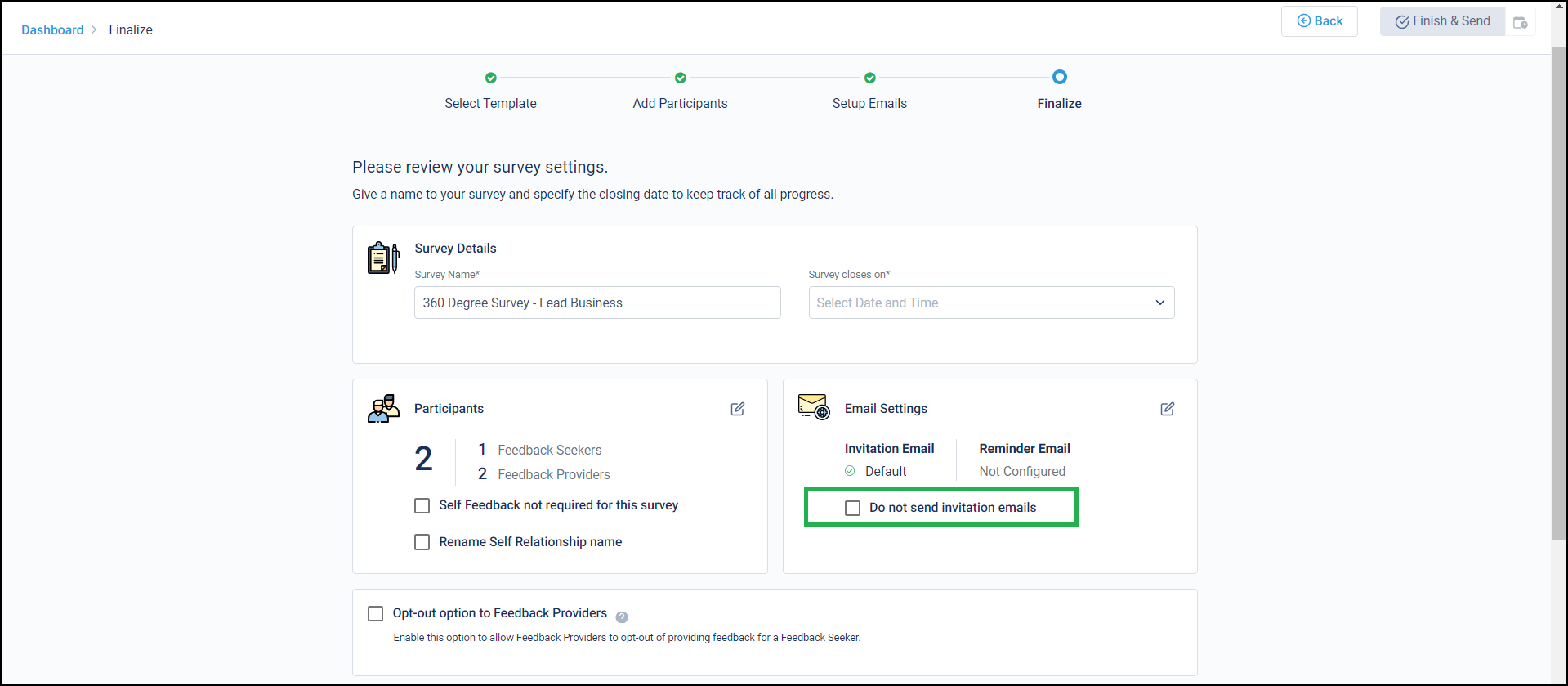
However, at any point of time if the need arises to send invites or any other email to this survey’s participants, then there is also a provision to do so while disabling this setting on the survey running page:
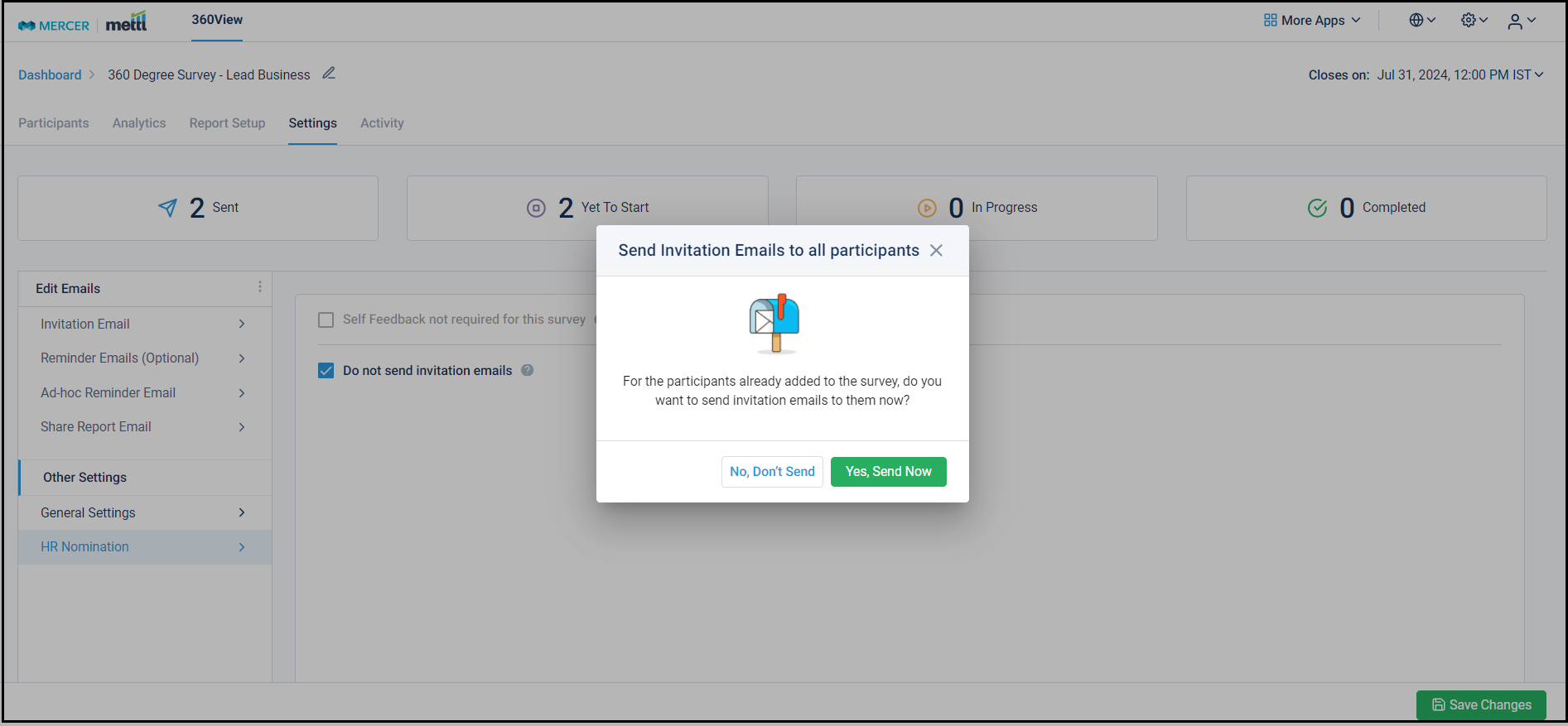
Stay tuned for more amazing updates coming your way!








 Behavioral Competencies
Behavioral Competencies Cognitive Competencies
Cognitive Competencies Coding Competencies
Coding Competencies Domain Competencies
Domain Competencies