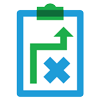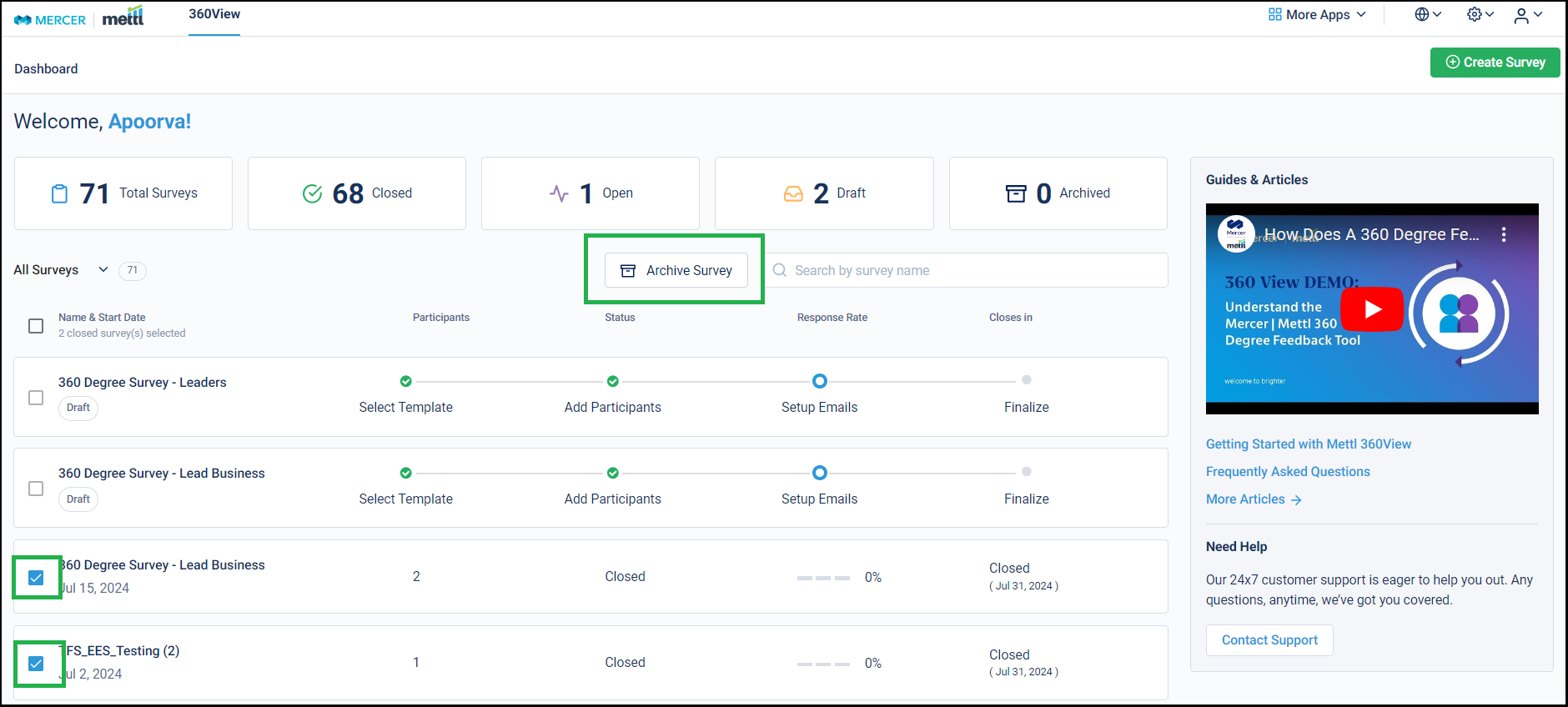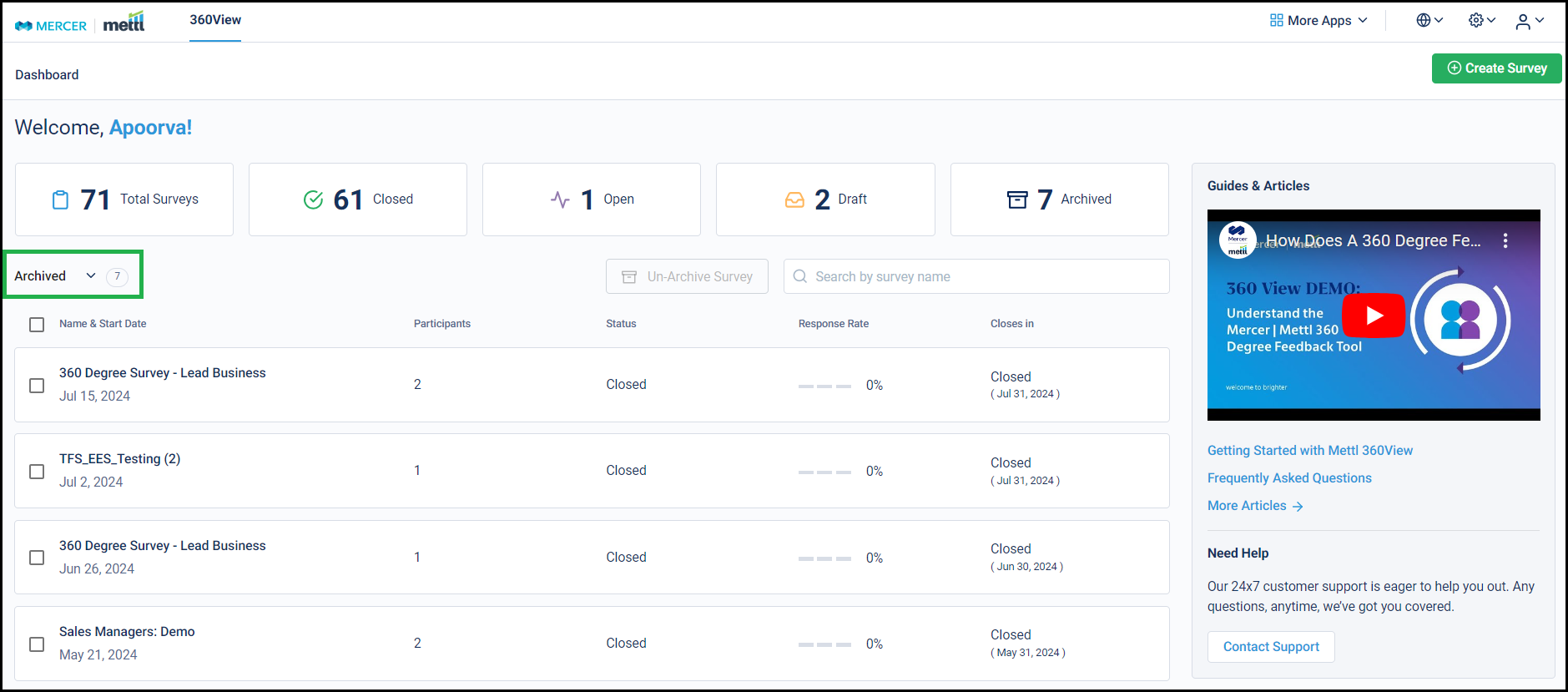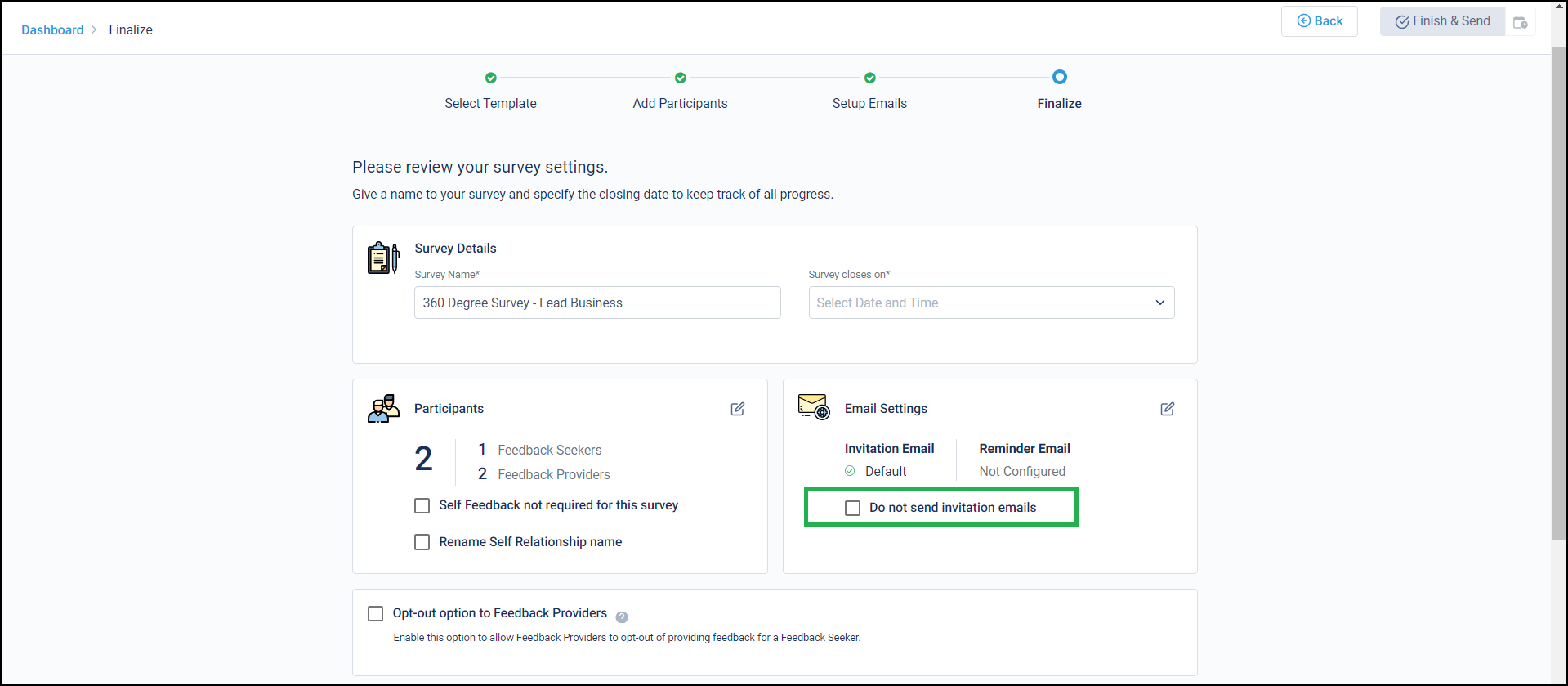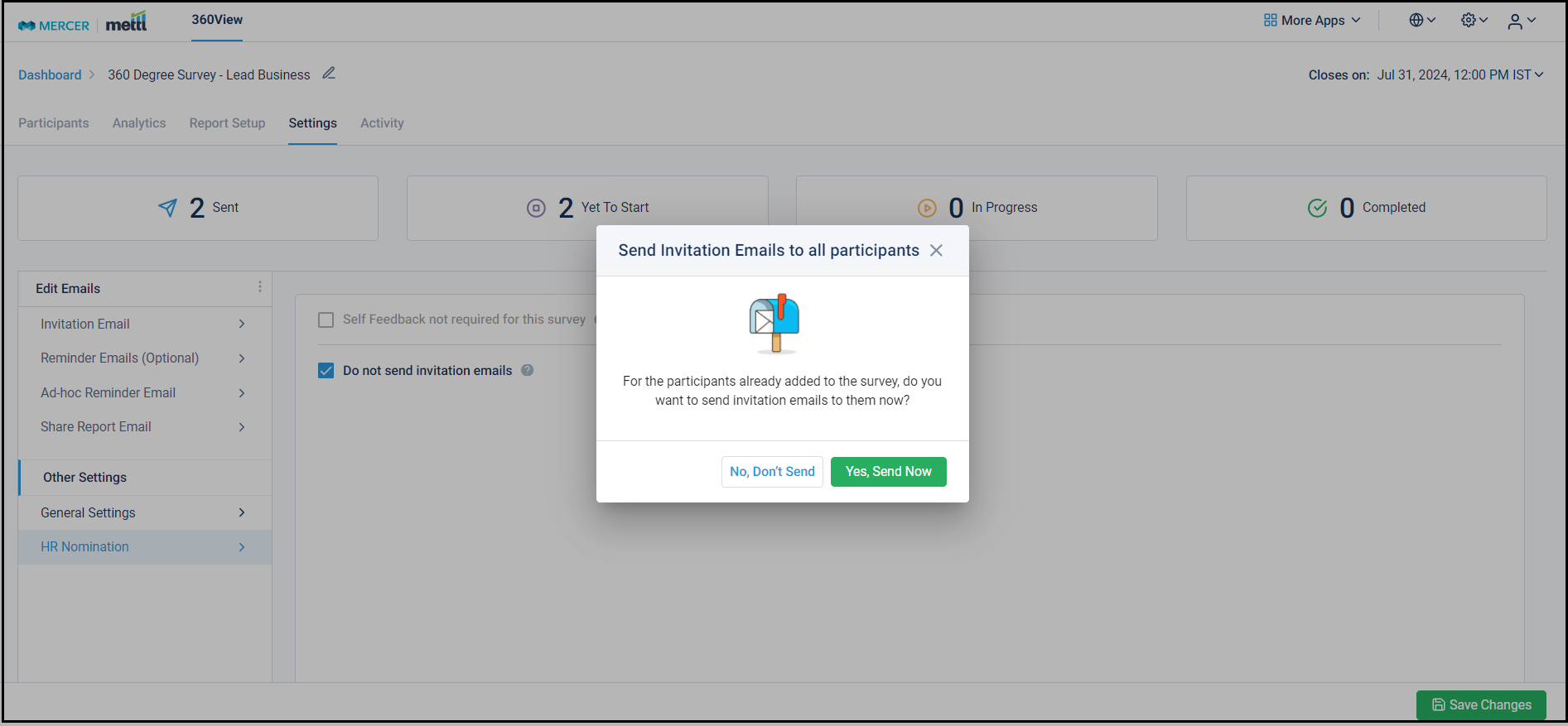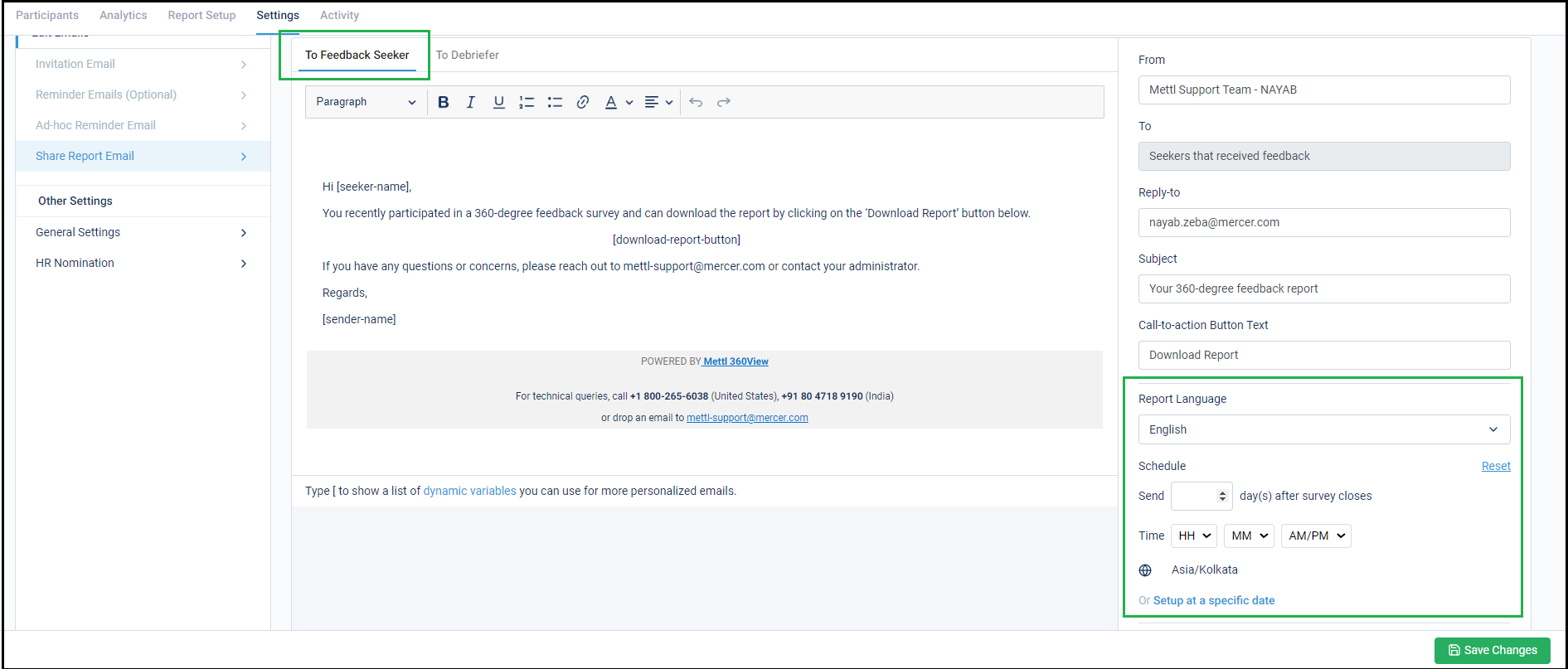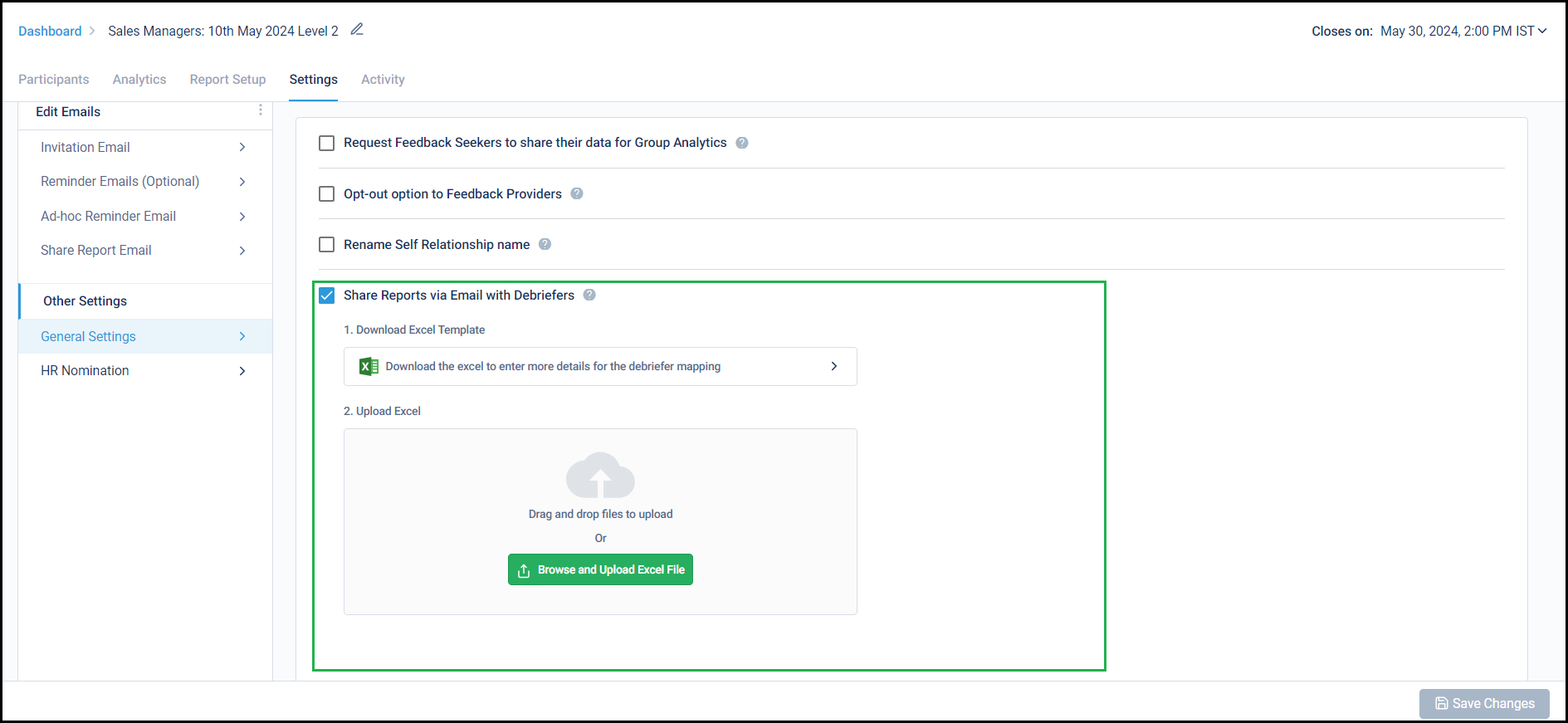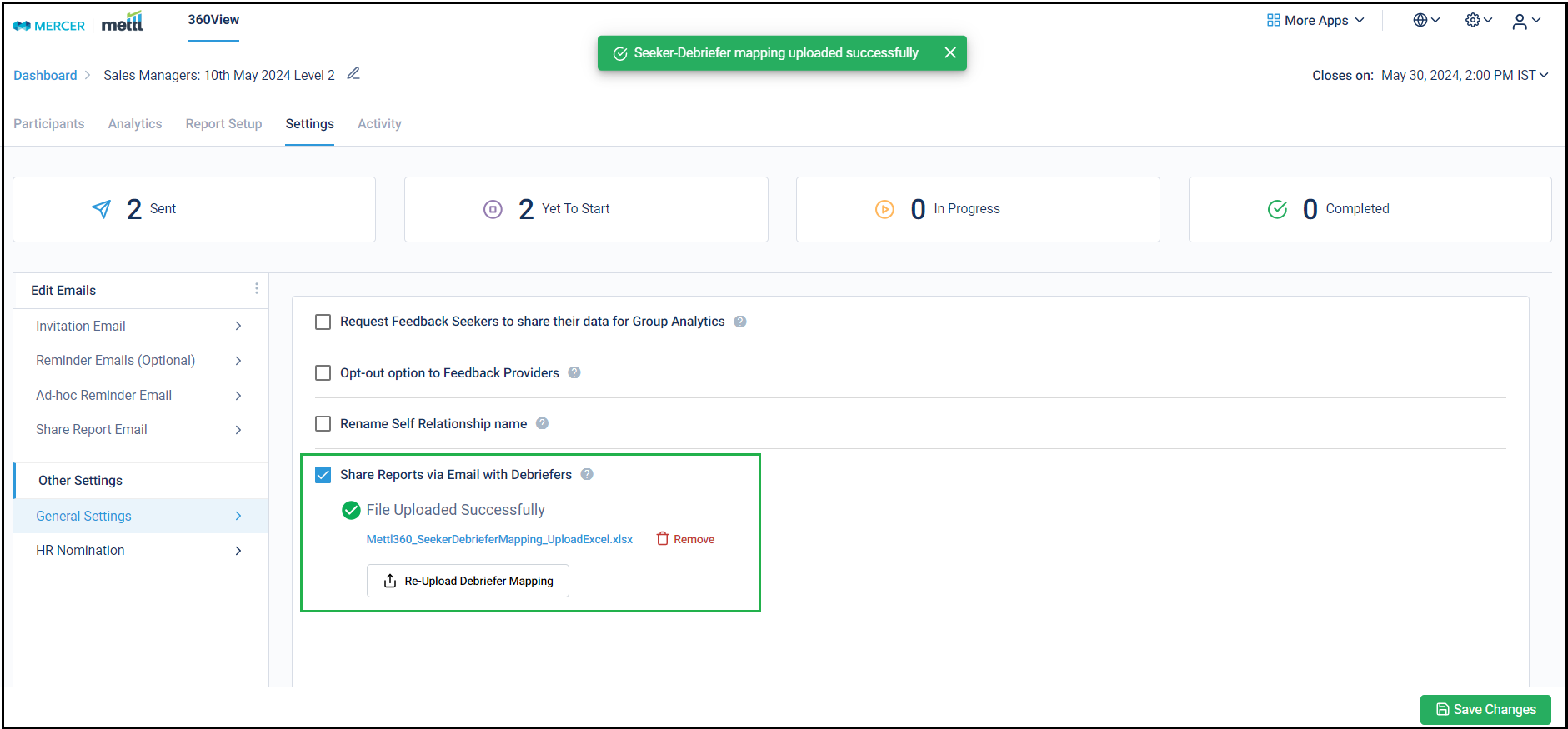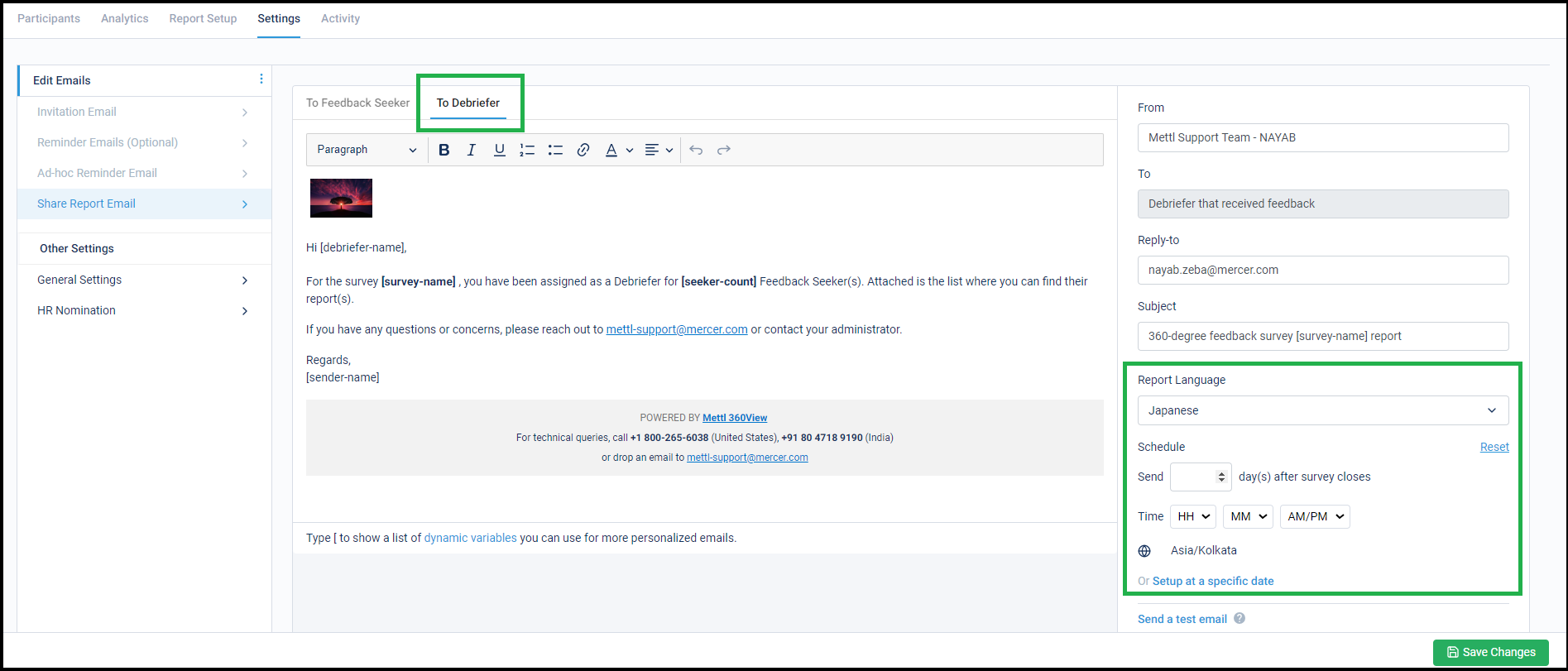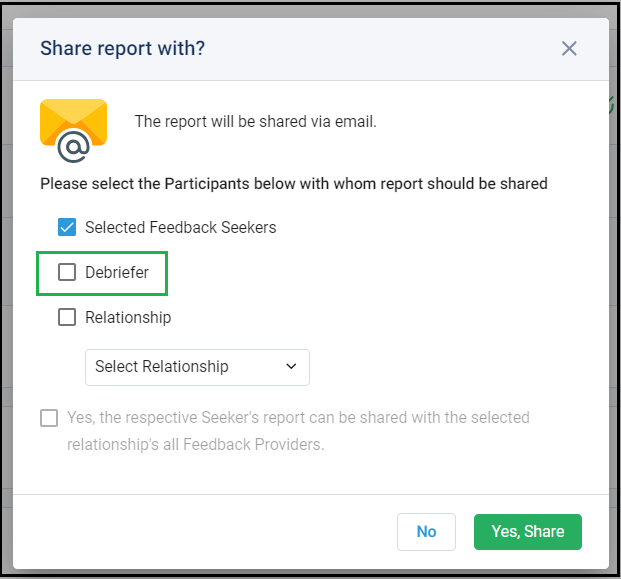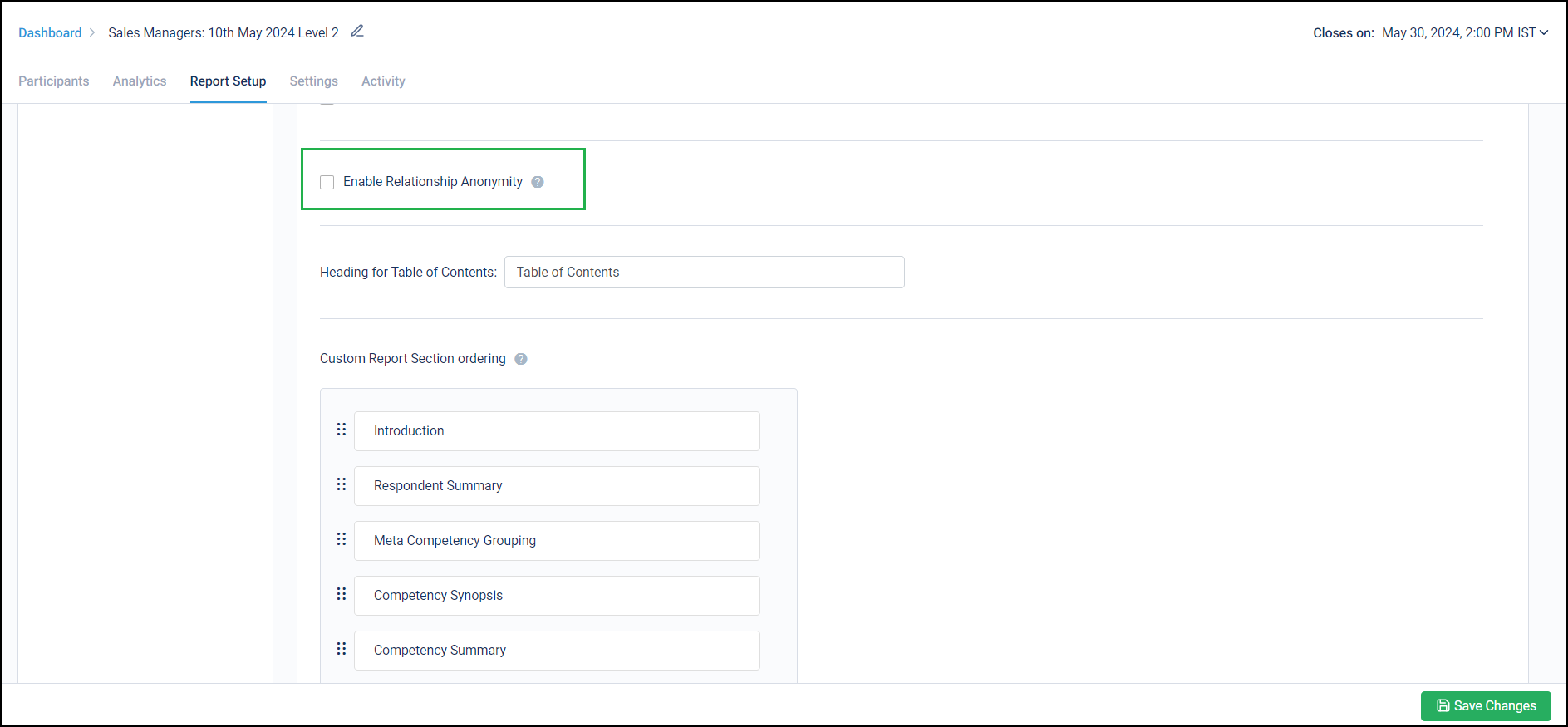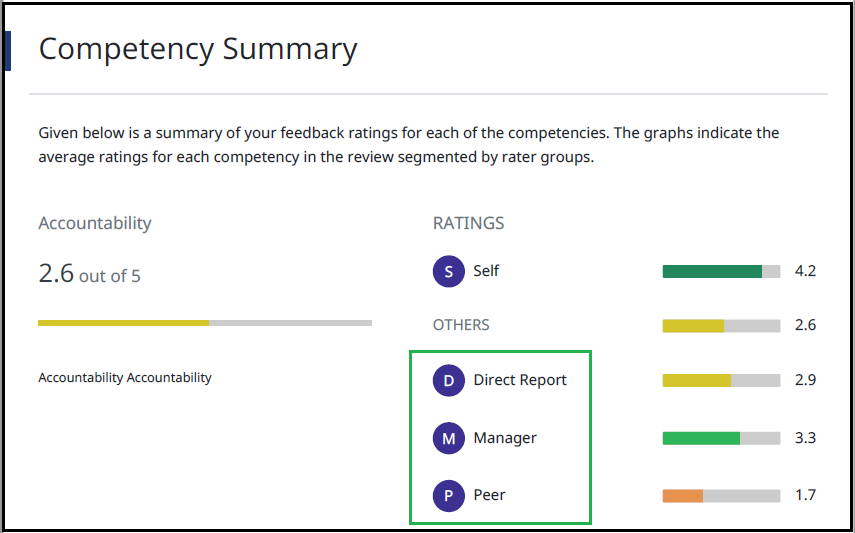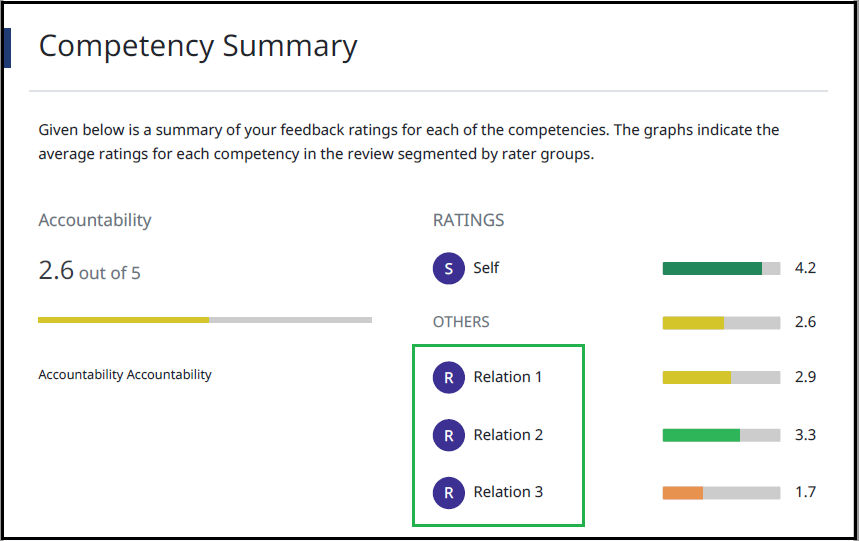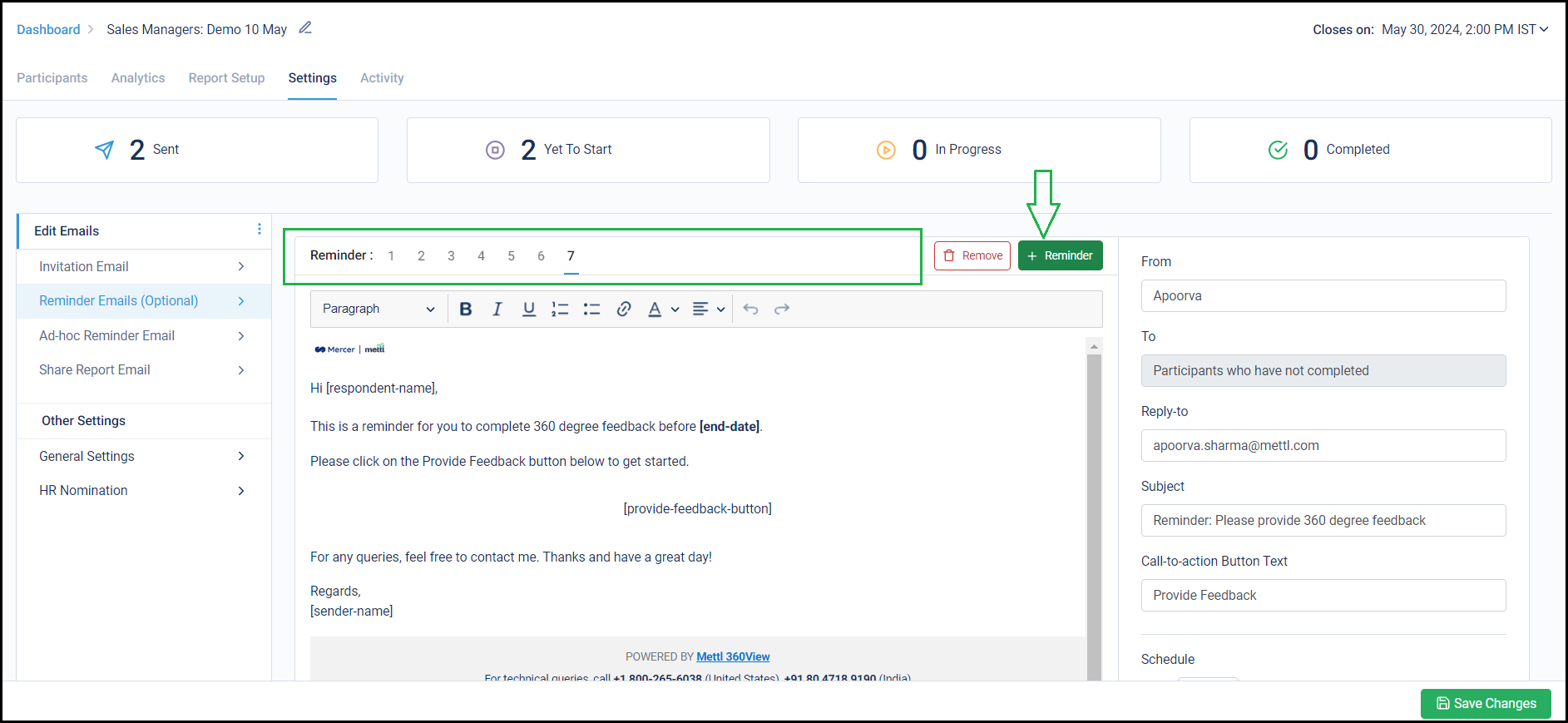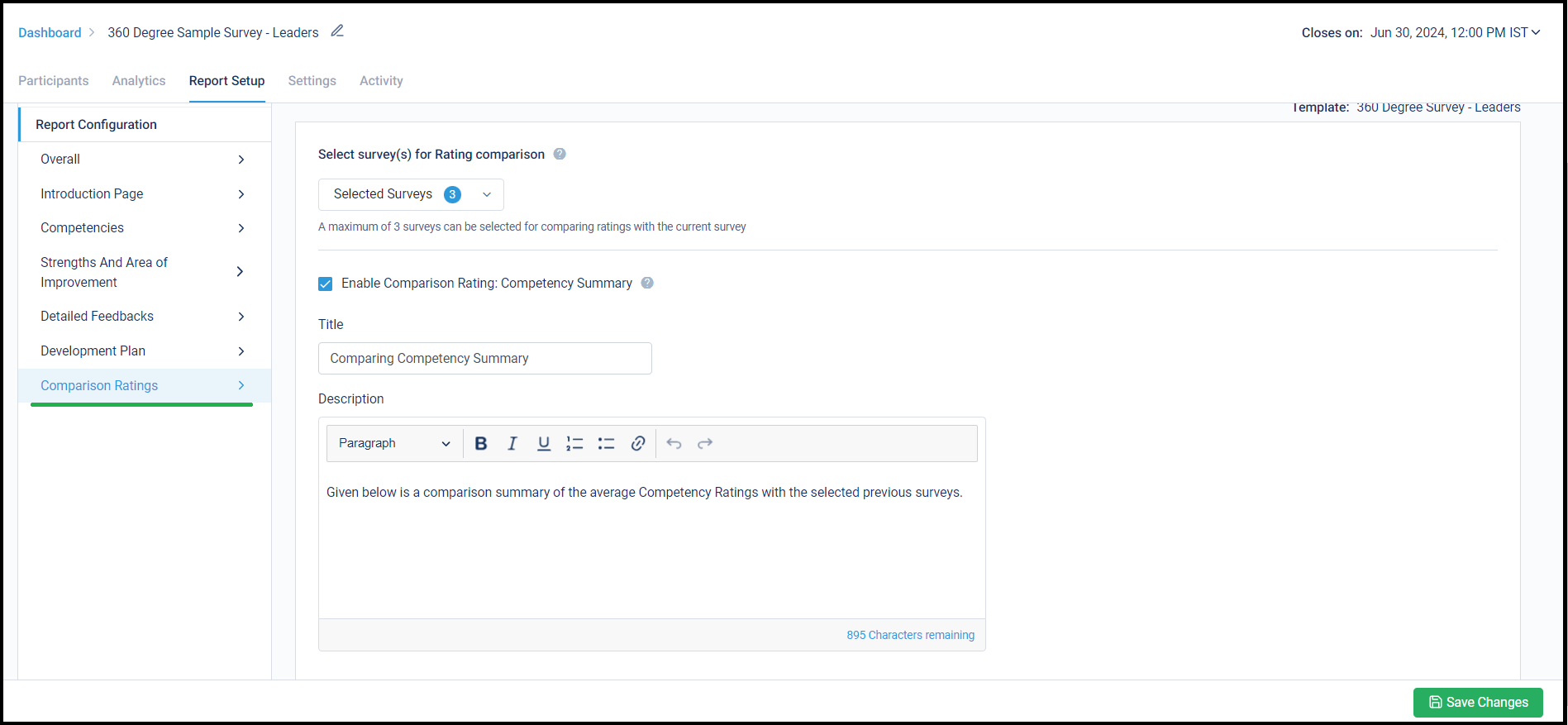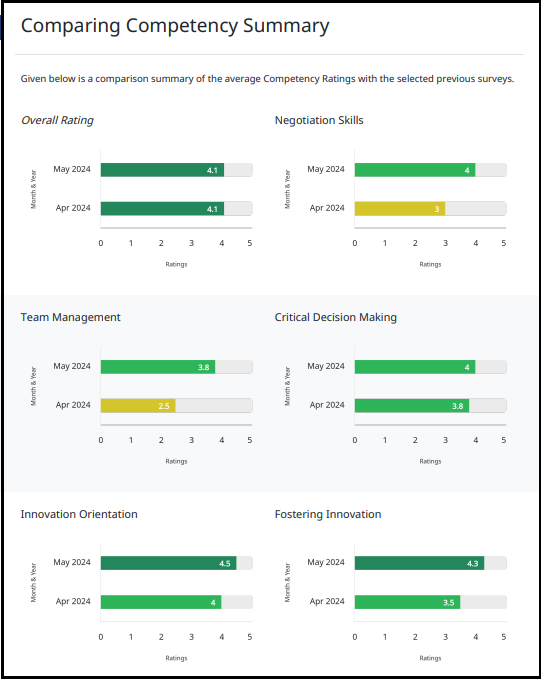Now send reminder emails to Self-Nominators and Approvers
Now send reminder emails to Feedback Seekers who are yet to submit their nominations for Feedback Providers. Reminders can also be sent to Approvers for reviewing and approving the nominations submitted by the Feedback Seekers. Earlier this could be done through a tedious process. These 2 new email templates are available at account level as well.
To use these email templates, you can configure them either while setting up the survey or post launching it also via ‘Settings’:
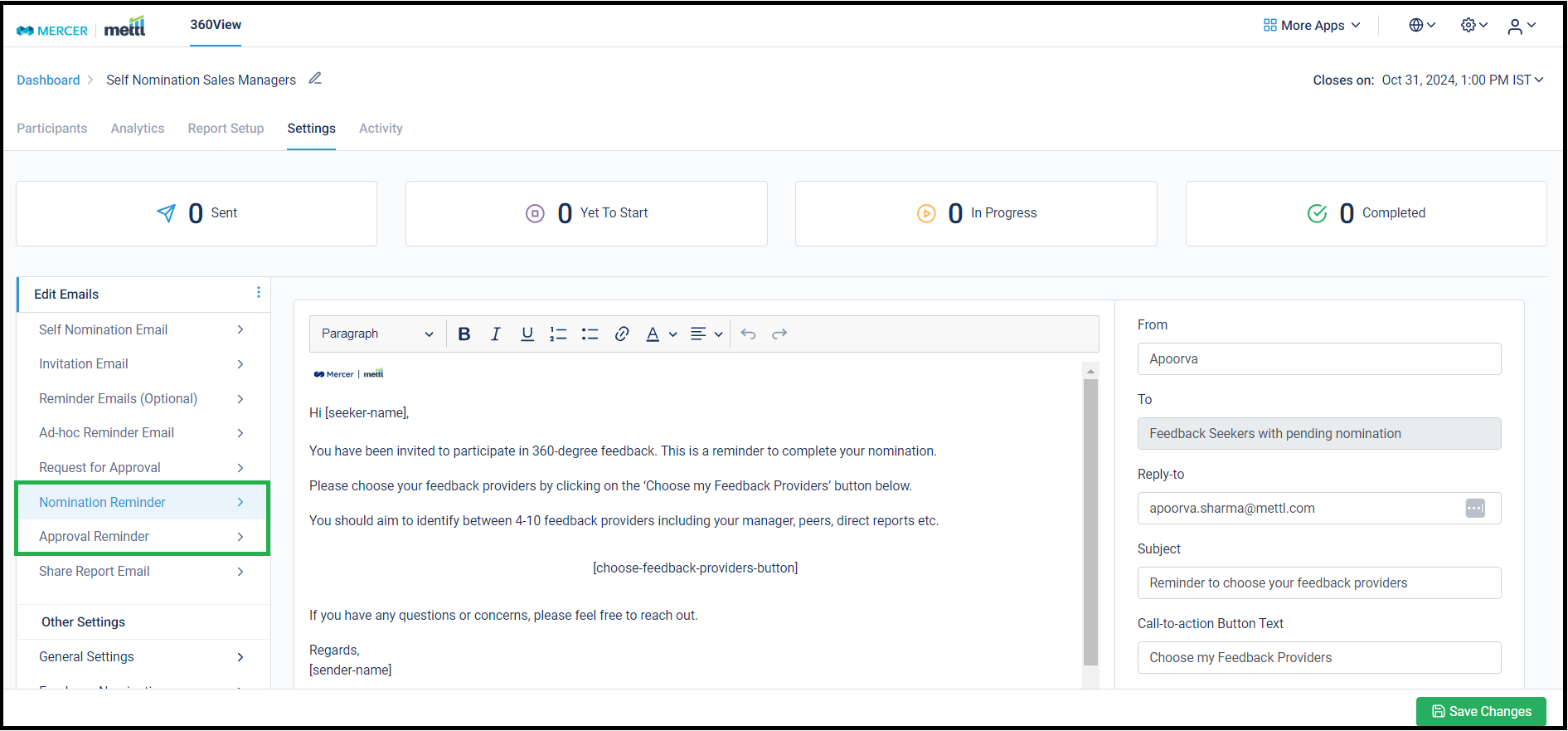
These templates can also be set-up at the account level:
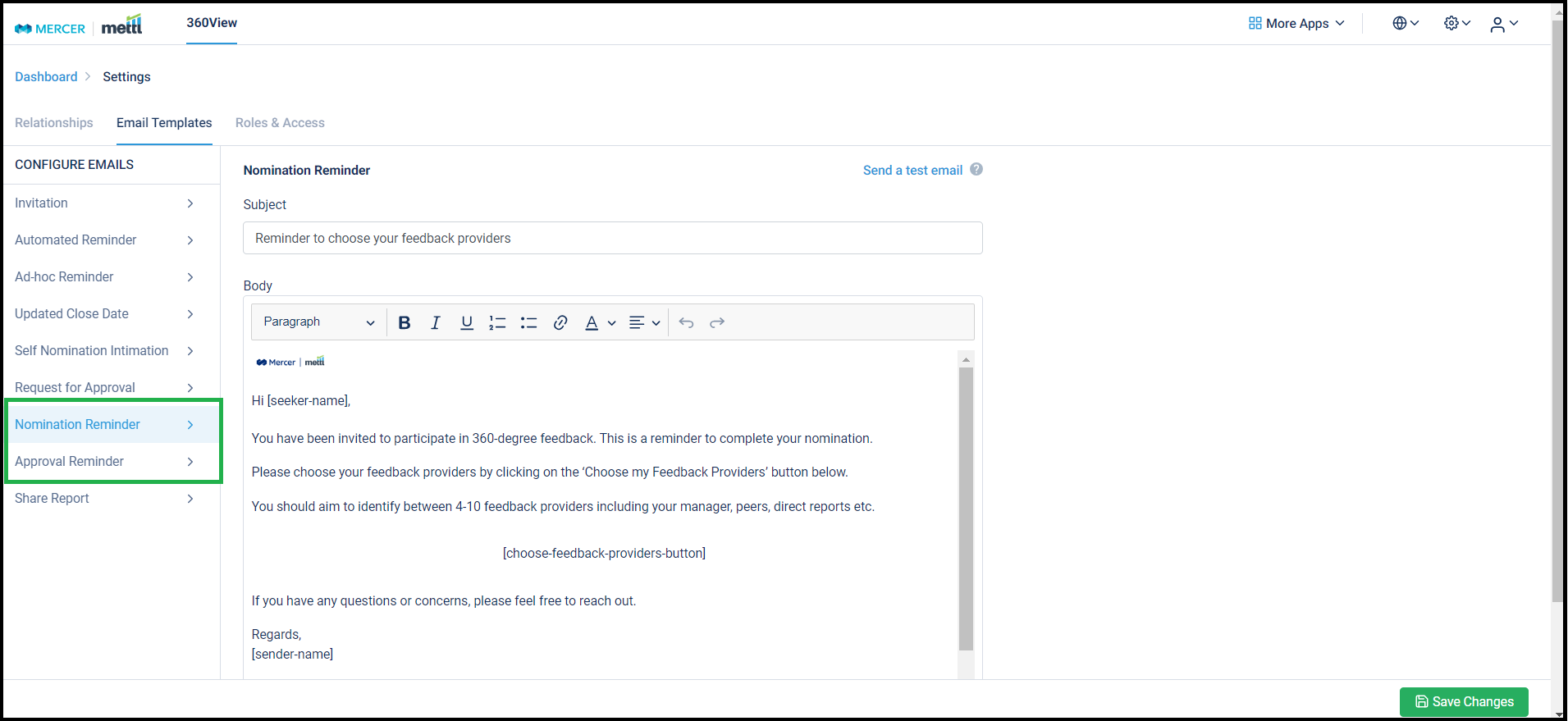
Stay tuned for more amazing updates coming your way!
Now archive surveys that are not in use.
The survey dashboard shows a list of all surveys created in an account. Since clients run surveys in multiple cohorts, for an improved survey management experience, surveys that have closed in the past and are part of an old cohort can be moved into an ‘Archived’ state. This helps in having only the current cohort’s surveys in the viewport.
To move closed surveys in the ‘Archived’ state, user can select those surveys and move them by clicking on the button for ‘Archive Survey’, as shown below:
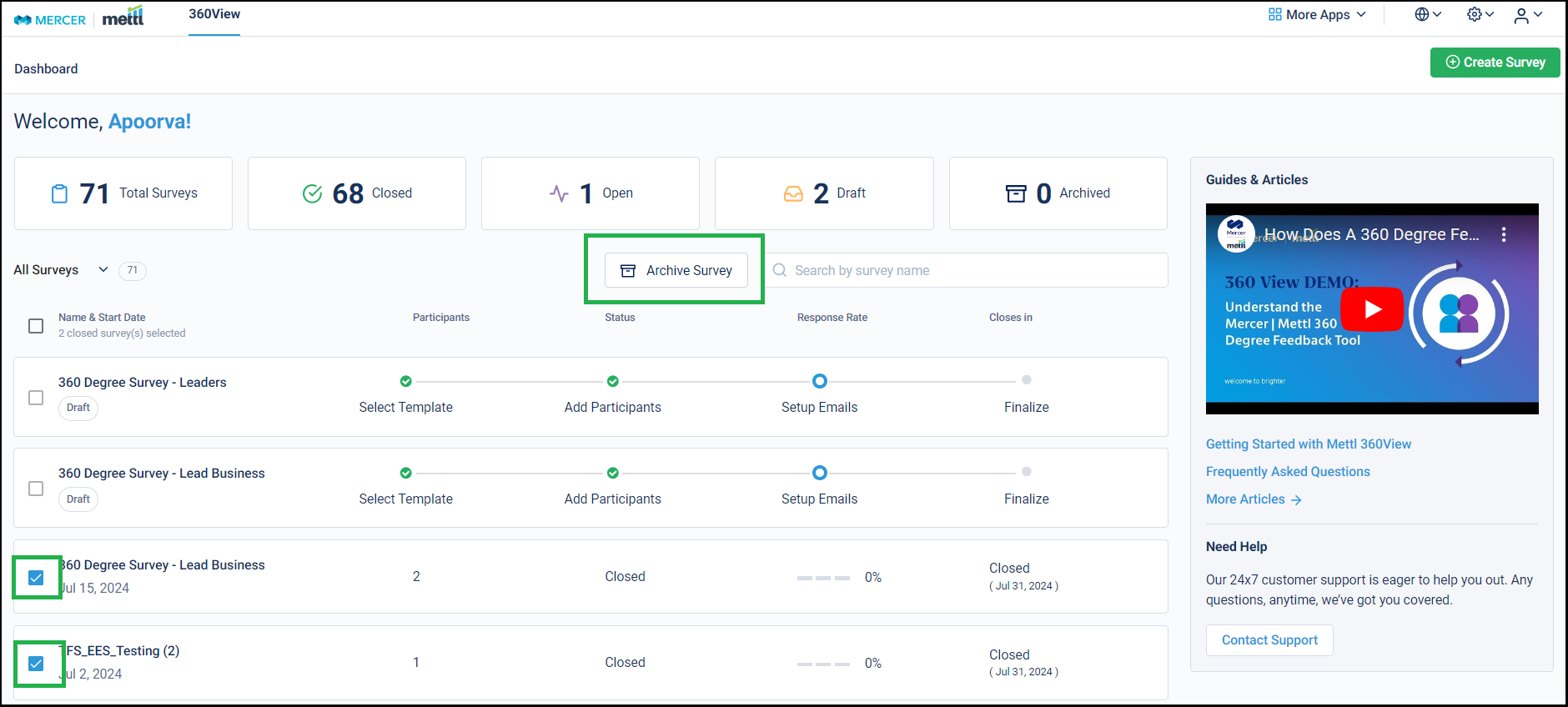
To view the ‘Archived’ surveys, the filter for ‘Archived’ can be selected:
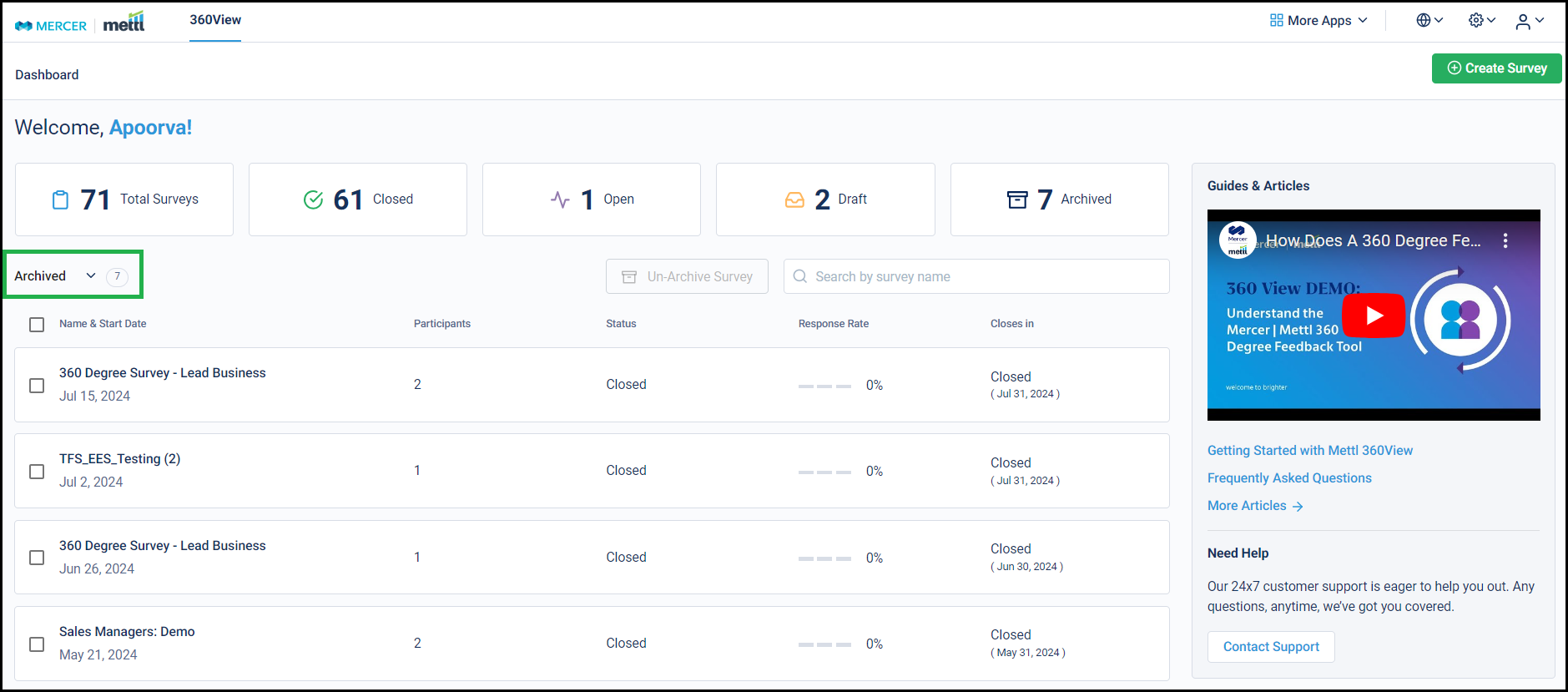
Archived surveys are removed just from the default view of the dashboard, the surveys can still be used like any other closed survey in the account for Comparison ratings, Benchmarking etc.
Stay tuned for more amazing updates coming your way!
Now launch HR Nomination emails without sending invitation emails. For running surveys for blue-collar employees, you can choose the option to not send out invitation emails as these employees usually don’t have an email ID assigned to them or they do not have dedicated devices to access those email IDs. The survey links are usually shared externally with such participants. Other emails would also not be sent for surveys where this setting is enabled.
This also helps us in not sending emails that would ultimately get bounced bringing our domain’s reputation down.
To enable this setting, simply enable this checkbox at the ‘Finalize’ step of launching a new survey:
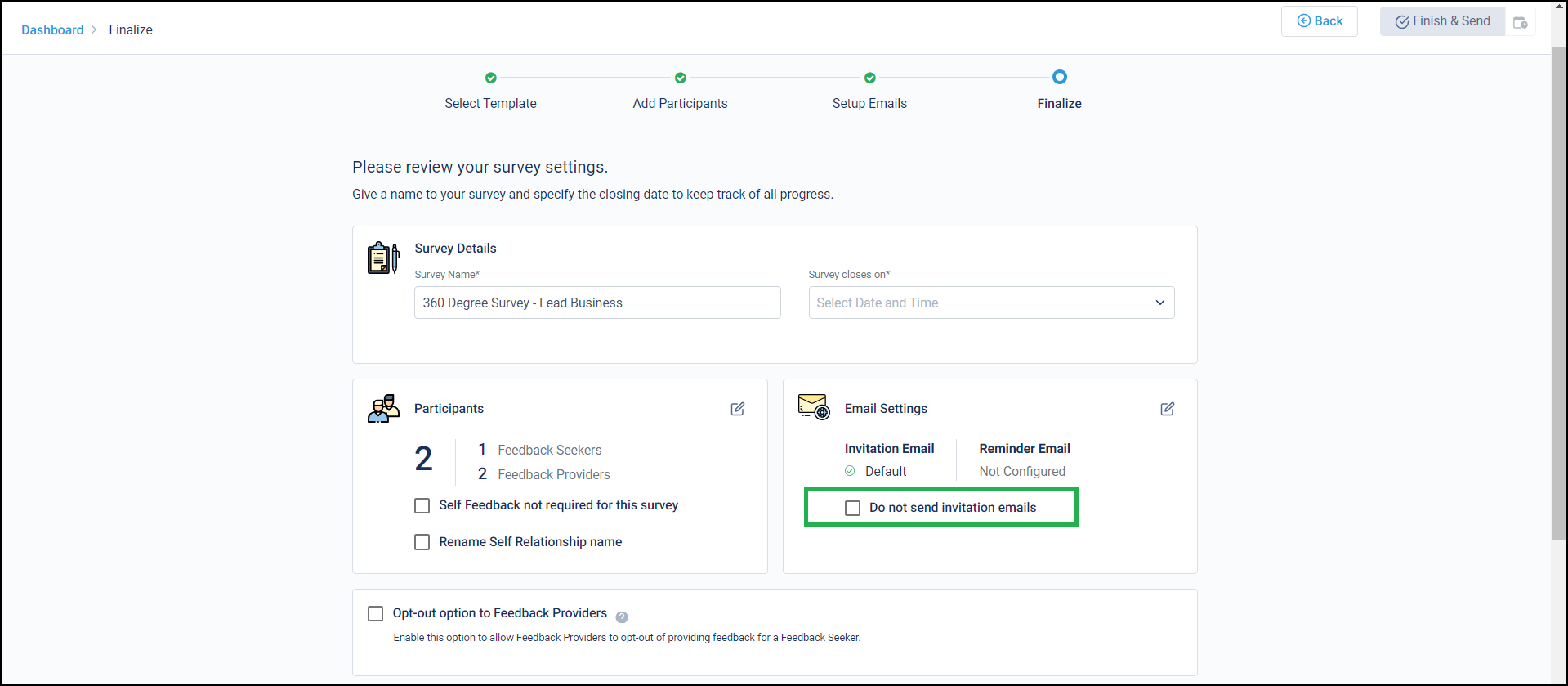
However, at any point of time if the need arises to send invites or any other email to this survey’s participants, then there is also a provision to do so while disabling this setting on the survey running page:
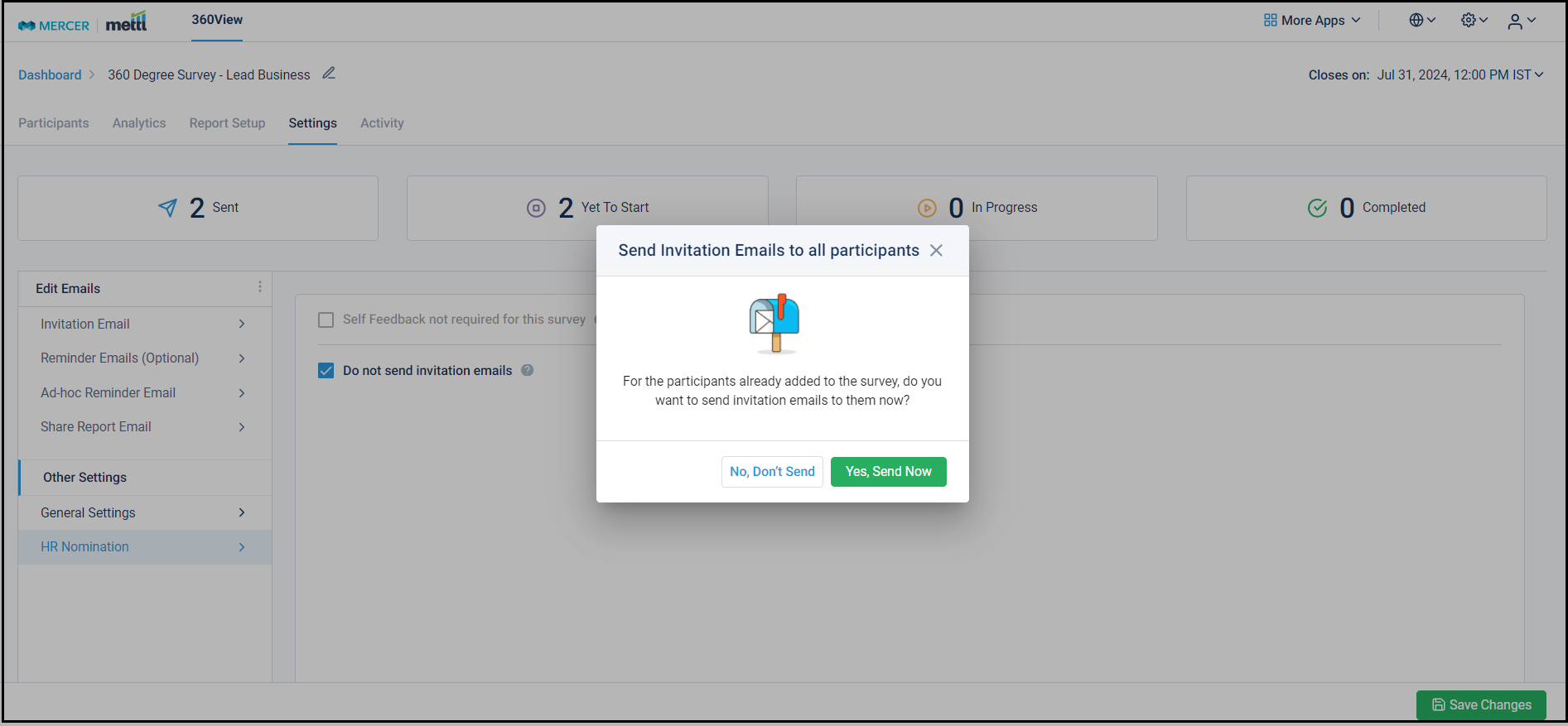
Stay tuned for more amazing updates coming your way!
Now schedule report sharing with Seekers while launching the survey.
Survey management becomes even more sorted with report scheduling for Seekers via email. Survey admins do not need to come back to a survey when it’s closed and share reports with the Seekers. They can just schedule it for a time after the survey closes and the reports will automatically be emailed to the Feedback Seekers.
For multi-lingual surveys, you can also choose to send the Seeker’s report in the language in which they attempted the survey. This helps them understand the reports better. You also have options of choosing any one language from the list of languages for sharing the reports.
You can find the configuration under ‘Settings’. The shared report’s language selection option appears for multi-lingual surveys only:
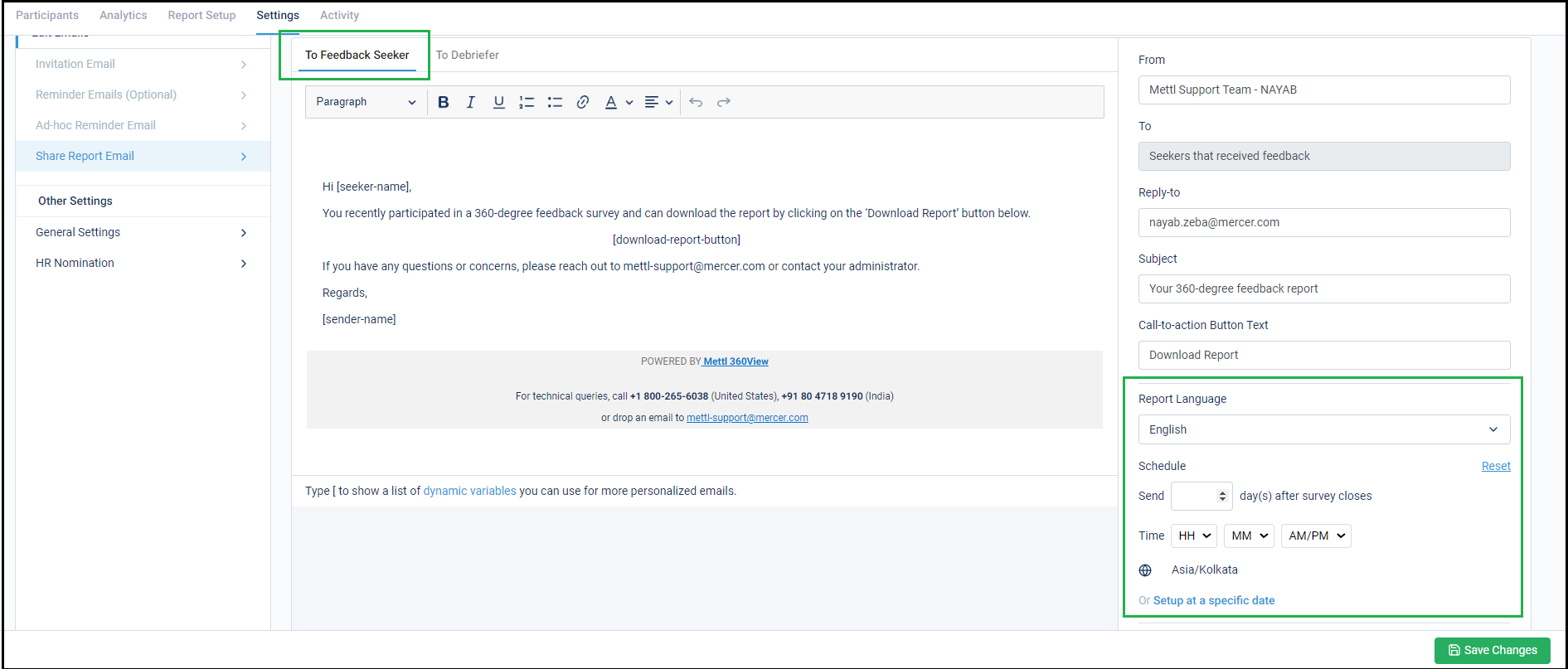
Stay tuned for more amazing updates coming your way!
Now, share reports with Debriefers who are not even survey participants.
This capability allows you to configure the Debriefers for each Feedback Seekers and post survey completion, reports are automatically emails to the Debriefers. This greatly helps with the report distribution process and maintaining confidentiality at the same time.
To use this setting, first it needs to be enabled from the ‘Settings’ tab and a Seeker-Debriefer mapping template needs to be downloaded:
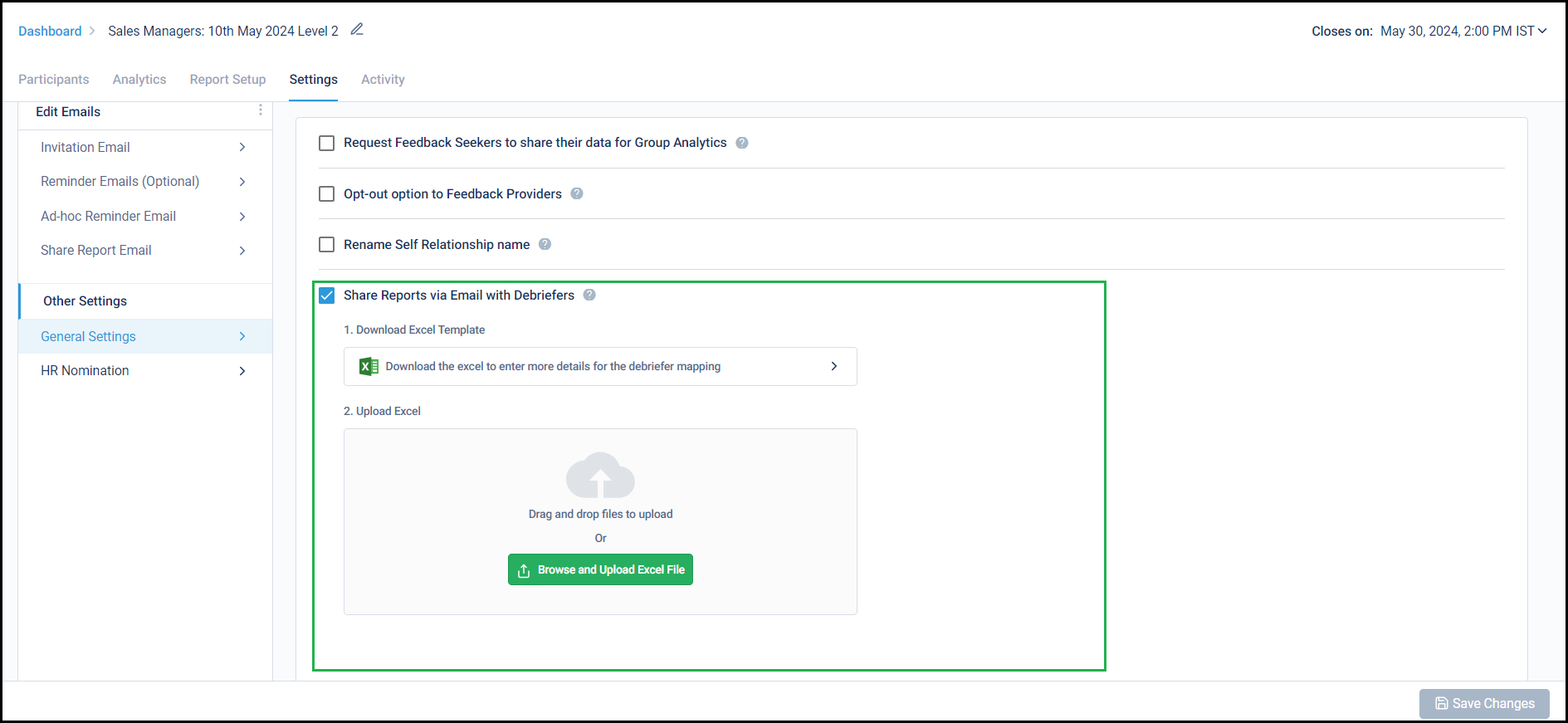
This template has a list of the Feedback Seekers already added to the survey. The template needs to be filled with the respective Debriefer’s Name and Email ID, uploaded, and saved:
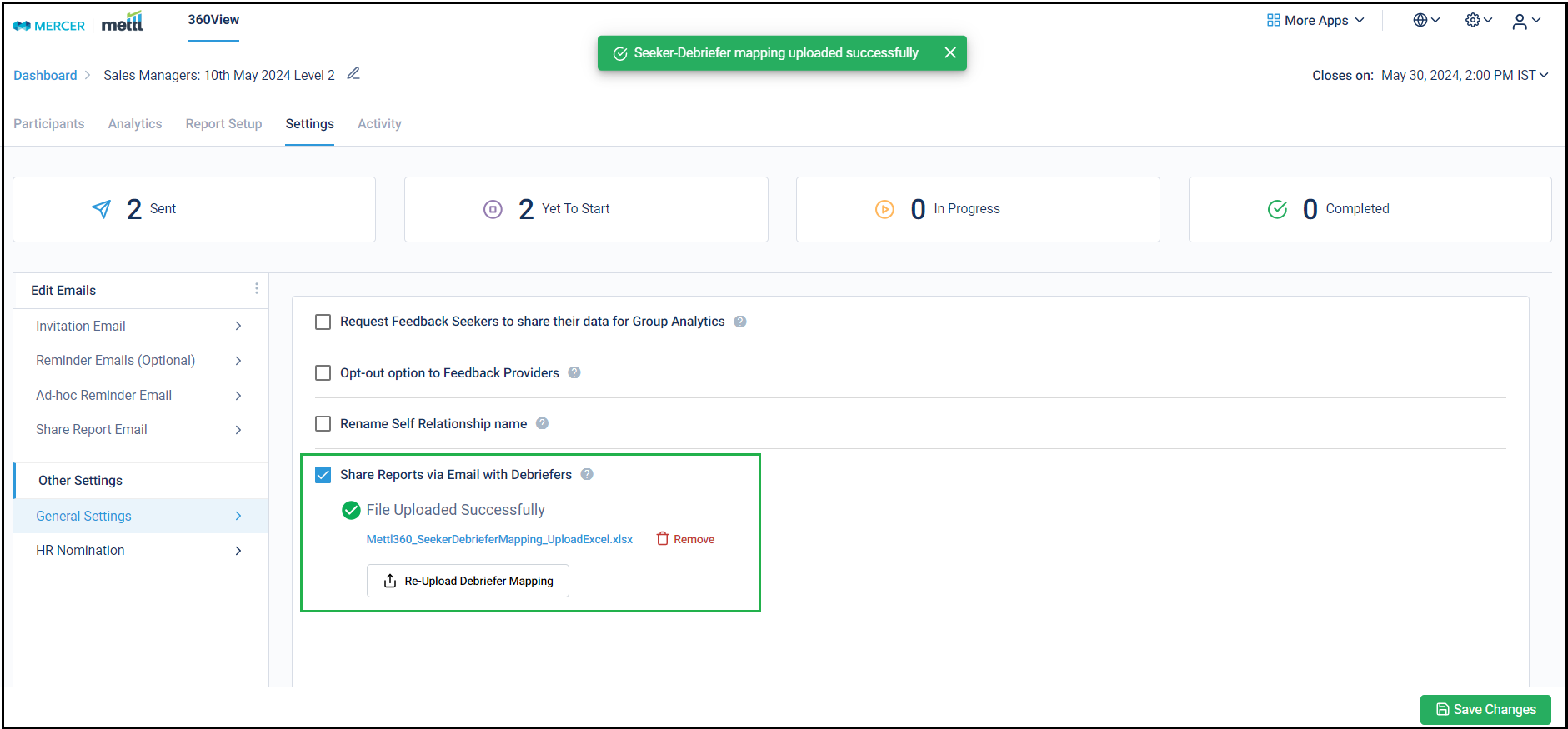
After that, this tab for ‘Debriefer’ appears for ‘Share Report Email’ template. The email body can be configured & email can be scheduled to be sent to the debriefers either after a few days post survey closing (useful when survey end date keeps getting extended) OR on a fixed date & time after the survey closes:
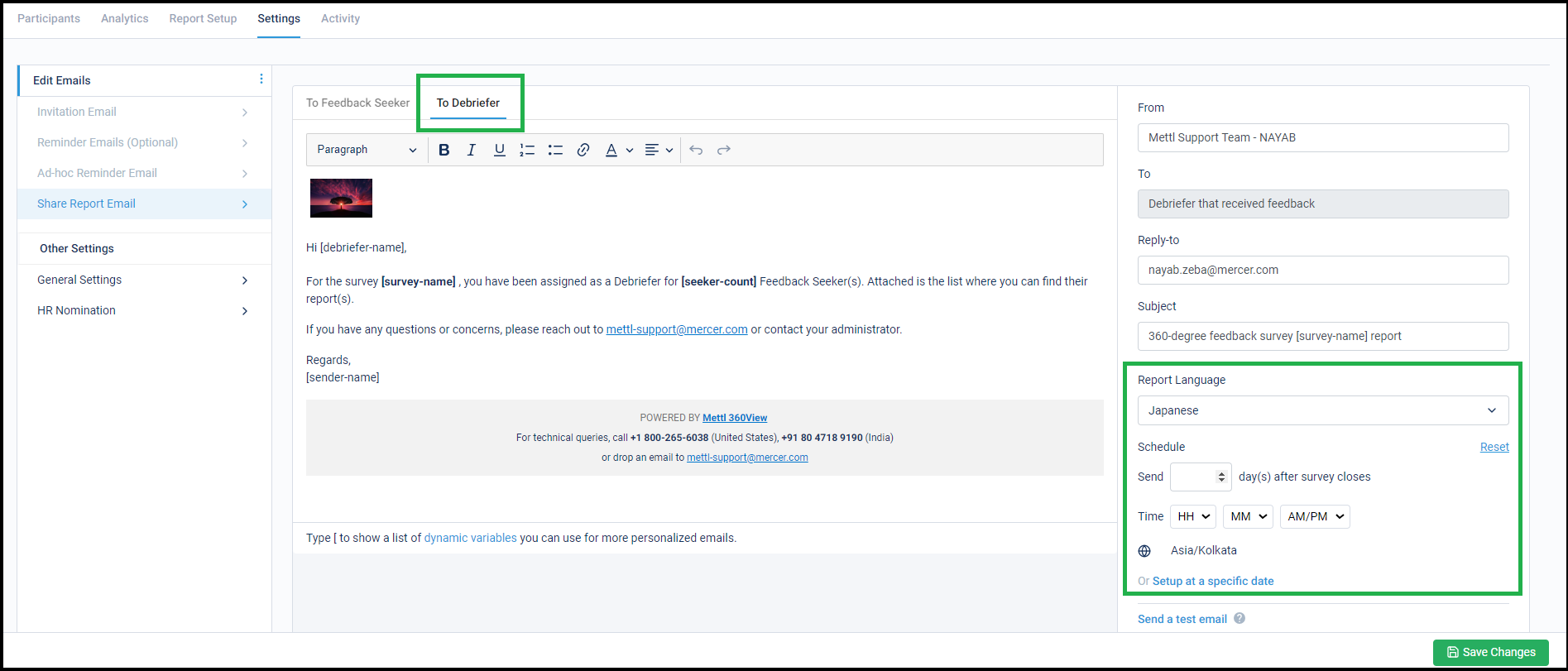
Report can also be shared from the survey running page after selecting the ‘Share Report’ option. This can be done only after survey closes:
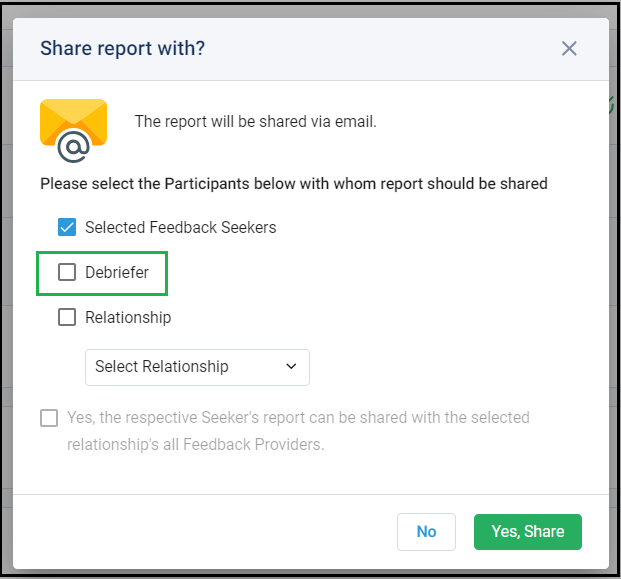
Important Info:
- For multi-lingual surveys, the shared report’s language selection option also appears.
- There is a possibility that the email IDs provided for the debriefers are incorrect and hence some of them might not end up receiving the reports. To tackle this, the account admin will be sent an email once a day informing them about the email delivery status for the emails scheduled to the Debriefers for that day.
- In case a Seeker is added, or their email ID is modified for the survey, the Seeker-Debriefer mapping needs to be updated to reflect the latest changes.
Stay tuned for more amazing updates coming your way!
Now hide relationship names in a report by enabling this new feature.
Currently, all we show ratings averaged by relationships in the survey. Certain customers requested to anonymize this relationship. Although now the Seeker would not know how people of a certain relationship group perceive them, but they will also not be able to guess which feedback could be coming from which relationship group. They can further switch off the count shown for each relationship to strengthen this.
On enabling the feature under Report Setup –> Overall tab, all relationship names are renamed as ‘Relation 1’, ‘Relation 2’, ‘Relation 3’ etc. without any Feedback Seeker knowing which relationship has been converted to which one.
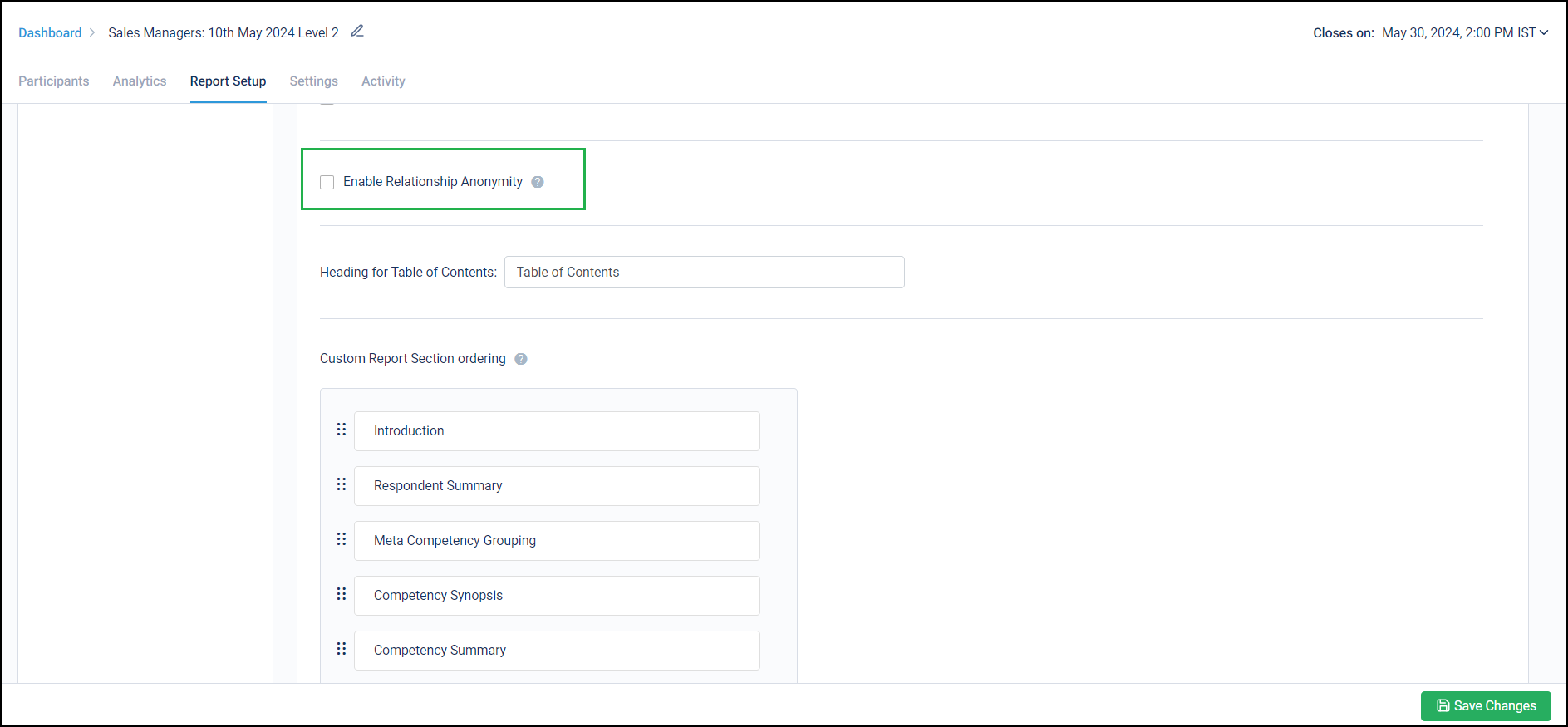
Below is a sample report’s page to show what happens before and after enabling this feature-
Before:
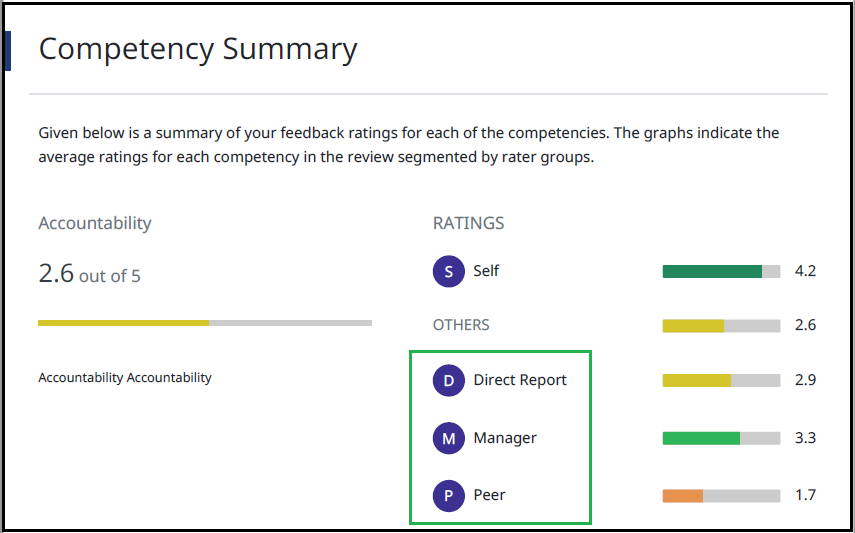
After:
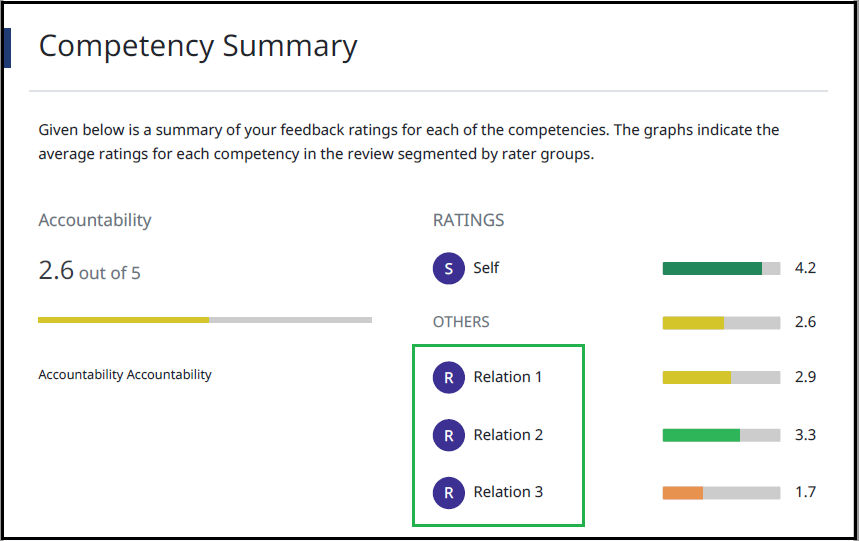
Stay tuned for more amazing updates coming your way!
Now, schedule up to 10 reminders in one go for a survey while configuring it.
We have increased the support to enable up to 10 reminders for a survey. The previous capability of 3 reminder emails had the constraint of coming back to a survey and updating a reminder scheduling for a reminder that has already been sent. These can be set-up either X days before the survey ends or a fixed date & time.
Below is from where this setting can be enabled:
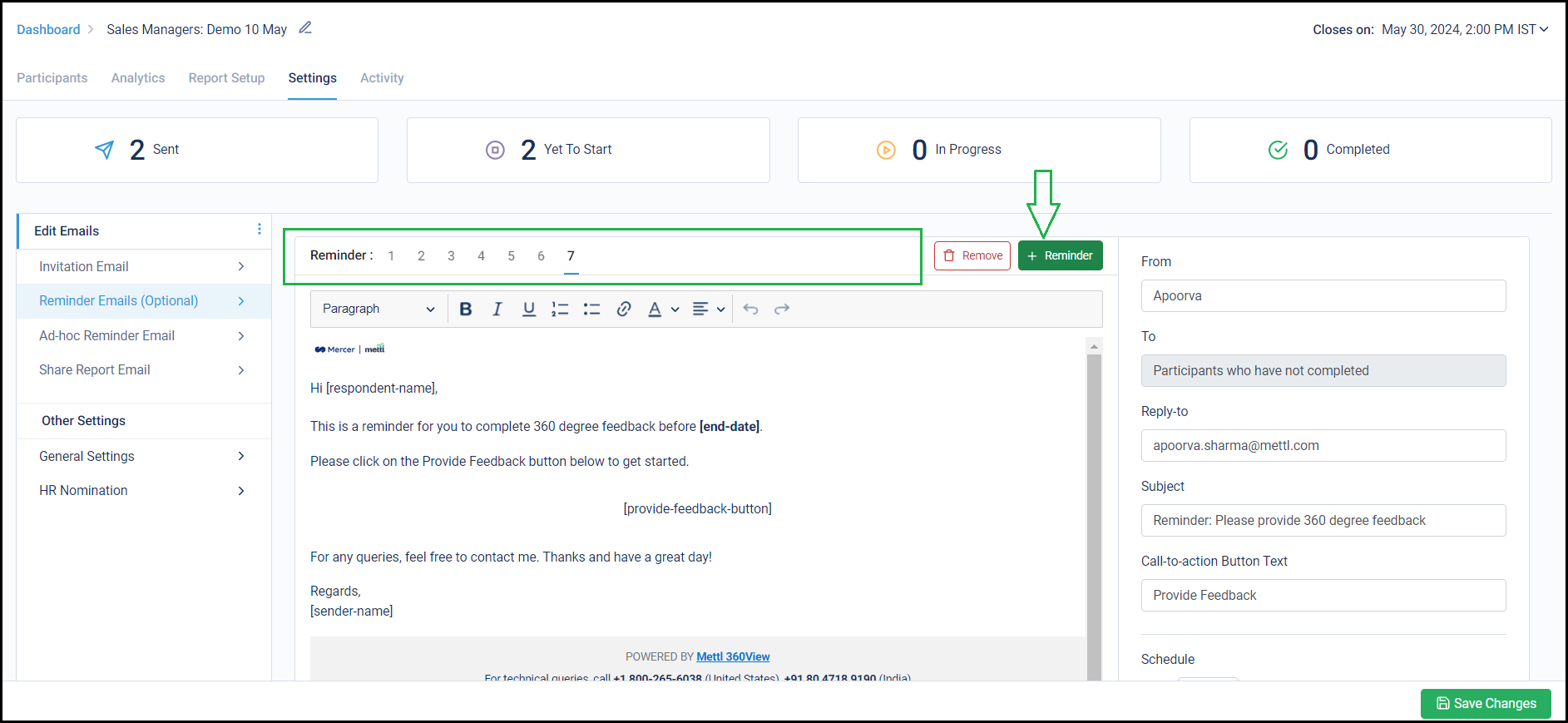
Stay tuned for more amazing updates coming your way!
Report download scale increased from 2k to 10k reports in one go!
Now download up to 10k reports simultaneously in a single survey. In 360View, each Seeker’s reports are generated on the fly as all calculations pull the latest data basis the updated report configurations. Now up to 10k reports can be downloaded with ease, the entire downloading functionality has been optimized to support this.
The report download request queue has also been optimized. As soon as the reports are prepared and are available, they are sent over email to the mail ID where they have been requested. The team has been working on this for a couple of months to optimize each aspect of this process.
Stay tuned for more amazing updates coming your way!
We now present 720-degree comparison between Competency ratings!
We are happy to launch the capability to compare the average Competency ratings of the current survey with previous surveys. A maximum of 3 previous surveys can be selected to compare the competency ratings of the current survey to better understand the nature of the changes. Consultants can discuss this analysis accordingly in the debriefing sessions with the Feedback Seekers.
All these surveys need to exist in the same client account and should be using the same survey template. Of course, the Seeker must exist in the previous surveys as well to be able to show their comparison data.
The report and survey settings enabled on the current survey will be applicable on the previous surveys to normalize the Competency Ratings. A new page gets added to each Individual report with this comparison.
Below screenshot shows from where this setting can be enabled under ‘Report Setup’:
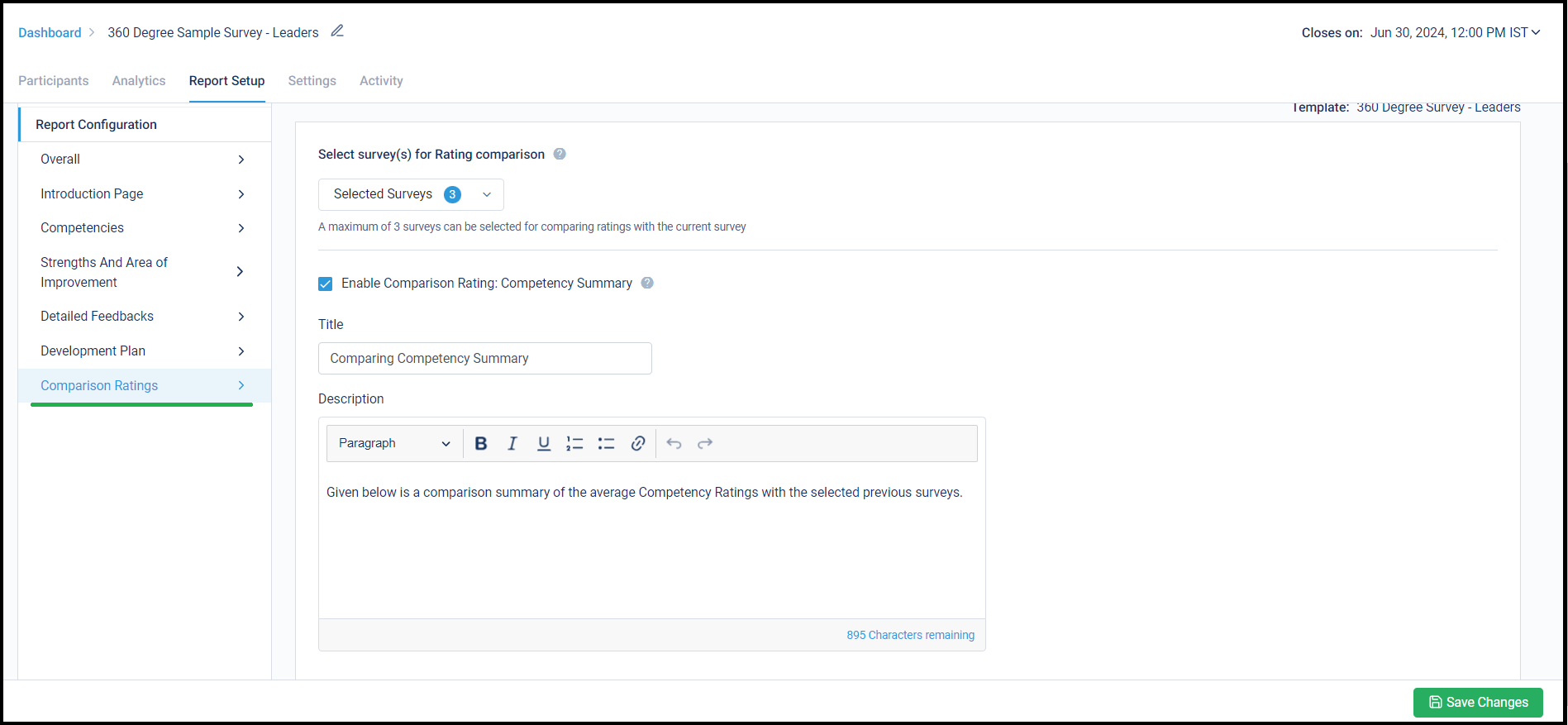
Below is how the new report page with Competency Ratings comparisons will appear:
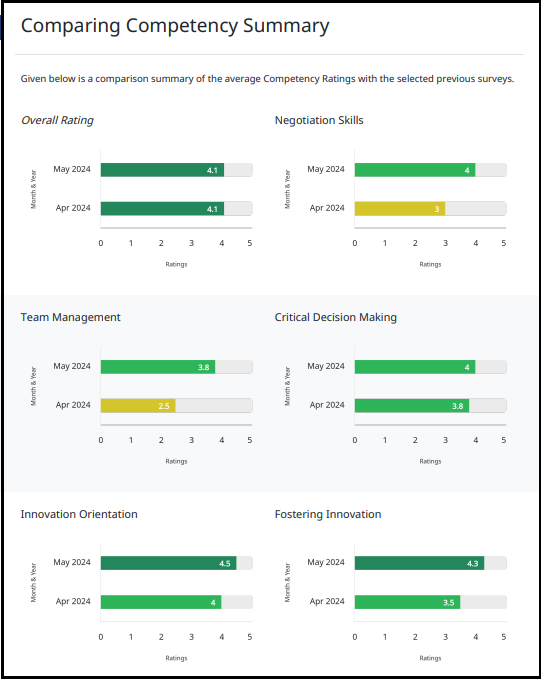
Stay tuned for more amazing updates coming your way!
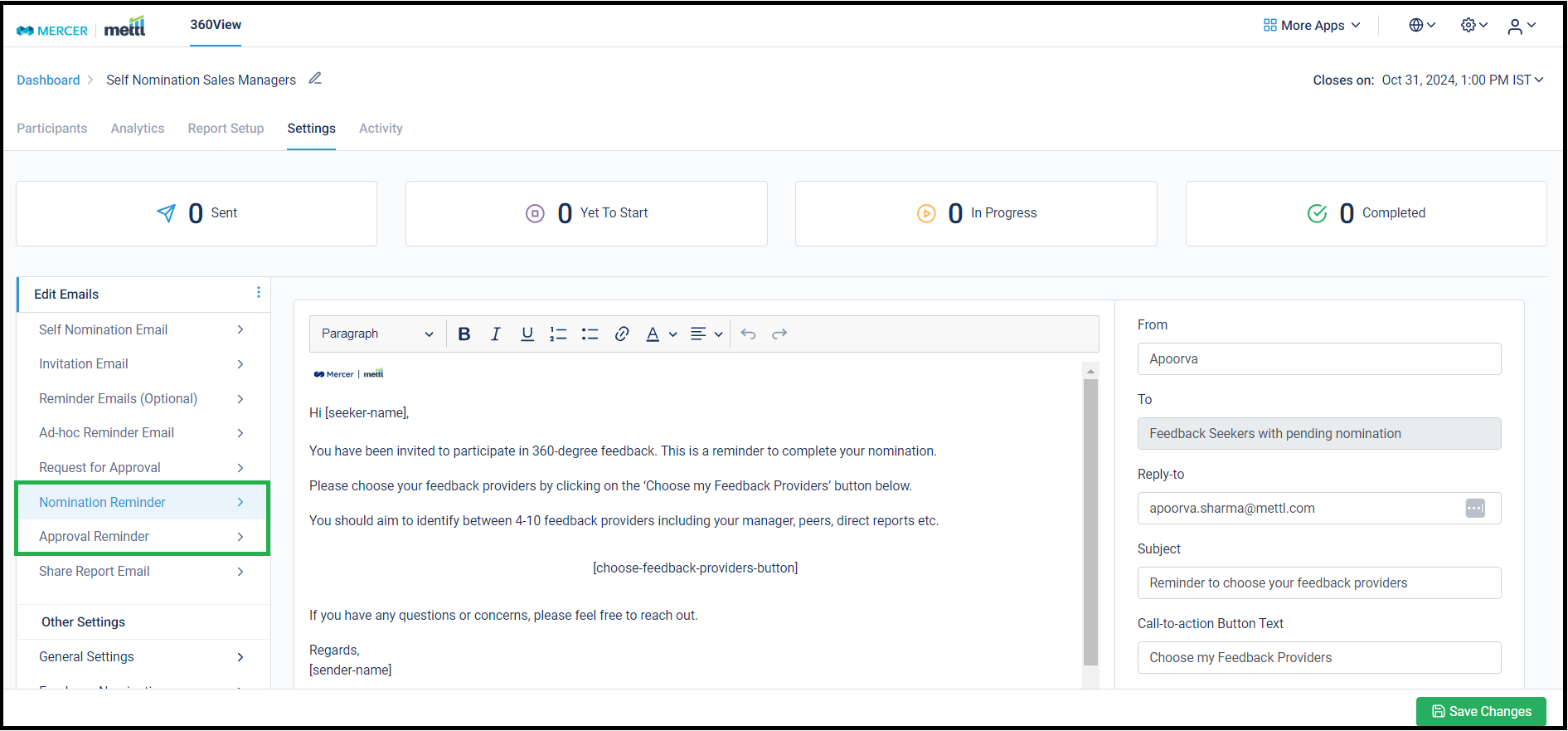
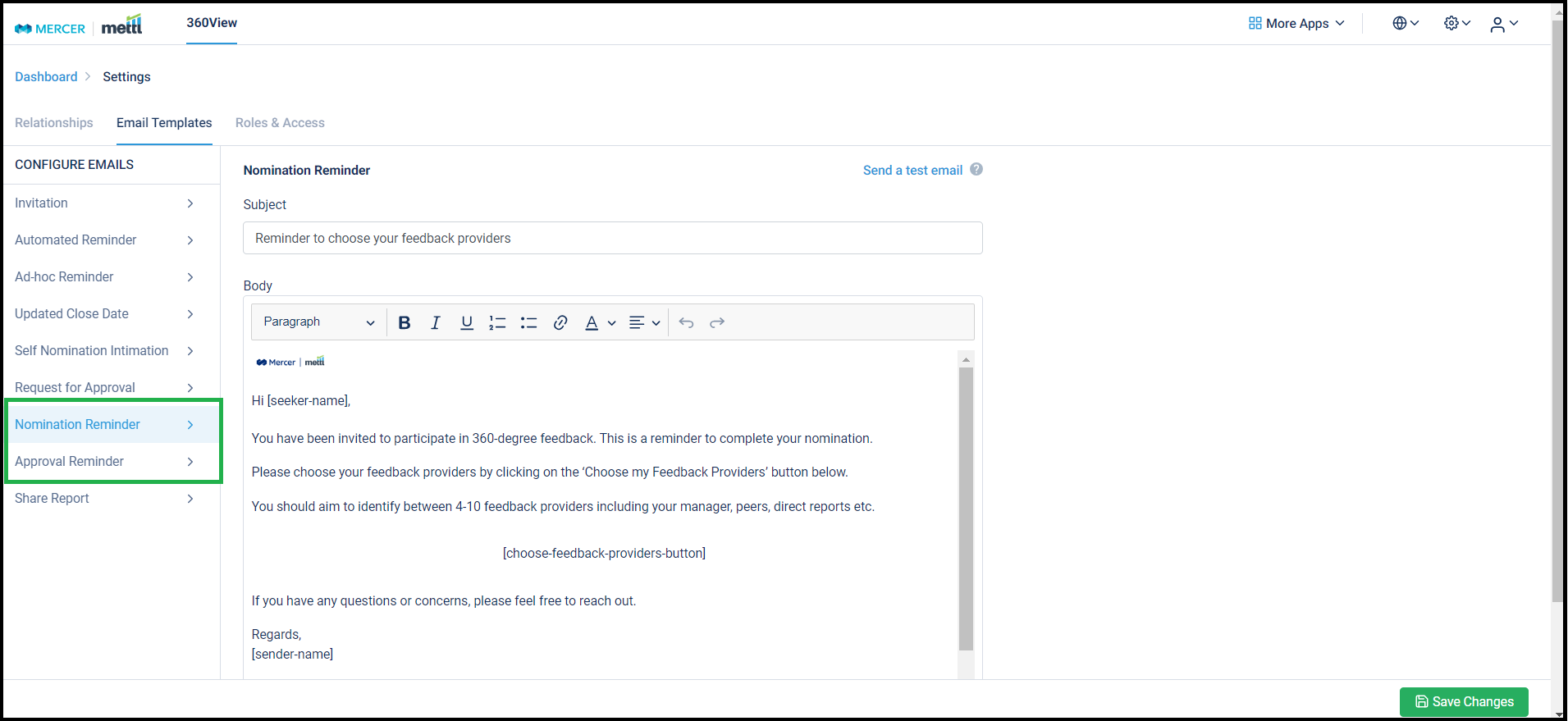







 Behavioral Competencies
Behavioral Competencies Cognitive Competencies
Cognitive Competencies Coding Competencies
Coding Competencies Domain Competencies
Domain Competencies