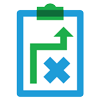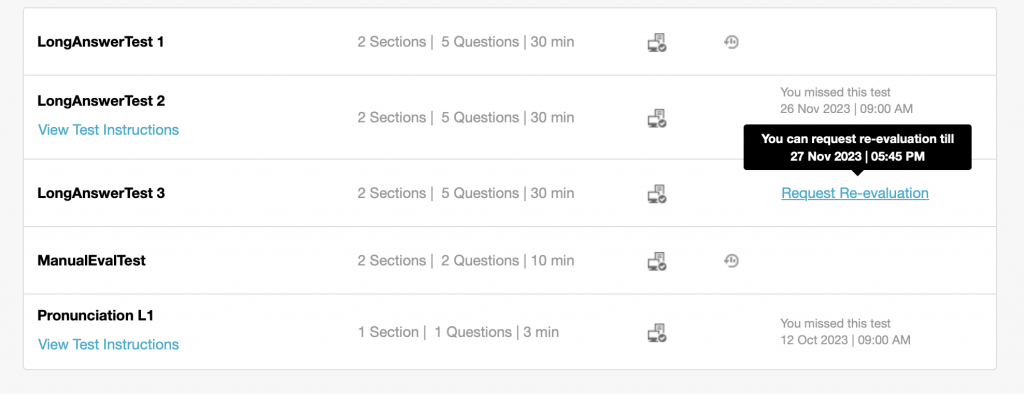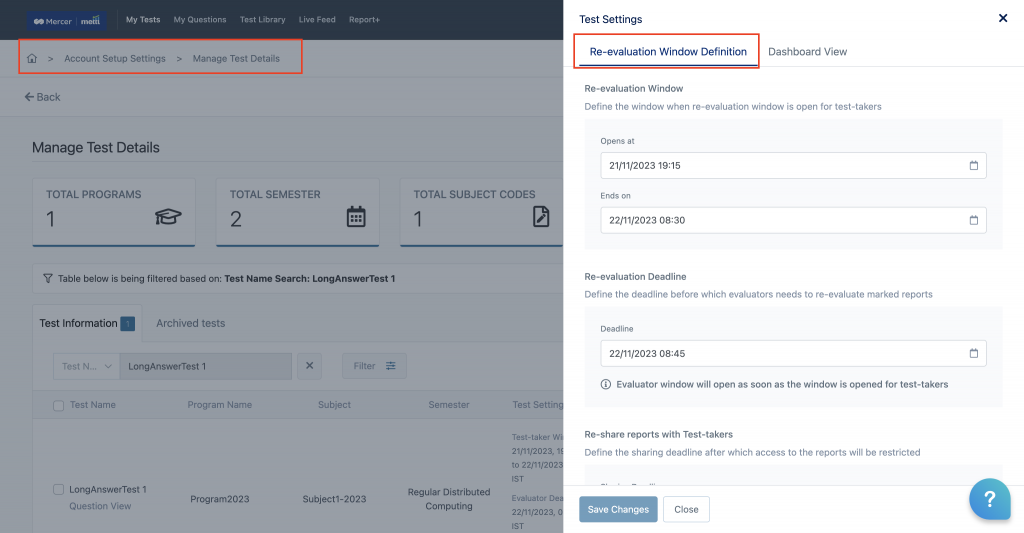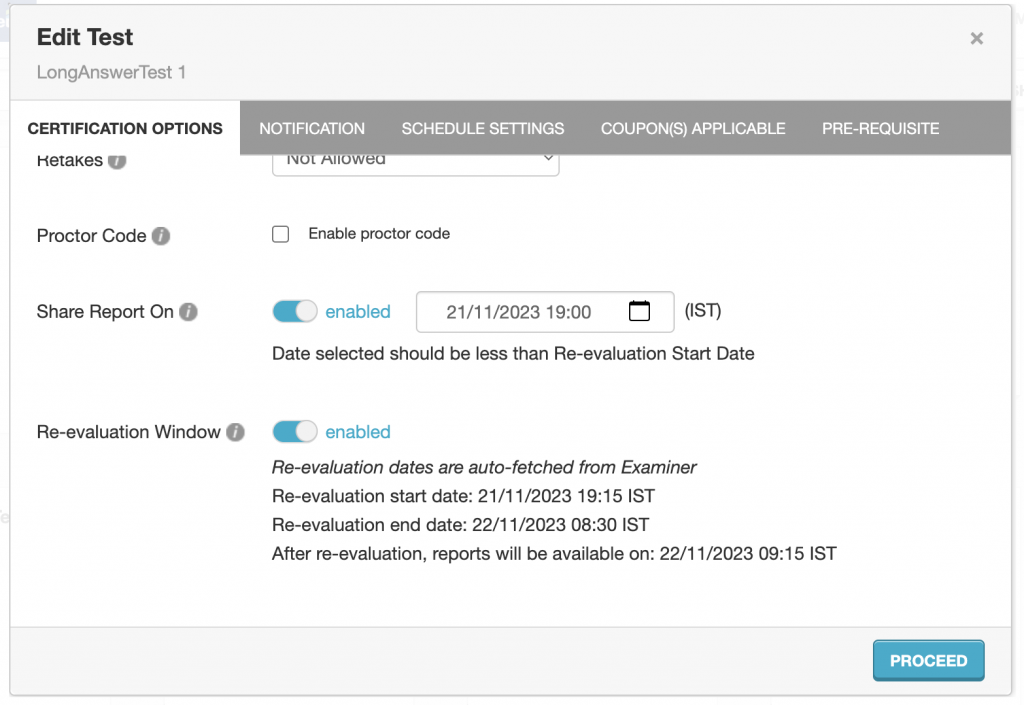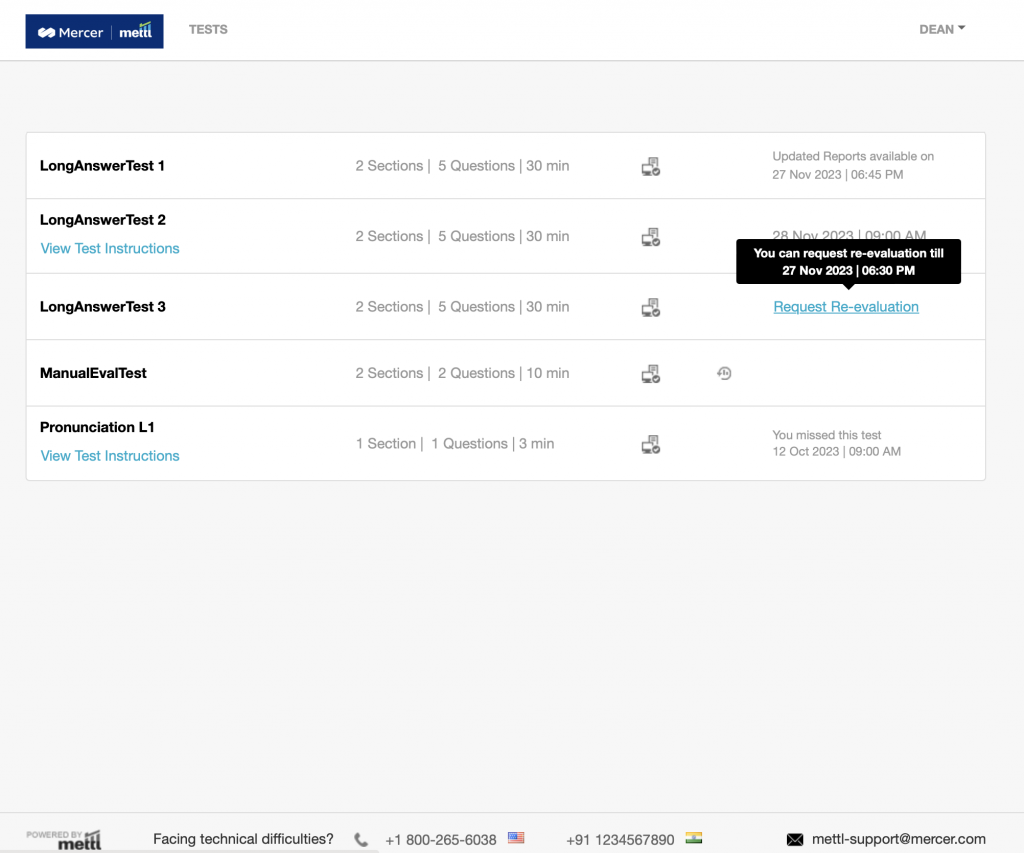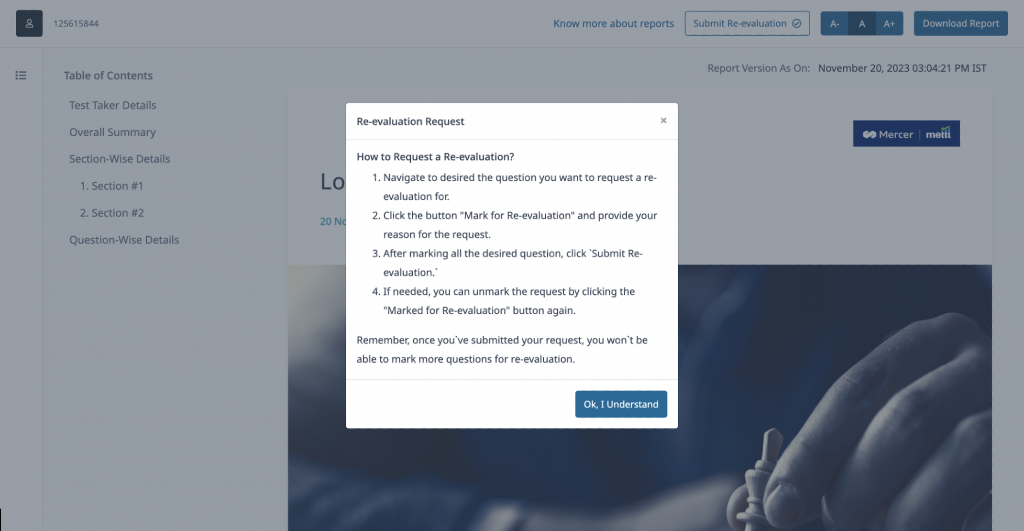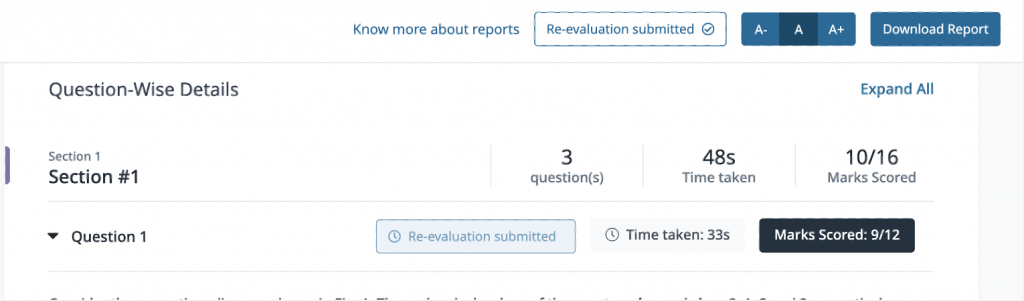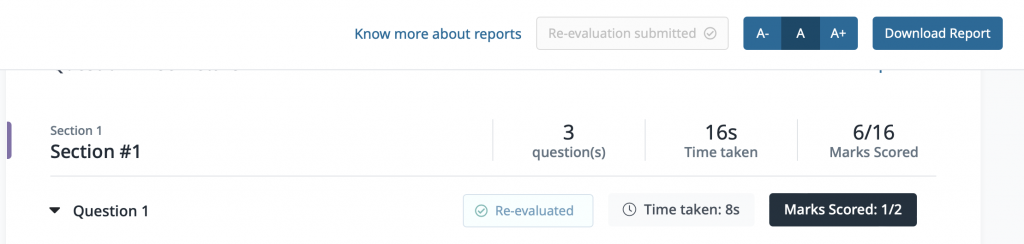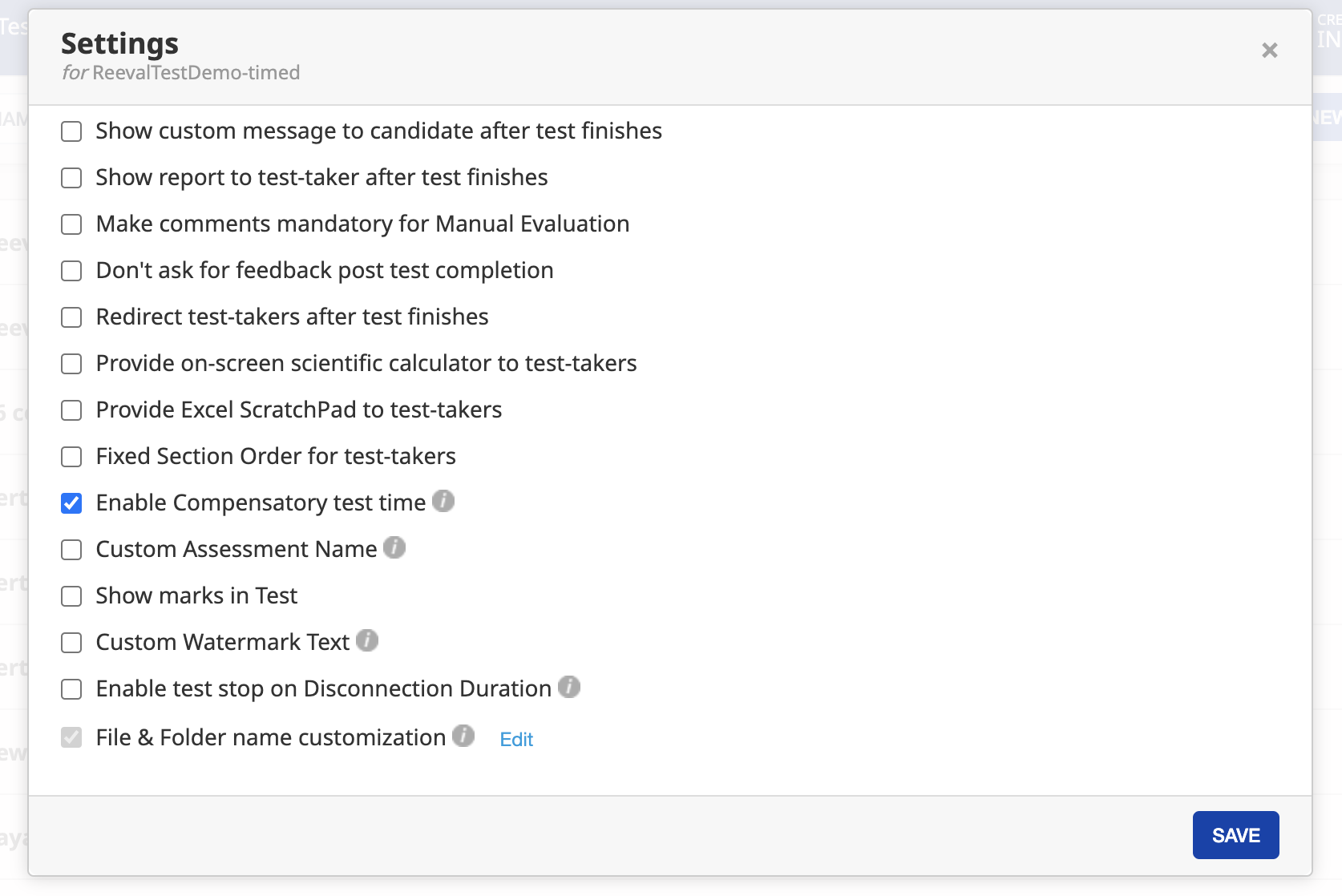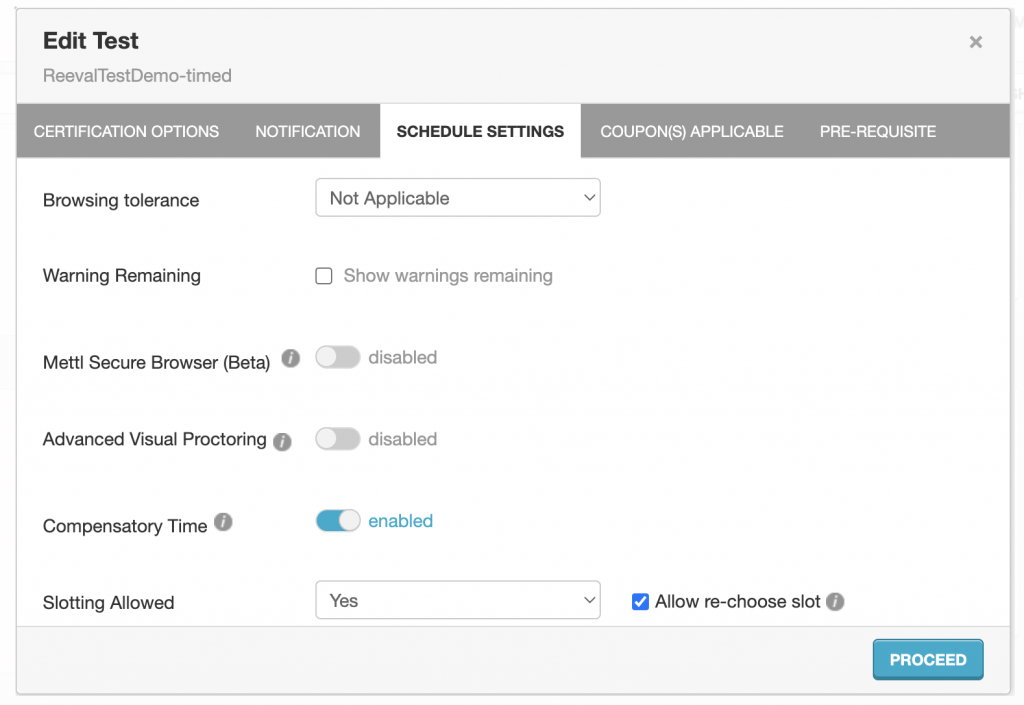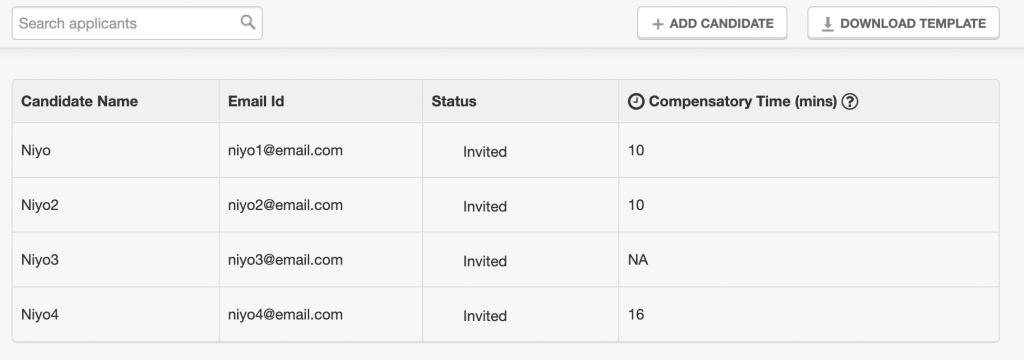In the November 2023 release, multiple new settings have been introduced in CertiCheck and Examiner to improve User experience on the student portal and test taking. In this article, we will summarise the settings and their relevance.
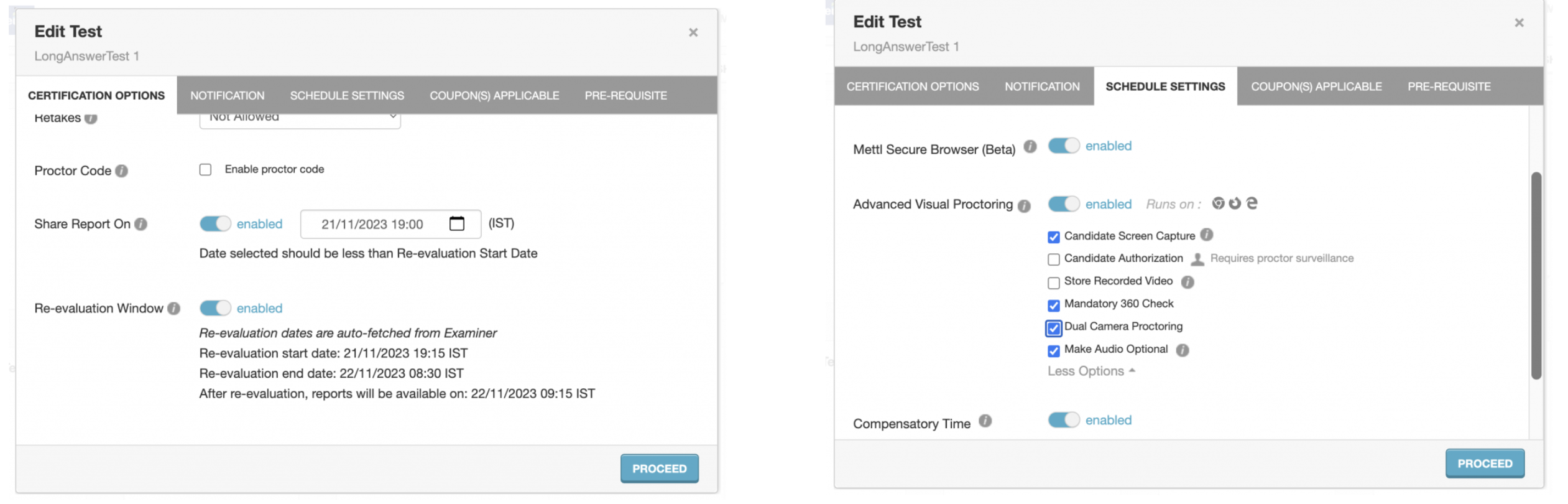
| Sno |
Feature |
Significance |
| 1. |
Share Report On |
- In cases of Manual Evaluation, Administrators can use the Share Report On feature to specify when the reports will be available to the students in their portal after the evaluation cycle is complete.
- Dates must be defined in DD/MM/YYYY format. Time can be selected from dropdown in 12 hour format.
- Bulk publish template can also be used to link the setting to test.
|
| 2. |
Re-evaluation Window |
- Universities and colleges often allow students to request for Re-evaluation in cases of score conflicts.
- This setting leverages the dates specified for a test in Examiner and determines when the students can request for Re-evaluation through the portal.
|
| 3. |
Mandatory 360 Check |
It mandates the students to complete a 360 check of their desk to prevent chances of cheating. A smartphone needs to be paired before the exam starts |
| 4. |
Audio Proctoring |
It allows to scans a candidate’s audio feed (recorded during the test) and highlights presence of human speech and unique speaker count. |
| 5. |
Dual Camera Proctoring |
- Students need to pair a smartphone for additional angle of camera proctoring.
- Proctors can monitor the test from 2 angles – Laptop Camera and Mobile Camera.
- Smartphone should be kept on during the entire test time.
- Proctors have the capability to stop the test if discrepancy is found.
|
| 6. |
Compensatory Time |
- Additional Compensatory Time (in minutes) can be assigned to a student in a specific test or slot.
- This additional time will be automatically added to the test duration for those test takers.
- Click here to know more on how to set Compensatory Time
|
Also click here to understand how to create Waiting Room by slots.
Stay tuned for more updates!
Students can now request for Re-evaluation from their Student Portal
In the world of examinations, it is essential to ensure fairness and accuracy in evaluating test takers’ performance. To enhance this process, we are introducing a new feature: Re-evaluation Flow in coordination with our Evaluation via Examiner.
Empower Students
After students attempt a test, an evaluator is assigned to evaluate their answers and give them scores based on the guideline. Till date, students have had limited flexibility over the evaluation and raising re-evaluation was a manual activity. With the Re-evaluation Flow, our objective is to provide students an opportunity to flag questions that they believe require further scrutiny.
Some of the common cases for requesting re-evaluation are:
- Human Error – Few questions are missed during evaluation,
- Conflict in Questions – Not scores but questions are contested by students after the test.
Now, students can easily request the re-evaluation from their student portal.
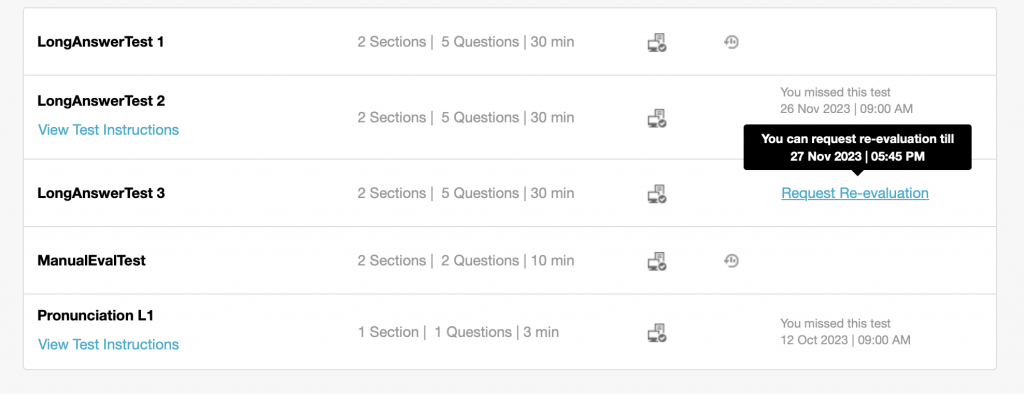
Sample Student Portal
Setting up Re-evaluation window
Administrators can now easily define a Re-evaluation window – Start Date time and End Date time. This will allow students to raise such request during that window. This setting enables a seamless experience to students where they can see the results after evaluation and updated results after re-evaluation.
- Administrators have to define a Re-evaluation window for a test when the students can raise such requests.
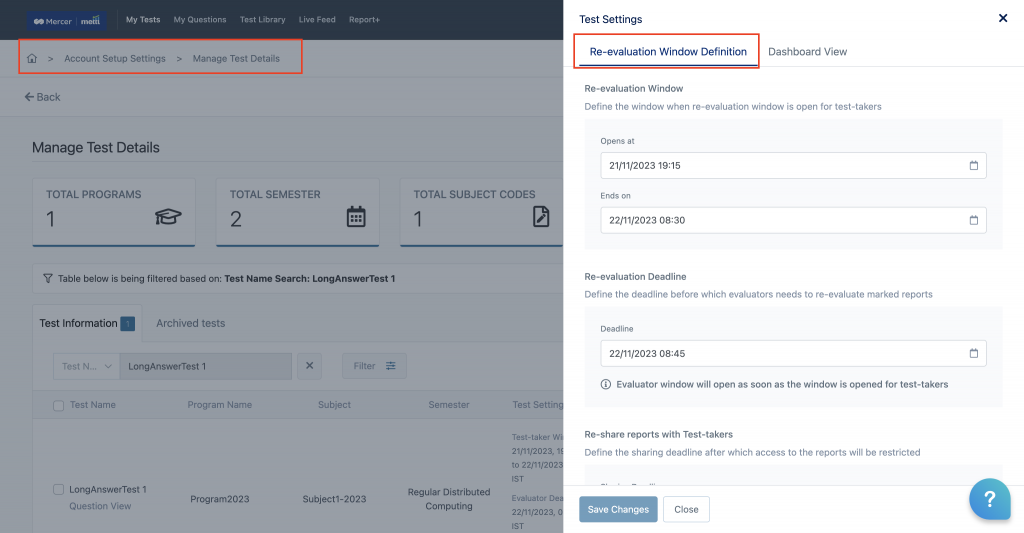
- Administrators have to allow sharing reports only after Evaluation window is closed.
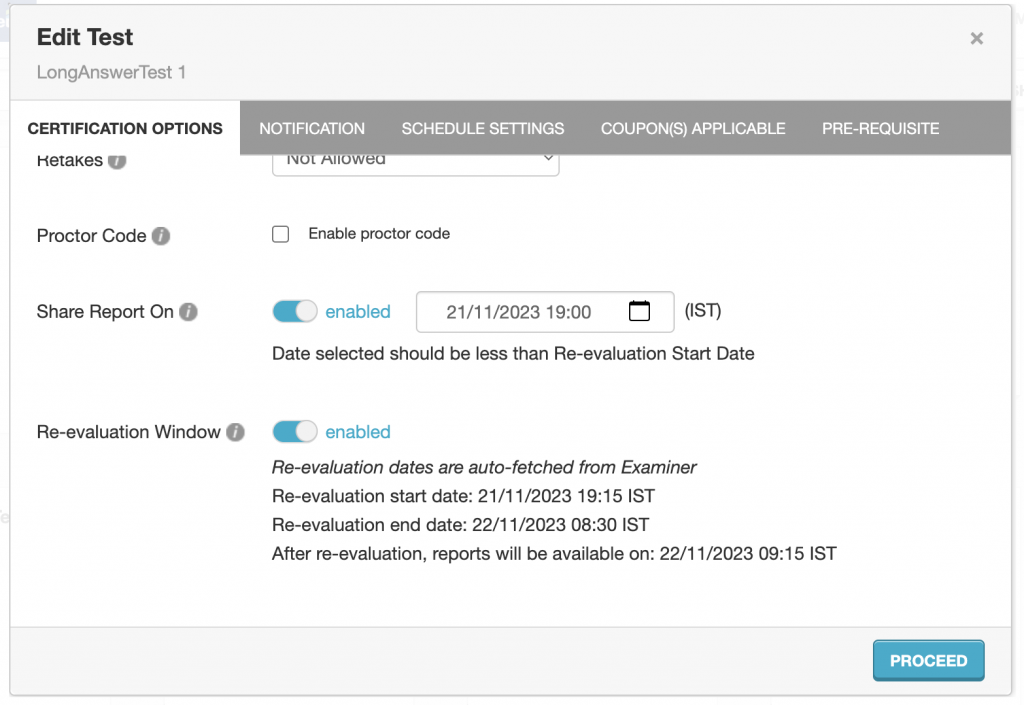
Raise a Re-evaluation request
Now, the students can mark individual questions in their evaluated reports from the student portal. The marked questions will need to be then submitted for further consideration. This feature ensures that students can raise their concerns and fair evaluation is conducted.
- Students will get appropriate messaging about when they can raise such request from the portal.
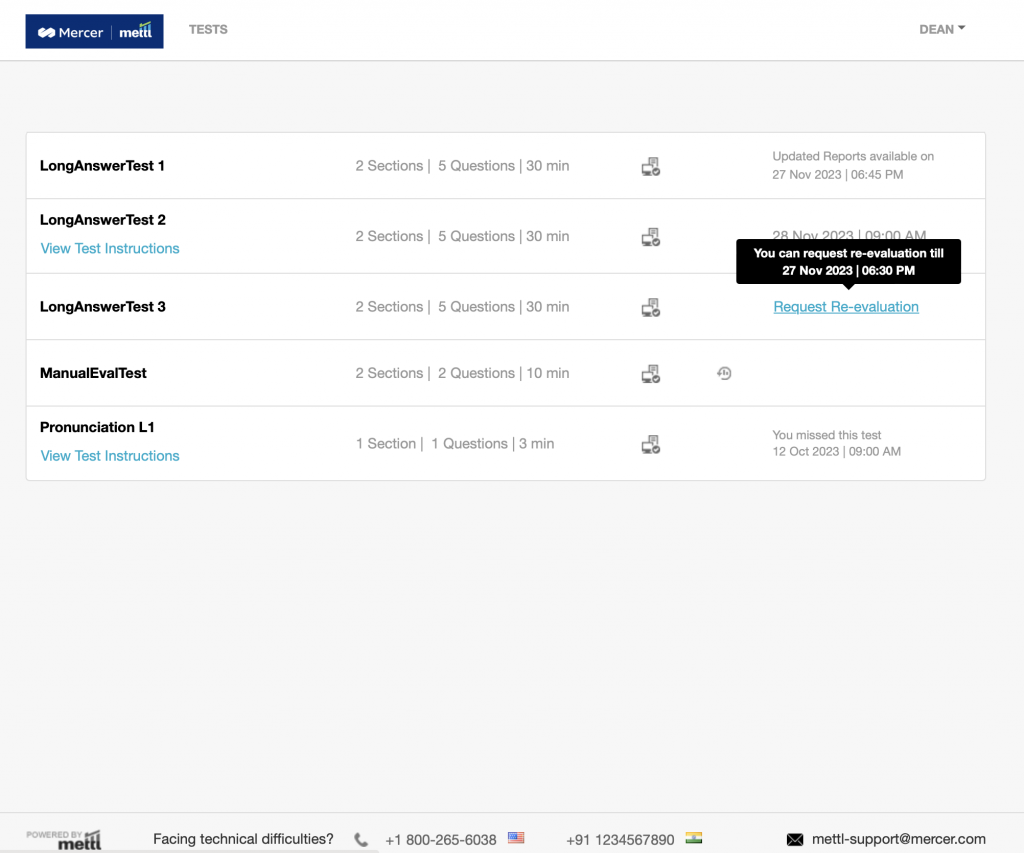
- Once the window is open, students can navigate to the reports and raise a request. They would have to mark the question with appopriate reasoning on why they are raising the request.
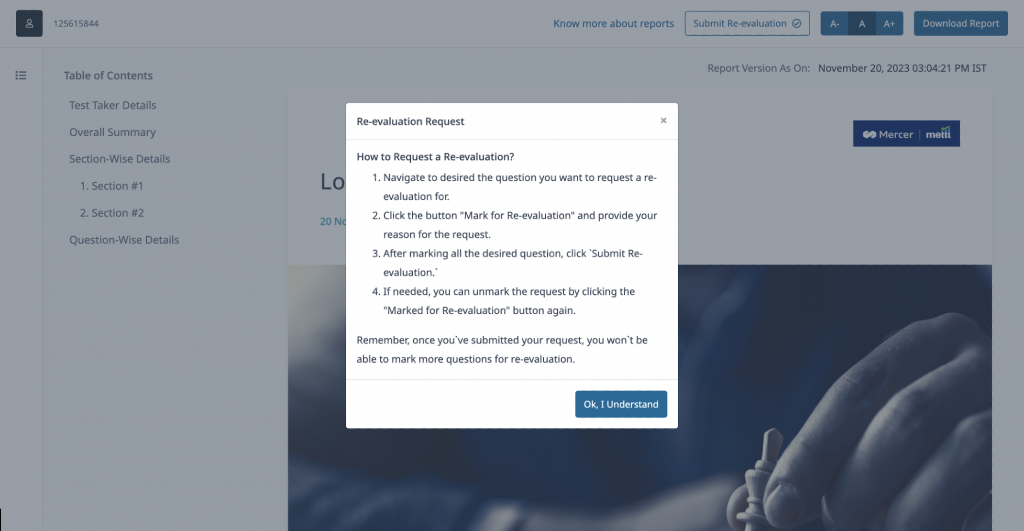
- Multiple questions can be marked for re-evaluation. All those marked questions will have to be submitted at once.
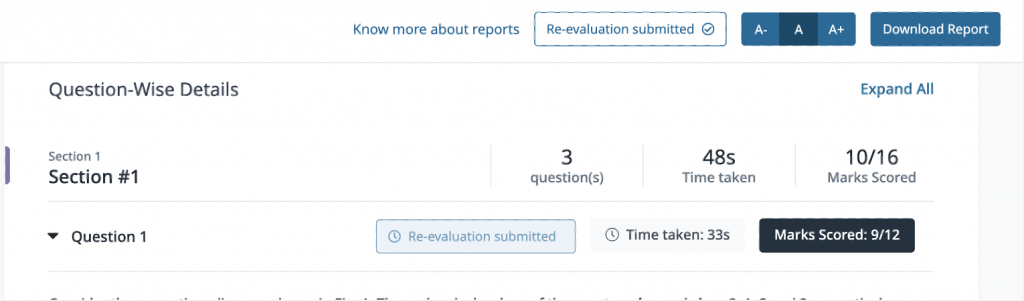
- Once submitted, students will be notified in the portal about when the updated reports will be available to them post re-evaluation.
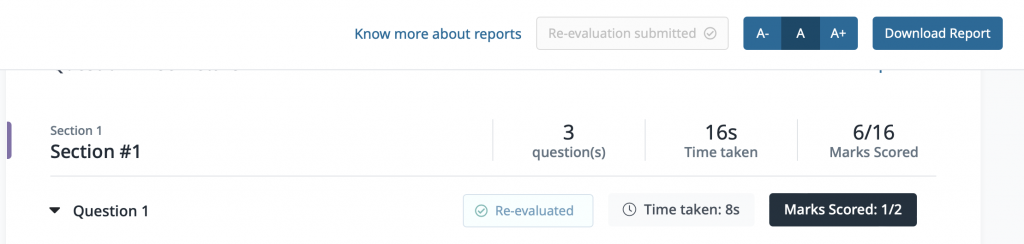
With these new features, we have increased transparency and collaboration among faculties and students. This will also help Institutes in streamlining their communication process during an examination cycle. Read more to understand the new mode of evaluation will be useful in imrpoving Student journey.
Stay tuned for more exciting updates!
To add Compensatory Time to Test takers via CertiCheck, following steps will be required:
Step1: Administrators need to enable Compensatory Time in Test settings in Mercer Mettl.
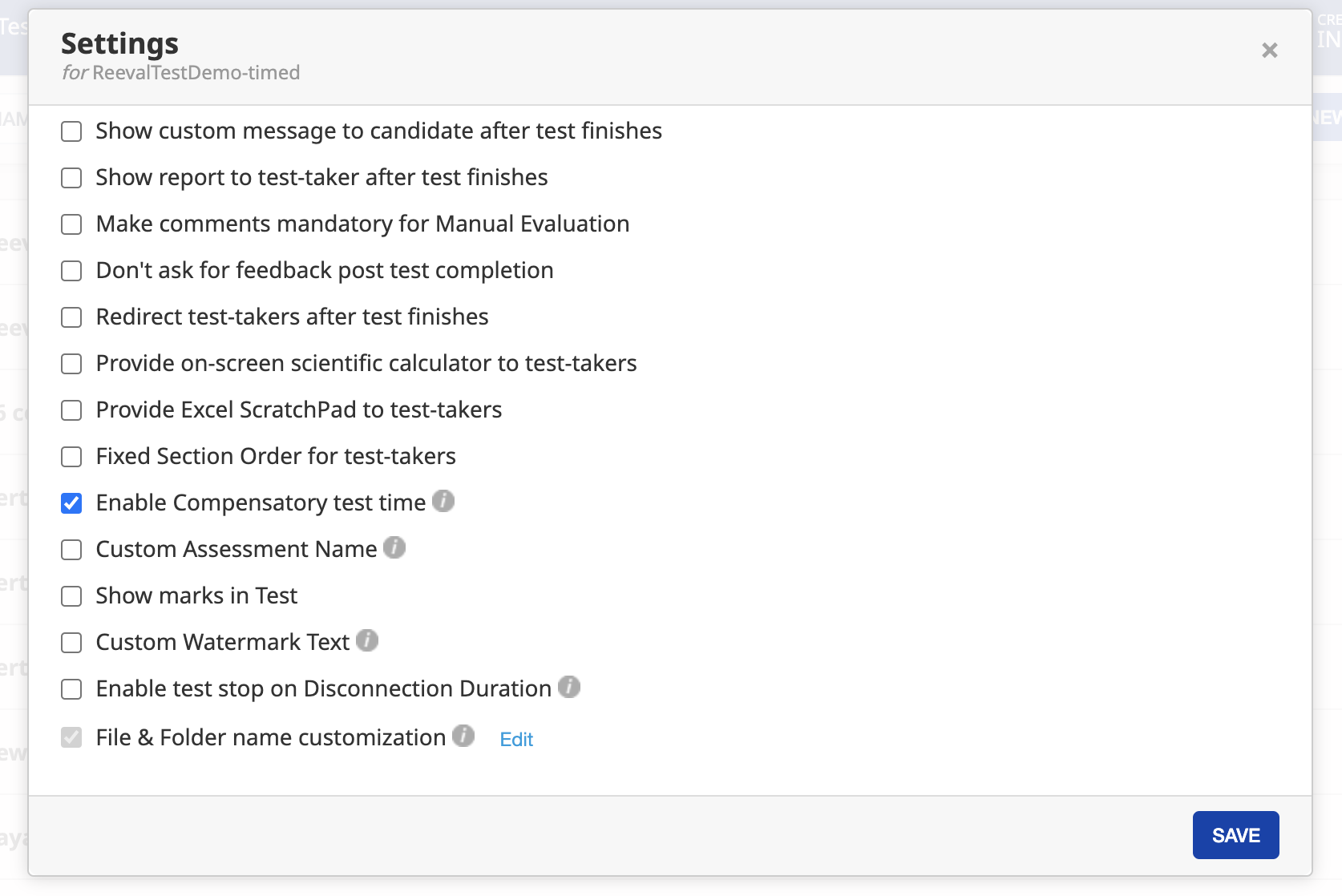
Step2: Compensatory Time should also be enabled during Test Publishing in CertiCheck App. During Bulk publishing, the setting can be set as TRUE.
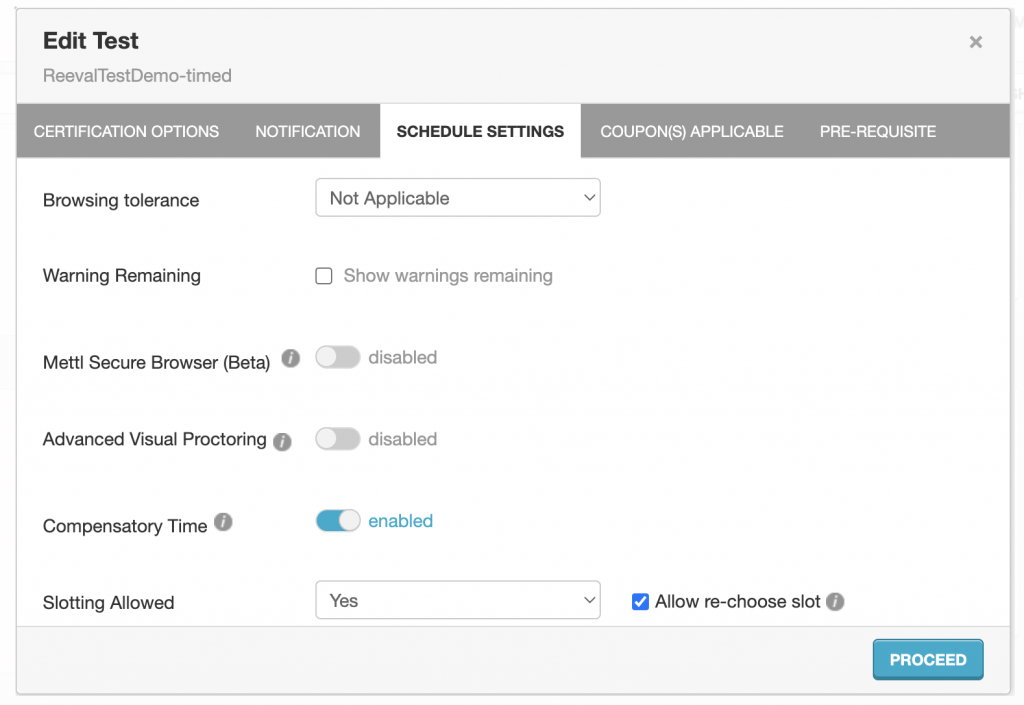
Note: If the compensatory time is disabled in either platform or app, compensatory time will not be granted to the test taker.
Step3:In CertiCheck app, test-takers can be mapped to test via Bulk Mapping to Tests. Templates can be found at Bulk Mapping under the Applicants tab. Additional test time can also be given to Test-takers via Bulk Slot mapping from backend.
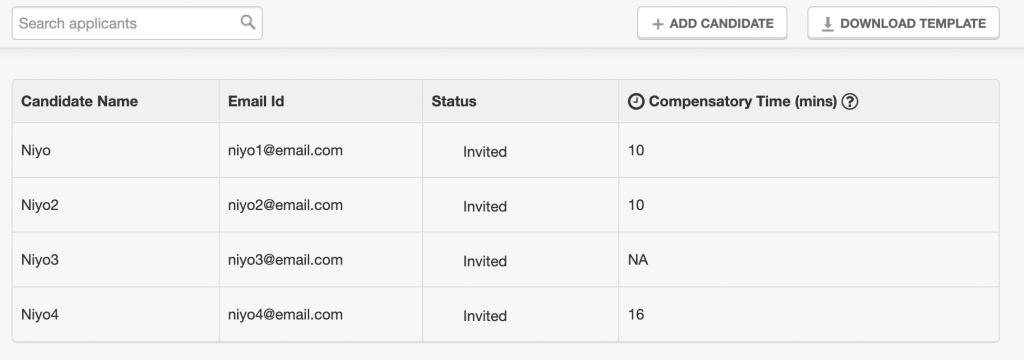
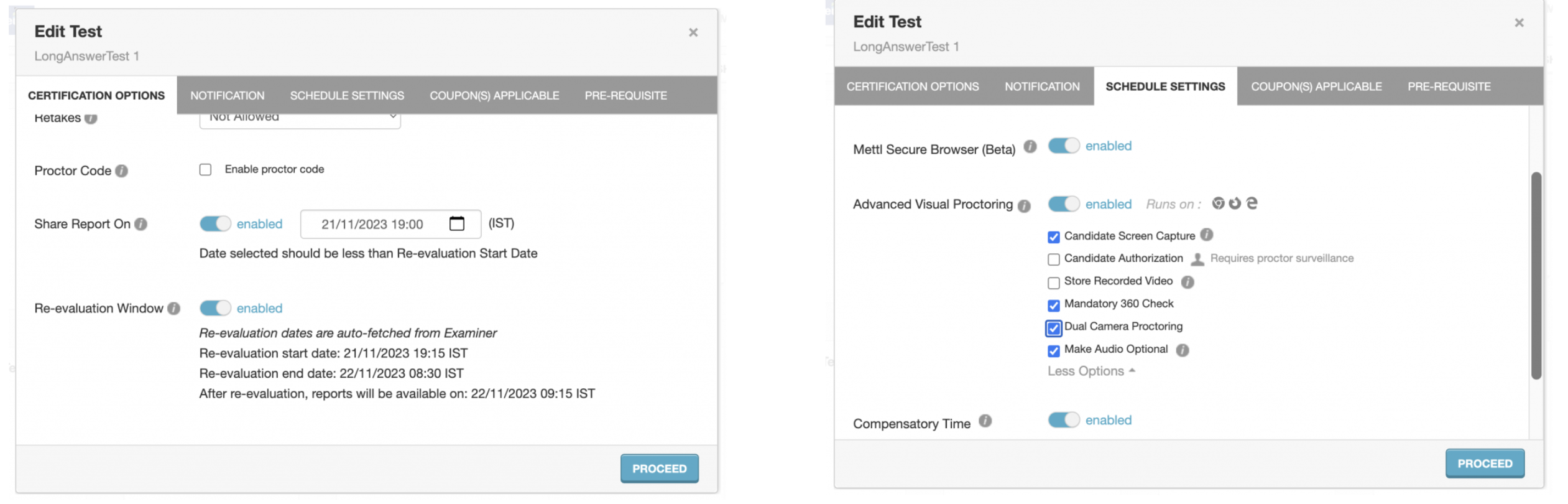







 Behavioral Competencies
Behavioral Competencies Cognitive Competencies
Cognitive Competencies Coding Competencies
Coding Competencies Domain Competencies
Domain Competencies