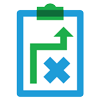In the November 2023 release, multiple new settings have been introduced in CertiCheck and Examiner to improve User experience on the student portal and test taking. In this article, we will summarise the settings and their relevance.
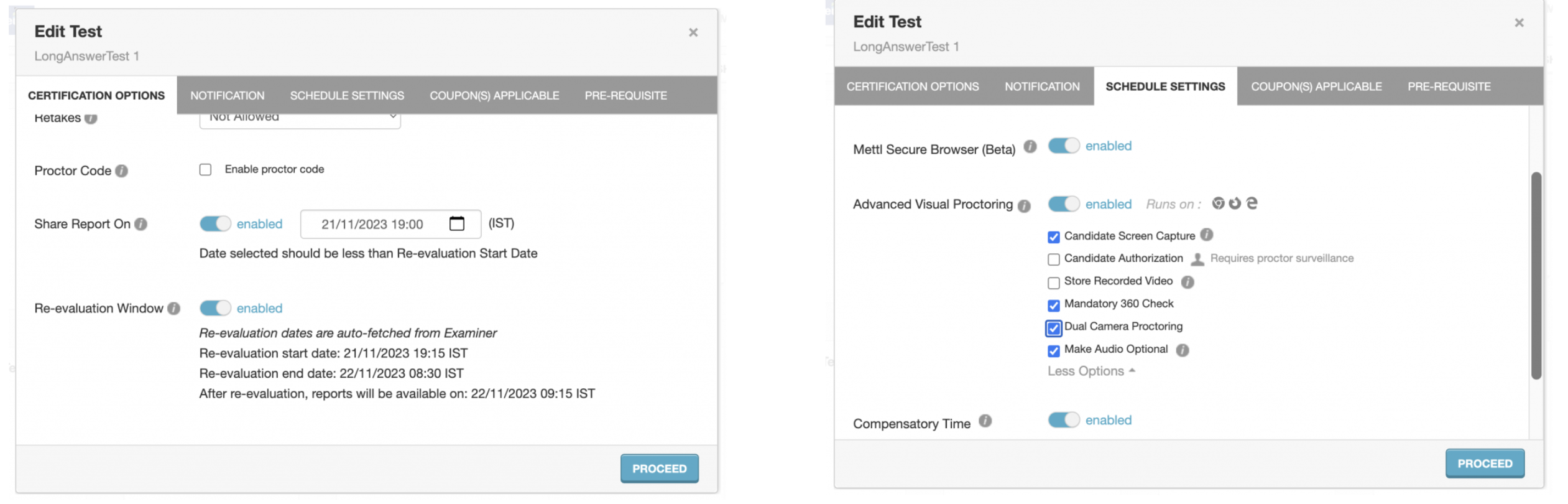
| Sno |
Feature |
Significance |
| 1. |
Share Report On |
- In cases of Manual Evaluation, Administrators can use the Share Report On feature to specify when the reports will be available to the students in their portal after the evaluation cycle is complete.
- Dates must be defined in DD/MM/YYYY format. Time can be selected from dropdown in 12 hour format.
- Bulk publish template can also be used to link the setting to test.
|
| 2. |
Re-evaluation Window |
- Universities and colleges often allow students to request for Re-evaluation in cases of score conflicts.
- This setting leverages the dates specified for a test in Examiner and determines when the students can request for Re-evaluation through the portal.
|
| 3. |
Mandatory 360 Check |
It mandates the students to complete a 360 check of their desk to prevent chances of cheating. A smartphone needs to be paired before the exam starts |
| 4. |
Audio Proctoring |
It allows to scans a candidate’s audio feed (recorded during the test) and highlights presence of human speech and unique speaker count. |
| 5. |
Dual Camera Proctoring |
- Students need to pair a smartphone for additional angle of camera proctoring.
- Proctors can monitor the test from 2 angles – Laptop Camera and Mobile Camera.
- Smartphone should be kept on during the entire test time.
- Proctors have the capability to stop the test if discrepancy is found.
|
| 6. |
Compensatory Time |
- Additional Compensatory Time (in minutes) can be assigned to a student in a specific test or slot.
- This additional time will be automatically added to the test duration for those test takers.
- Click here to know more on how to set Compensatory Time
|
Also click here to understand how to create Waiting Room by slots.
Stay tuned for more updates!
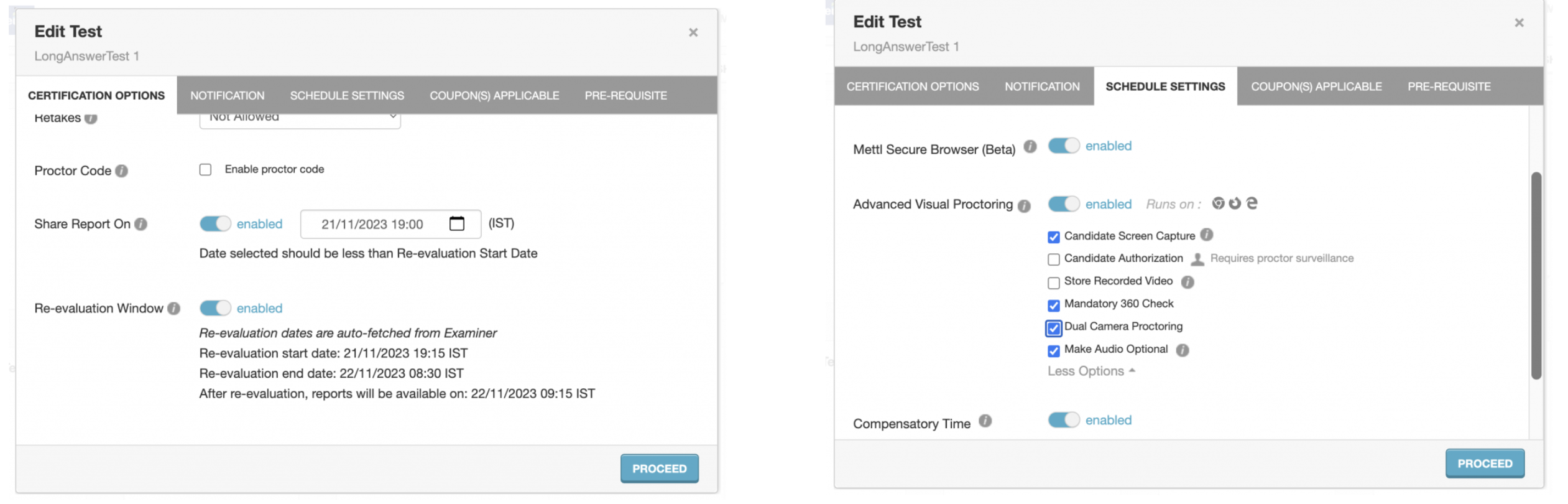







 Behavioral Competencies
Behavioral Competencies Cognitive Competencies
Cognitive Competencies Coding Competencies
Coding Competencies Domain Competencies
Domain Competencies