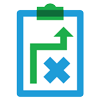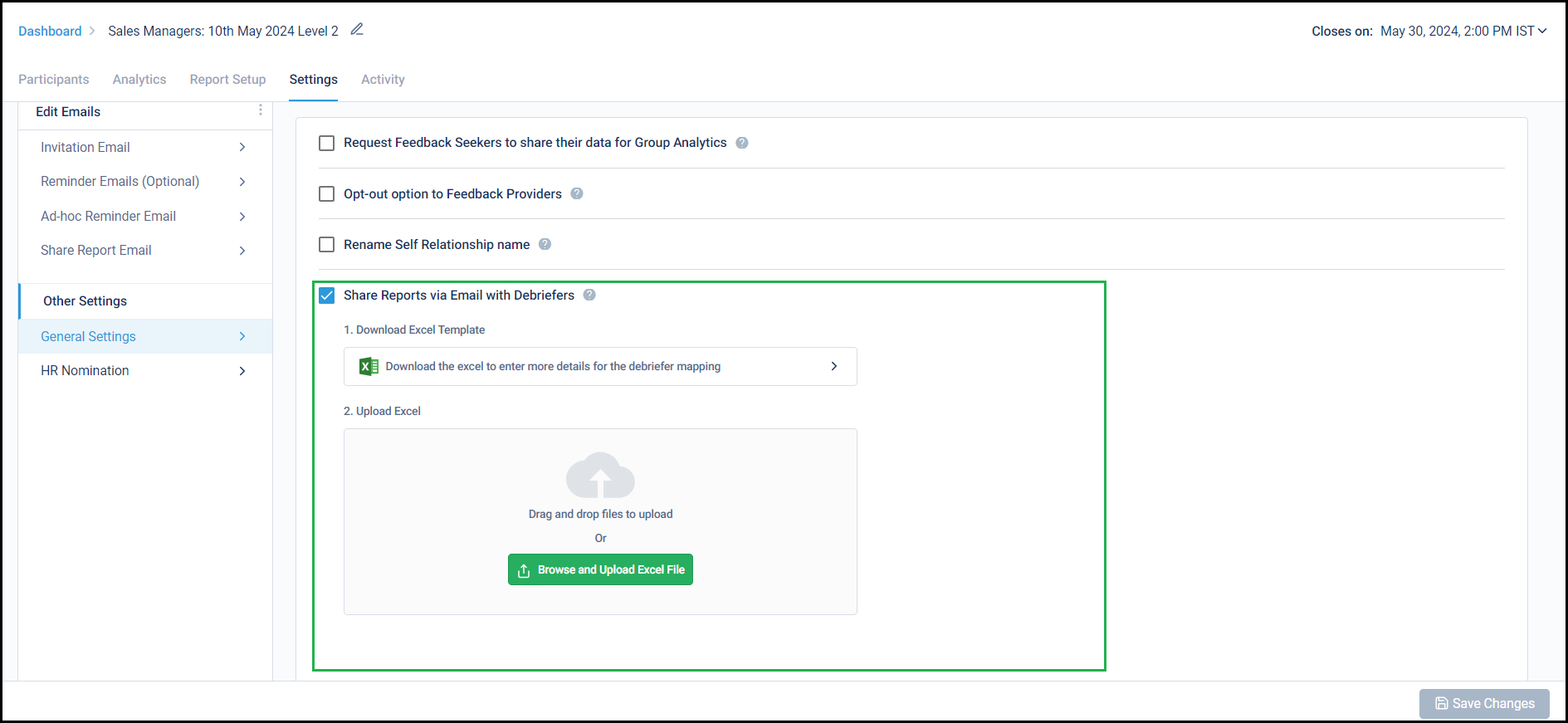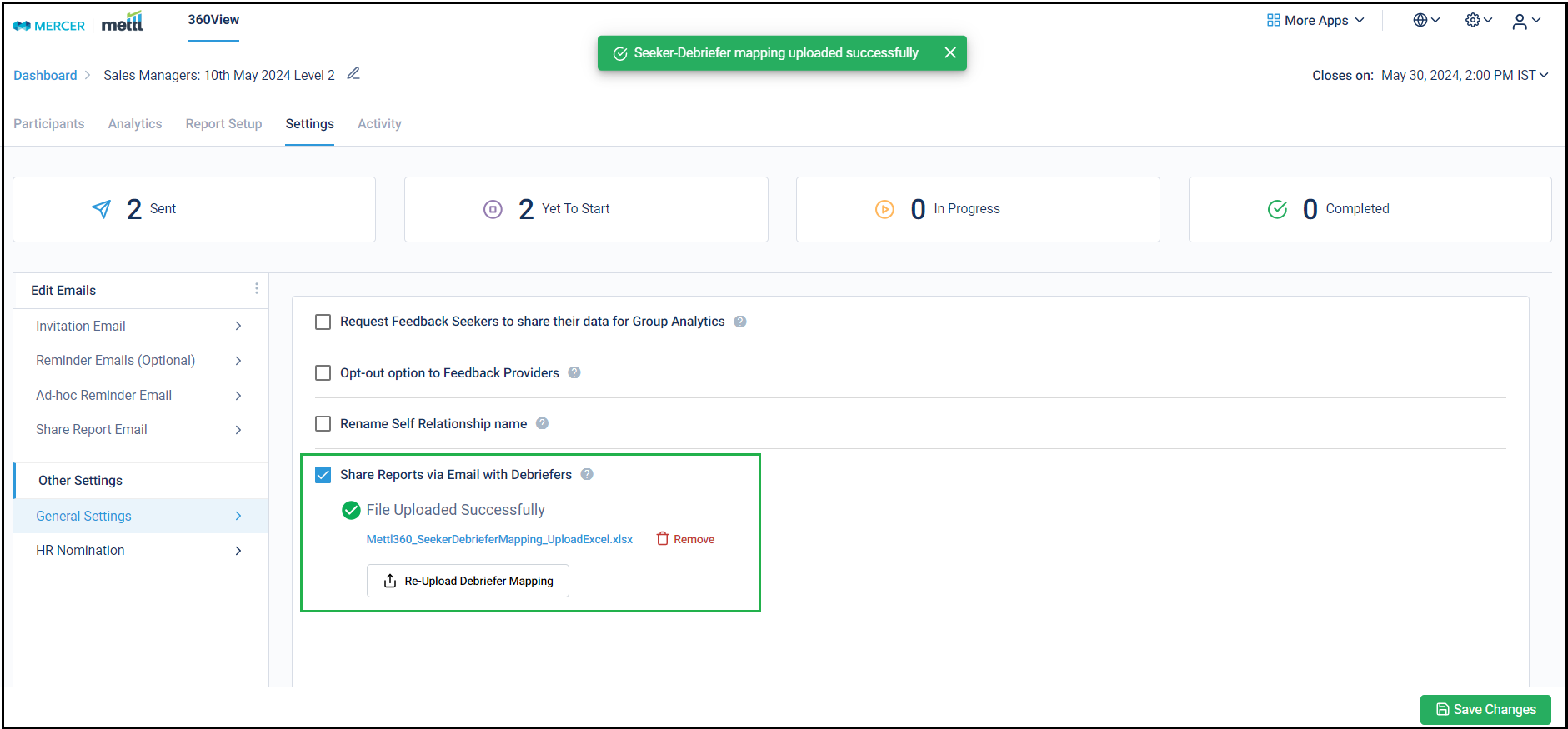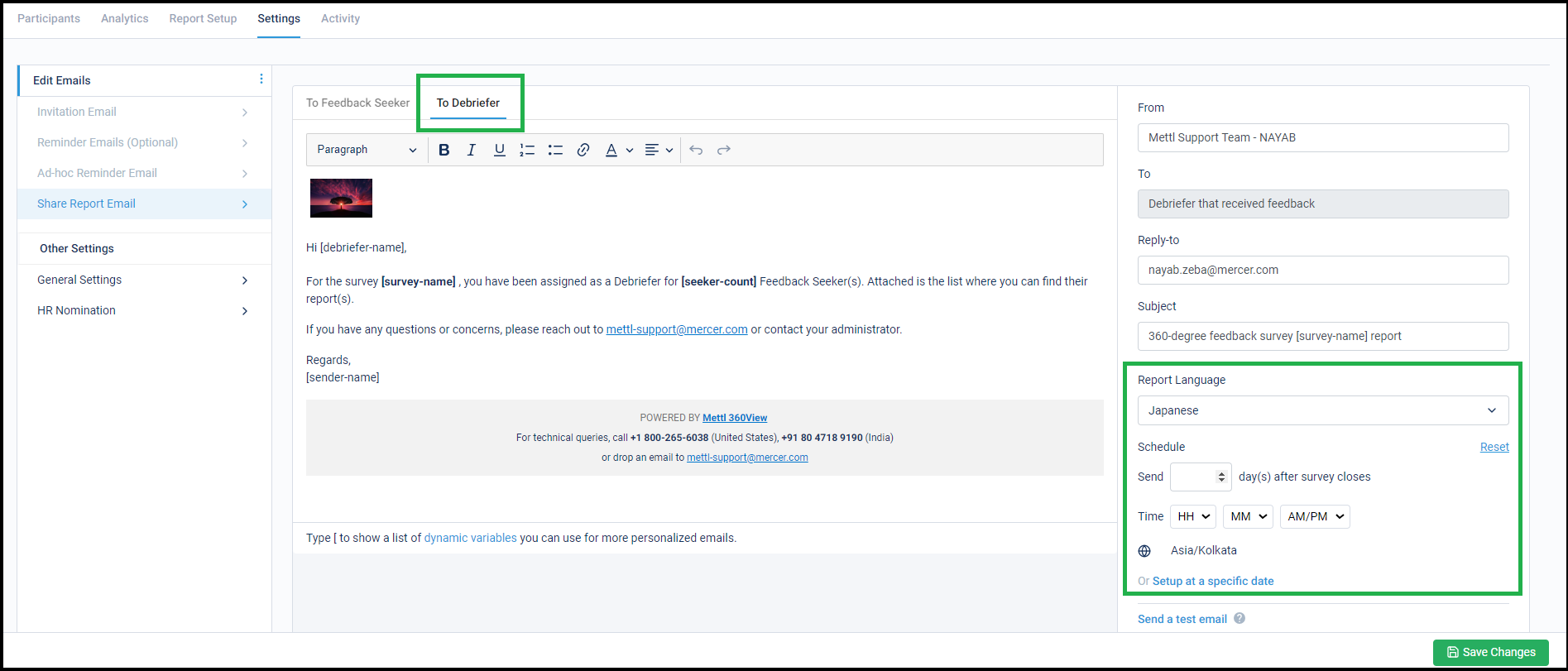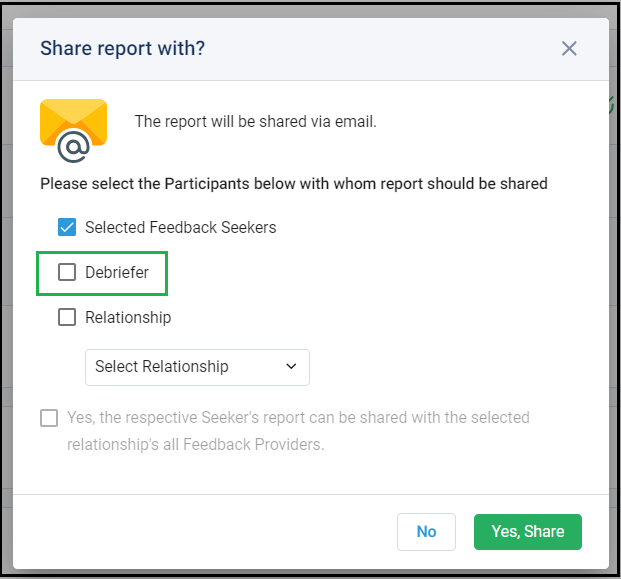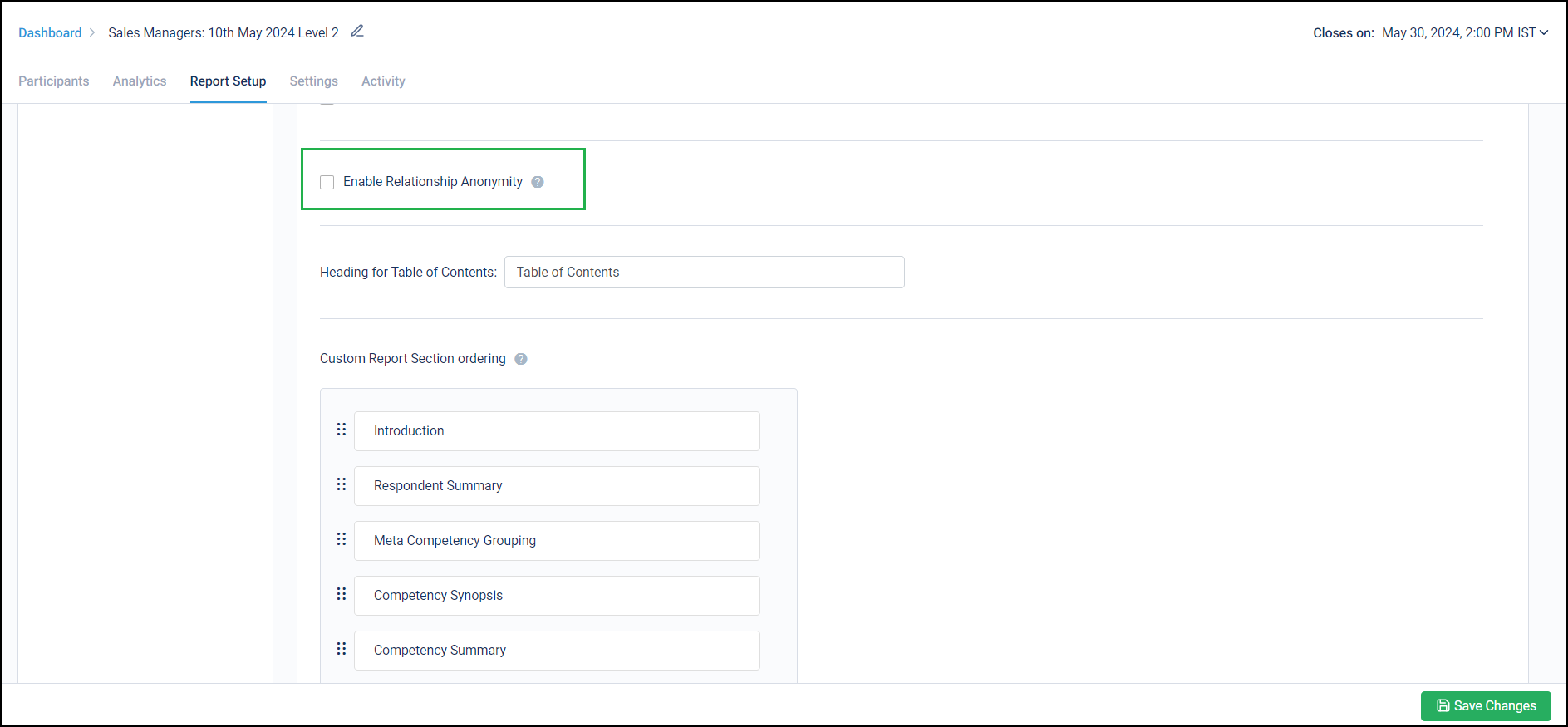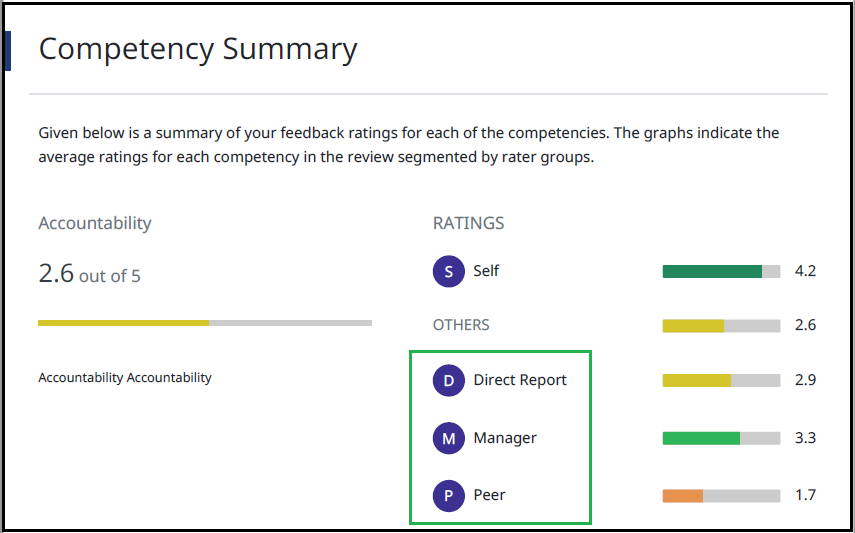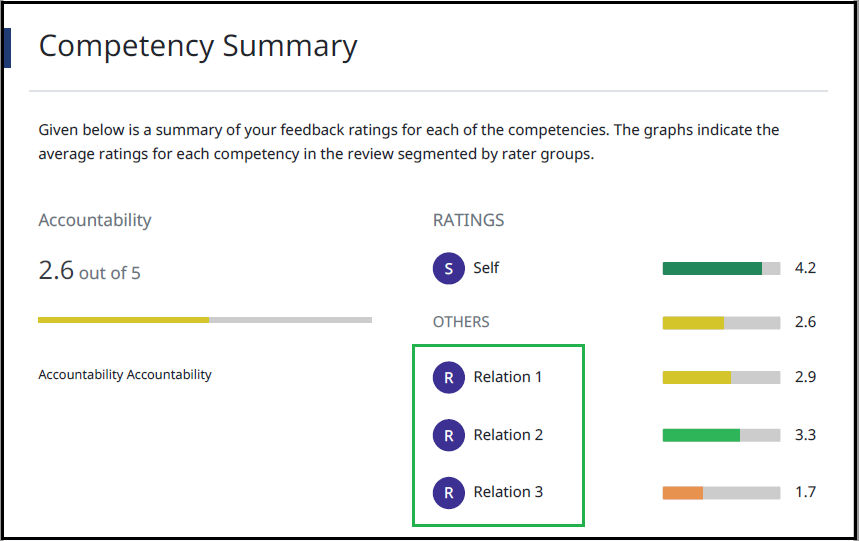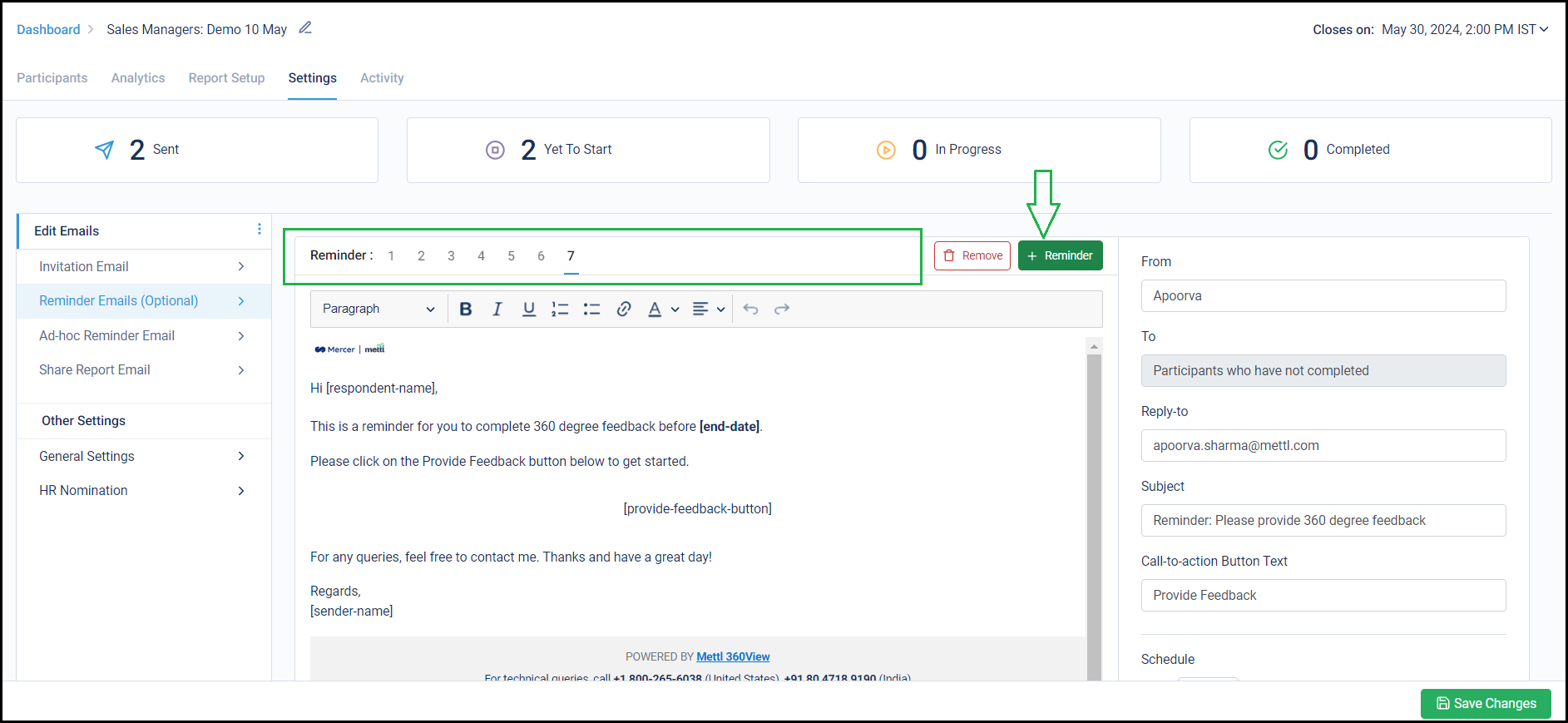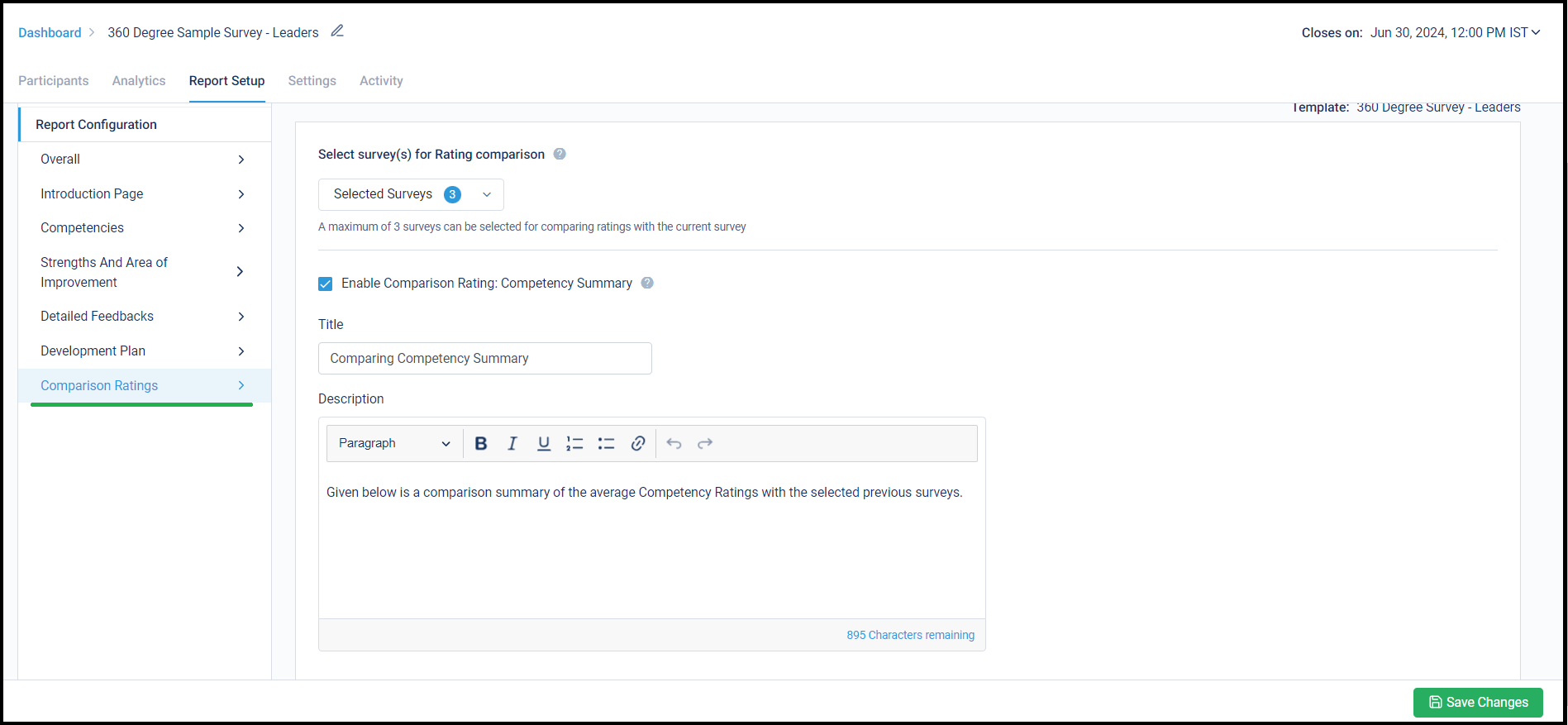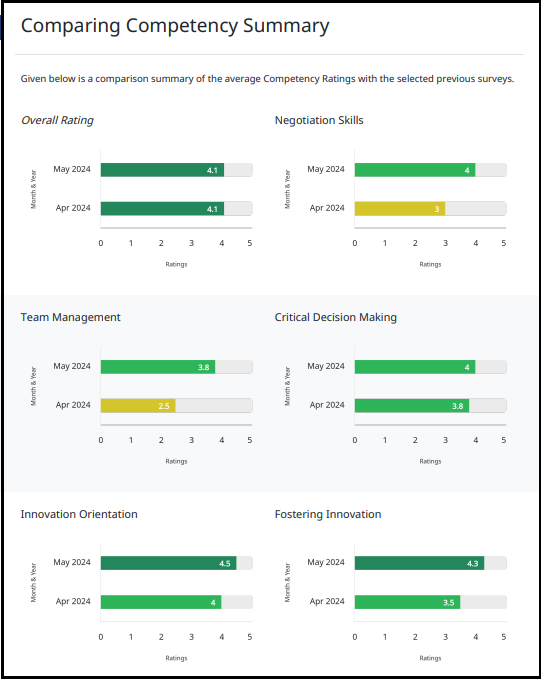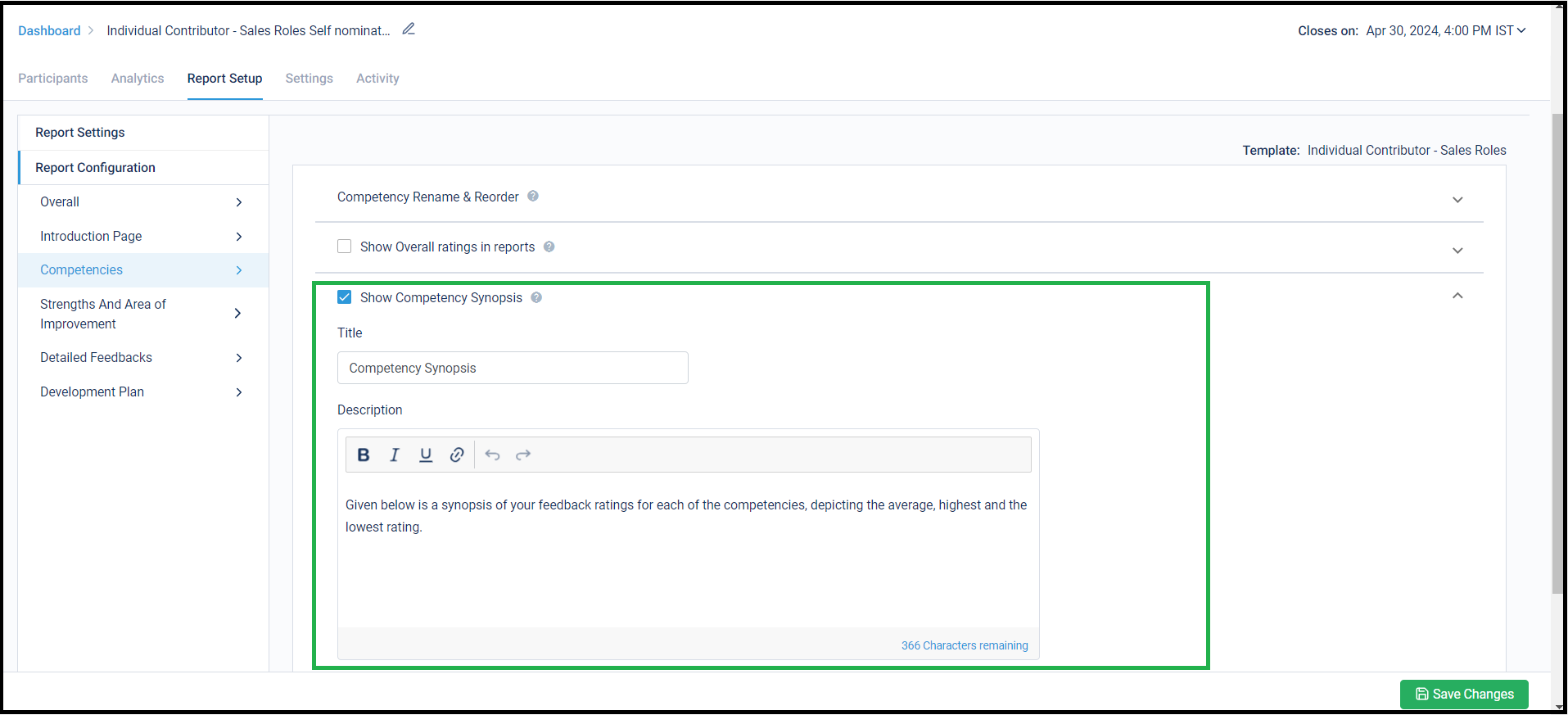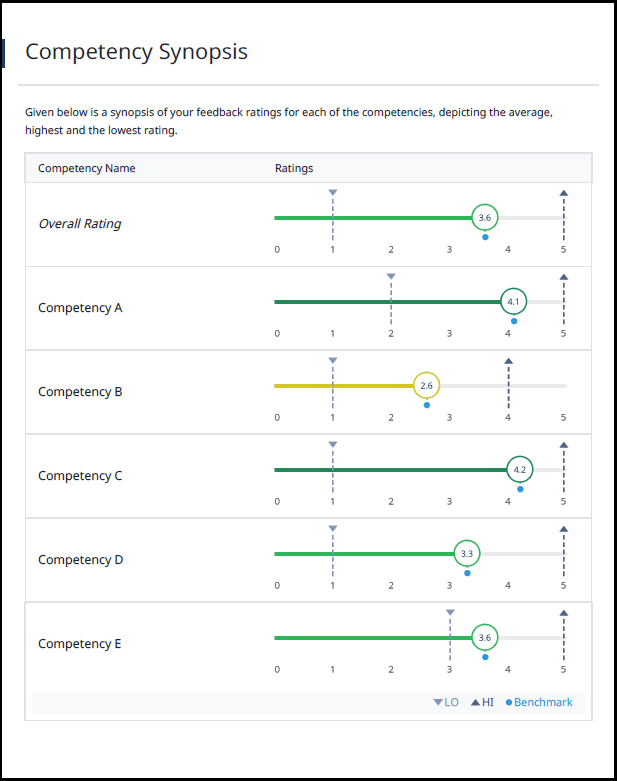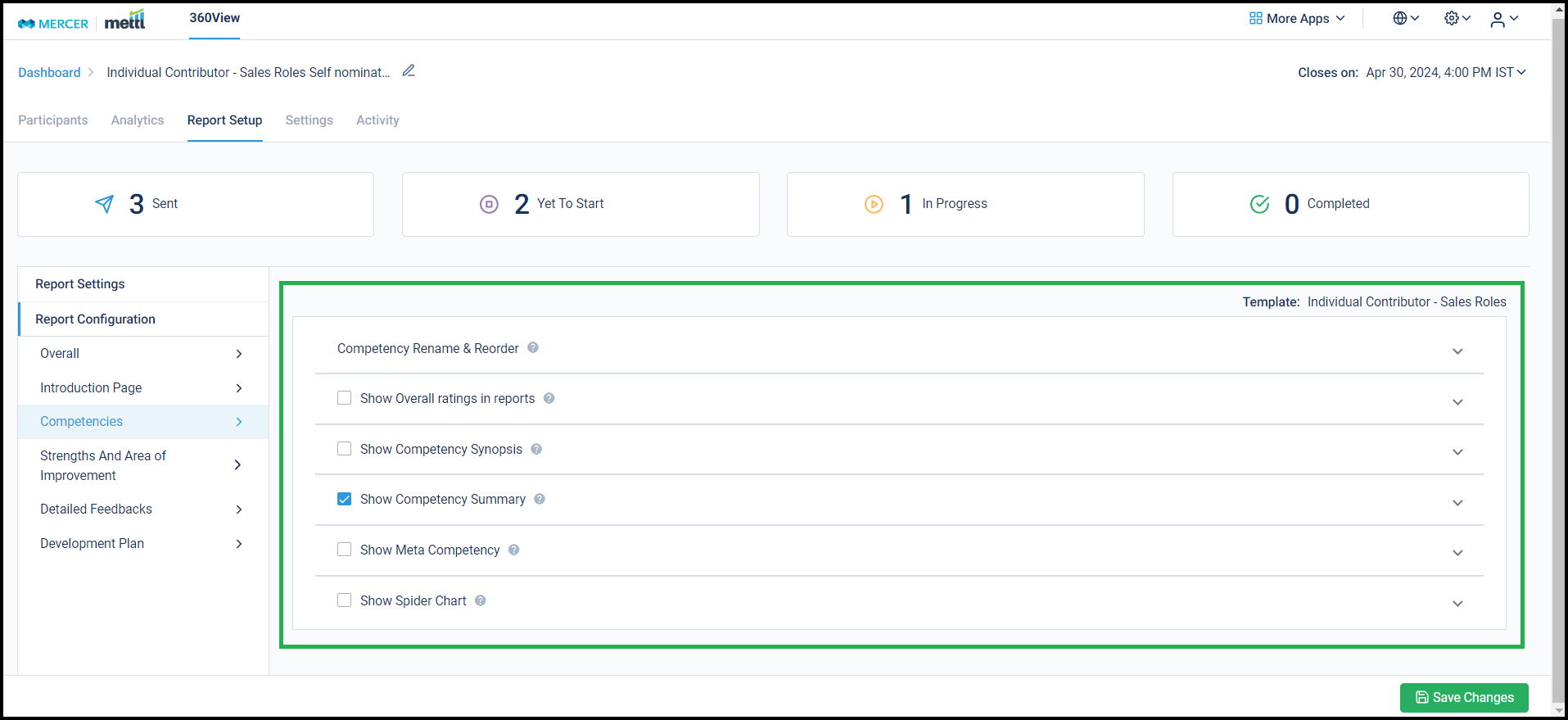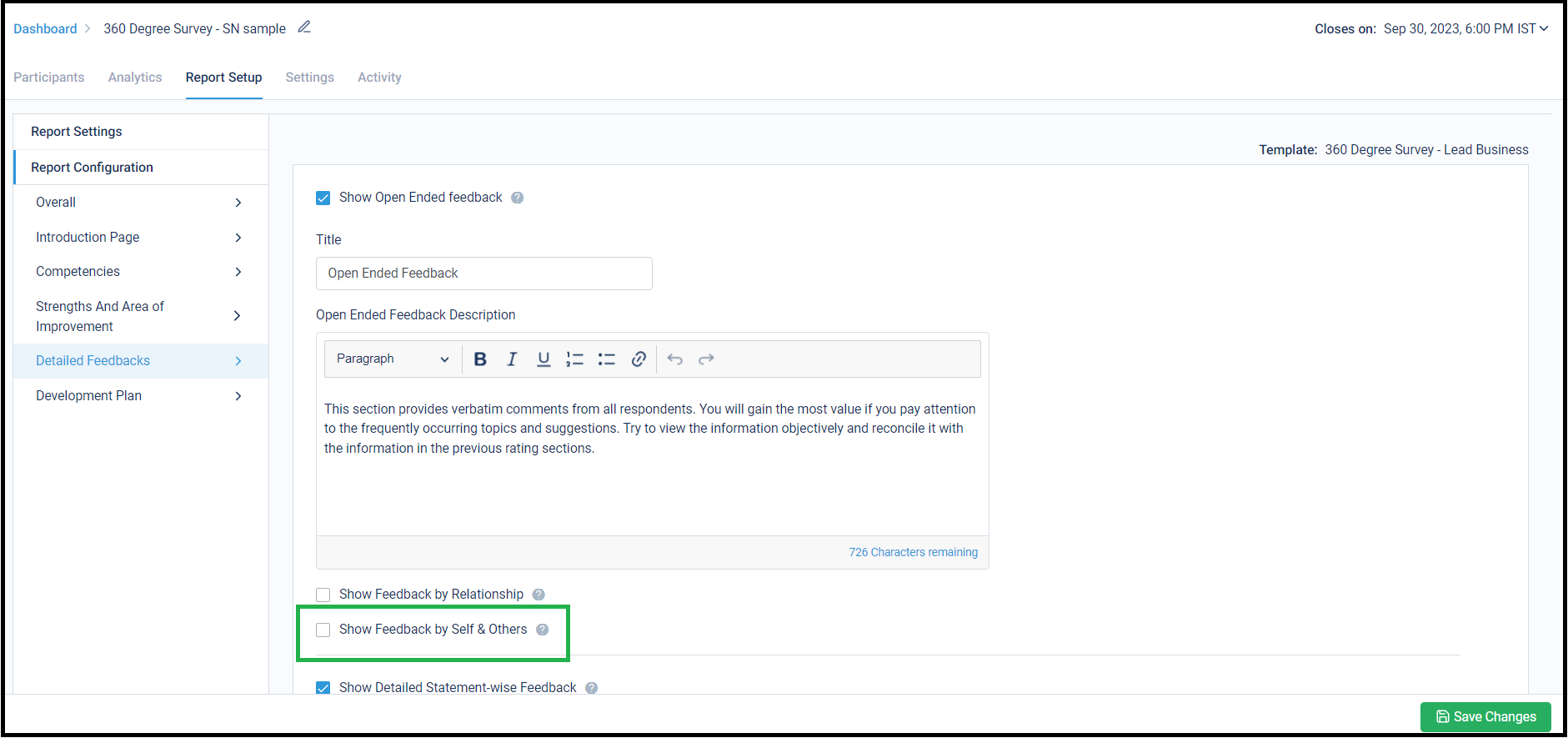Now schedule report sharing with Seekers while launching the survey.
Survey management becomes even more sorted with report scheduling for Seekers via email. Survey admins do not need to come back to a survey when it’s closed and share reports with the Seekers. They can just schedule it for a time after the survey closes and the reports will automatically be emailed to the Feedback Seekers.
For multi-lingual surveys, you can also choose to send the Seeker’s report in the language in which they attempted the survey. This helps them understand the reports better. You also have options of choosing any one language from the list of languages for sharing the reports.
You can find the configuration under ‘Settings’. The shared report’s language selection option appears for multi-lingual surveys only:
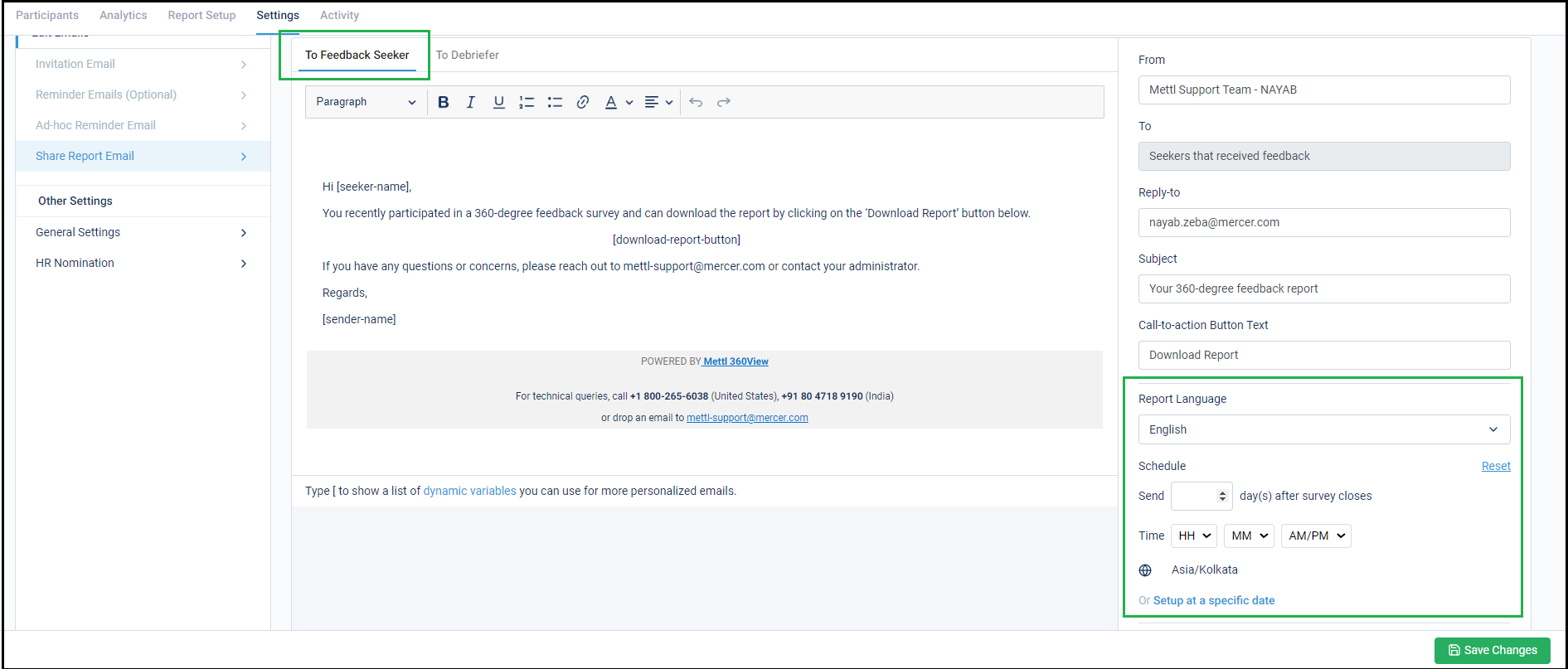
Stay tuned for more amazing updates coming your way!
Now, share reports with Debriefers who are not even survey participants.
This capability allows you to configure the Debriefers for each Feedback Seekers and post survey completion, reports are automatically emails to the Debriefers. This greatly helps with the report distribution process and maintaining confidentiality at the same time.
To use this setting, first it needs to be enabled from the ‘Settings’ tab and a Seeker-Debriefer mapping template needs to be downloaded:
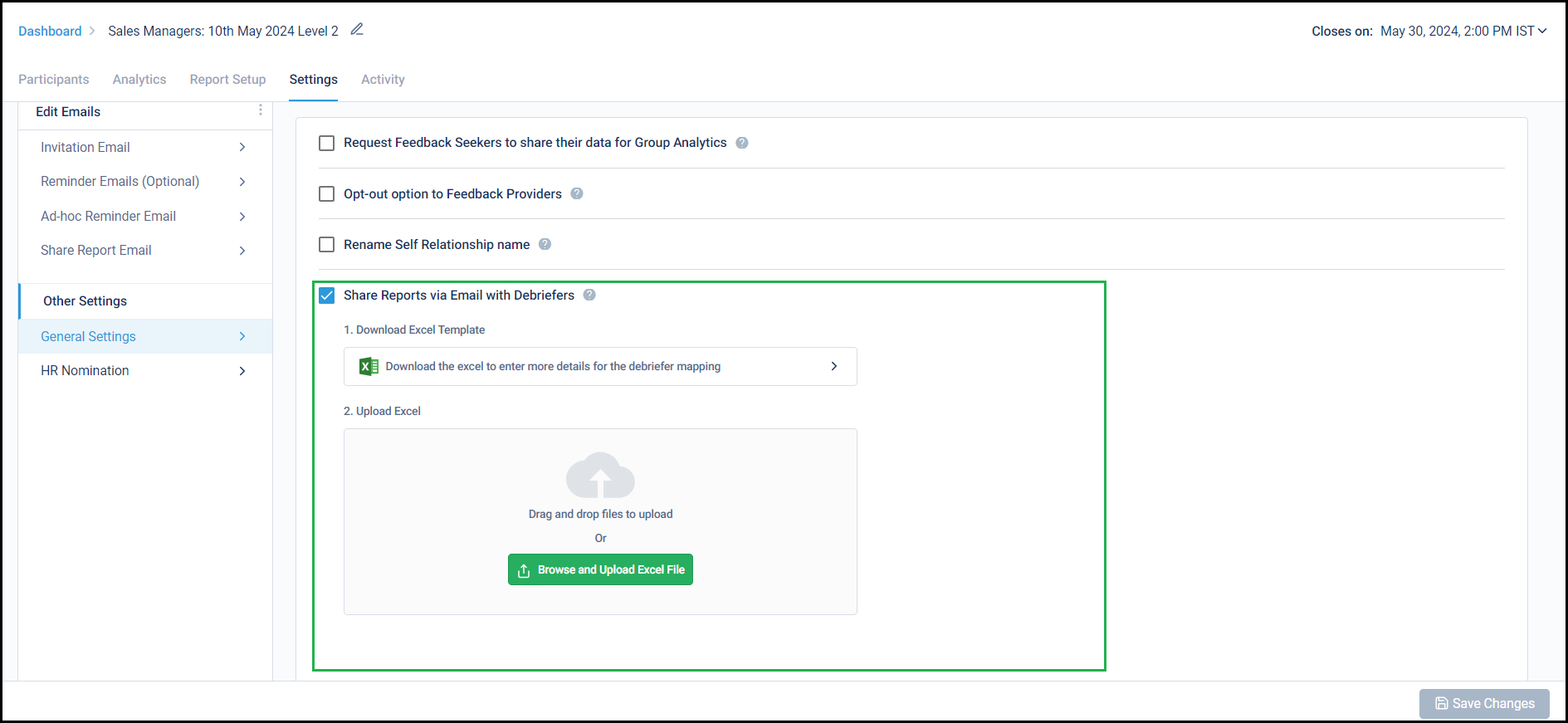
This template has a list of the Feedback Seekers already added to the survey. The template needs to be filled with the respective Debriefer’s Name and Email ID, uploaded, and saved:
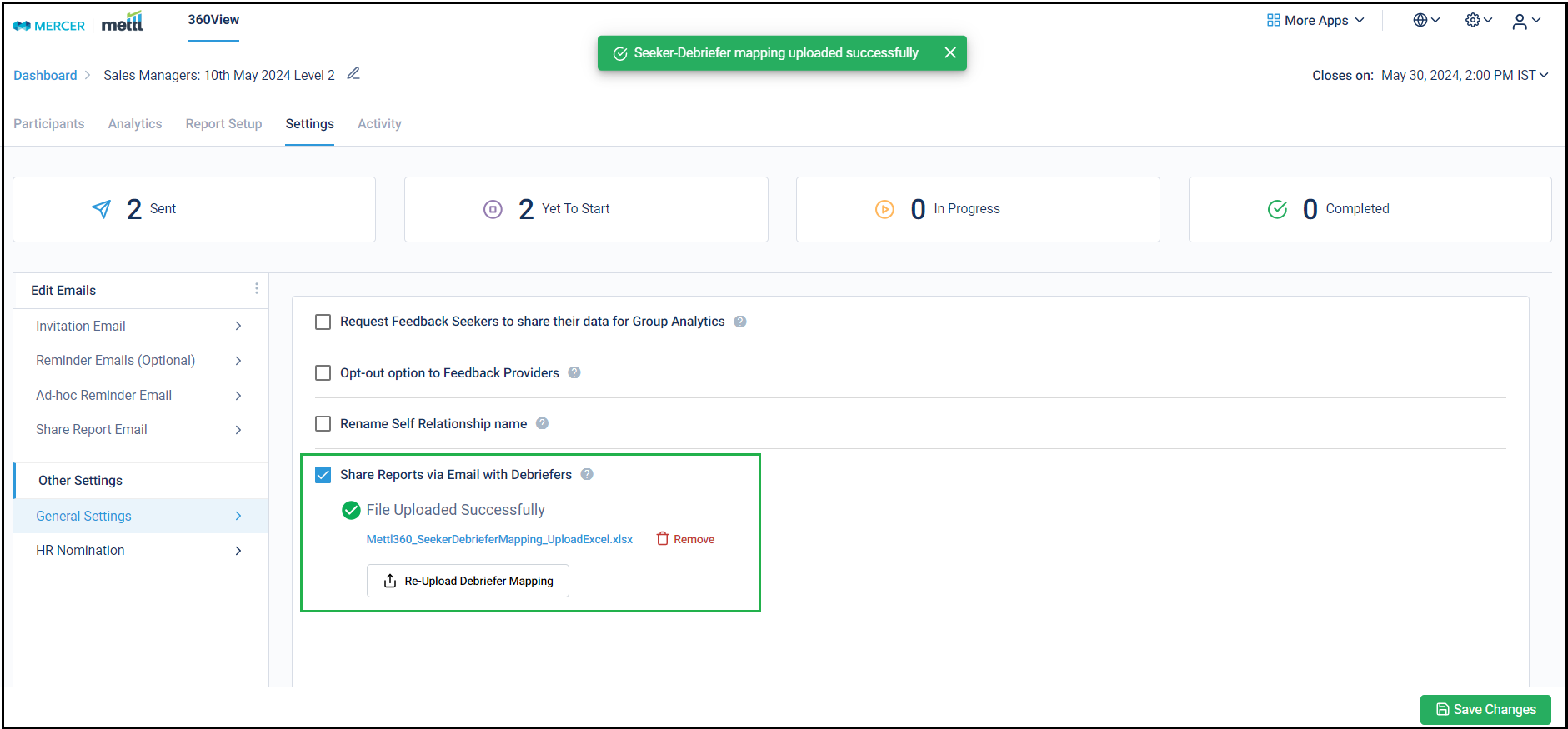
After that, this tab for ‘Debriefer’ appears for ‘Share Report Email’ template. The email body can be configured & email can be scheduled to be sent to the debriefers either after a few days post survey closing (useful when survey end date keeps getting extended) OR on a fixed date & time after the survey closes:
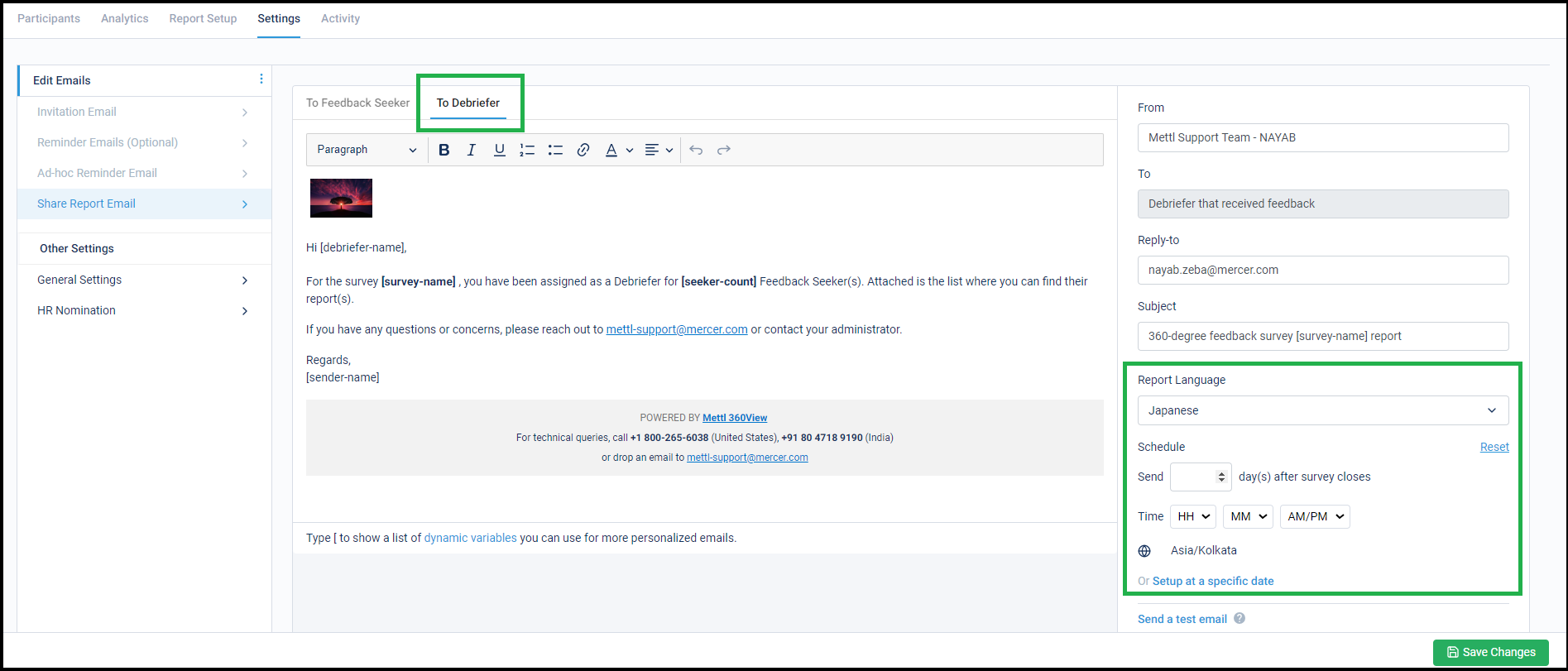
Report can also be shared from the survey running page after selecting the ‘Share Report’ option. This can be done only after survey closes:
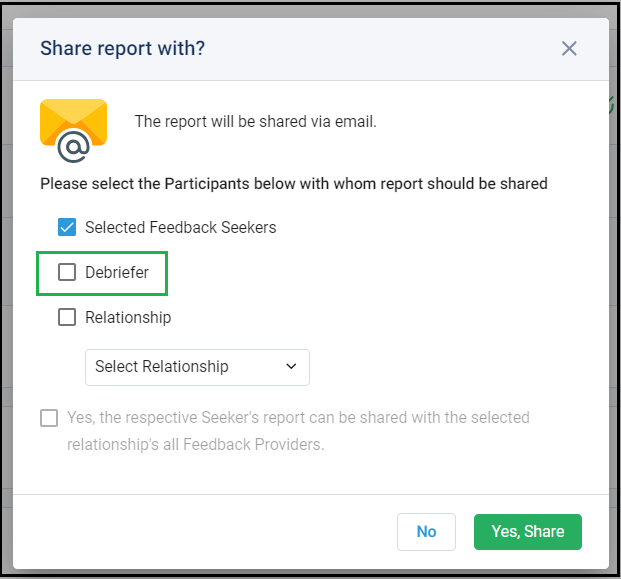
Important Info:
- For multi-lingual surveys, the shared report’s language selection option also appears.
- There is a possibility that the email IDs provided for the debriefers are incorrect and hence some of them might not end up receiving the reports. To tackle this, the account admin will be sent an email once a day informing them about the email delivery status for the emails scheduled to the Debriefers for that day.
- In case a Seeker is added, or their email ID is modified for the survey, the Seeker-Debriefer mapping needs to be updated to reflect the latest changes.
Stay tuned for more amazing updates coming your way!
Now hide relationship names in a report by enabling this new feature.
Currently, all we show ratings averaged by relationships in the survey. Certain customers requested to anonymize this relationship. Although now the Seeker would not know how people of a certain relationship group perceive them, but they will also not be able to guess which feedback could be coming from which relationship group. They can further switch off the count shown for each relationship to strengthen this.
On enabling the feature under Report Setup –> Overall tab, all relationship names are renamed as ‘Relation 1’, ‘Relation 2’, ‘Relation 3’ etc. without any Feedback Seeker knowing which relationship has been converted to which one.
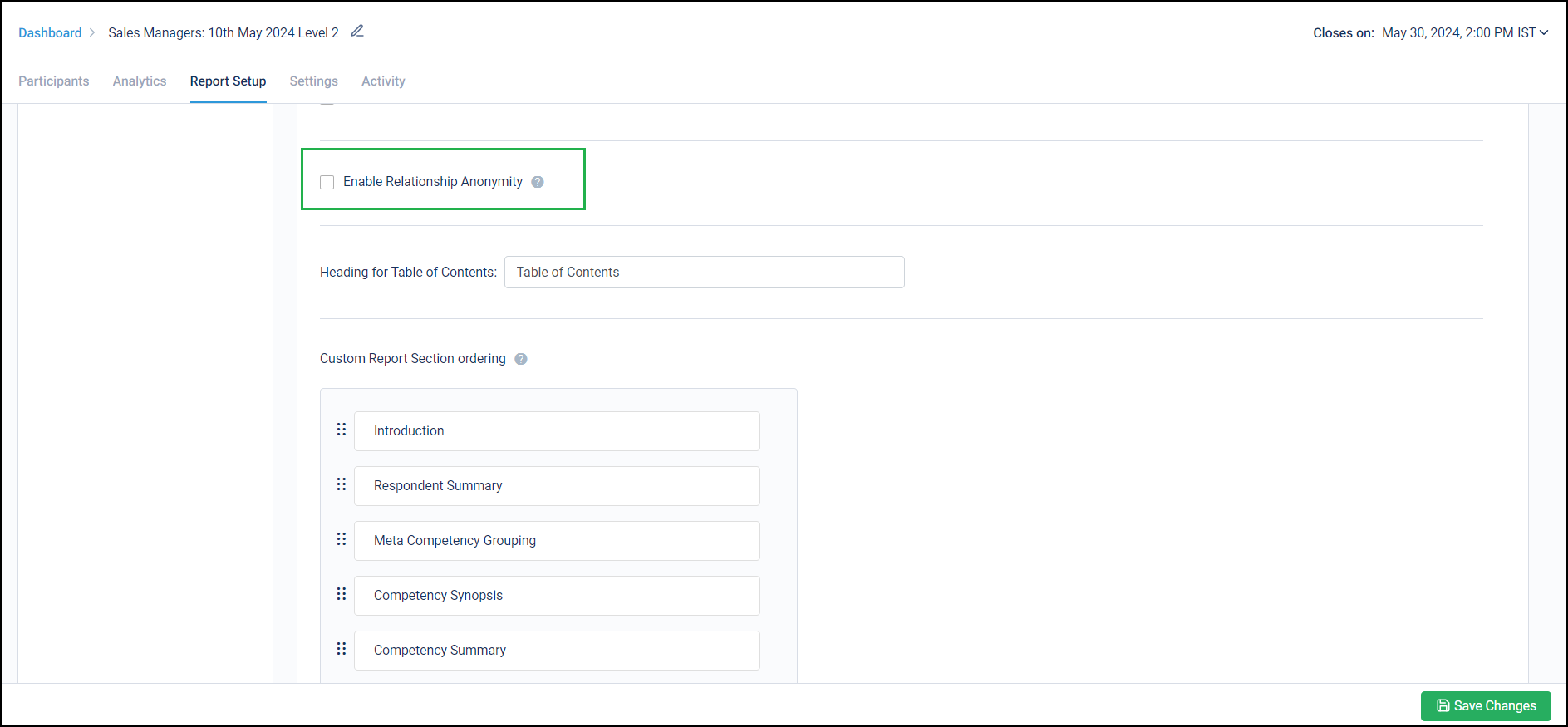
Below is a sample report’s page to show what happens before and after enabling this feature-
Before:
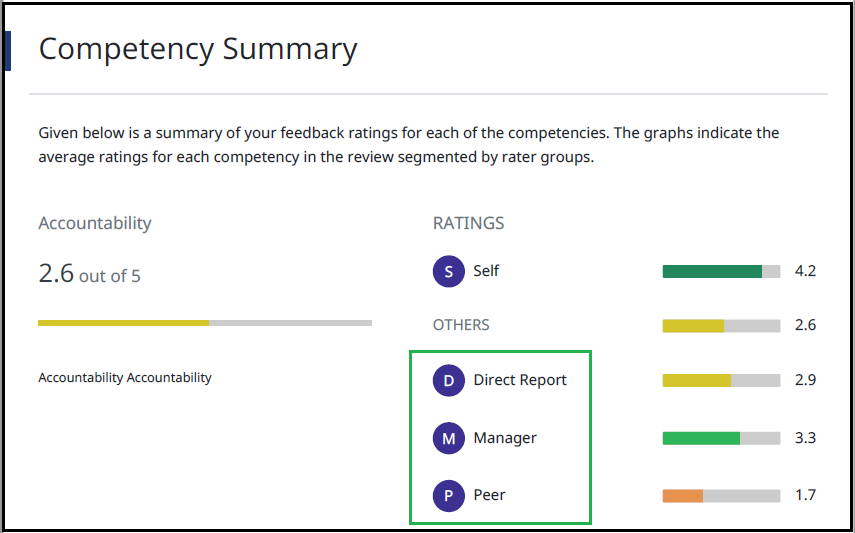
After:
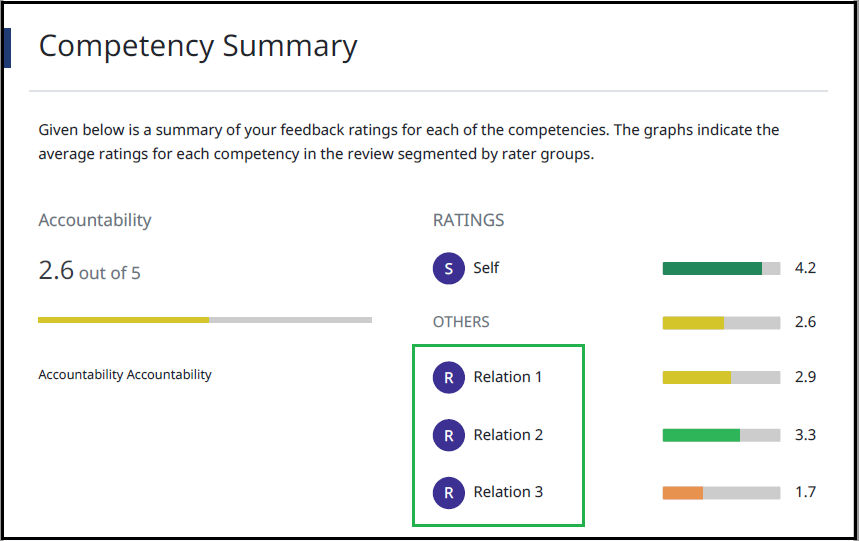
Stay tuned for more amazing updates coming your way!
Now, schedule up to 10 reminders in one go for a survey while configuring it.
We have increased the support to enable up to 10 reminders for a survey. The previous capability of 3 reminder emails had the constraint of coming back to a survey and updating a reminder scheduling for a reminder that has already been sent. These can be set-up either X days before the survey ends or a fixed date & time.
Below is from where this setting can be enabled:
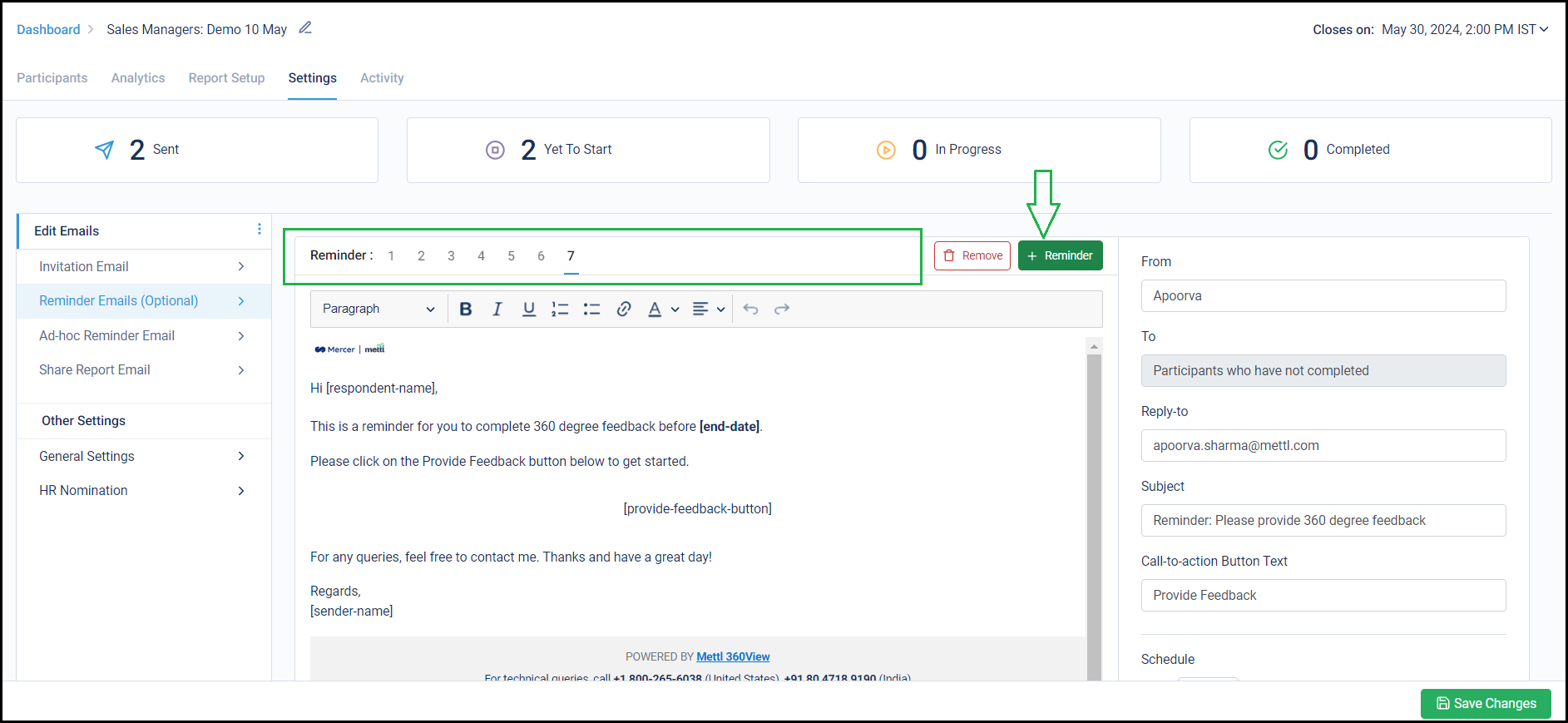
Stay tuned for more amazing updates coming your way!
Report download scale increased from 2k to 10k reports in one go!
Now download up to 10k reports simultaneously in a single survey. In 360View, each Seeker’s reports are generated on the fly as all calculations pull the latest data basis the updated report configurations. Now up to 10k reports can be downloaded with ease, the entire downloading functionality has been optimized to support this.
The report download request queue has also been optimized. As soon as the reports are prepared and are available, they are sent over email to the mail ID where they have been requested. The team has been working on this for a couple of months to optimize each aspect of this process.
Stay tuned for more amazing updates coming your way!
We now present 720-degree comparison between Competency ratings!
We are happy to launch the capability to compare the average Competency ratings of the current survey with previous surveys. A maximum of 3 previous surveys can be selected to compare the competency ratings of the current survey to better understand the nature of the changes. Consultants can discuss this analysis accordingly in the debriefing sessions with the Feedback Seekers.
All these surveys need to exist in the same client account and should be using the same survey template. Of course, the Seeker must exist in the previous surveys as well to be able to show their comparison data.
The report and survey settings enabled on the current survey will be applicable on the previous surveys to normalize the Competency Ratings. A new page gets added to each Individual report with this comparison.
Below screenshot shows from where this setting can be enabled under ‘Report Setup’:
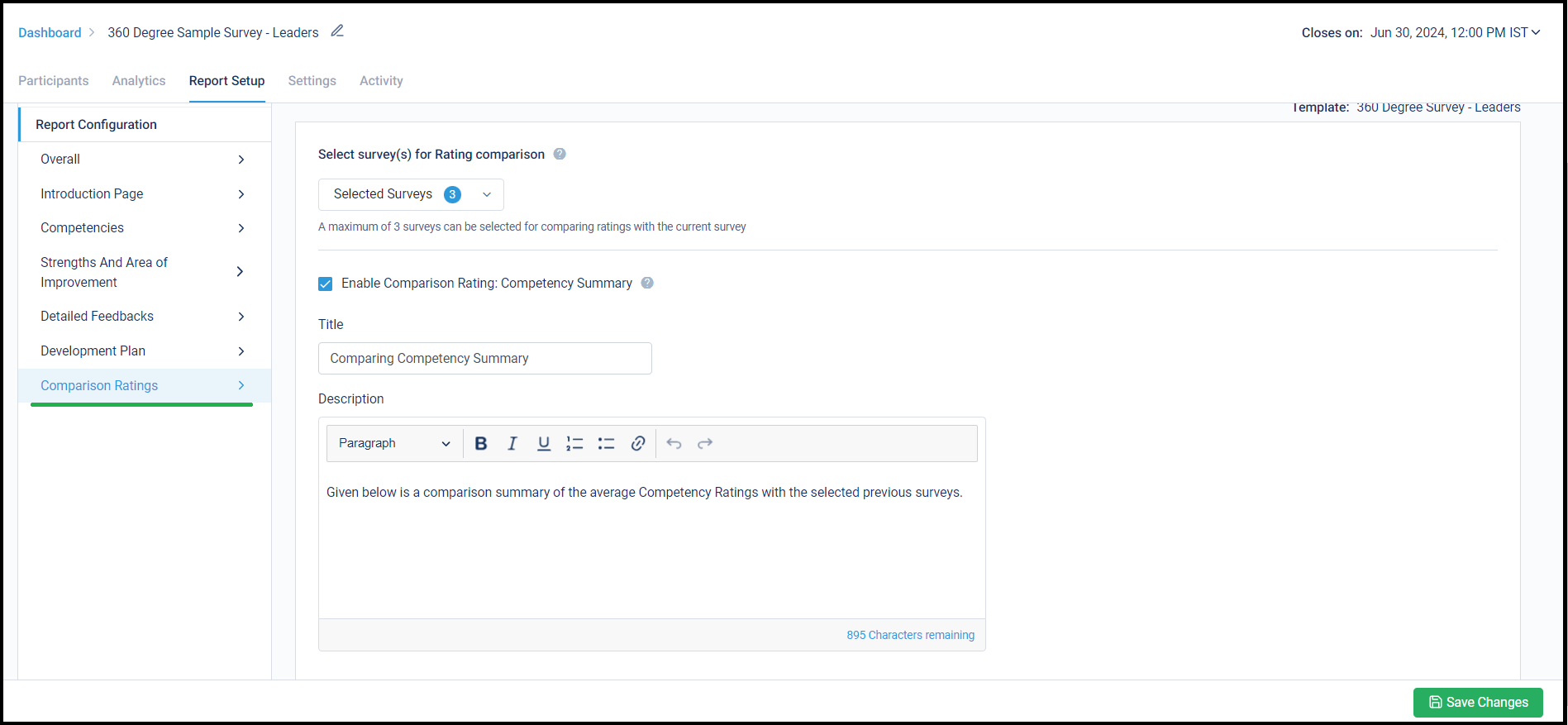
Below is how the new report page with Competency Ratings comparisons will appear:
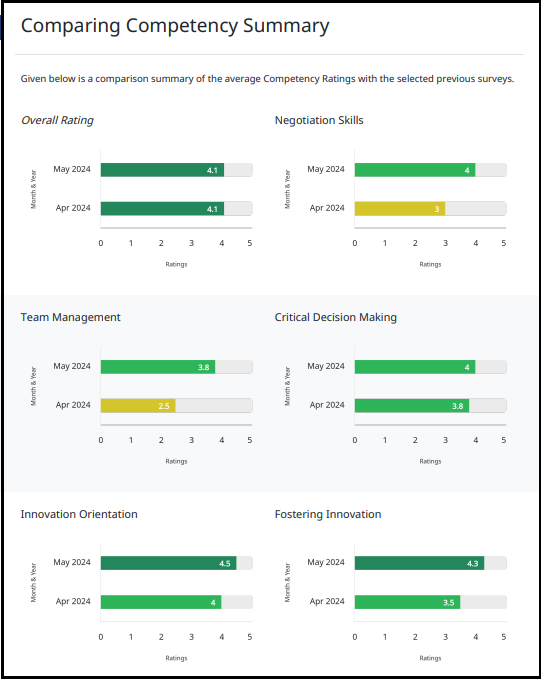
Stay tuned for more amazing updates coming your way!
Now get a one pager Competency Summary!
The Competency Summary section is one of the most important parts of the report which gives an overview of average ratings received for a competency, the highest and the lowest ratings(variance), the benchmark rating for that competency. All this analysis is shown at the relationship level.
However, since there are so many other important report sections that lengthen the report, we now provide an option to add a section for Competency Synopsis in the reports. This gives a concise competency-wise analysis in the report and can cover up to 7 Competencies on a single page, as opposed to 2 Competencies in the Competency Summary section.
This section is Off by default and can be enabled from Report Configuration. Below is how this setting would appear in ‘Report Setup’:
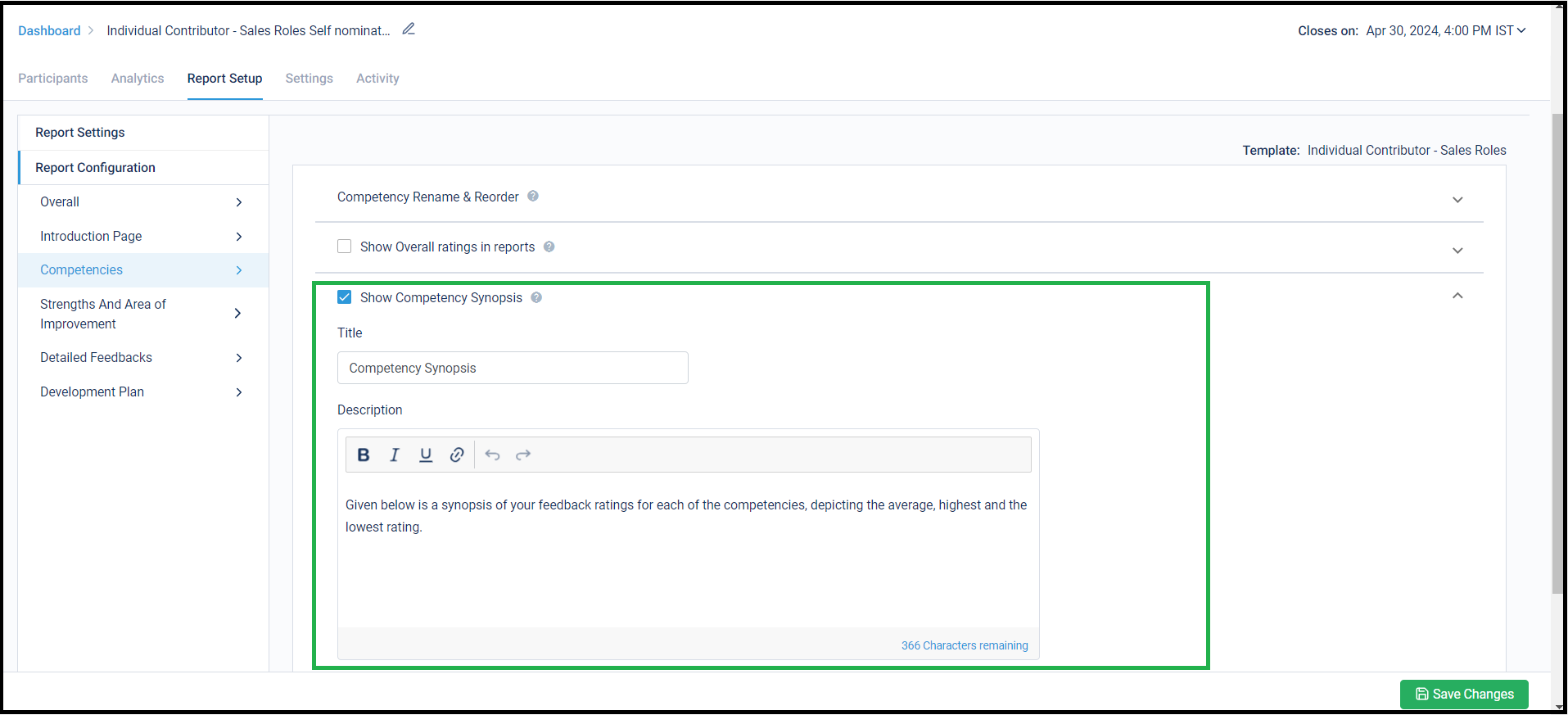
On enabling this section in the report, this is how this new section would look like:
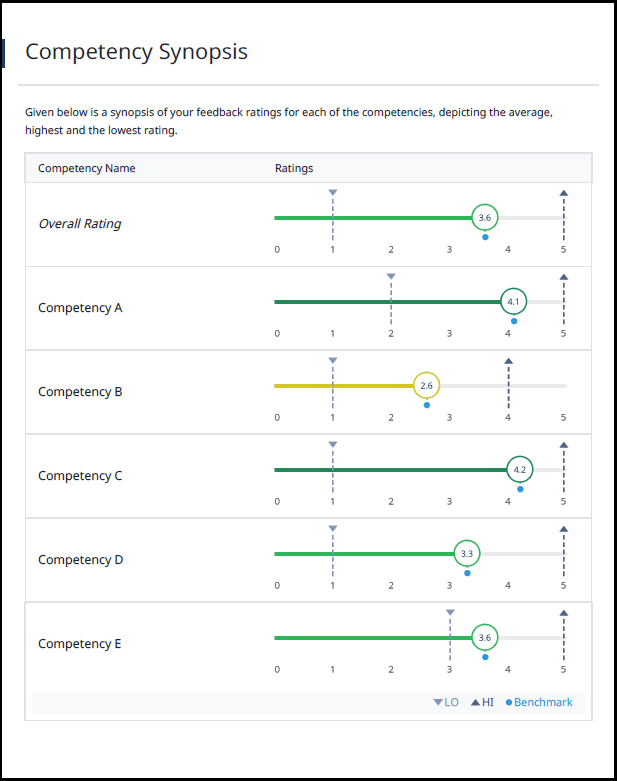
Stay tuned for more amazing updates coming your way!
Access all options with ease, visible in one go!
With the growing number of configurations for showing Competency-wise analysis, the UI needed some de-cluttering and making it easier to look-up for a specific setting under this tab. We have now overhauled the UI by showing all major settings’ heads against the checkboxes. These main heads can be expanded to see the sub-setting falling under them.
Below is how this setting would appear in Report Setup. The main heads are defined as follows:
- Competency Rename and Reorder
- Overall ratings in reports
- Competency Synopsis (new section introduced)
- Competency Summary
- Meta Competency
- Spider Chart
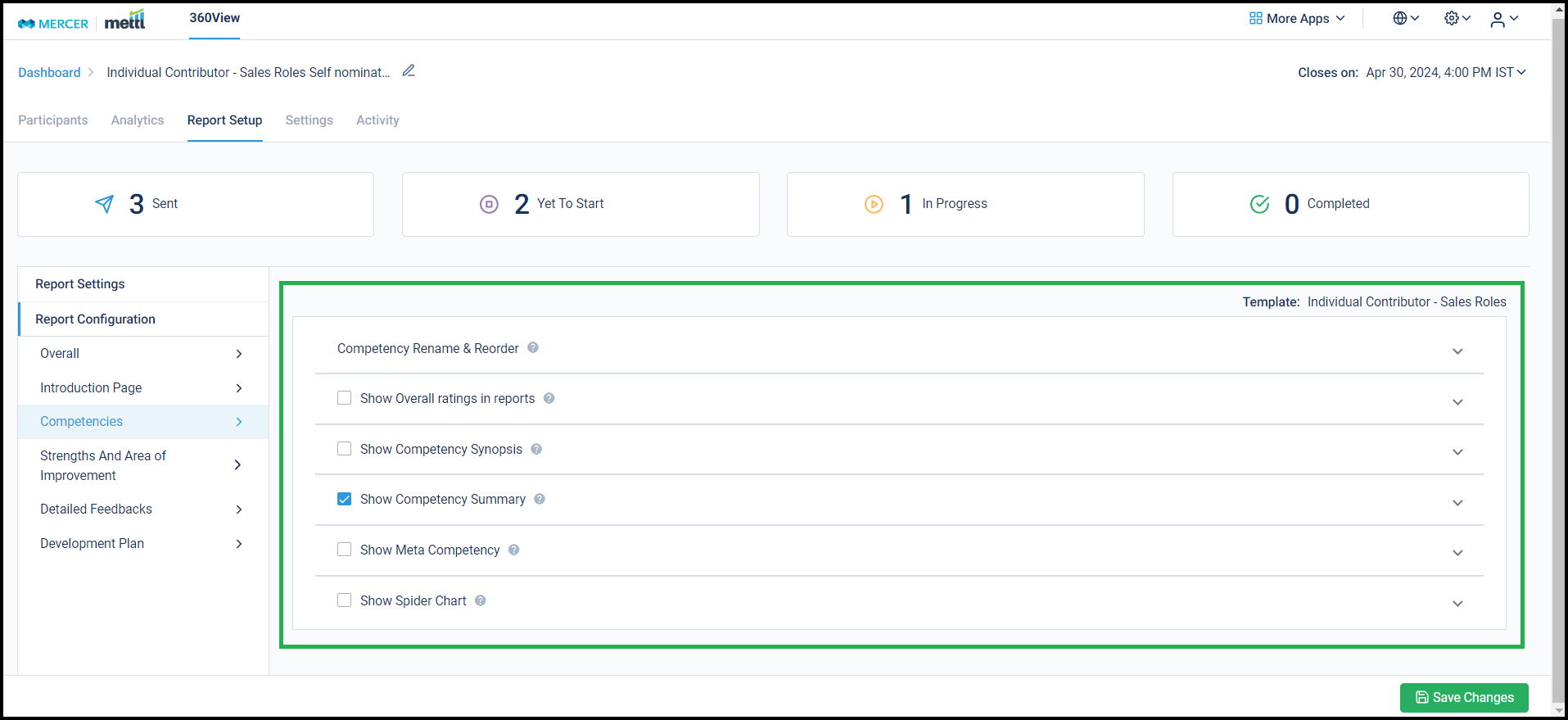
Stay tuned for more amazing updates coming your way!
Open-ended Feedback comments can now be bifurcated by Self and Others in the individual reports. This helps our Consultants in preparing better for the debriefing sessions that they have with the Feedback Seekers.
Below is where this setting can be accessed in the Report Setup:
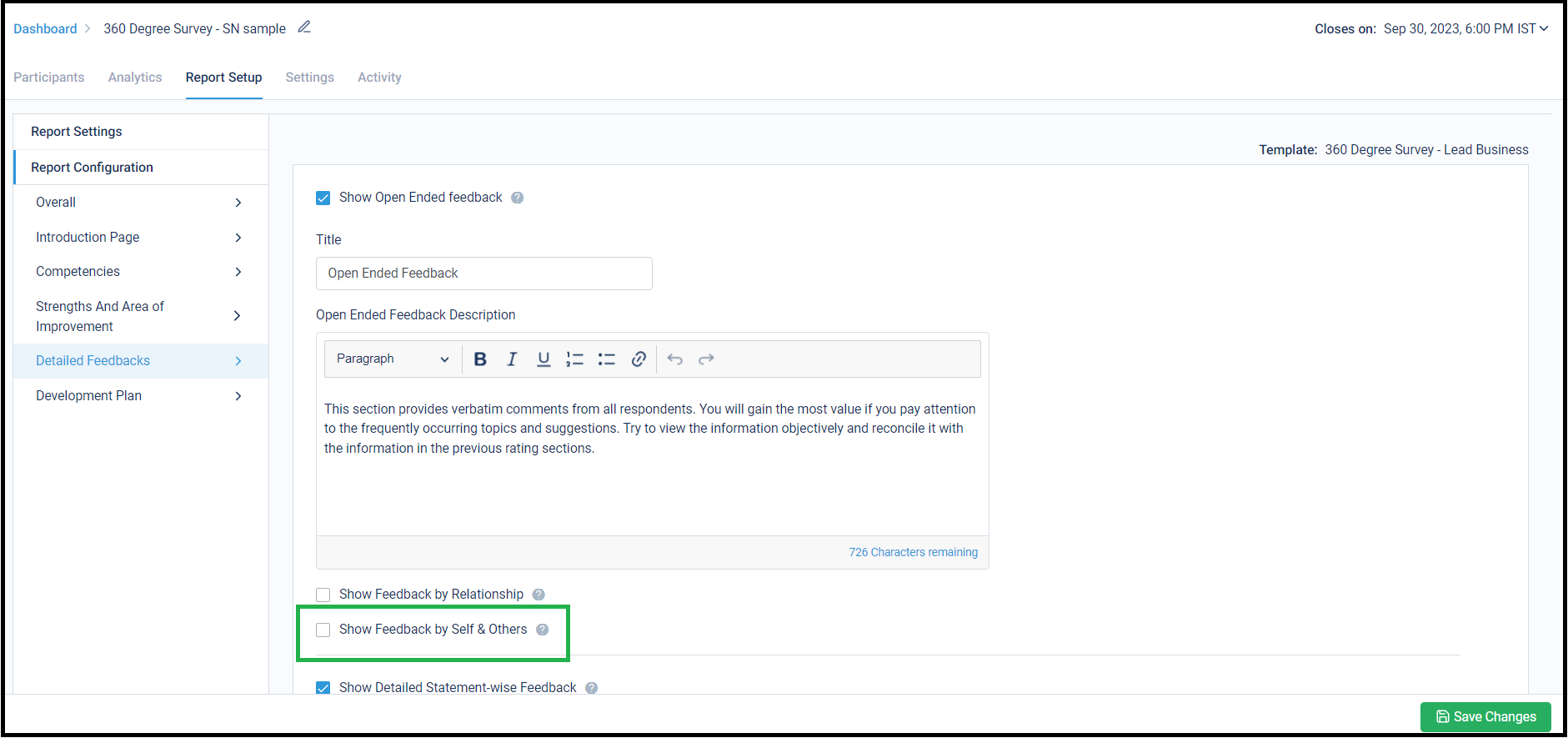
Stay tuned for more amazing updates coming your way!
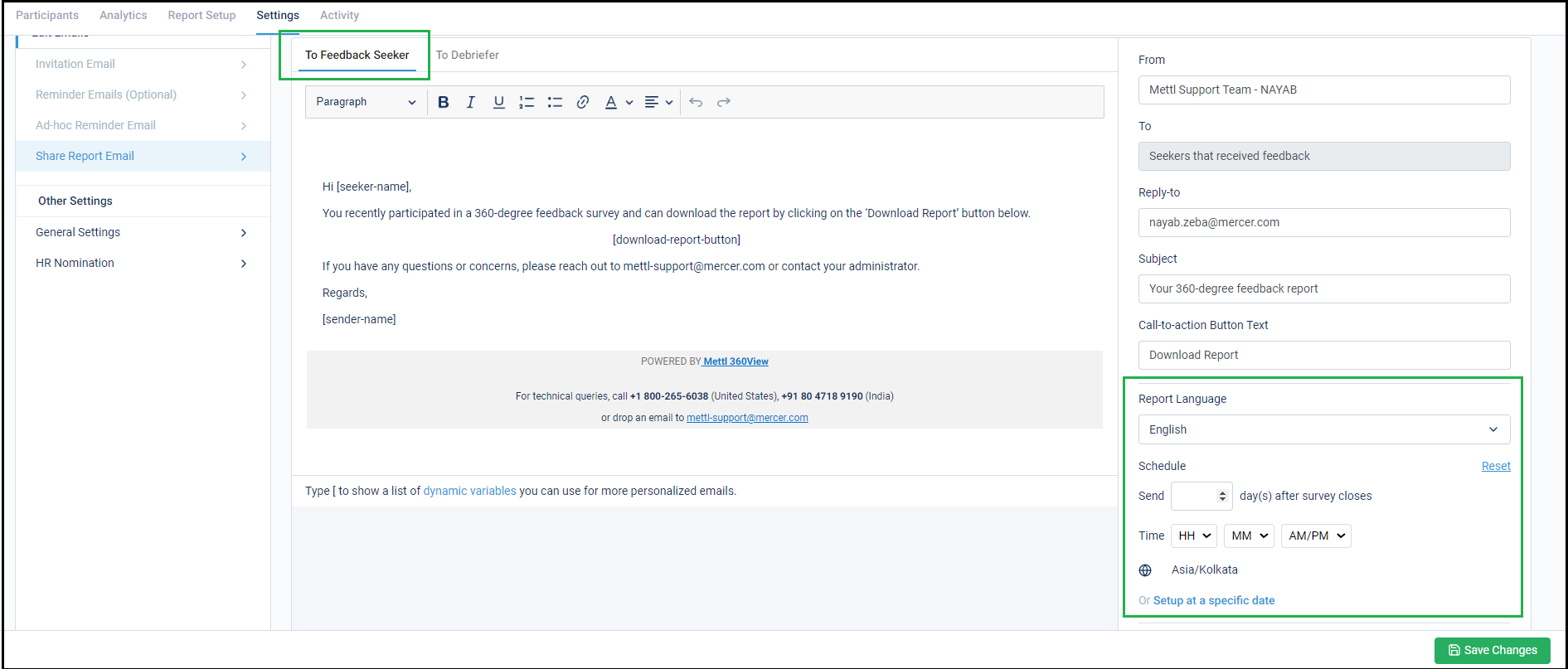







 Behavioral Competencies
Behavioral Competencies Cognitive Competencies
Cognitive Competencies Coding Competencies
Coding Competencies Domain Competencies
Domain Competencies