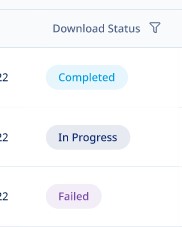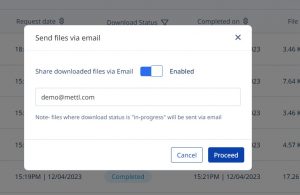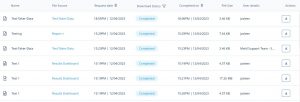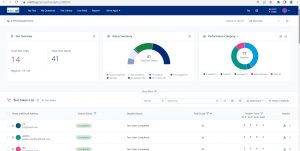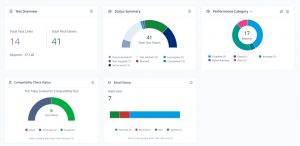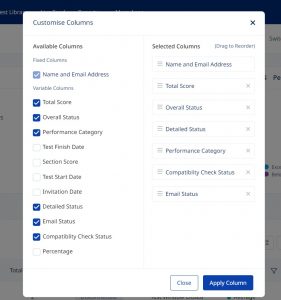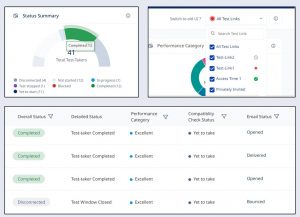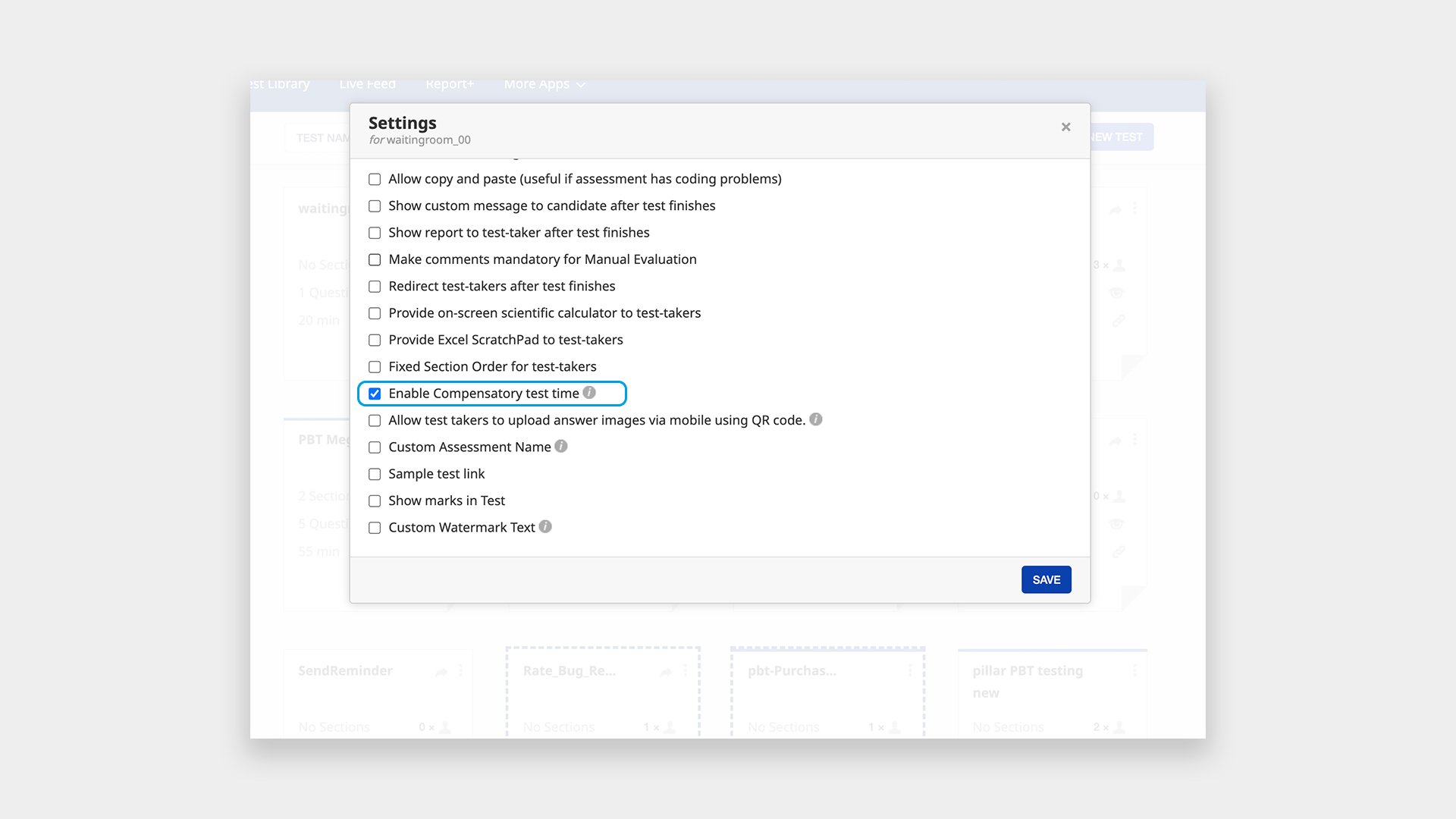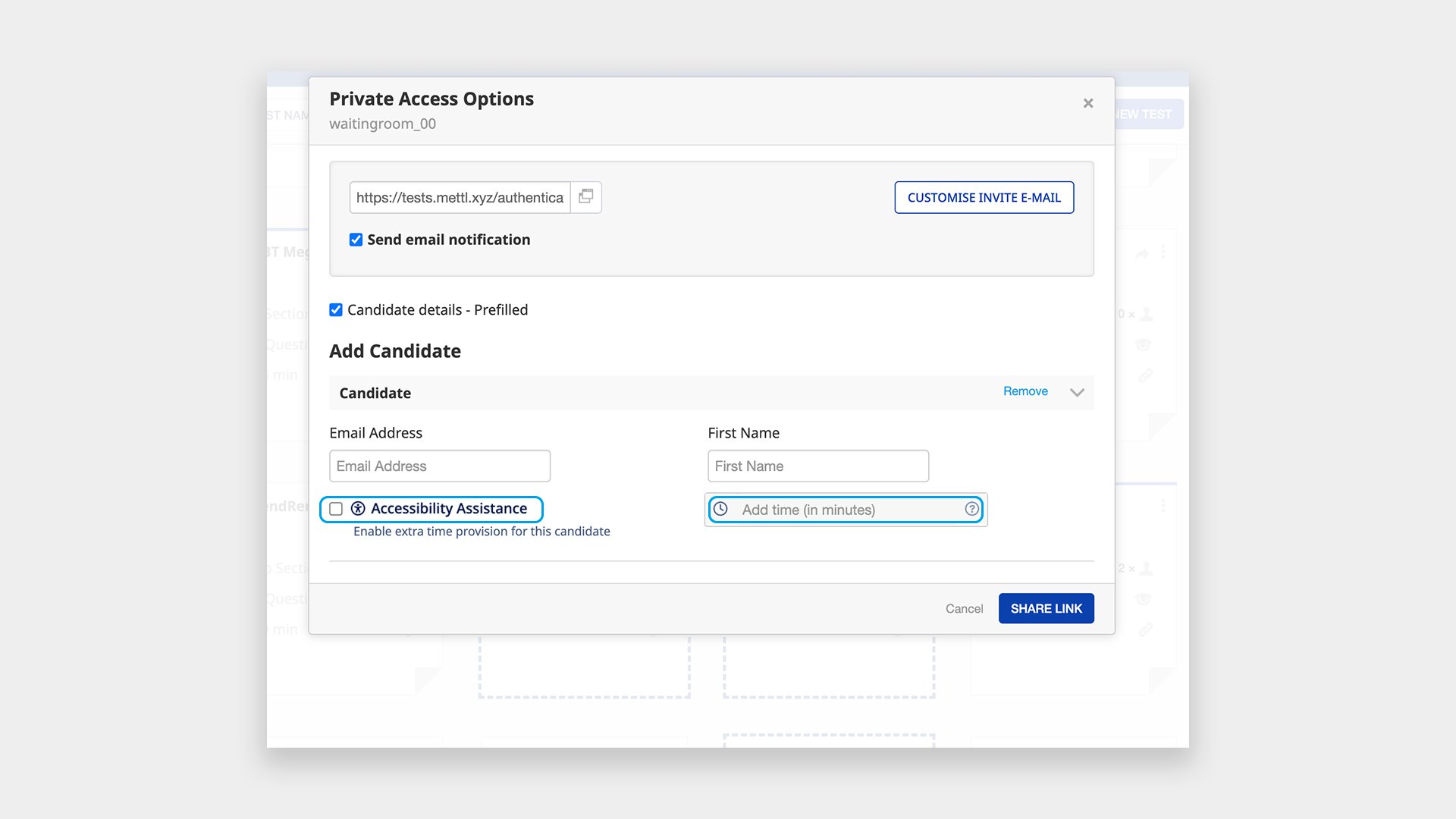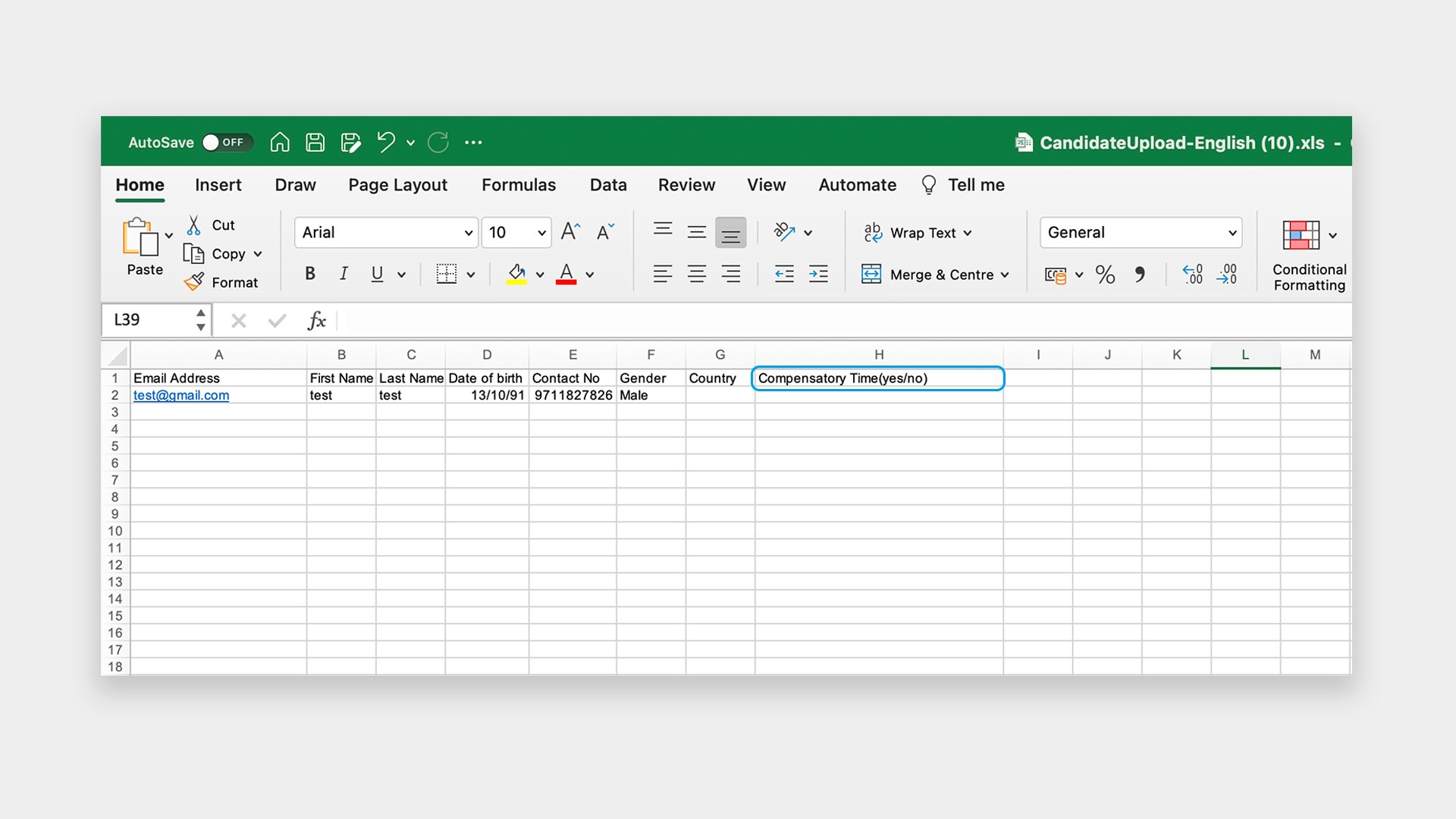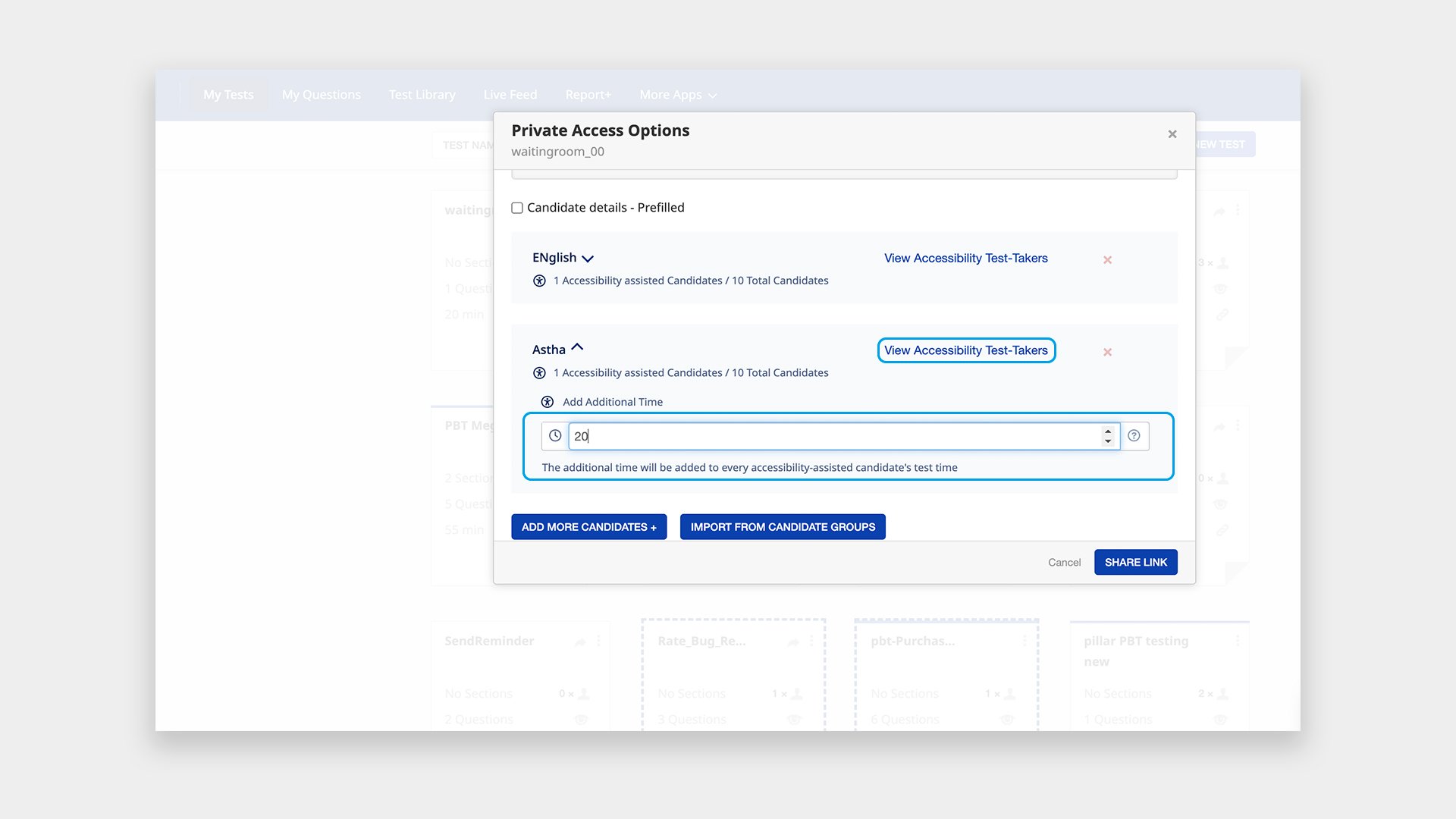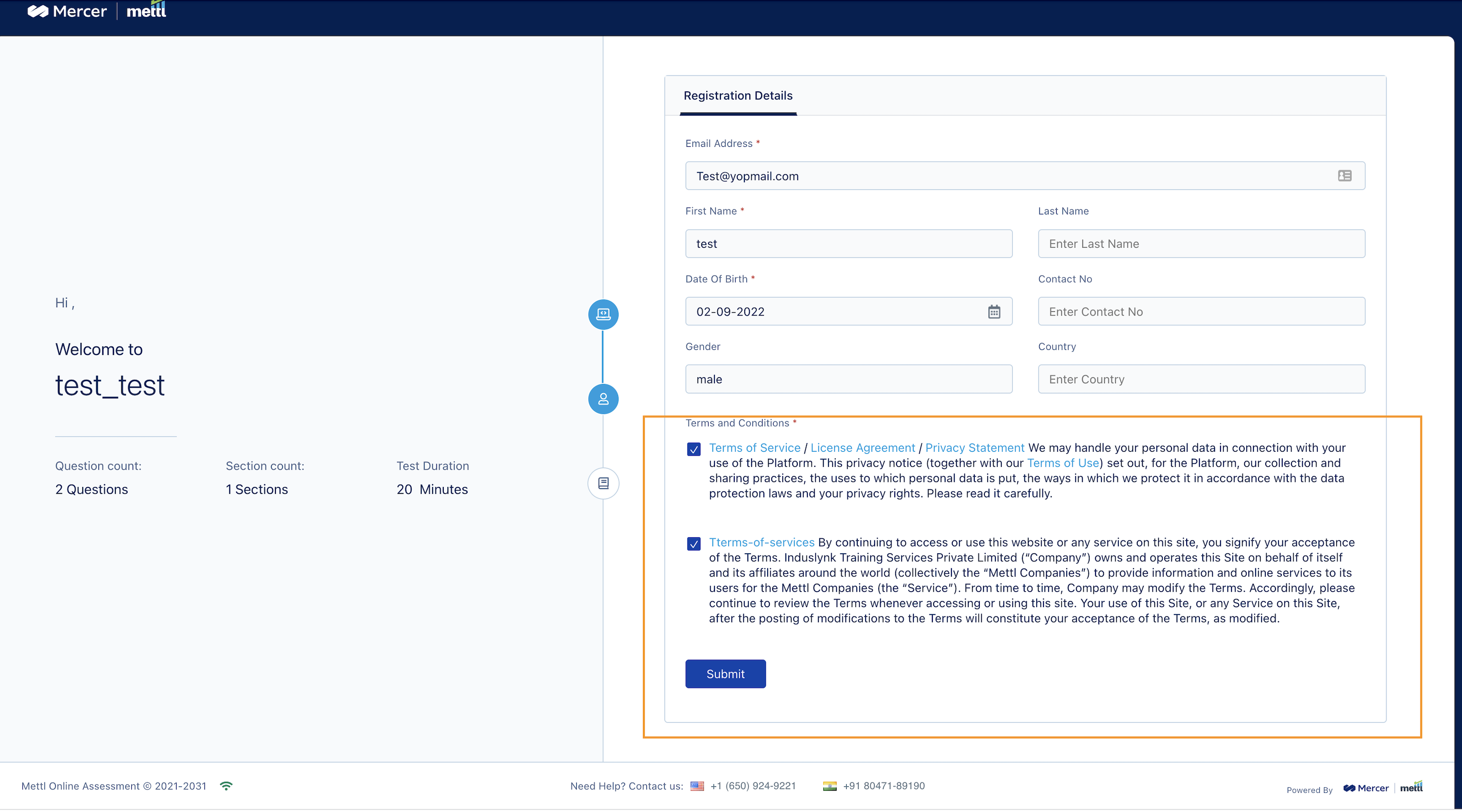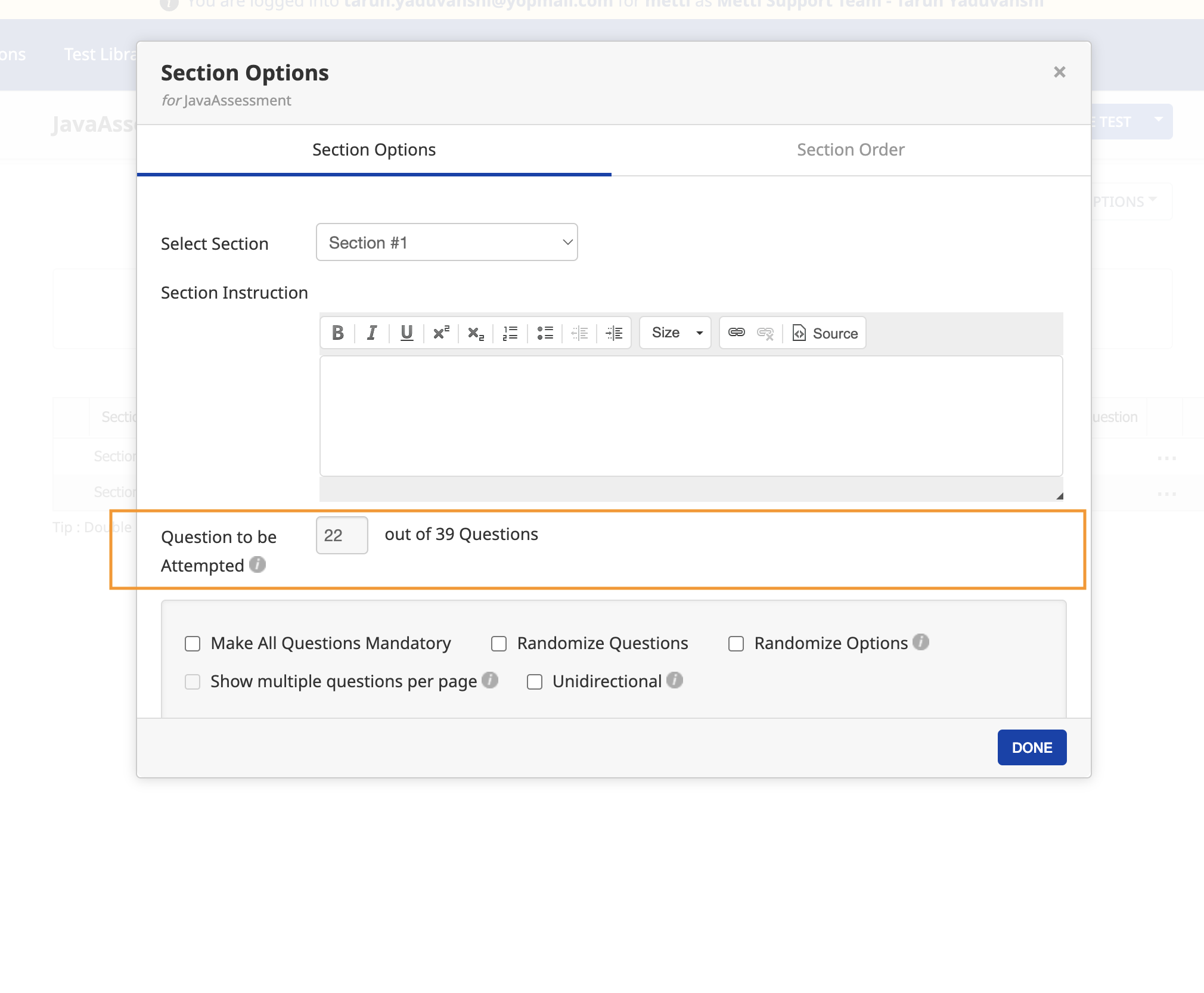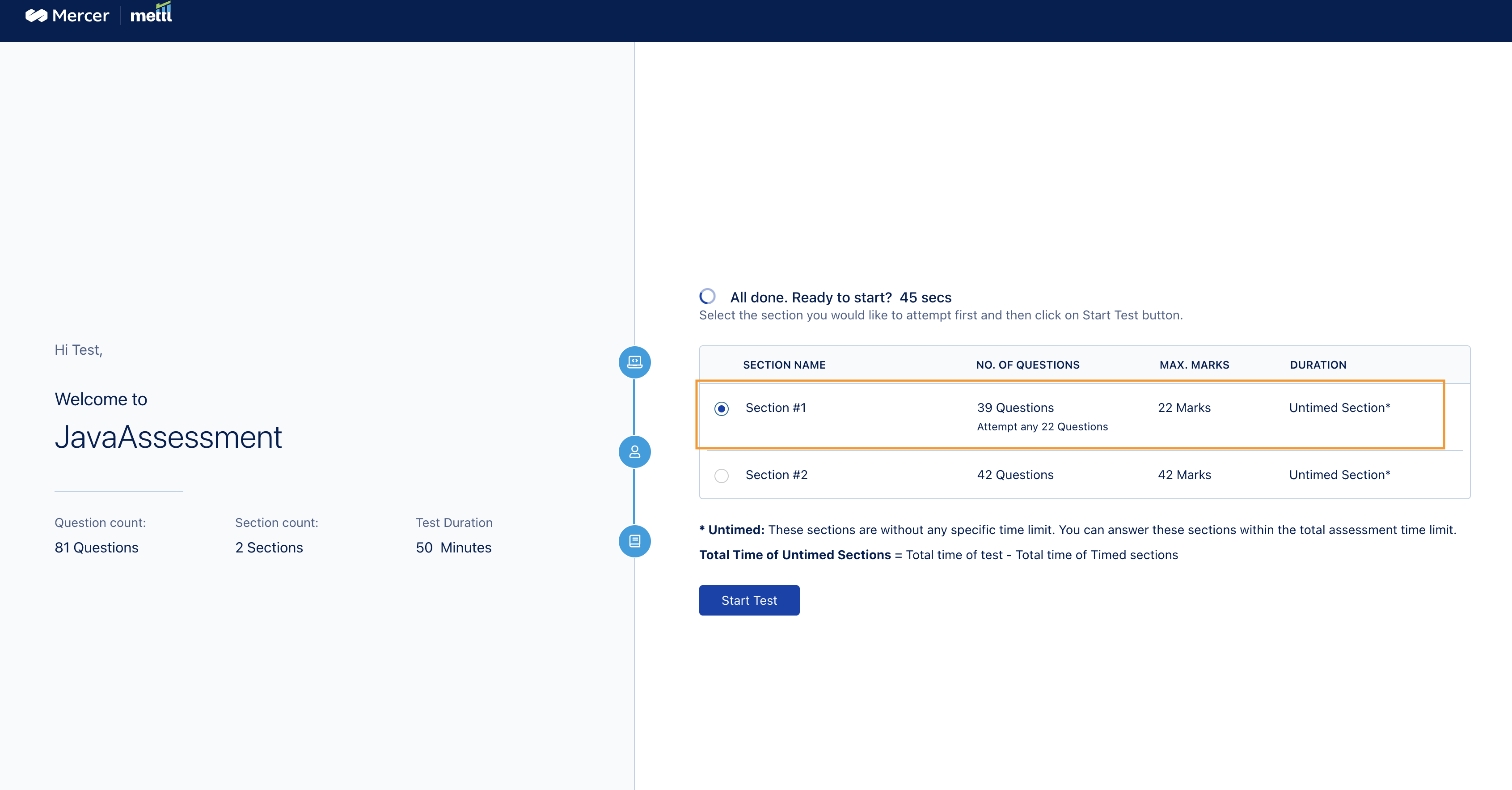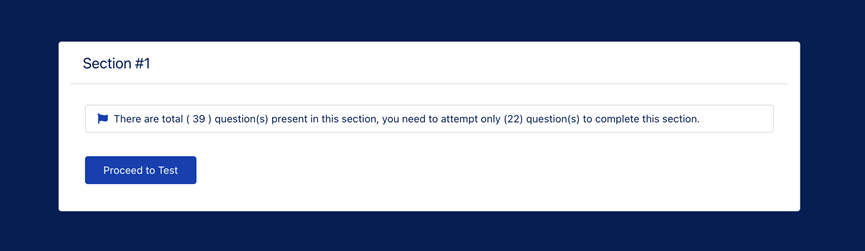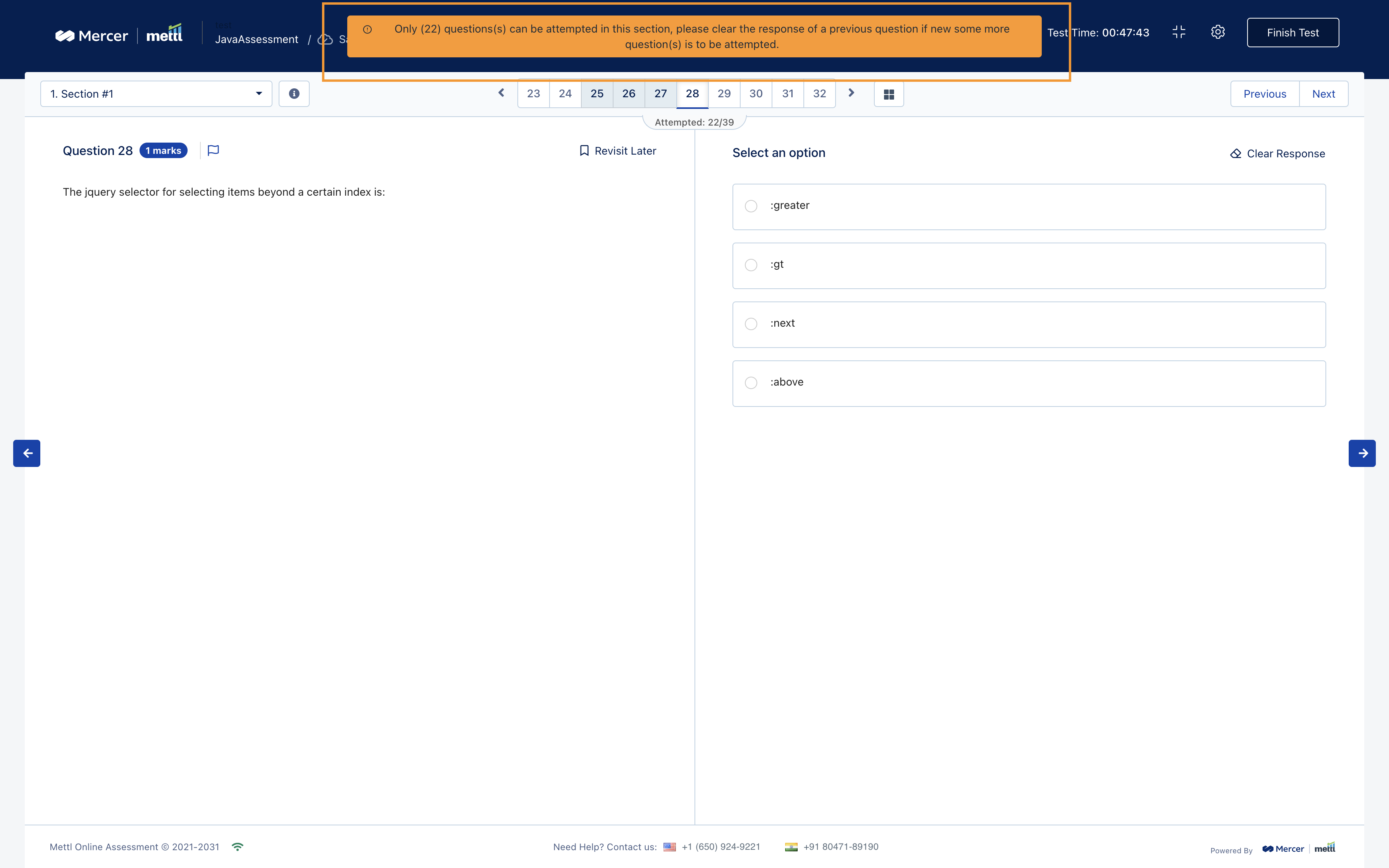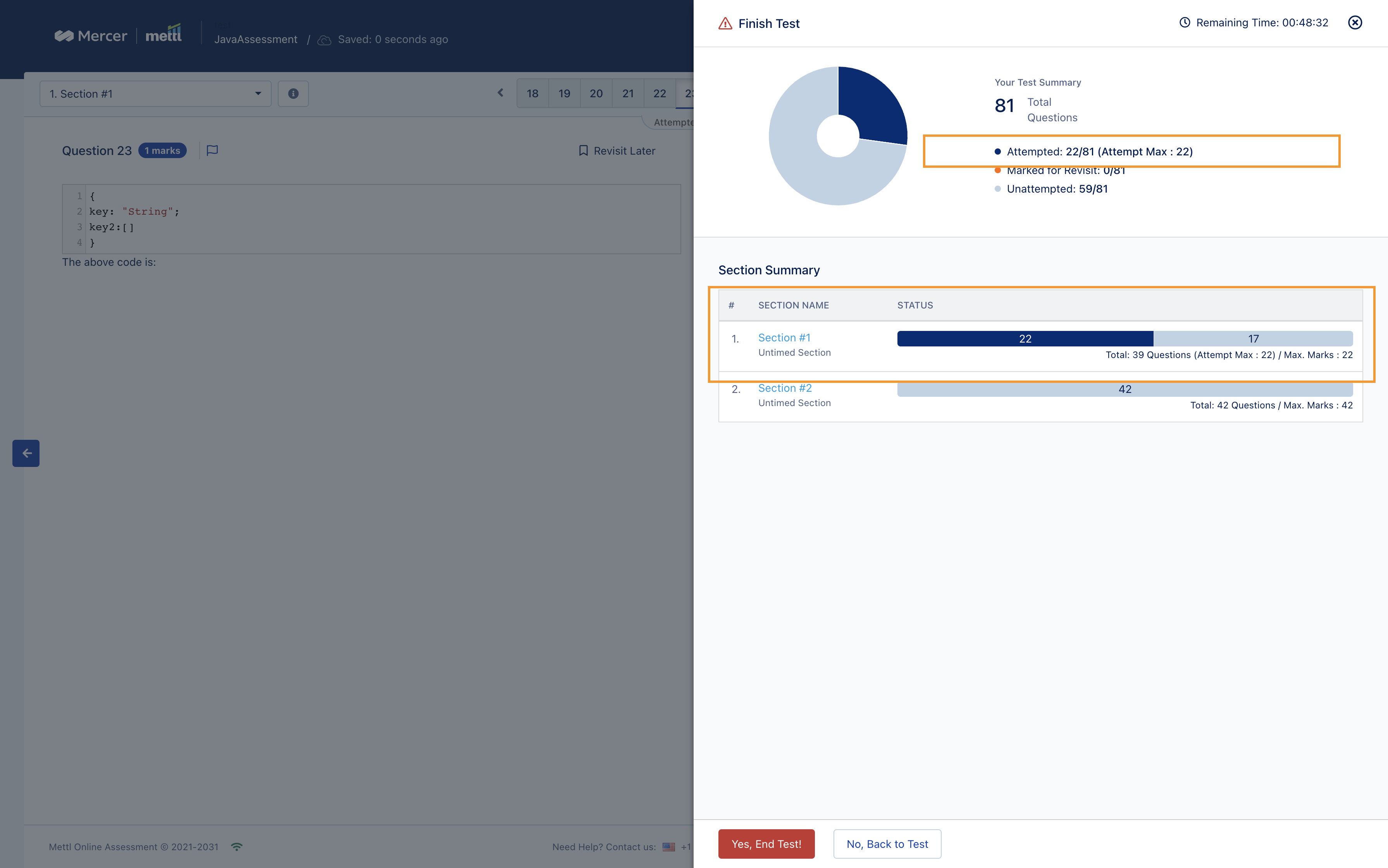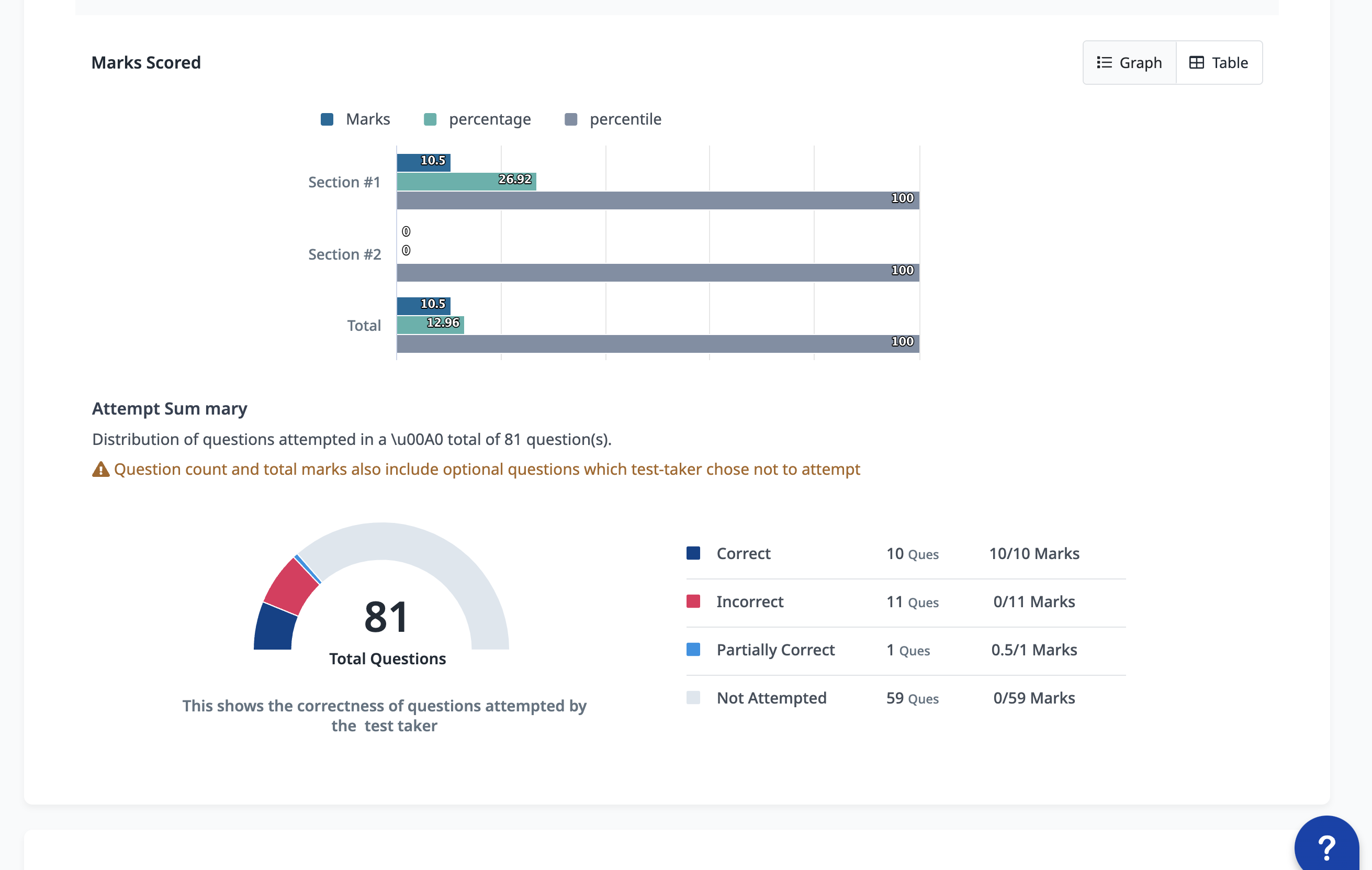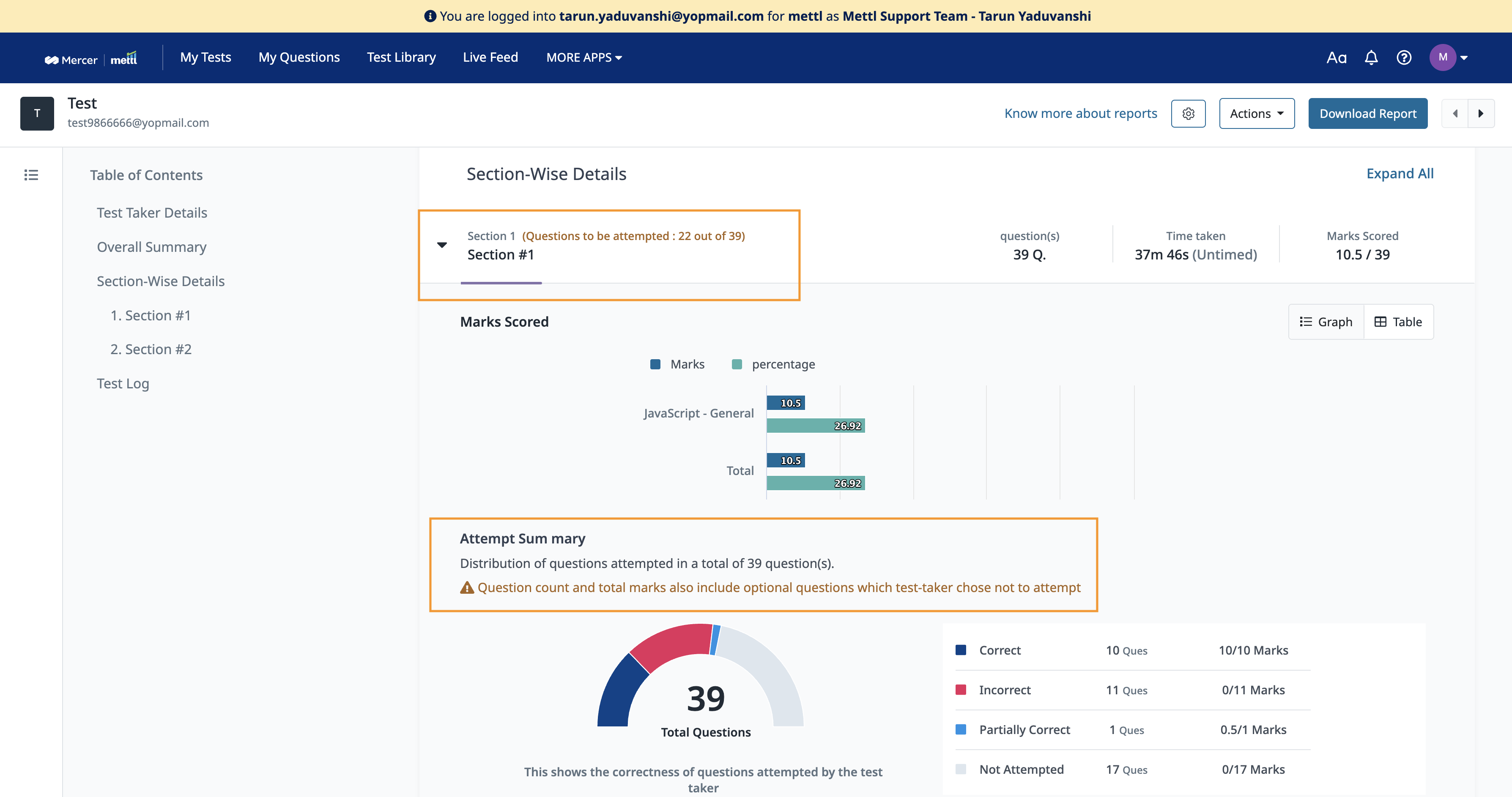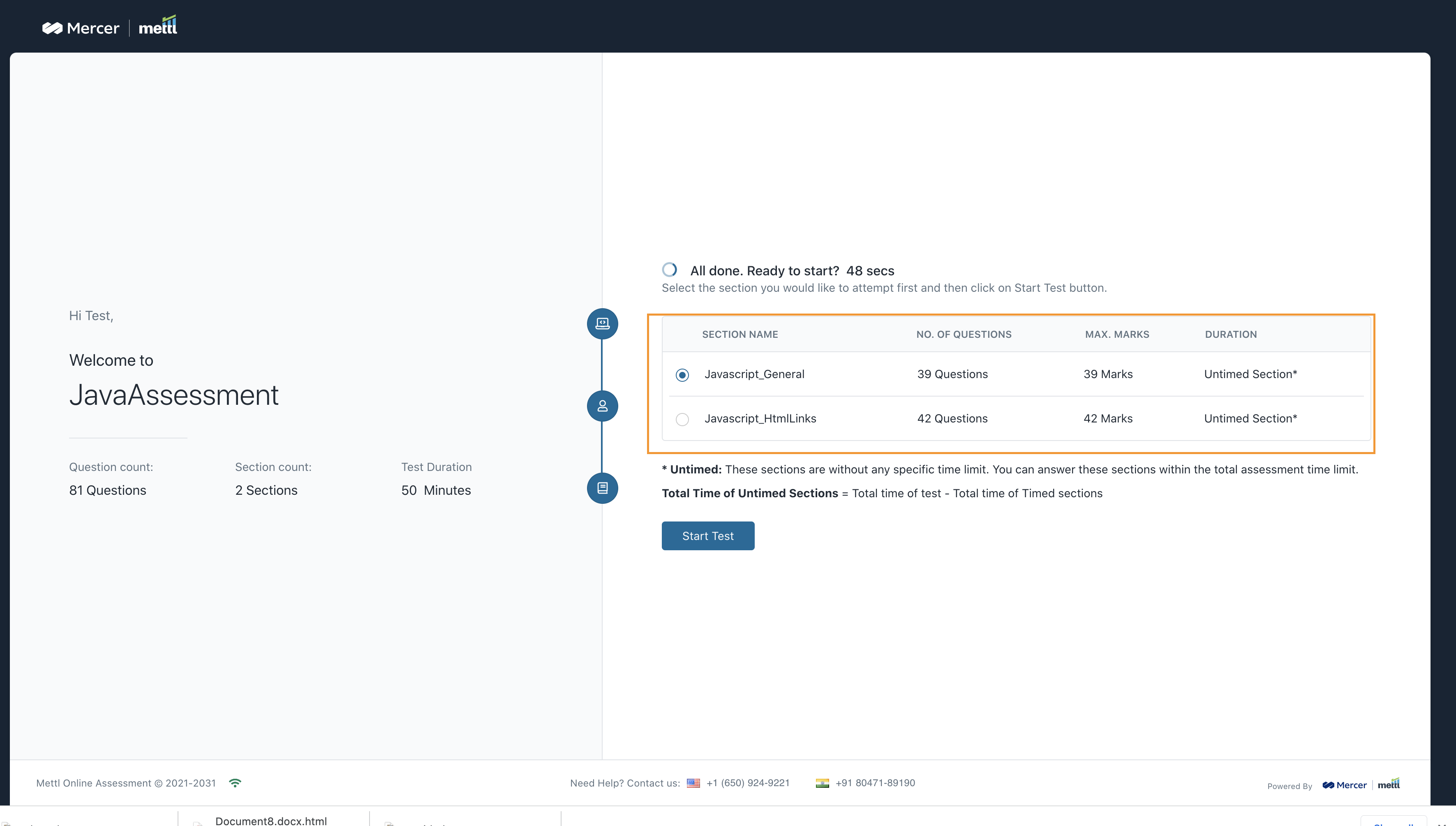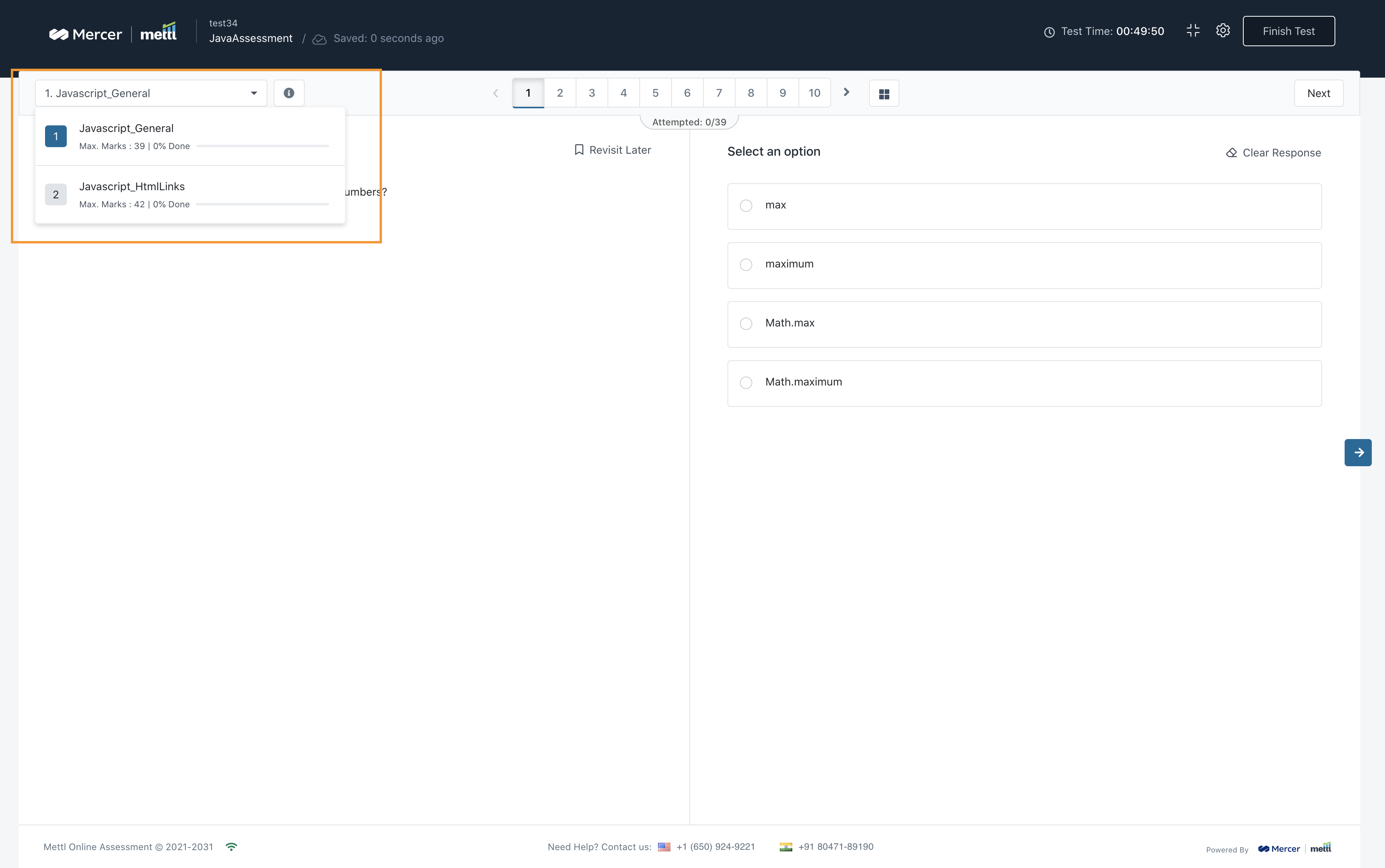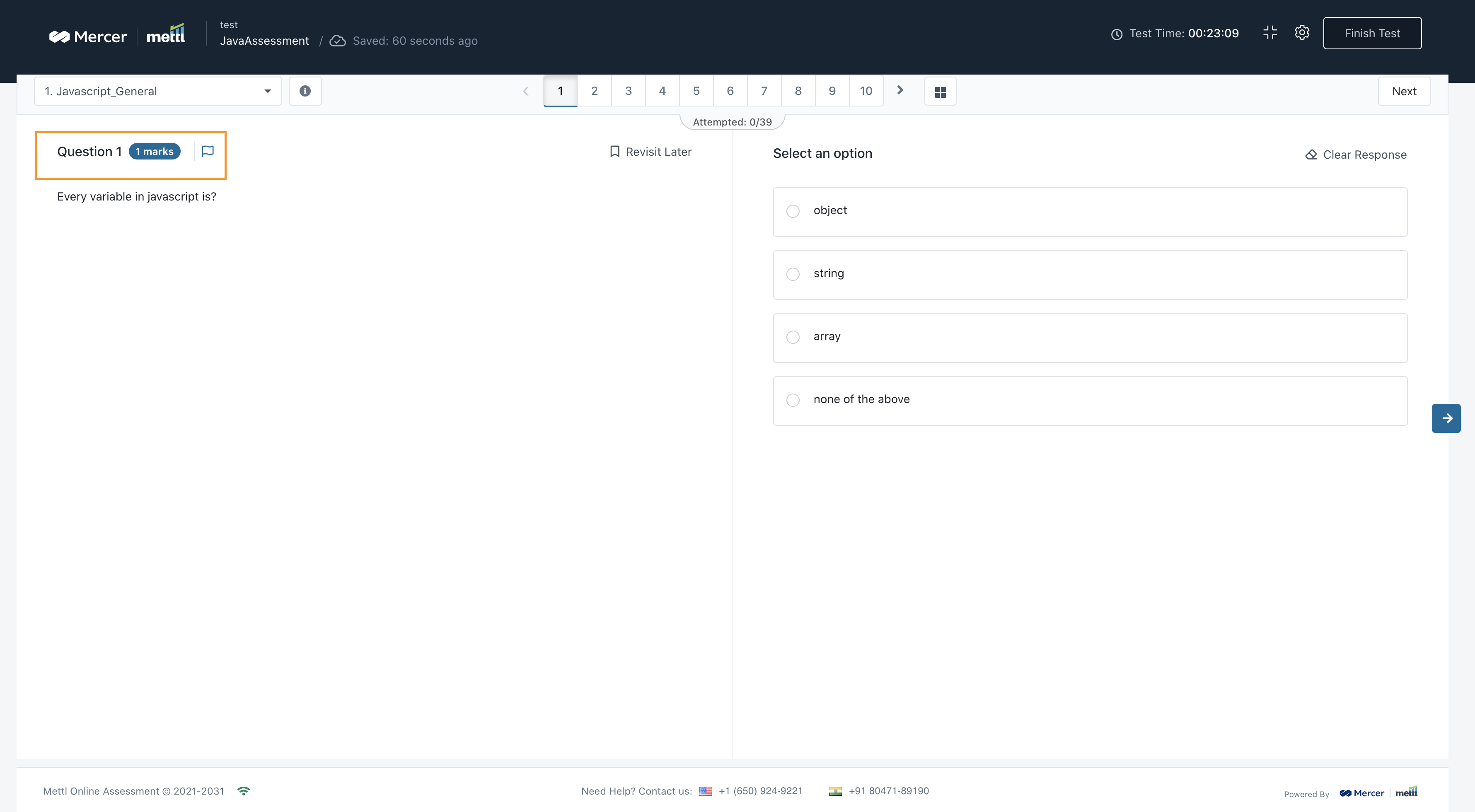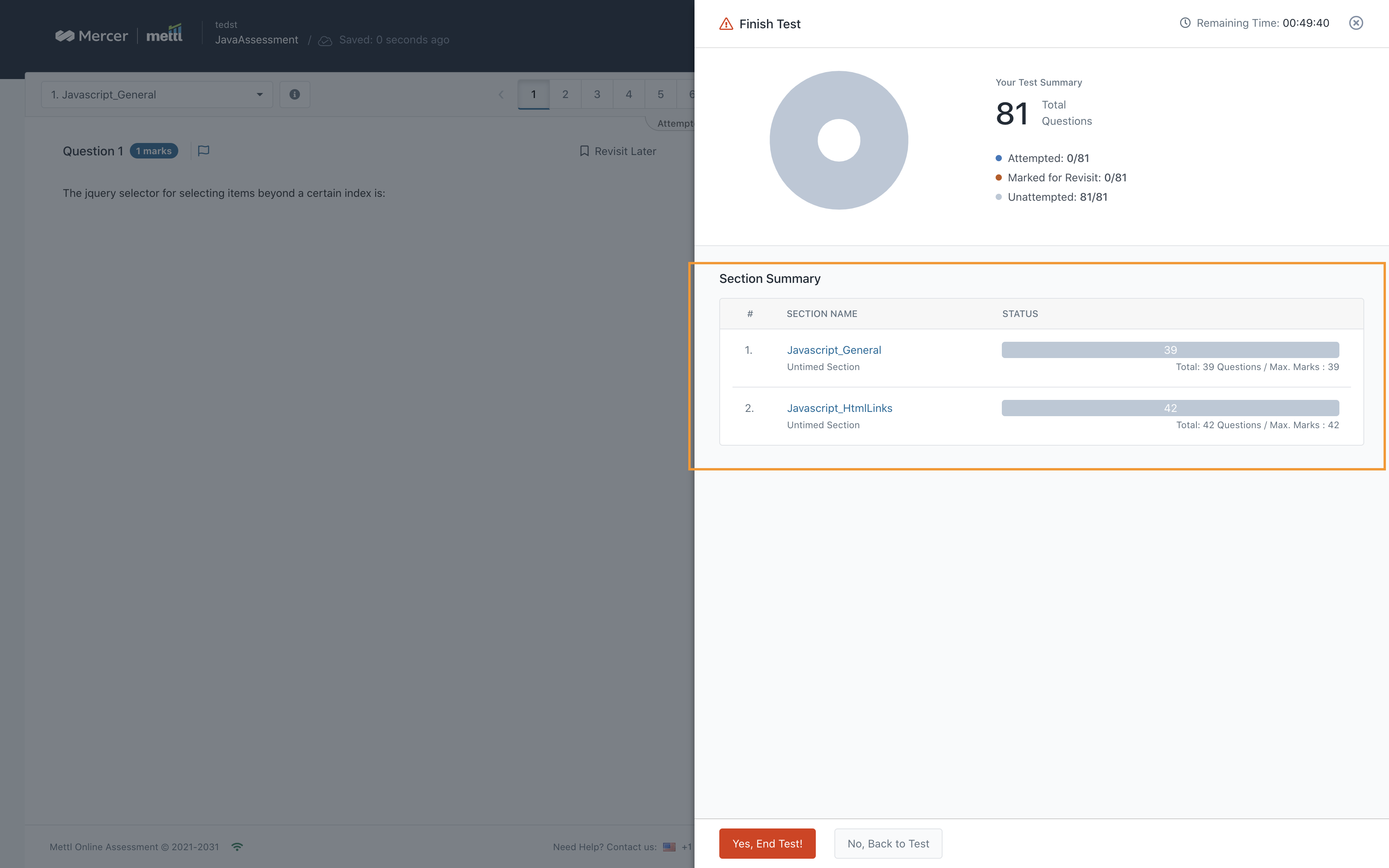The main objective of this feature is to facilitate the client to send reminder emails to the test takers who were invited to take the test but haven’t even registered for the test. Important changes that have been done are:
- Introduction of “Test Email”. The user has to mandatorily send a test email before sending the actual reminders once any changes have been made in the email template.
- Maintaining history of when any reminder email(s) sent to any test taker. Changes are done both in the User interface and the Excel downloaded from Yet to start tab.
Now any test taker in the Yet to Start status on the results page, can be sent a reminder. The maximum limit for now is 4. That means any test taker can be sent 4 reminder emails at max with one invitation email already sent.
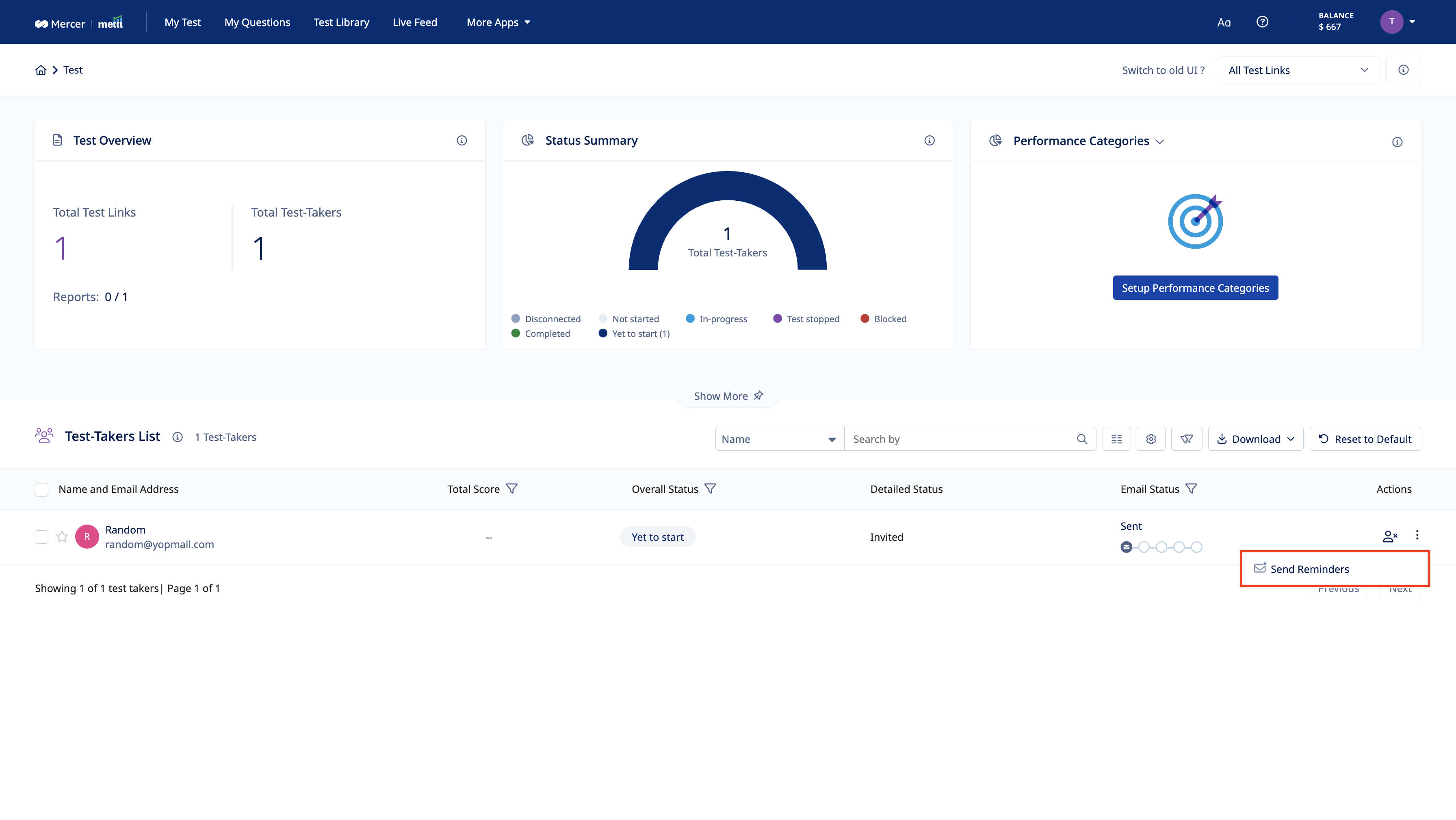
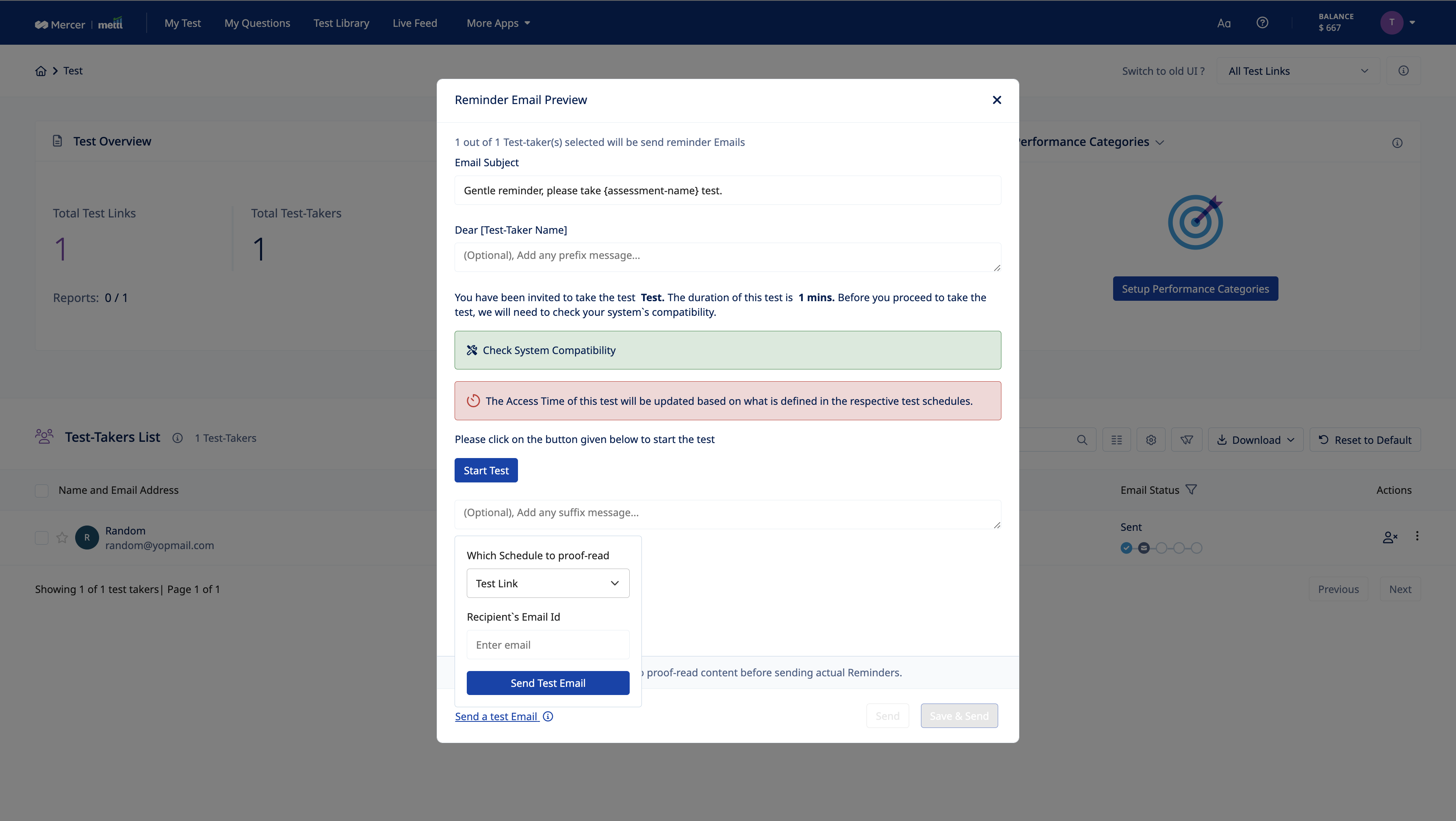
Note: Even if the reminder email is not delivered/bounced due to the recipient test taker, it would still be counted as an attempt
Log history of reminders sent would also be available to keep track of which invited test taker has been sent how many reminder emails.
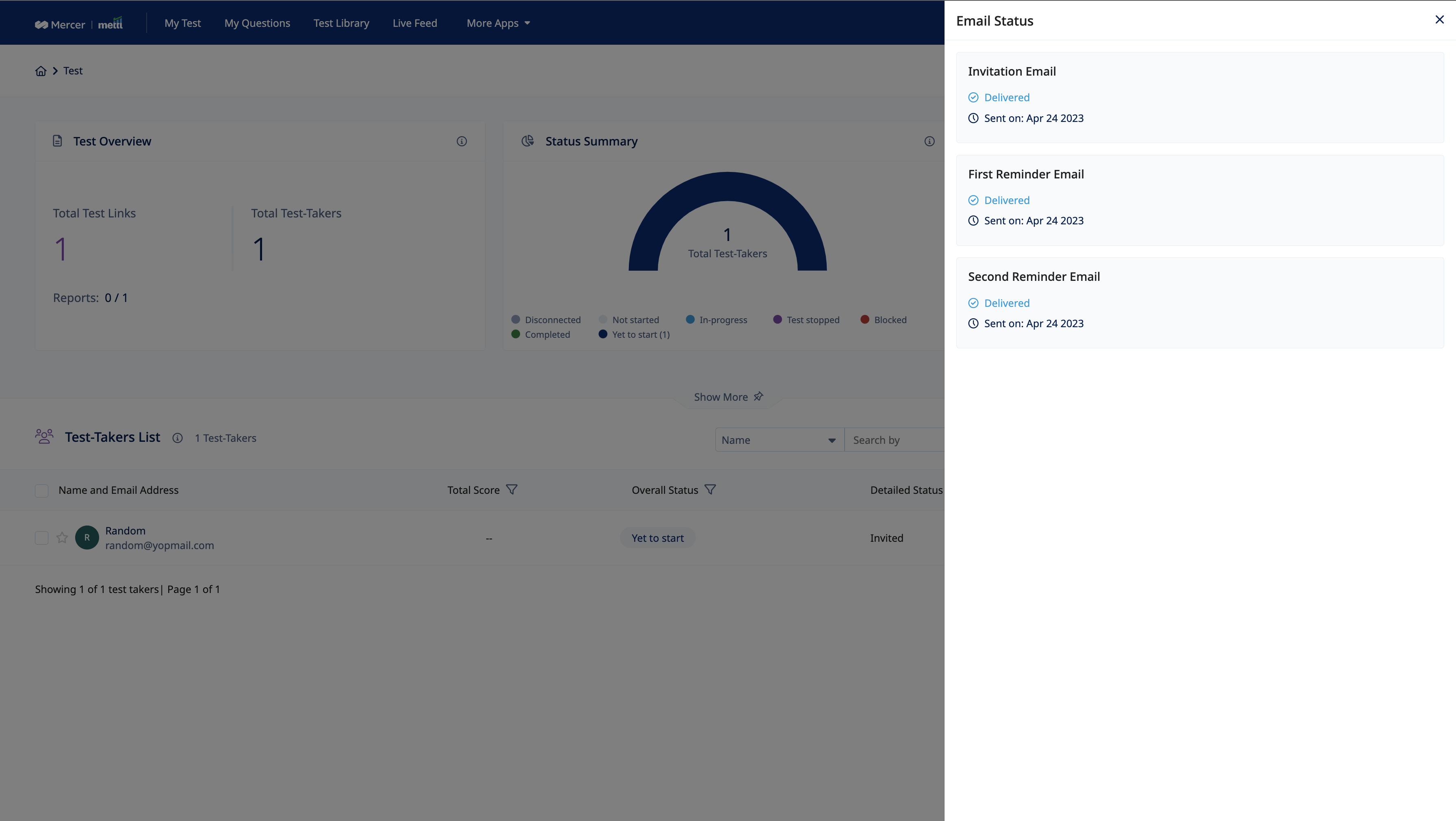
Excel getting downloaded for the Yet to Start test takers status, the date of reminder emails sent would be have addition data.
Download Manger
A single place allowing users to track download requests. the latest status of the request and download documents can be viewed here.
- Results Dashboard
- Report+ page
- Test-taker bulk data download
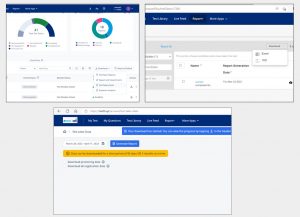 The latest status of requests like inprogress, completed or failed can be viewed here. Files can directly be downloaded from this page for completed requests
The latest status of requests like inprogress, completed or failed can be viewed here. Files can directly be downloaded from this page for completed requests
- Inprogress – The download has begun and request is being processed
- Completed – The files have been generated and can be downloaded
- Failed – The request has failed. You can re-trigger the request from actions column
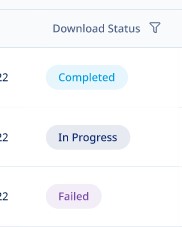
Emails can be enabled in one click. Files will be available via emails in addition to download manager page. Mails will be sent for requests that are successfully completed as well as for requests that have failed
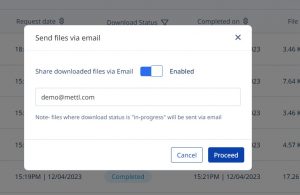
Along with latest status, the table also gives details about the requested date, completed date, file size, source page from which file is downloaded and users details (admin only) who have raised downloaded requests on the platform
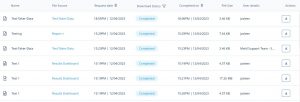
The New Results Dashboard brings a fresh new look, more interesting insights and overall, a big leap in user experience.
Vibrant look – Modern & Dynamic new UI
The new, vibrant, and easy-to-use dashboard is smarter and designed for convenience. Giving you an in-depth view of what’s happening in a test and helping you find the desired test-taker in seconds.
Read more
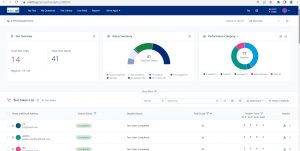
Powerful widgets – All important information in one go
Get access to data on your dashboard with new widgets.
- Get details of email invites sent, delivered, and opened by each test-taker
- Deep dive into test takers’ details with a status summary.
- Assess test-takers’ machine compatibility for a smoother test experience with the compatibility check widget and its pass/fail status.
Readmore
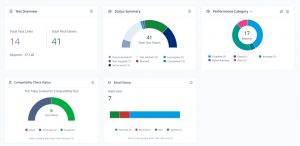
Enhanced flexibility with advanced customizations
Add, remove, or reorder columns with ease. Quickly customize the dashboard for easy access to required fields for all test-takers and hide data that is not relevant to your work.
Readmore
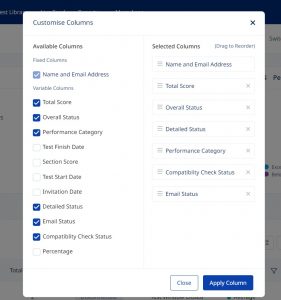
Clickable Charts and comprehensive Excel
Loaded with powerful new features like clickable charts for easy filtering, comprehensive excel reports, quick indicators for test links, simplified test-taker status, email status and much more.
Readmore
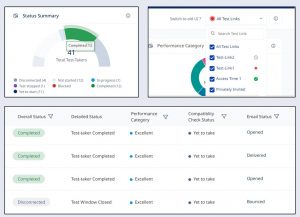
The feature Compensatory test time is an add-on utility that we have provided in the Test taker experience. For especially abled test takers that might require additional test time, we have provided an option to give them that compensatory time.
Enabling Compensatory test time in single participant upload
Step 1:
This setting can be enabled from the assessment settings. It is named “Enable Compensatory test time”.
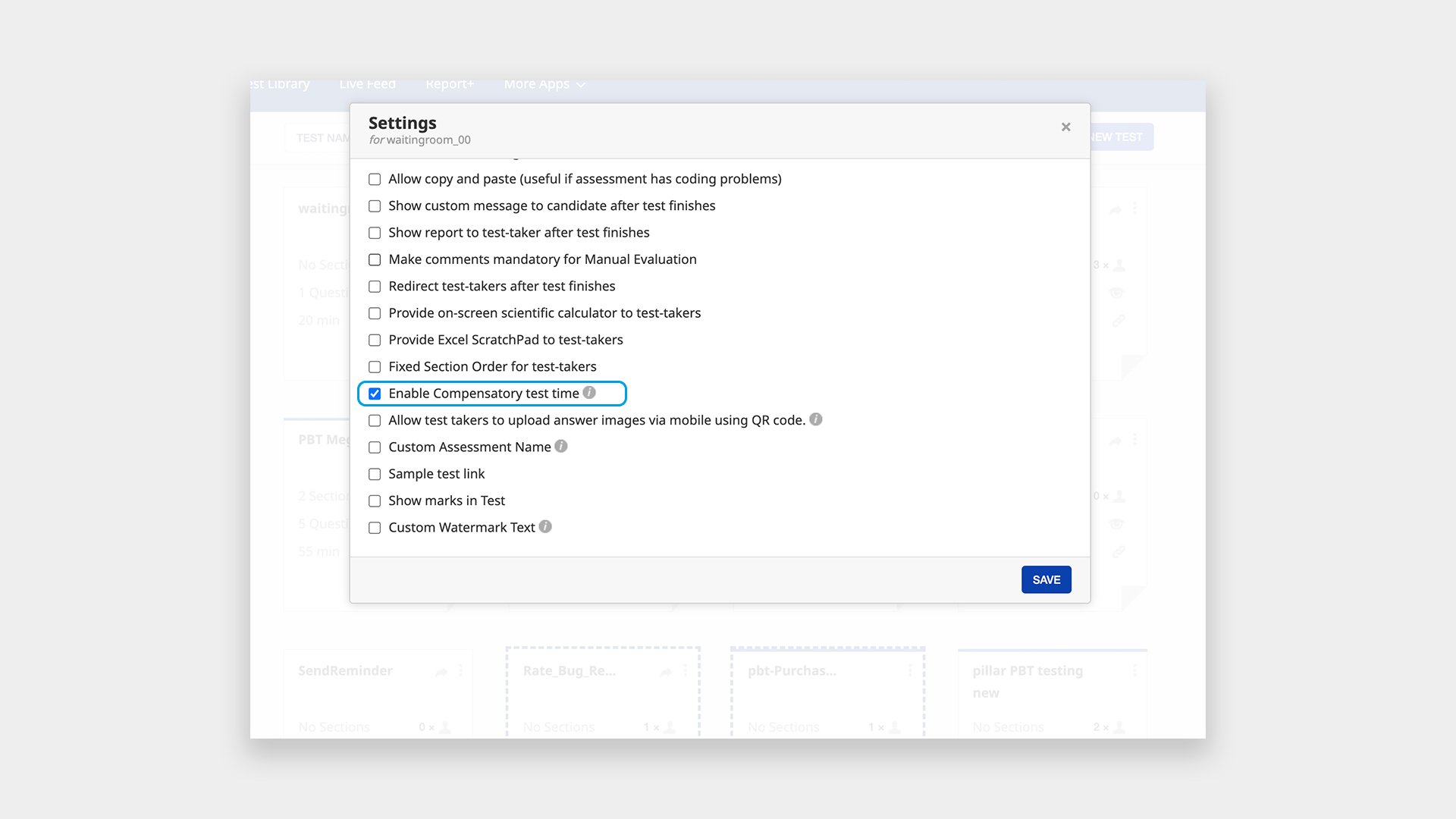
Step 2:
Now you can provide compensatory test time at the schedule level to the intended test takers.
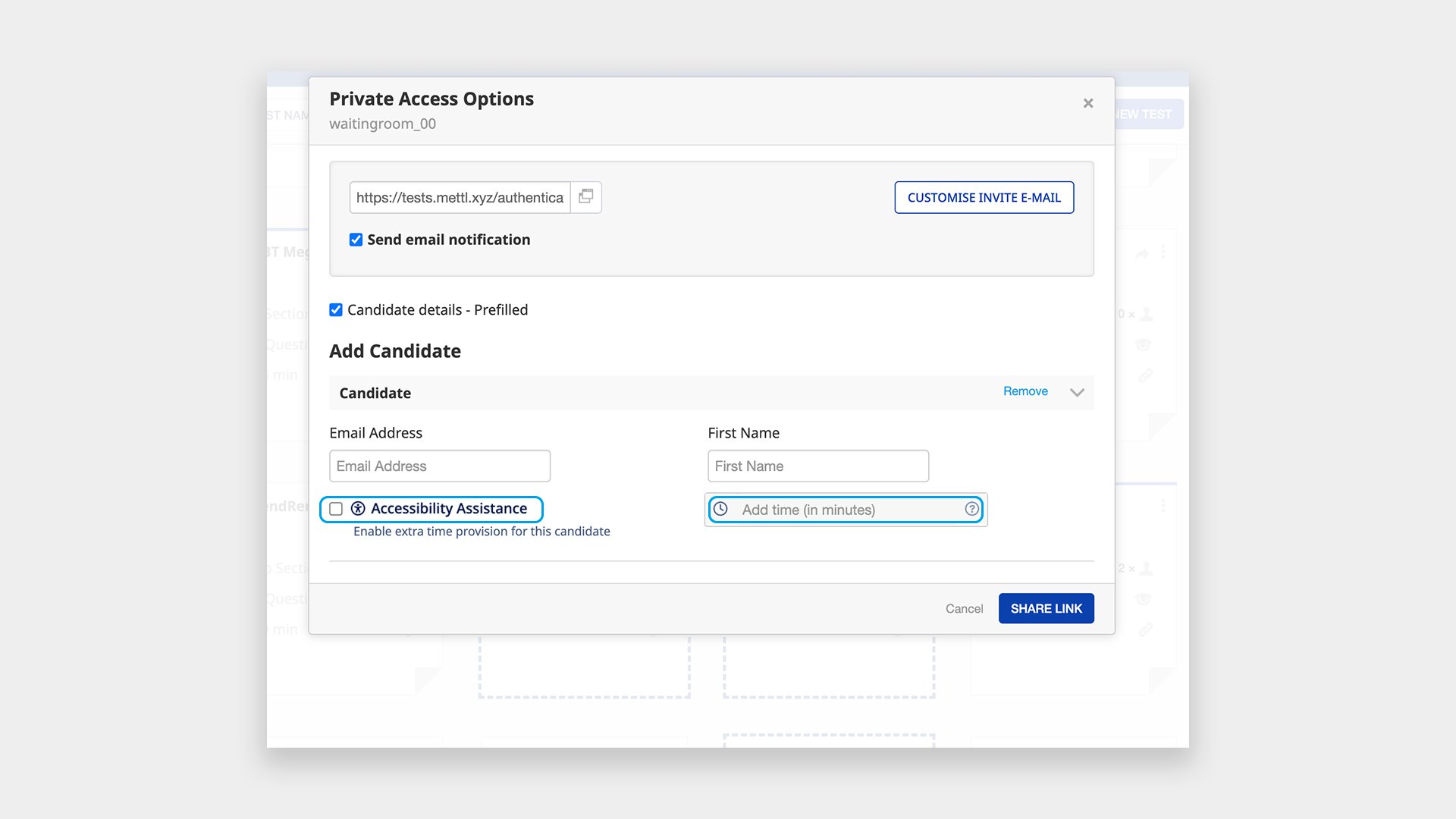
Enabling Compensatory test time in participant bulk upload.
Step 1 :
In the Bulk upload excel, mark yes in excel against the column for Compensatory time, for the participants where compensatory time is required. 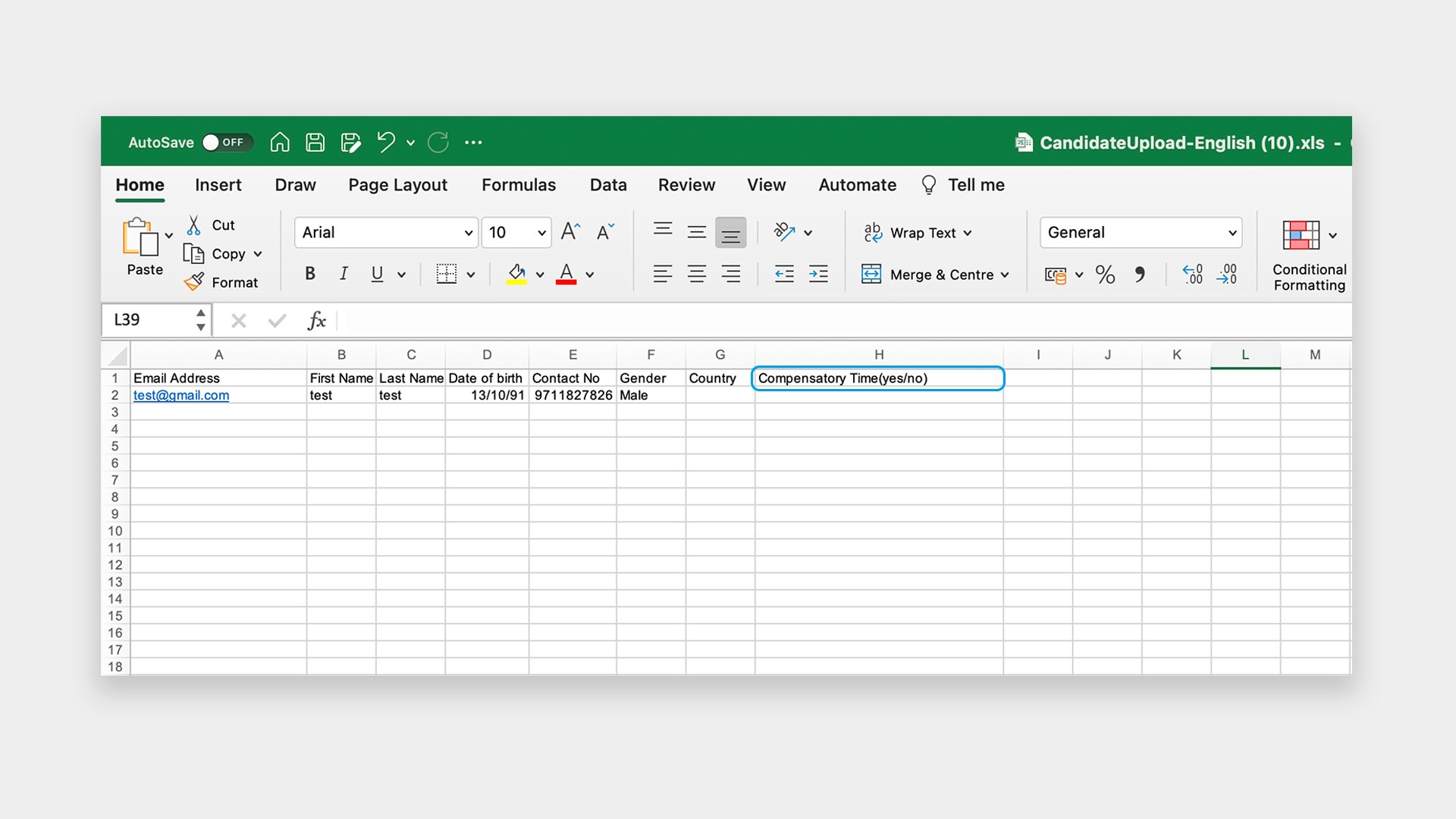
Step 2:
Now, Compensatory test time can be added before inviting the test-takers to the test. Additional test time provided here would be added to the test time of all those test takers for whom ‘yes’ was marked while bulk-uploading the participants.
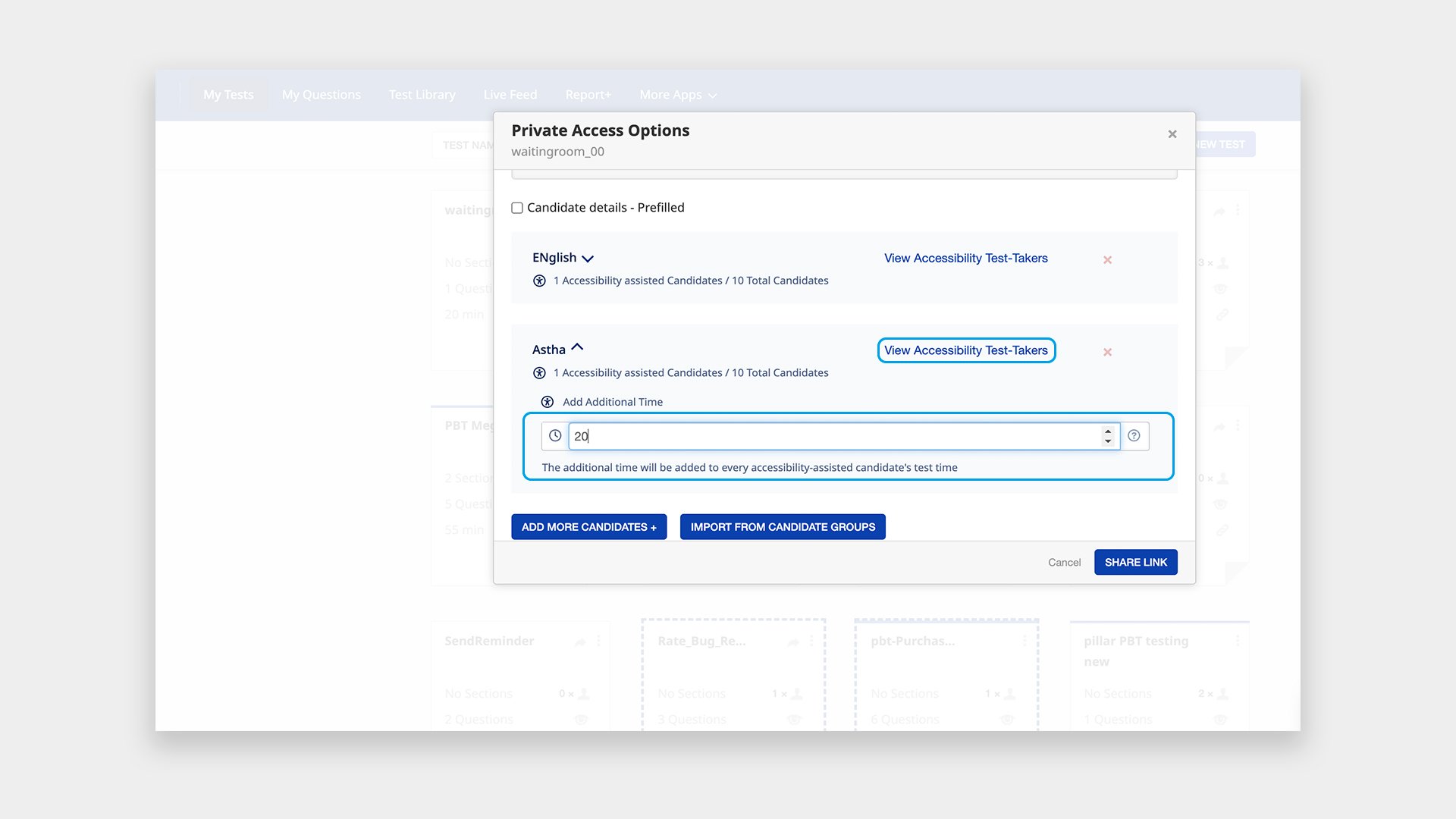
Step 3 :
In case a different Compensatory test time is to be provided to certain candidates that were bulk uploaded, then the below option can be used, and respective additional test times would be allotted to the candidates.
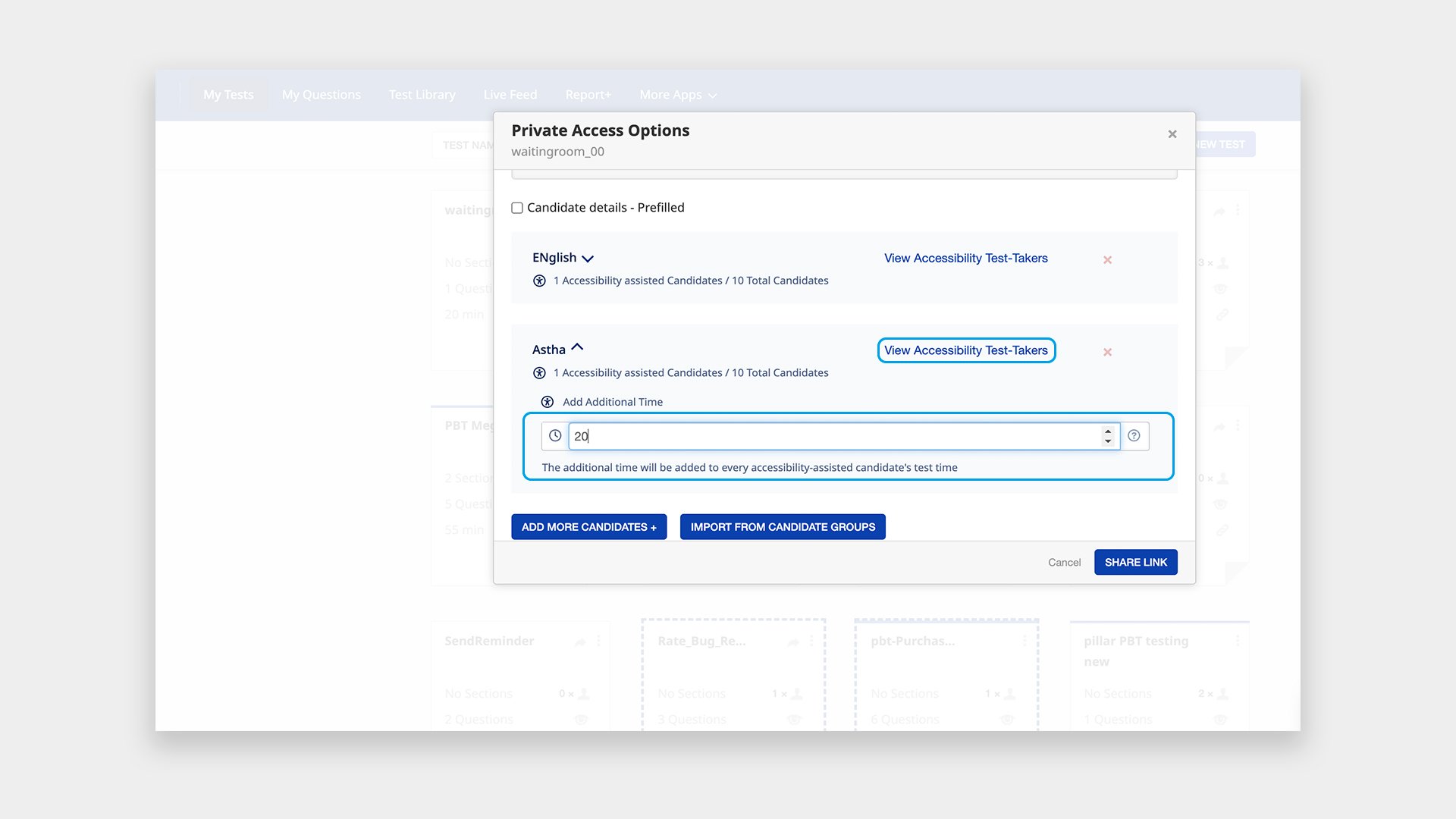
Note: Compensatory test time setting is only applicable when all sections of tests are untimed and schedule should not be waiting room enabled . Also, this is available only in new RR/ New Test taking experience.
Auto-forgetting Inactive test taker data from a Mercer Mettl is a powerful feature that allows administrators to automatically delete user data from the platform after a certain period.
Significance of Data Management
As the number of test takers on Mercer Mettl’s platform continues to grow, effective management of their data is becoming increasingly vital. One significant challenge in this process is dealing with inactive test takers, whose data is still being processed even though they are no longer using the platform. This compromises their privacy, making it imperative to address this issue to ensure that test taker data is handled with urgency.
What is Auto-Forget feature?
The Auto-forget feature in Mercer Mettl is designed to periodically remove inactive test takers, their reports, proctoring data, and related data from the platform. By automating the forget process, this feature ensures that test taker data is only stored for a limited period and is automatically removed once they are inactive. Moreover, it helps administrators manage inactive test taker data more efficiently.
What is the inactivity criteria?
The inactivity of a test taker in Mercer Mettl is defined by the passing of specific criteria for a period of time. The definition of inactivity serves as the criteria for the Auto-forget feature to determine which test takers and their data will be removed from the platform. Implementing this feature ensures that test taker data is not stored for longer than necessary, which is crucial to maintaining the privacy and security of user data.
How does the automation work?
Using a script, the platform identifies inactive users and flag their data for auto-forget. After a cooling-off period, the system removes the data of inactive test takers from the platform for future processing. Once the cooling-off period has passed, administrators receive an email with a list of eligible users for data deletion. This list helps administrators stay on top of data management while empowering them with complete transparency.
How will the risks be managed?
The Auto-forget feature has the potential to greatly impact the user experience of test takers, which is why it is essential to ensure that all stakeholders understand the implications of the feature. The system will send regular emails to various stakeholders, including Account Executive from Mercer Mettl and Account Owner + Team Admin from the client, to promote transparency and build trust. This ensures that everyone involved in data management is aware of the implications of the new feature, promoting the security and privacy of user data while ensuring the smooth operation of the testing platform.
Now you can have multiple consent checkboxes to take consent from the test-takers. We have now provided a flexibility to enable a maximum of 5 consent checkboxes. Each checkbox can have its own content around Privacy policy, Terms & Conditions, Data Protection etc.
For example, if the below 2 checkboxes are required to be shown for any client’s test takers, then we can show the checkboxes with the appropriate hyperlinks etc. Please note that this setting is enabled by switching off the default consent checkbox shown by Mercer Mettl, hence it requires specific permissions to enable this feature to make sure that all the appropriate Privacy policy, Terms & Conditions, Data Protection etc. have been covered.
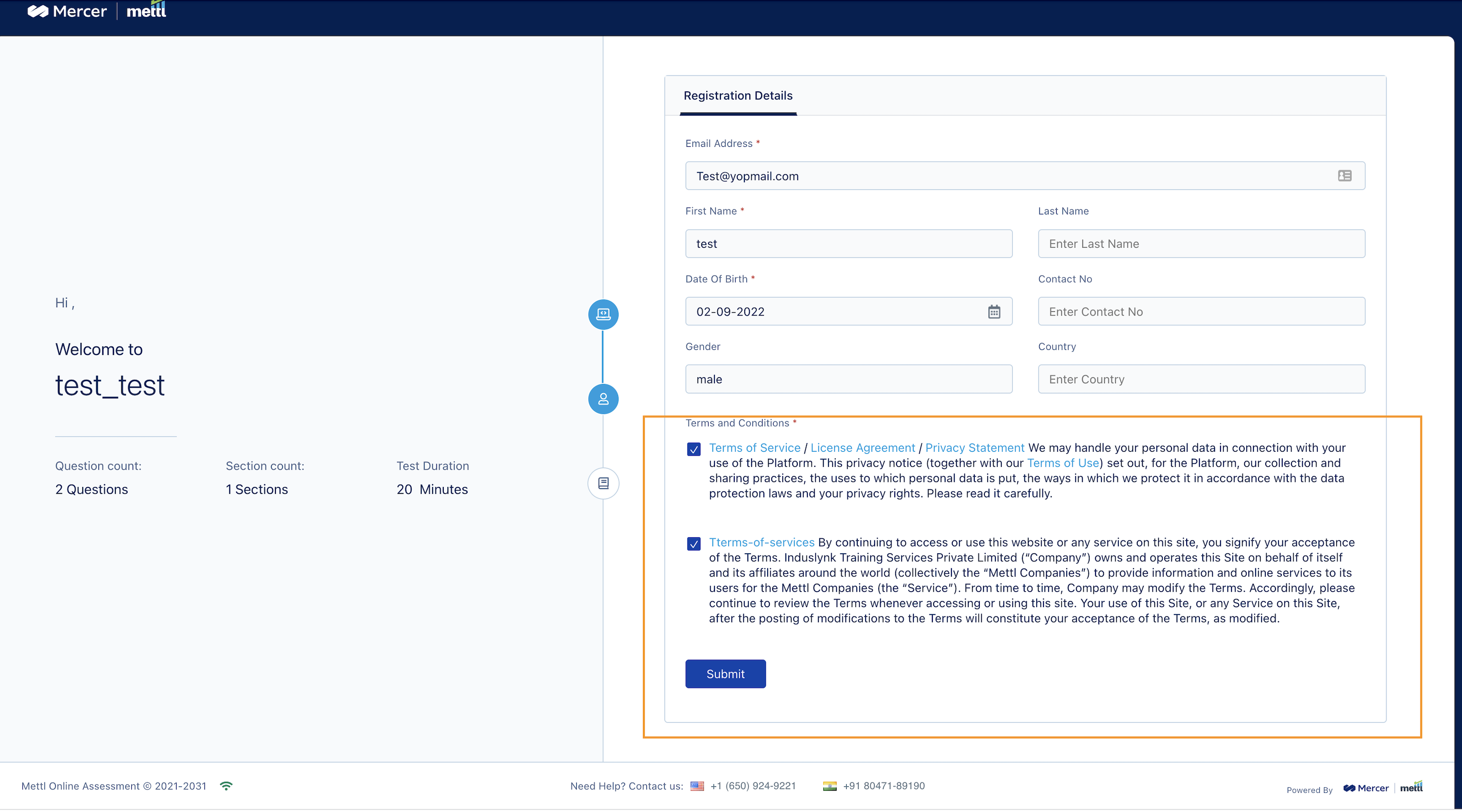
Stay tuned for more amazing updates coming your way.
Now we have “Attempt any N question” feature at section level, wherein the test-taker has a flexibility to answer only N number of questions from a larger set of questions in a section. This brings us one step closer to replicate the offline world scenario of attempting only a certain number of questions from a pool of questions.
This setting can be enabled at section level:
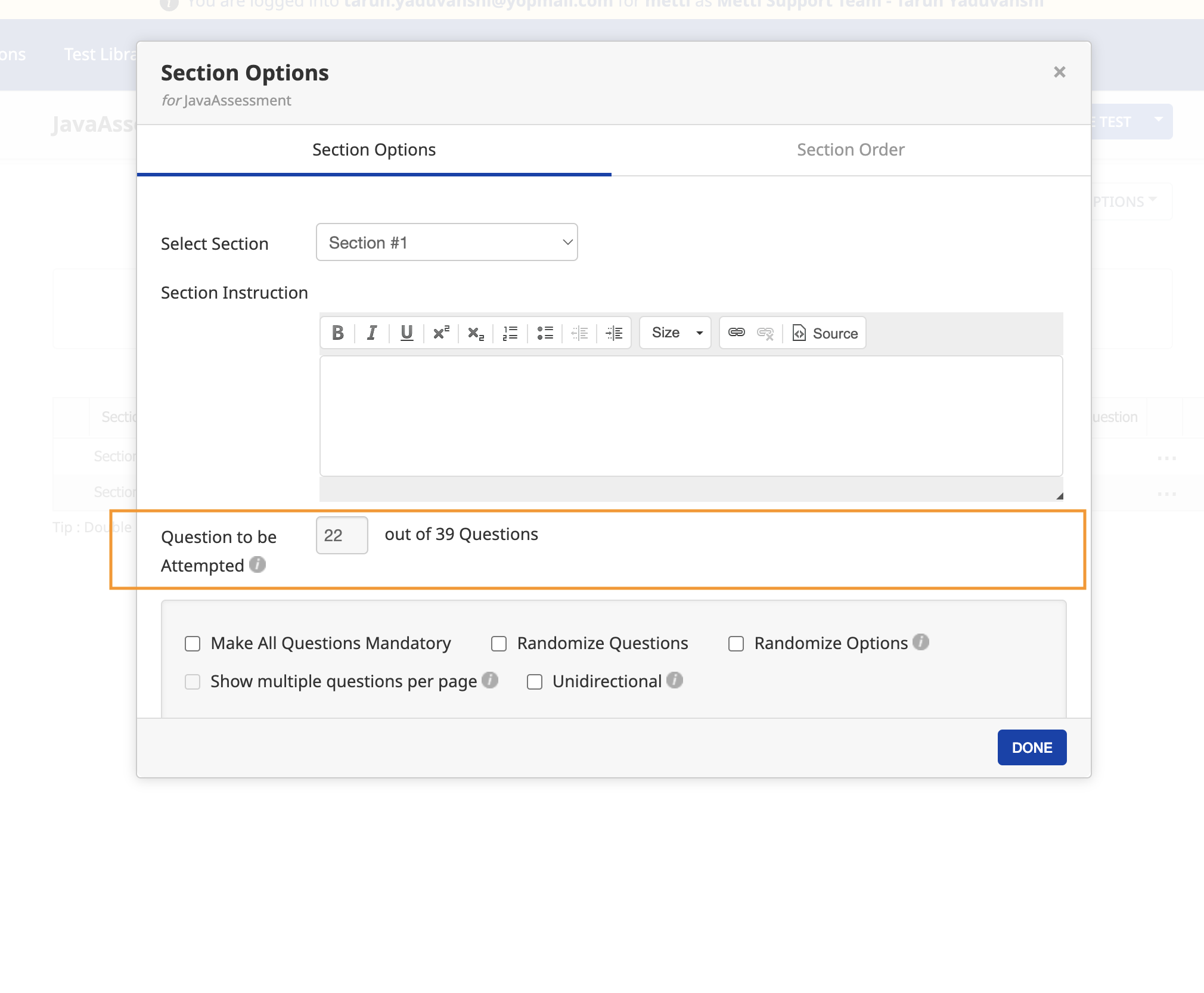
In the test-taker window, we will show the below info to the test-taker before the test starts:
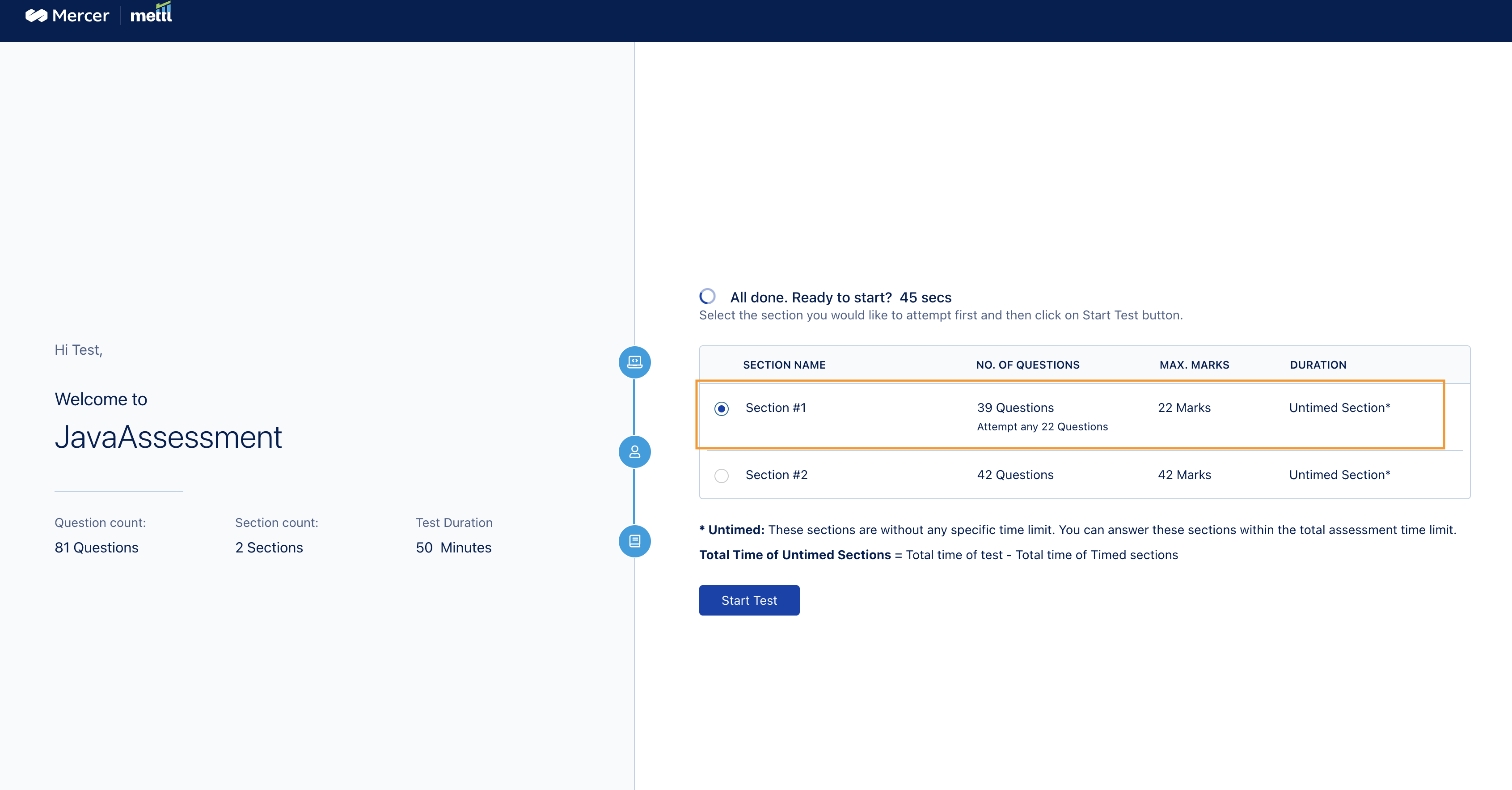
In the test window, we show this information in section instructions:
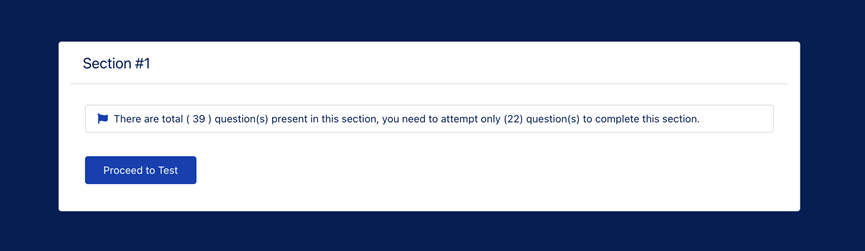
In test window, if test-taker tries to attempt more than N number of questions:
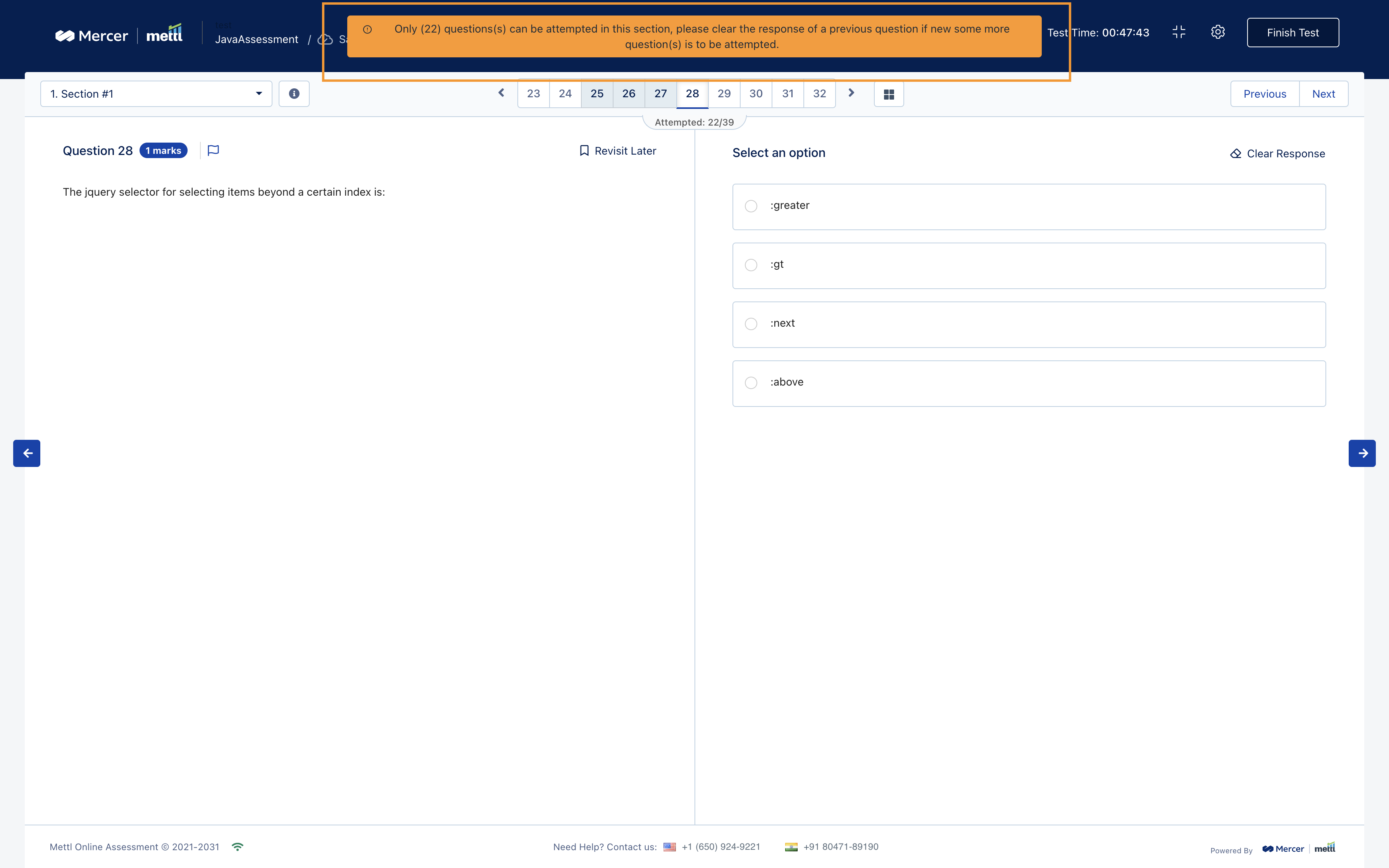
We show this info on the question attempt summary screen shown just before finishing a test:
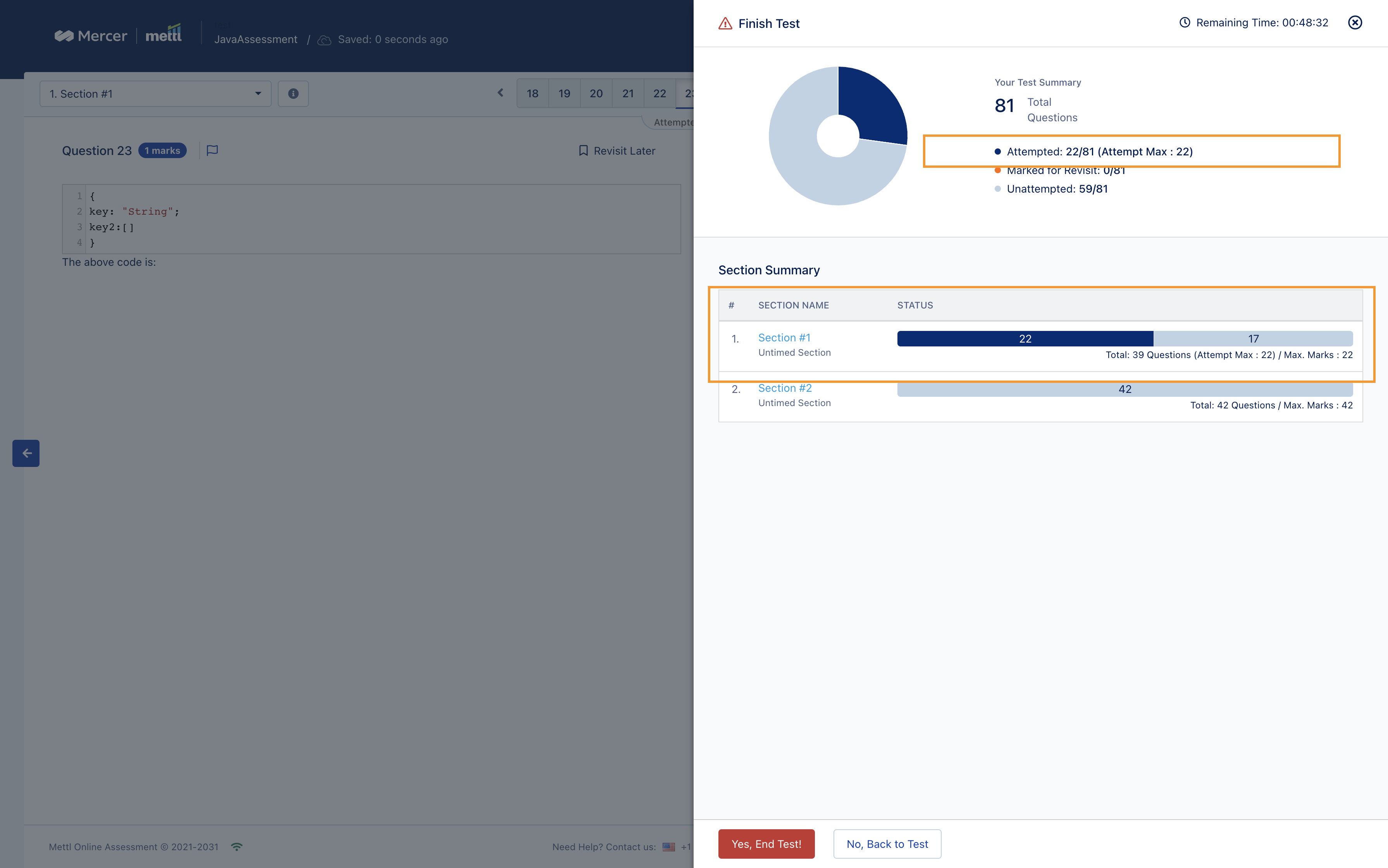
Reporting changes:
In Reports, the setting done for N Questions to be attempted i.e. the change in overall marks due to optional questions would be displayed at:
- Overall Summary level
- Section header in Section-wise details
- Section header in Question-wise details
Rest of the information (ex-difficulty index, bookmark, sectional graphs/tables) would be the same i.e the question to be attempted setting will not be applicable for the Total Marks and the Questions Count.
Attempt any N Question info at Overall Summary level
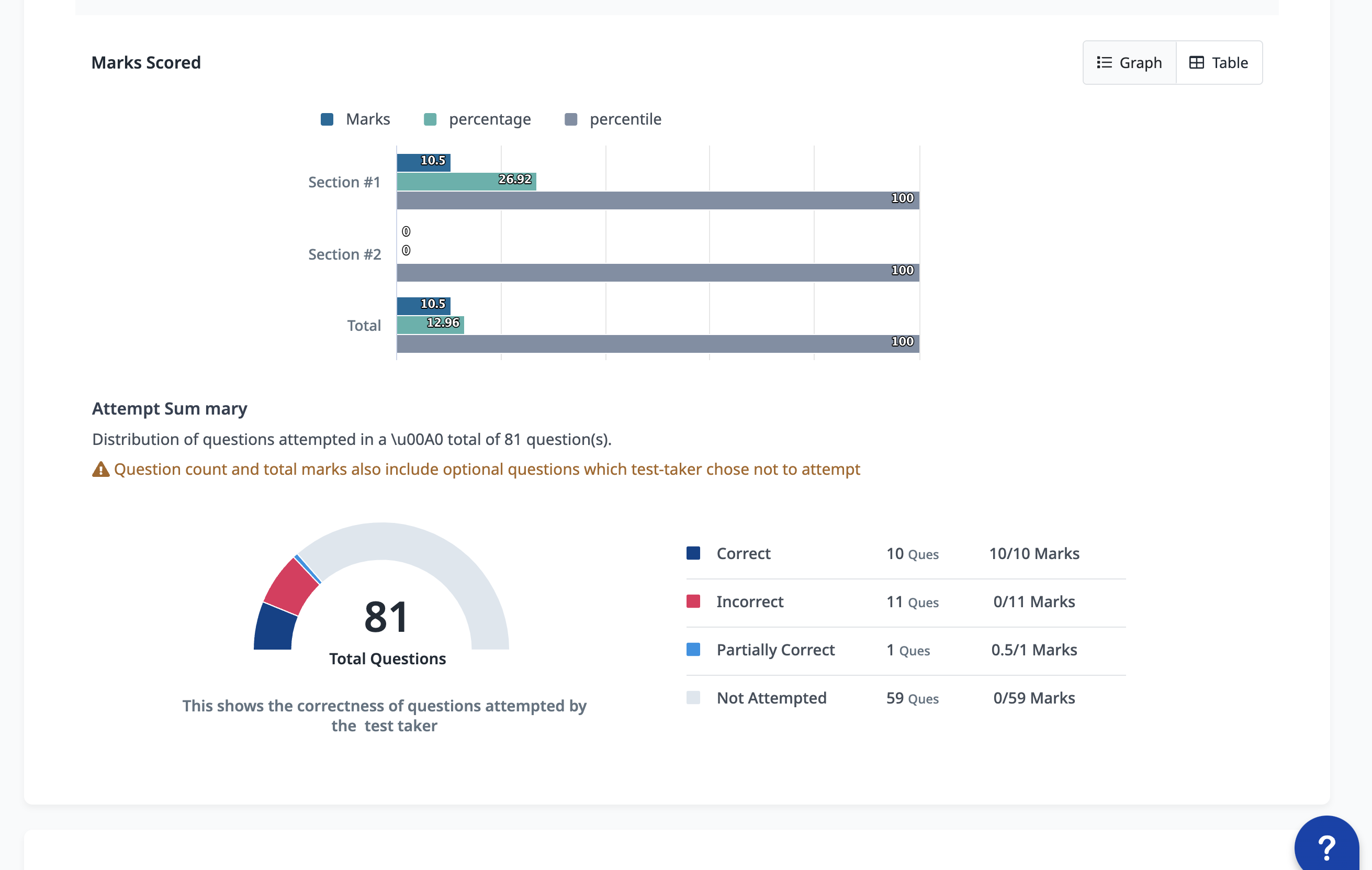
Attempt any N Question info at header in Question wise details and Section wise details:
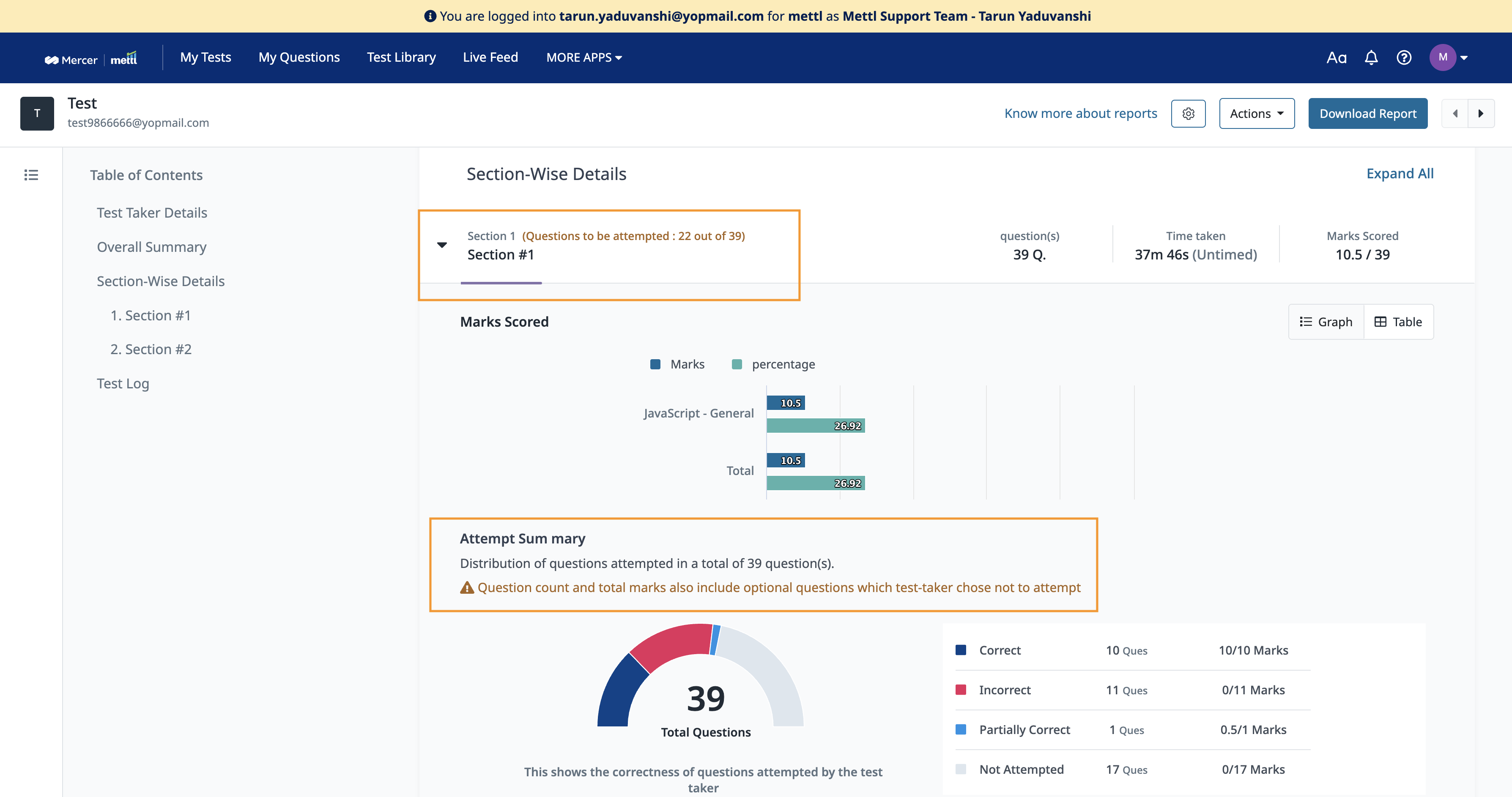
Stay tuned for more amazing updates coming your way.
What problems have we solved?
The older/existing invite email was limited in customizations. Customers weren’t able to change the subject, changes to the email body were restrictive and there were no dynamic variables to create more effective emails. This created multiple pain-points for customers and internal teams for a feature that was heavily used.
How did we solve it?
Invite emails are now fully customizable, easier to use and also come bundled with preview emails capability, dynamic variables and many useful features. Here’s a quick overview of some exciting new possibilities:
- Email subject and body are now fully customizable
- You can use dynamic variables/keys to create more personalized and effective emails. Know more about the keys available.
- New Preview Email feature to send an email to your or any inbox to see how the actual email will look like.
- Rich-text editing options to easily create the email as per your requirements.
- Customizable call-to-action button.
- You can customize the sender name (not sender email address, it can’t be changed and will be admin.mettl@mercer.com)
- Intuitive interface for easy crafting of emails.
Key points to note:
- The new invite emails will be available for everyone.
- Editing invite email will open the editor in a new tab.
- This update is applicable only to the invite emails and not applicable to reminder emails. We will plan reminder email improvements in future releases.
Here’s how it looks:
Template customization view:

Preview Email:

Now maximum marks can be displayed for each question in the test-taker window. We have now provided a test level setting through which, Max marks can be enabled for any test where questions have some Max marks assigned.
Max Marks displayed before test starts:
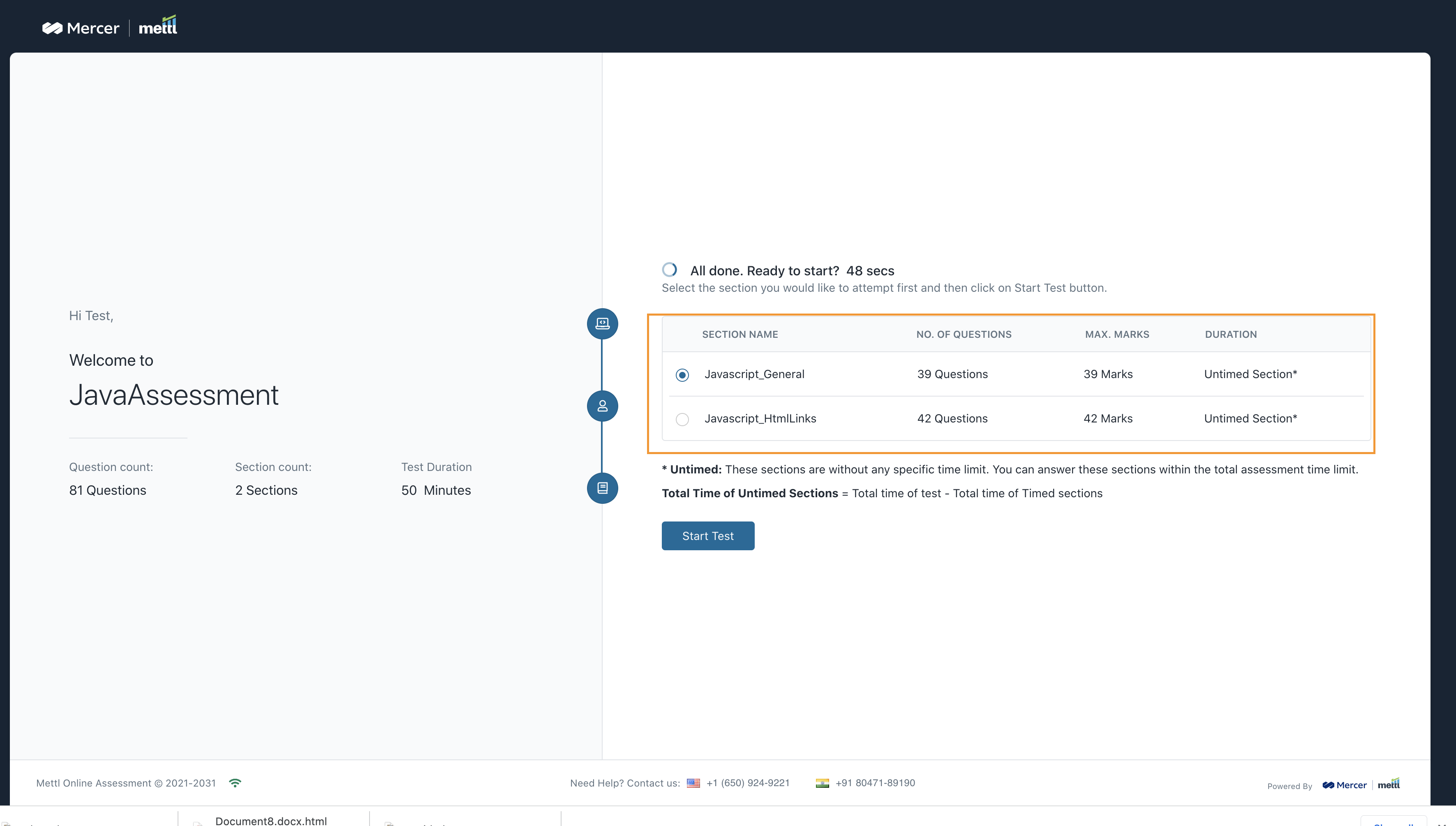
Max Marks displayed during the test:
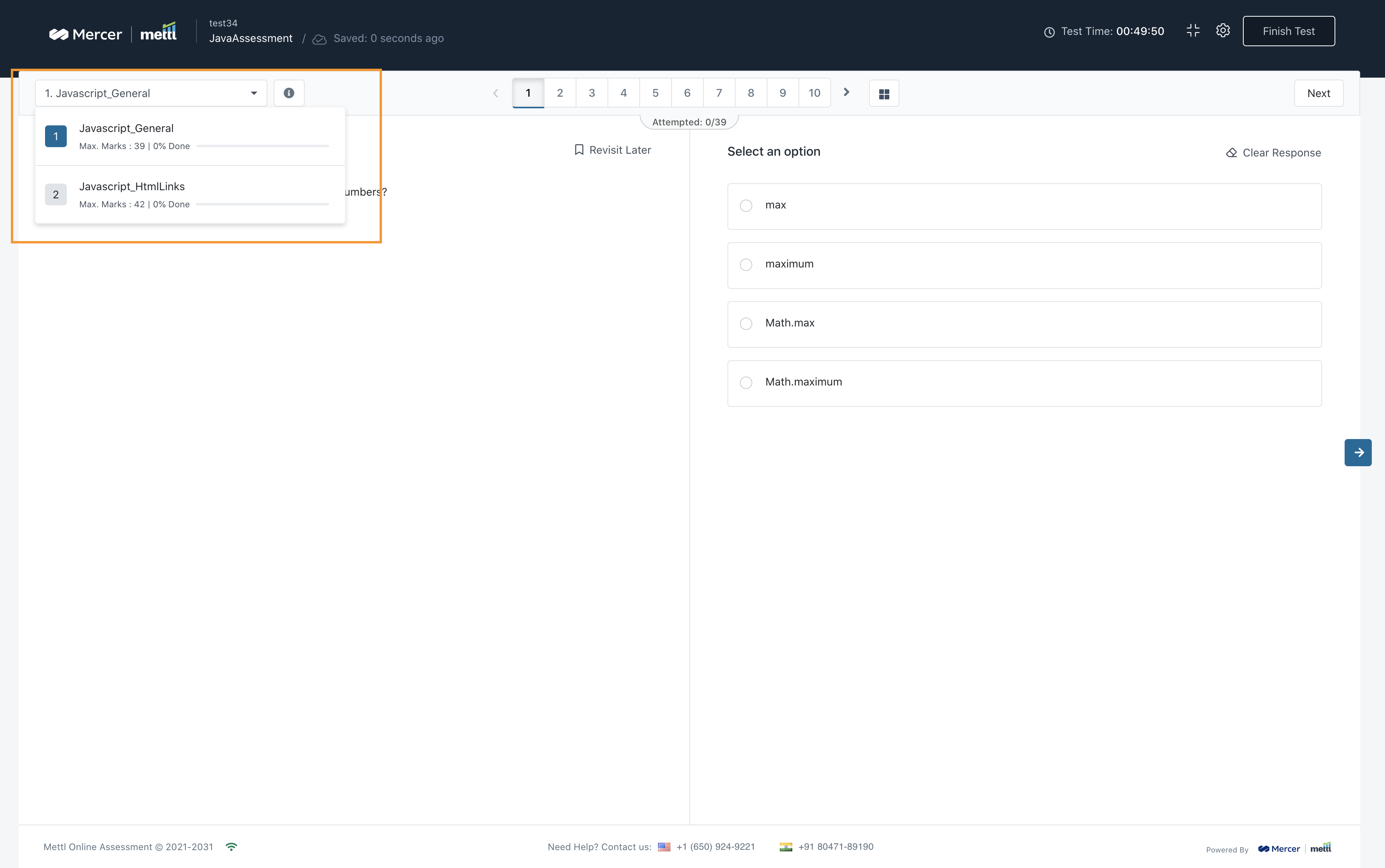
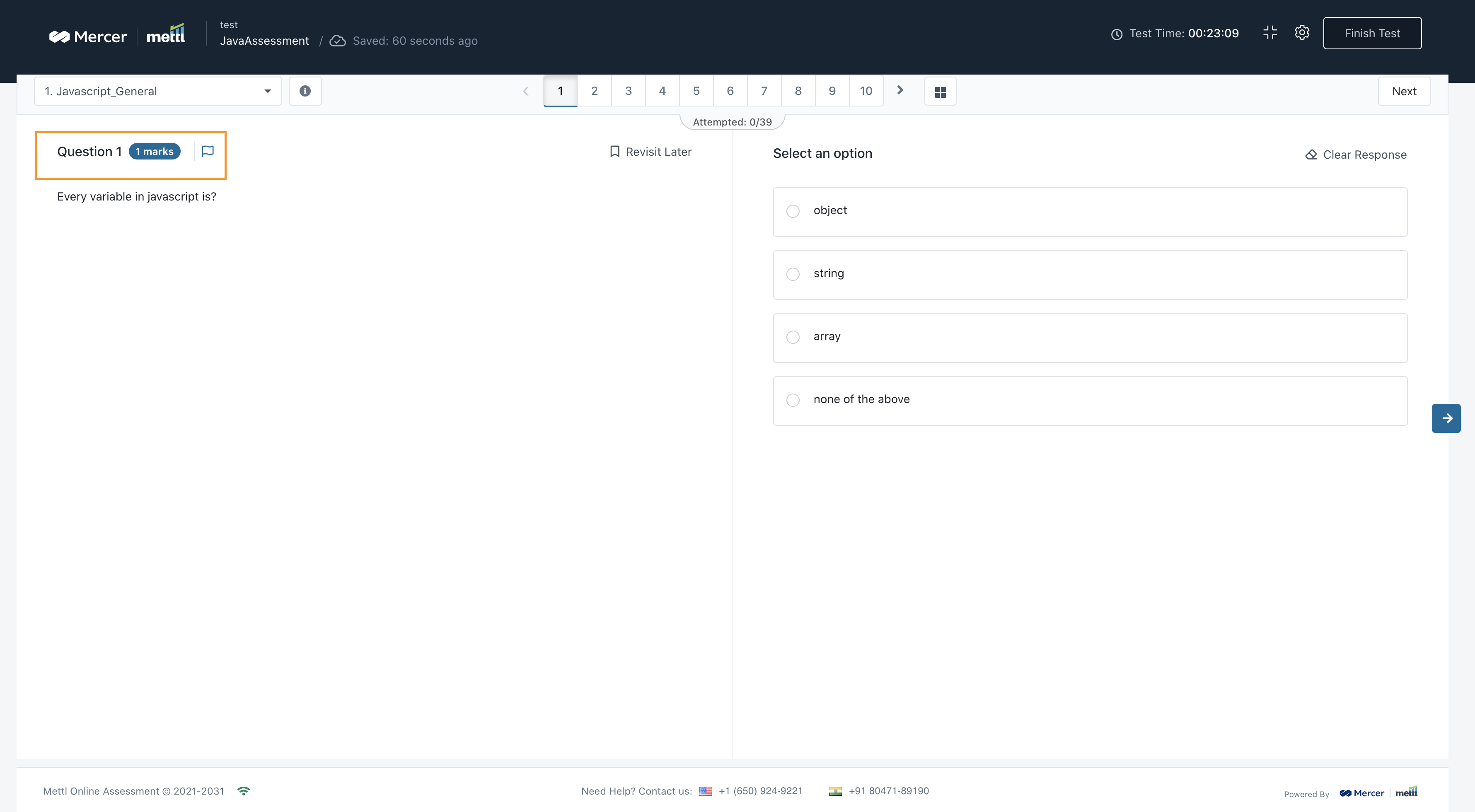
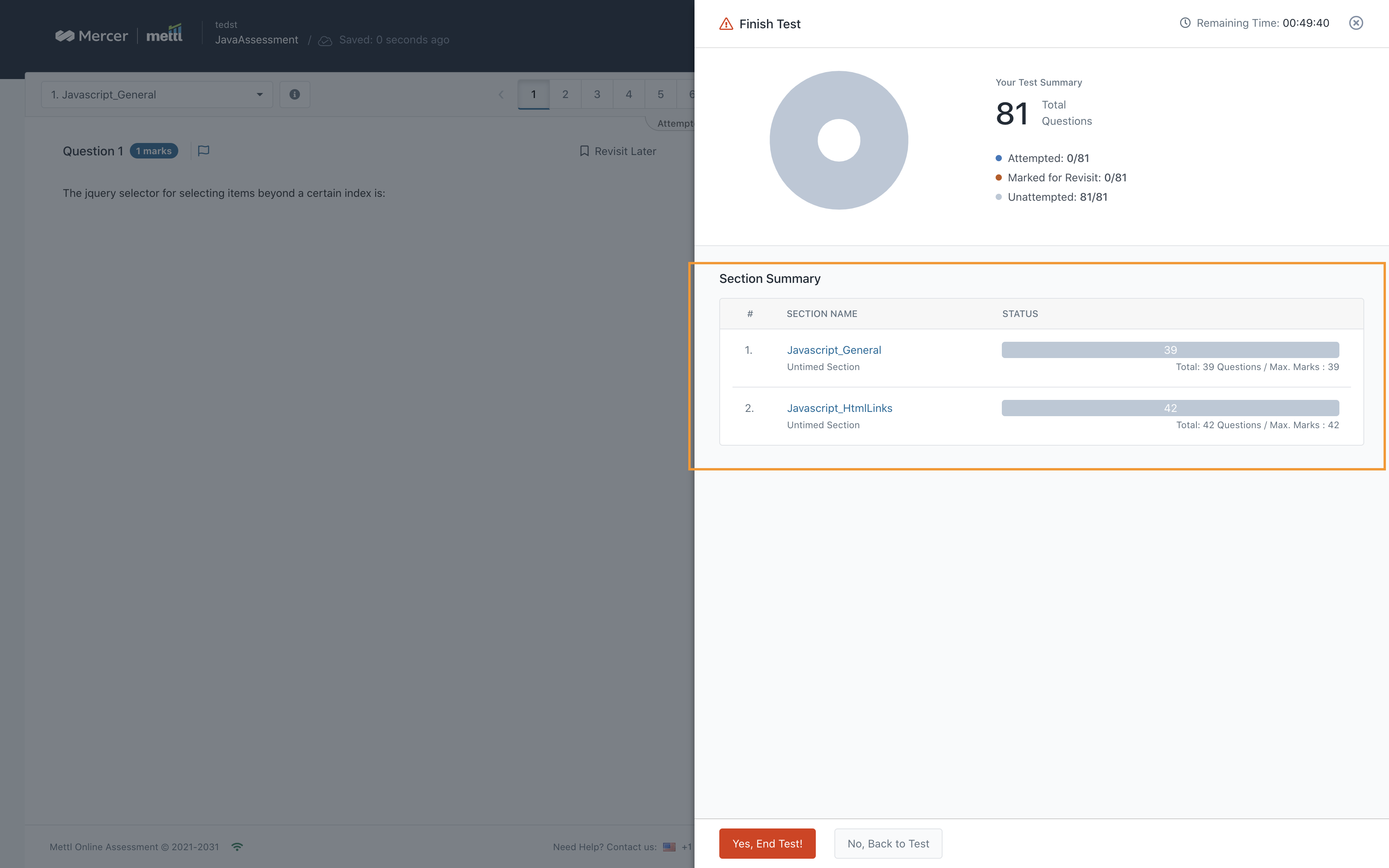
Stay tuned for more updates coming your way.
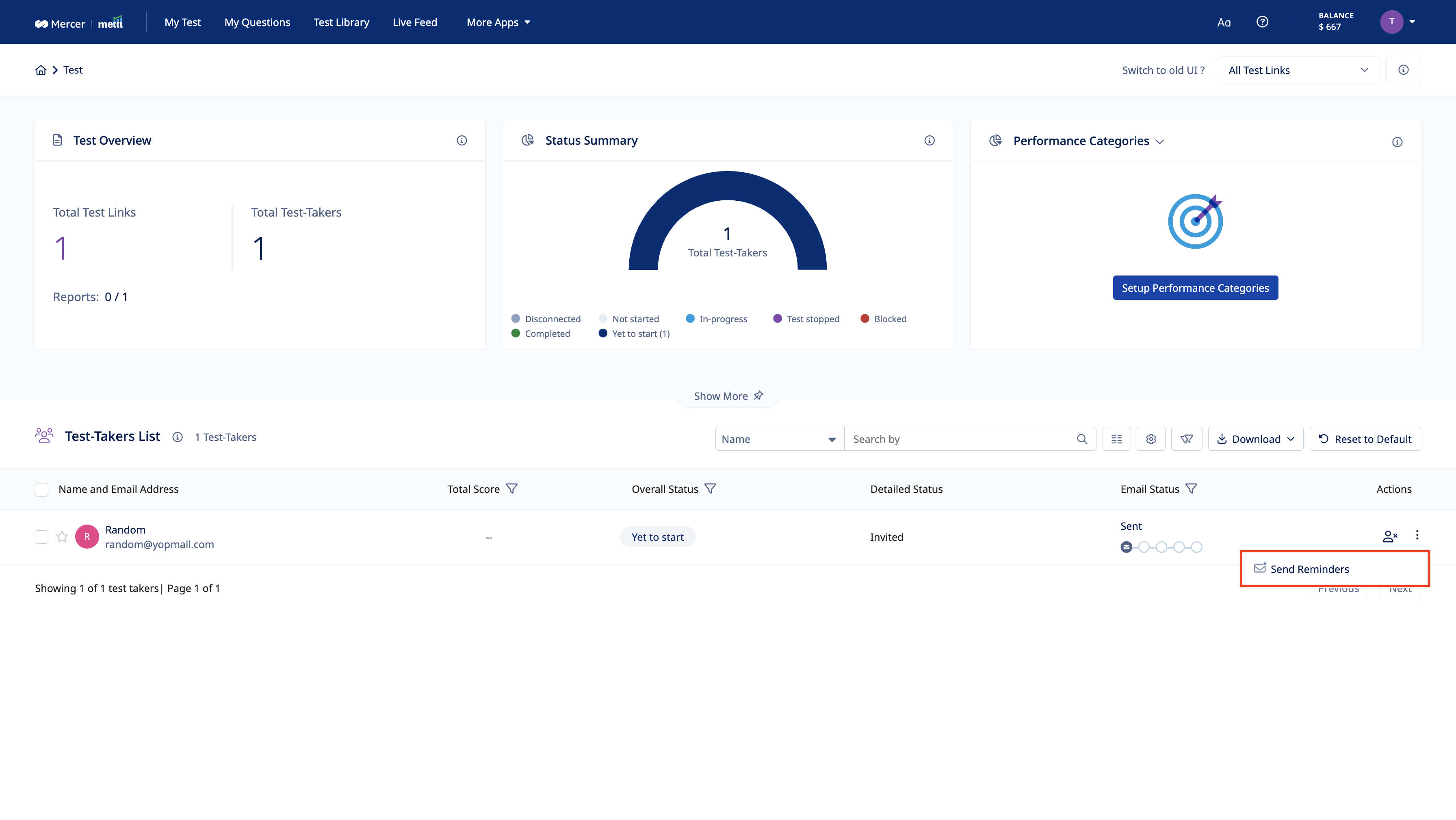
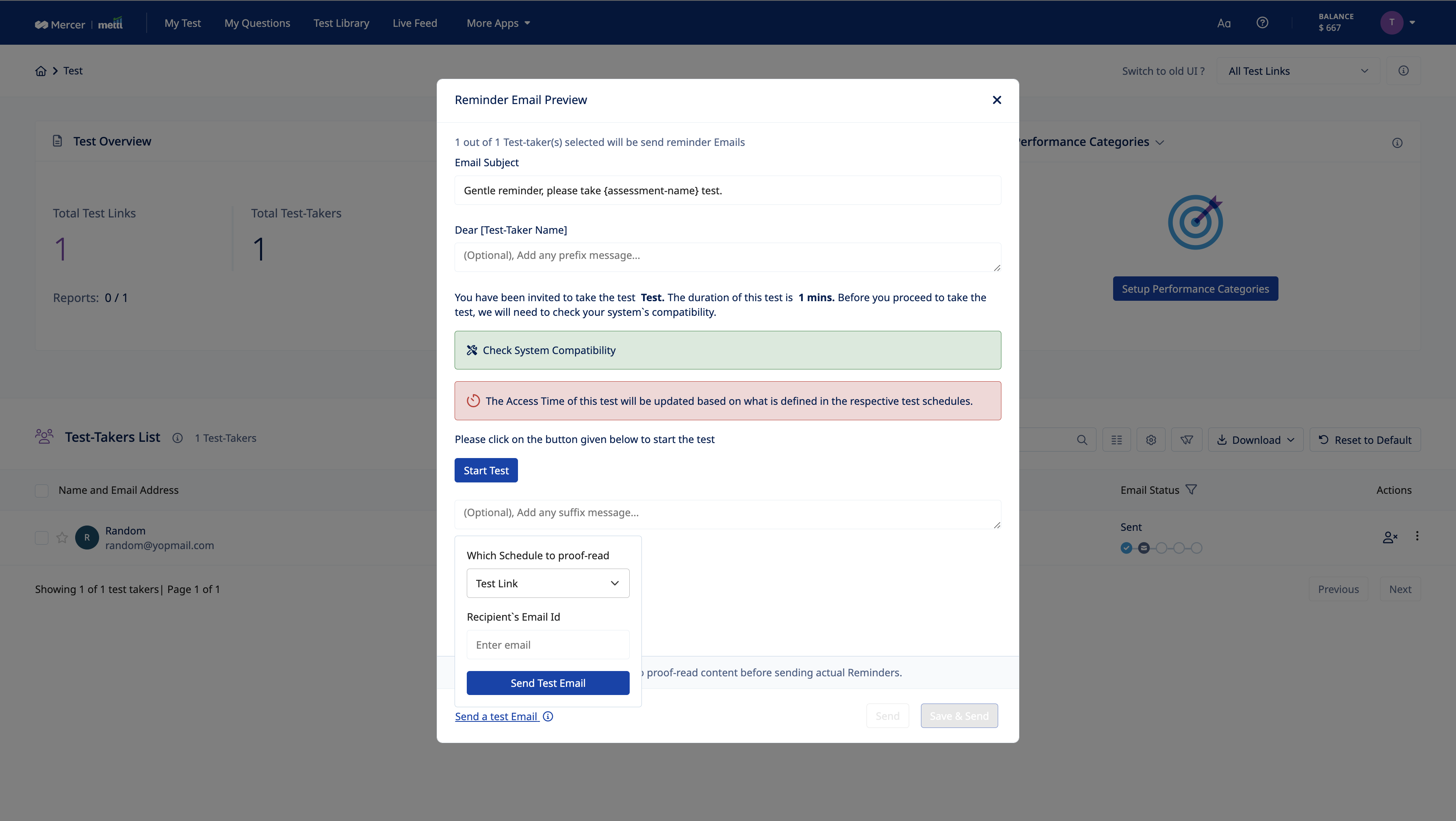
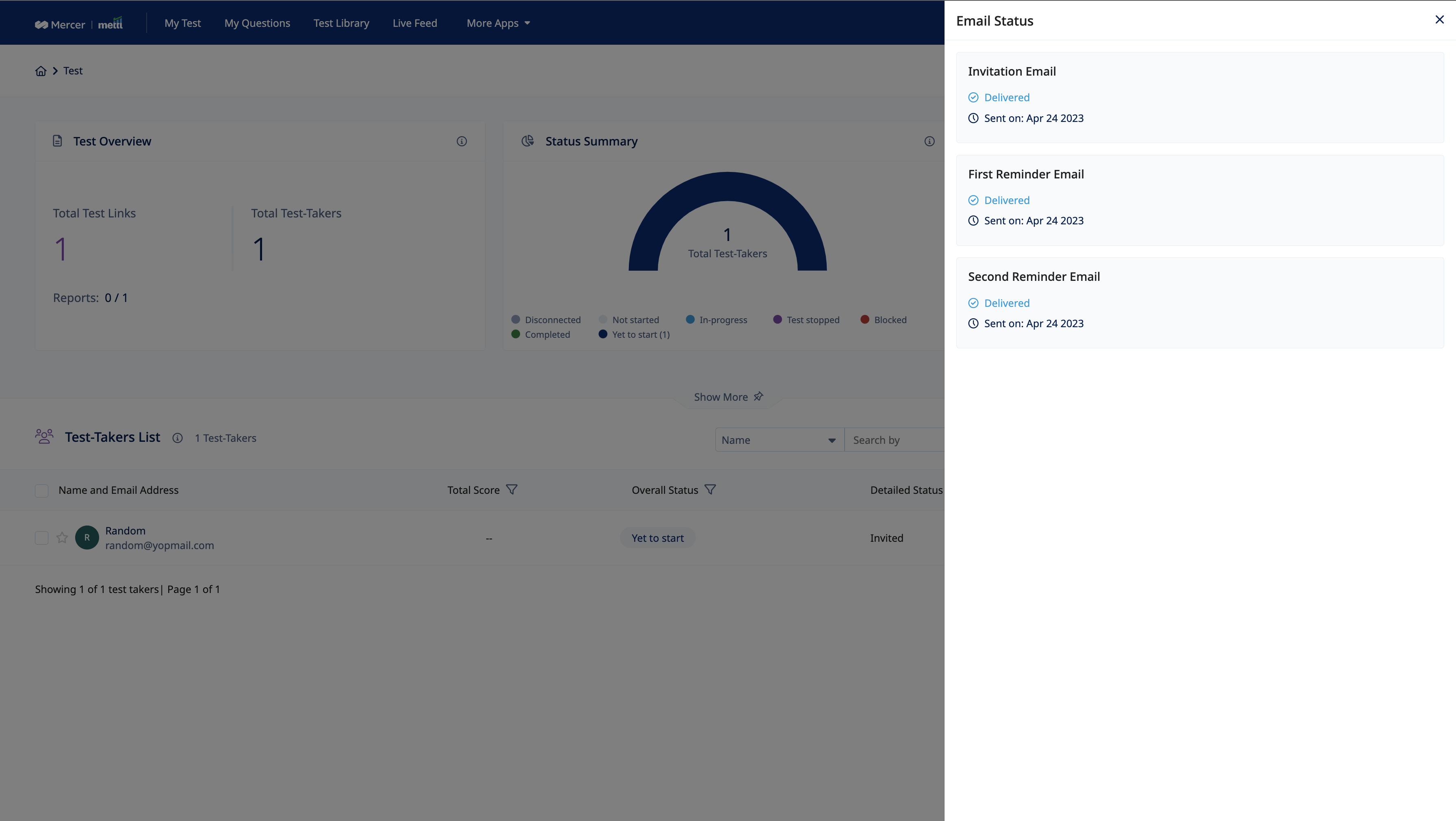








 Behavioral Competencies
Behavioral Competencies Cognitive Competencies
Cognitive Competencies Coding Competencies
Coding Competencies Domain Competencies
Domain Competencies




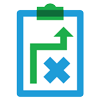









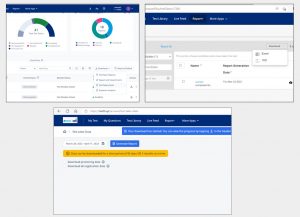 The latest status of requests like inprogress, completed or failed can be viewed here. Files can directly be downloaded from this page for completed requests
The latest status of requests like inprogress, completed or failed can be viewed here. Files can directly be downloaded from this page for completed requests