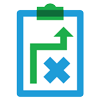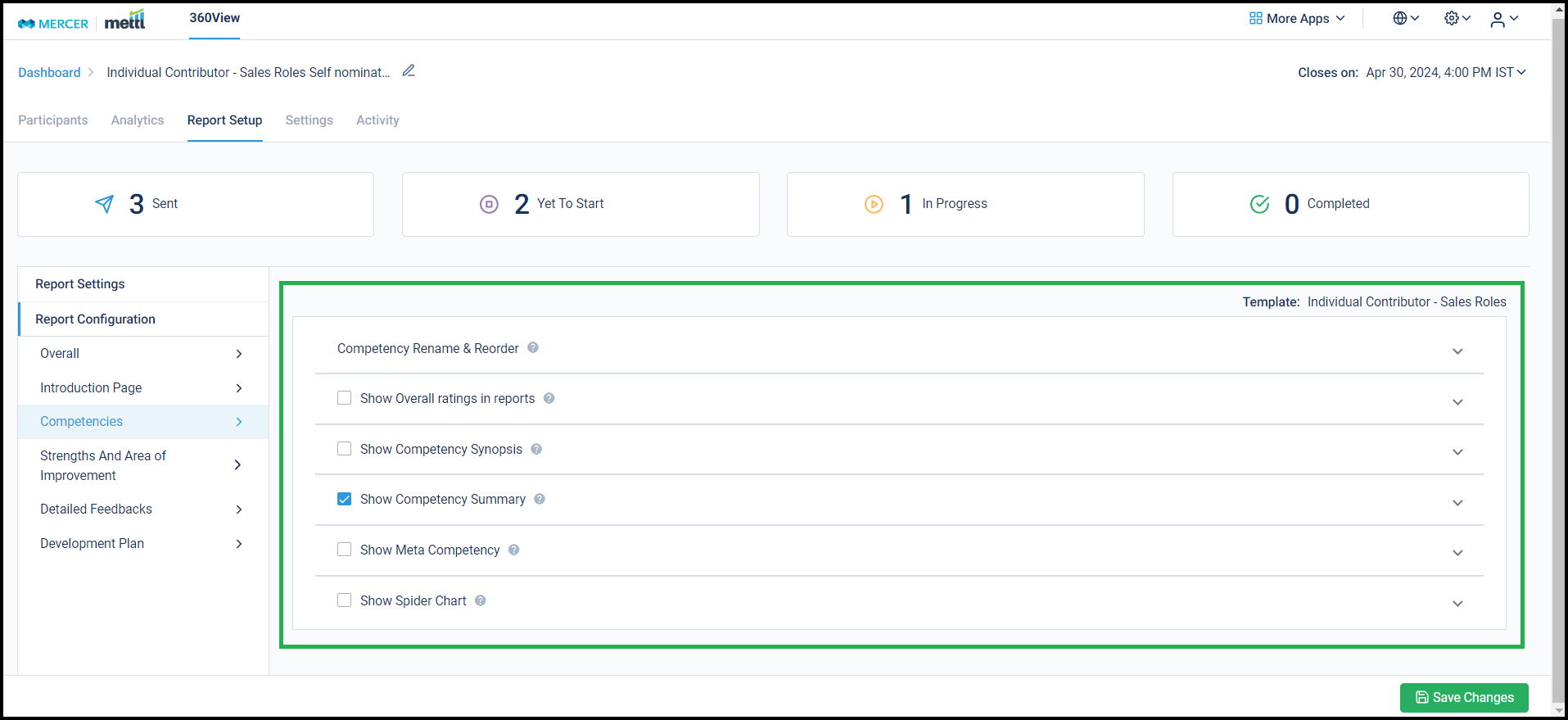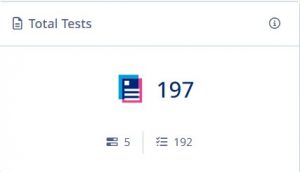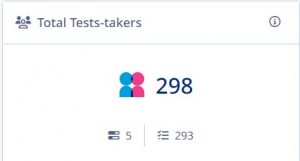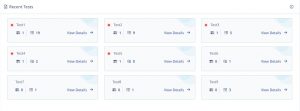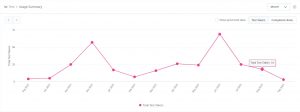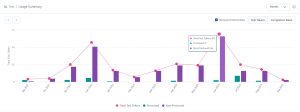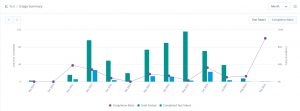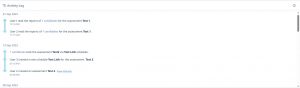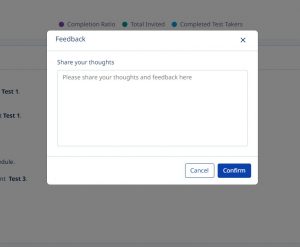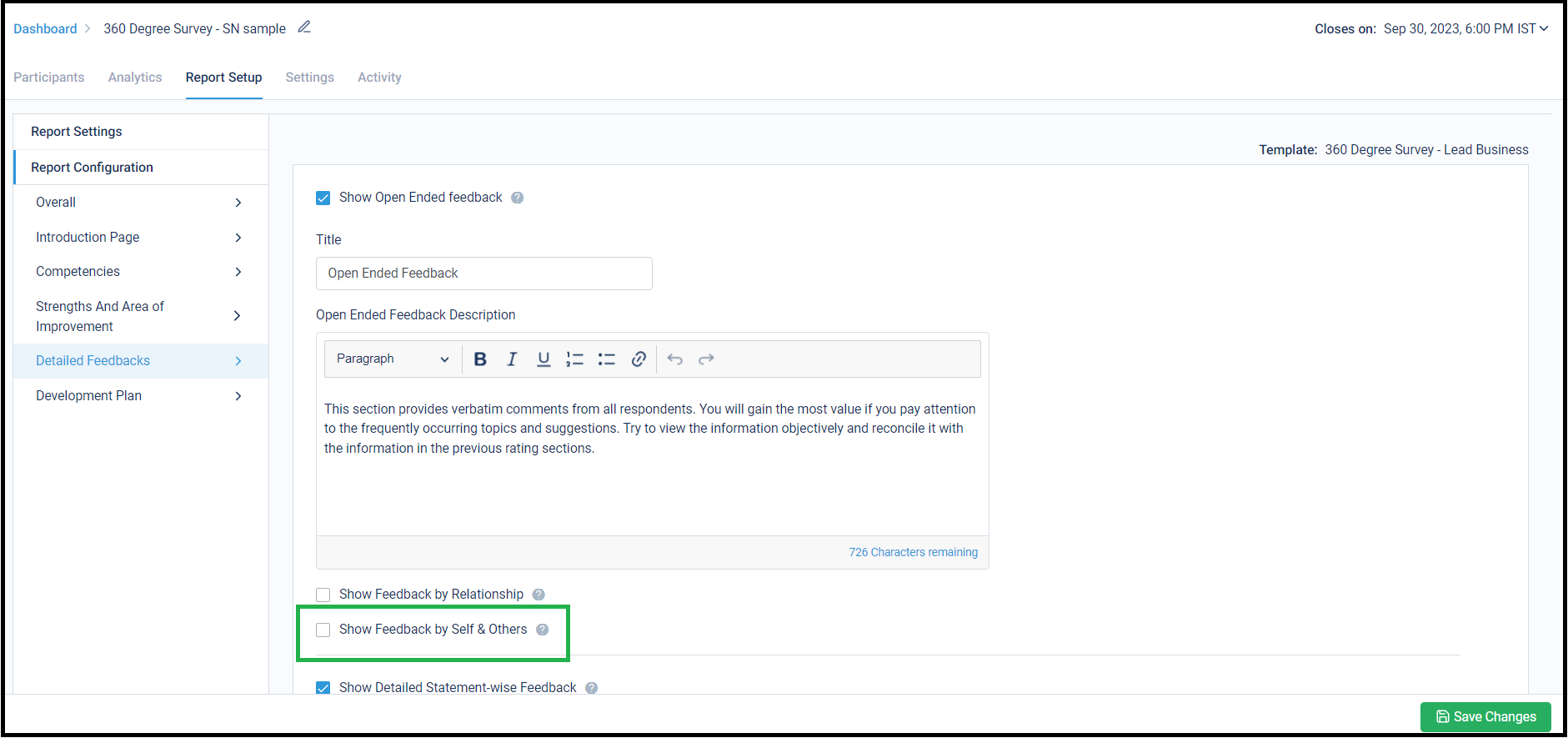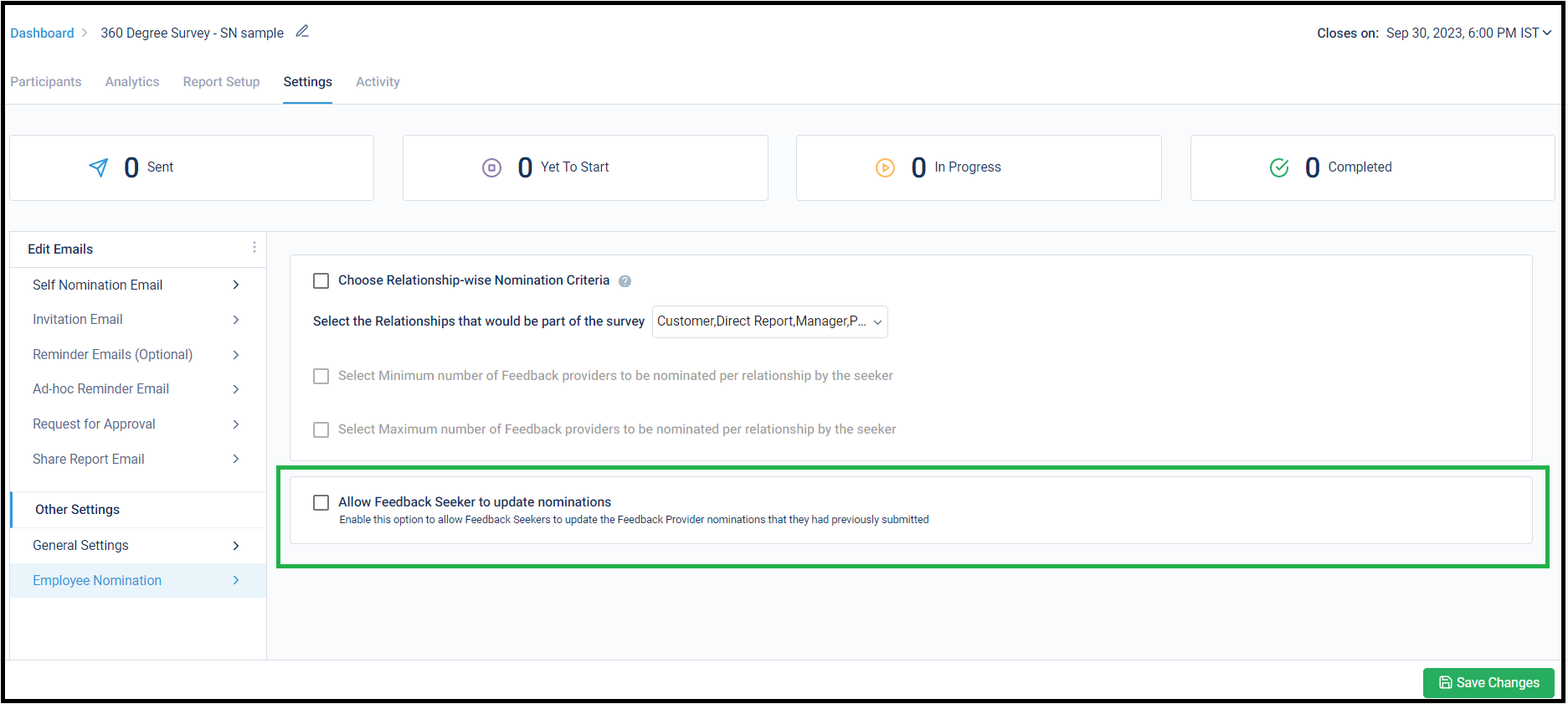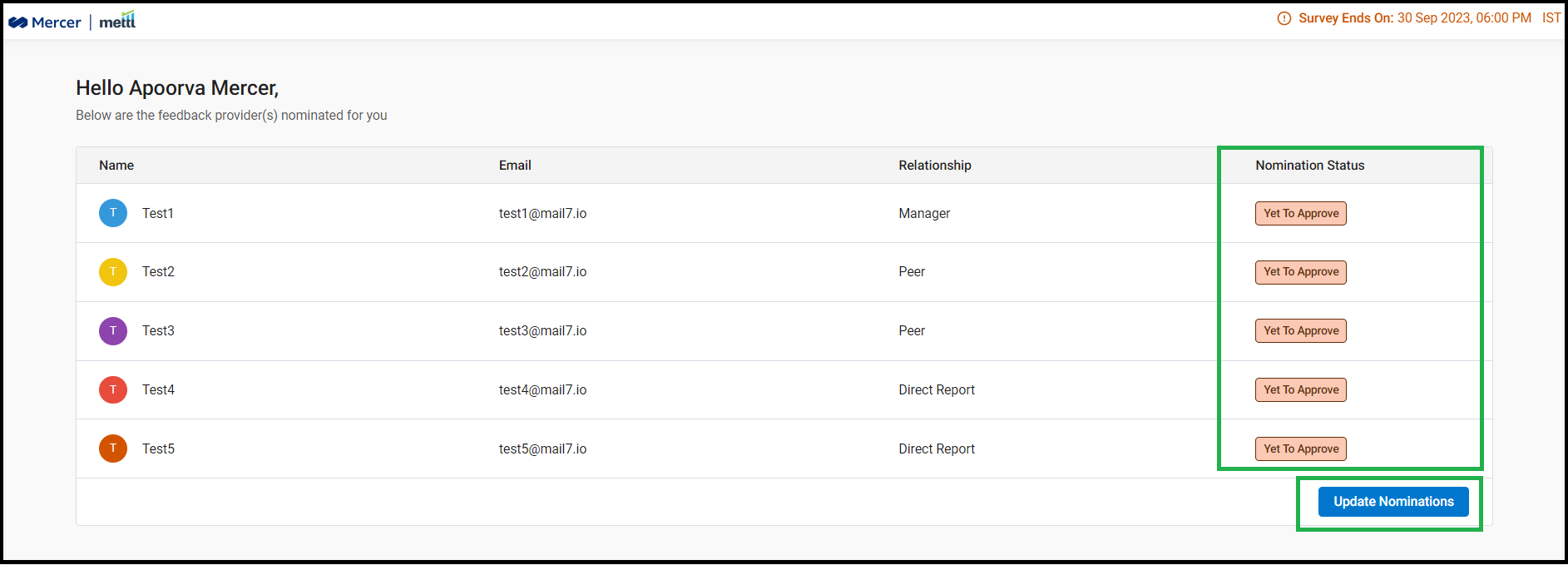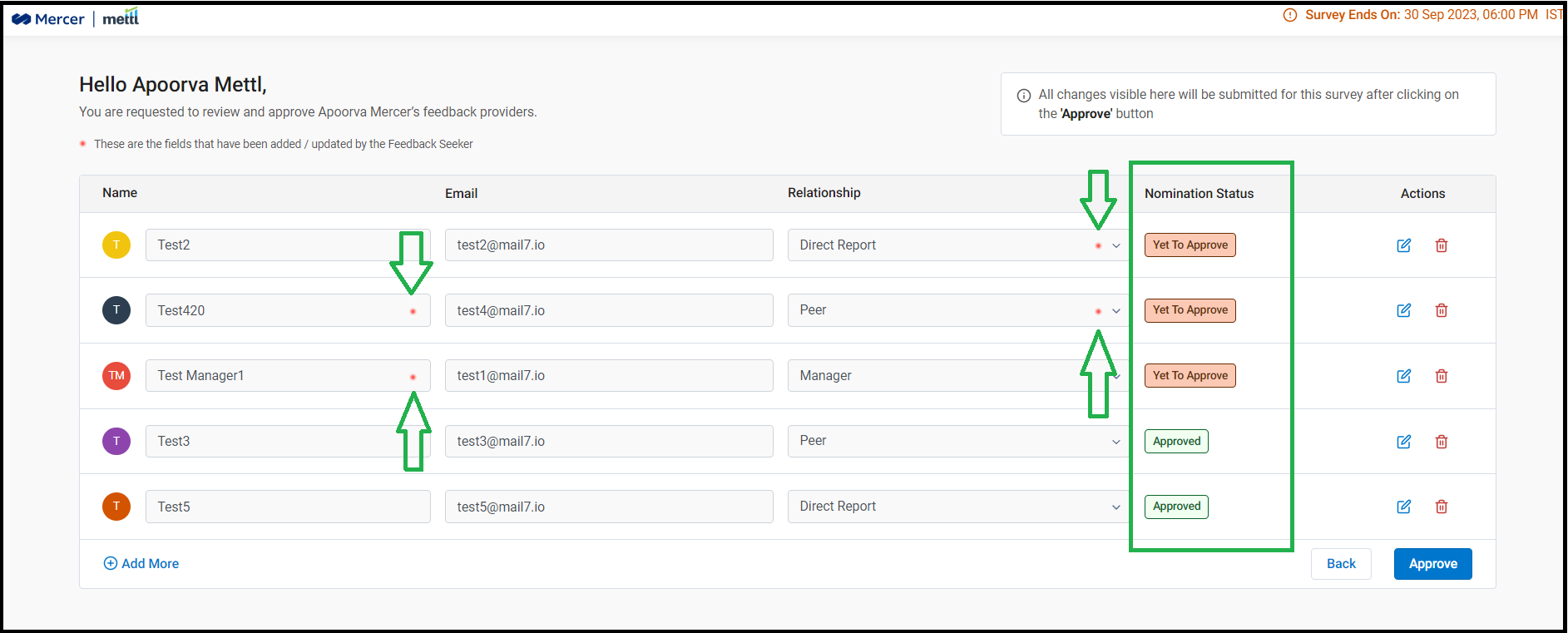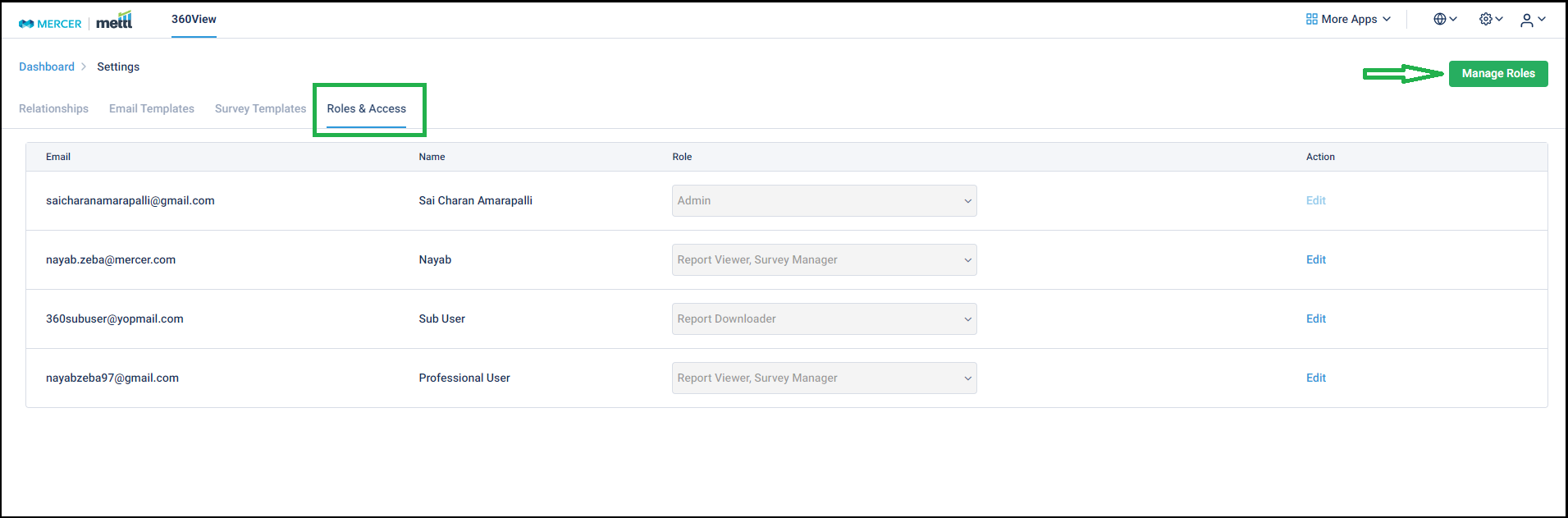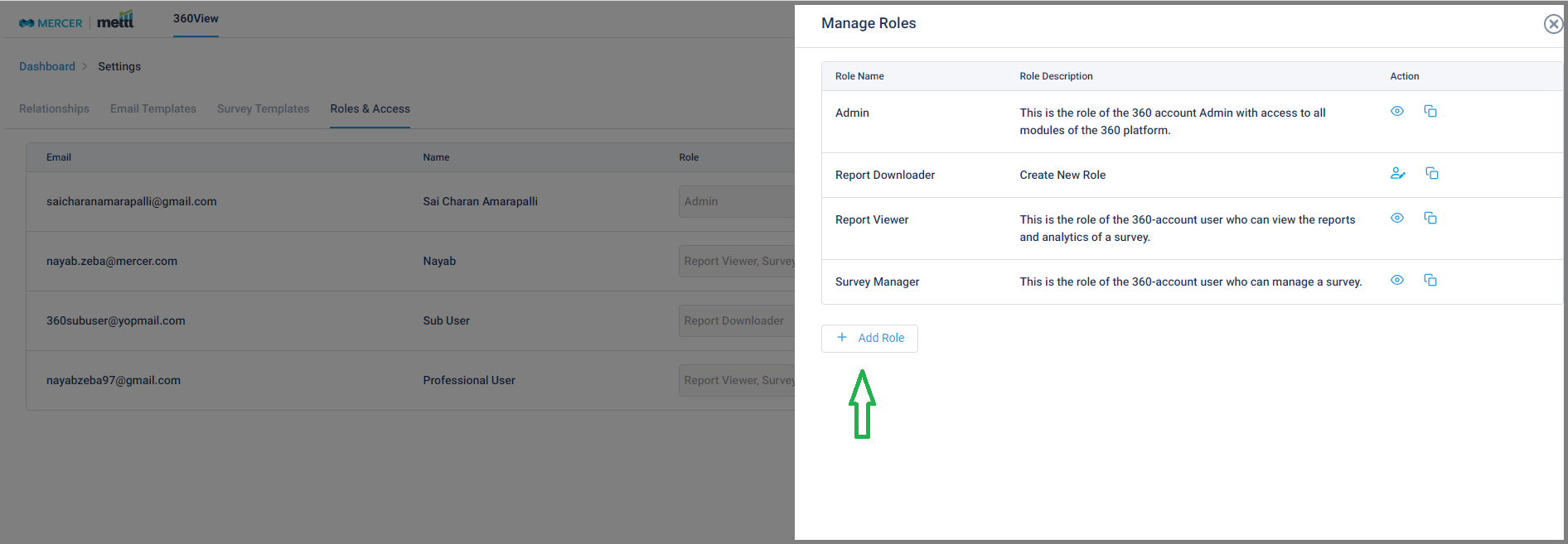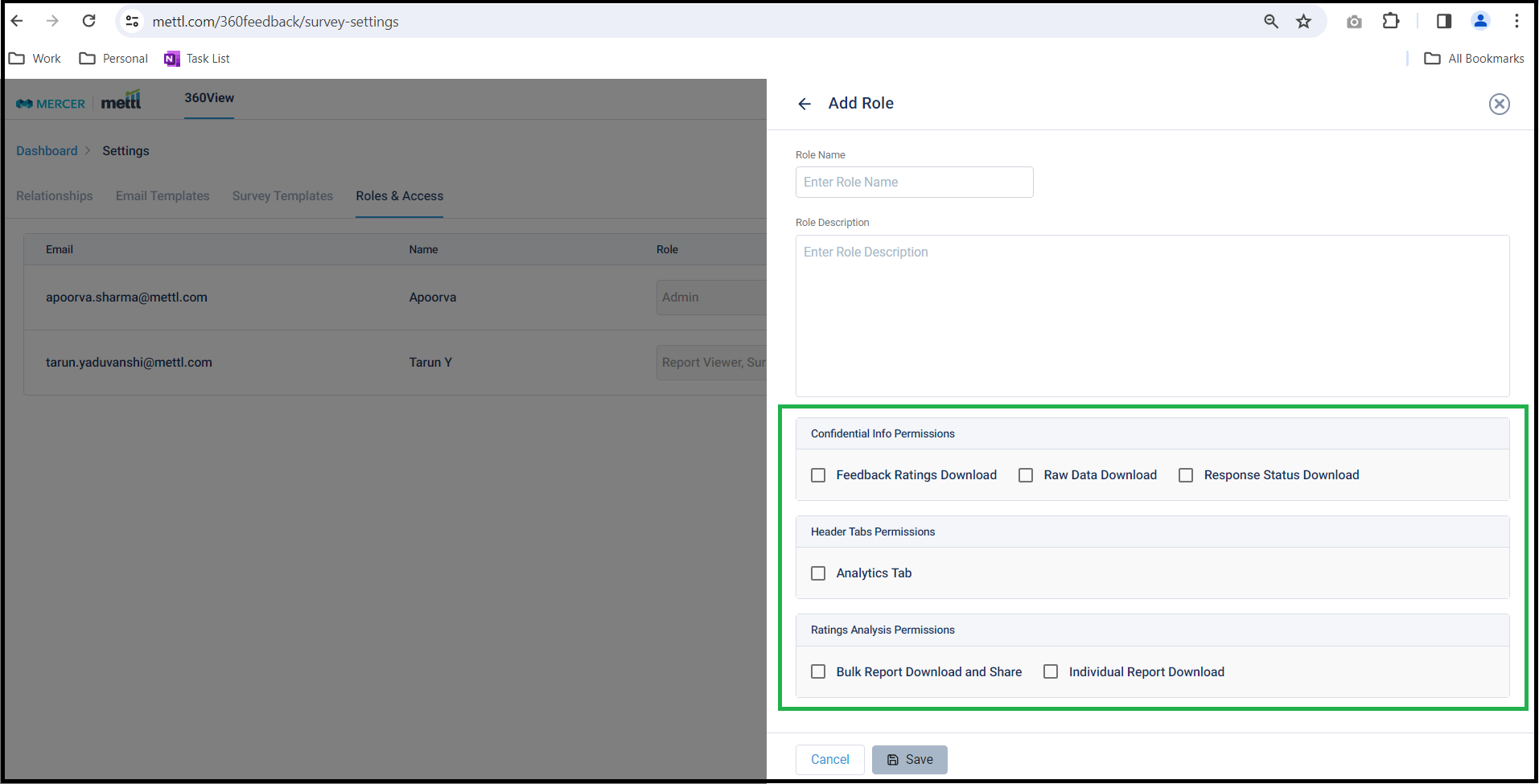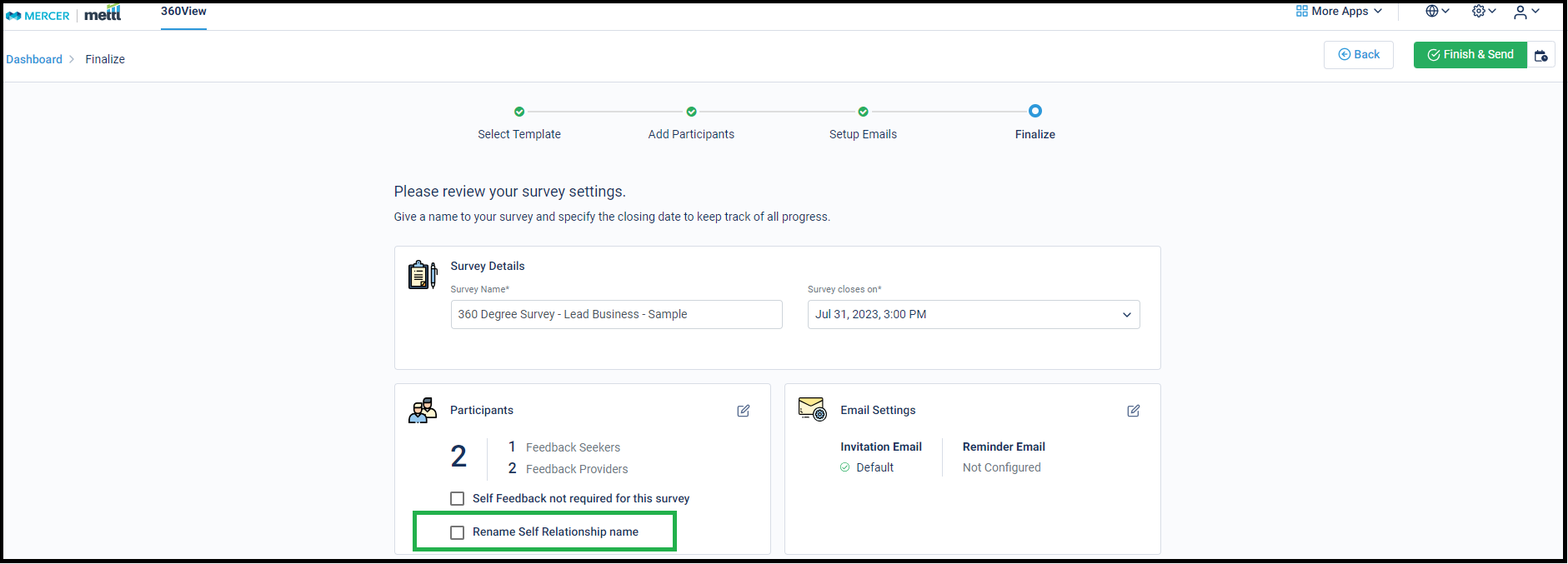Now get a one pager Competency Summary!
The Competency Summary section is one of the most important parts of the report which gives an overview of average ratings received for a competency, the highest and the lowest ratings(variance), the benchmark rating for that competency. All this analysis is shown at the relationship level.
However, since there are so many other important report sections that lengthen the report, we now provide an option to add a section for Competency Synopsis in the reports. This gives a concise competency-wise analysis in the report and can cover up to 7 Competencies on a single page, as opposed to 2 Competencies in the Competency Summary section.
This section is Off by default and can be enabled from Report Configuration. Below is how this setting would appear in ‘Report Setup’:
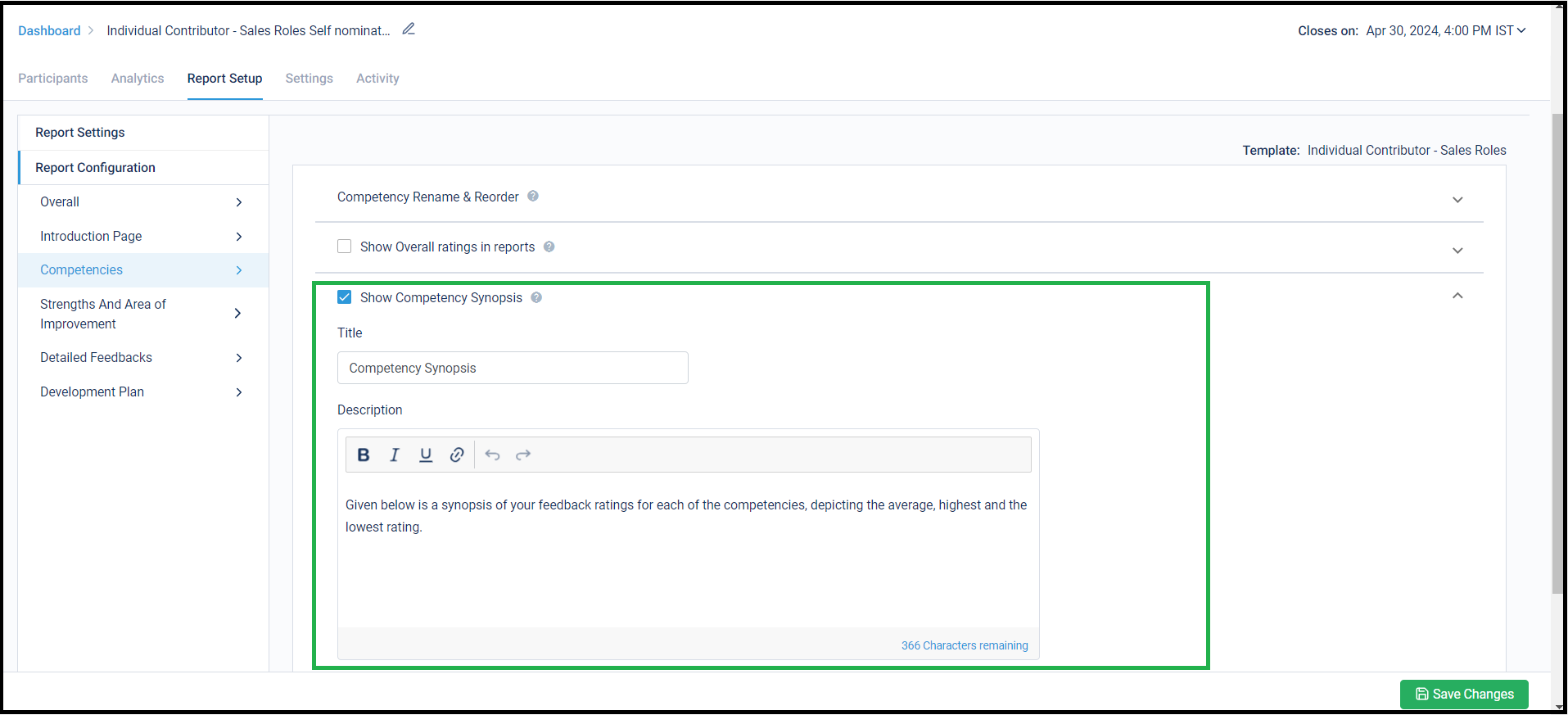
On enabling this section in the report, this is how this new section would look like:
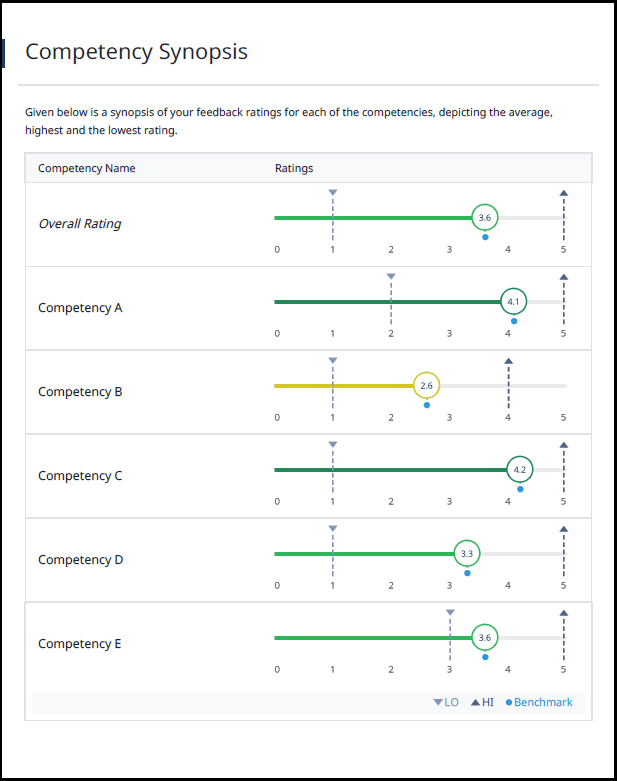
Stay tuned for more amazing updates coming your way!
Access all options with ease, visible in one go!
With the growing number of configurations for showing Competency-wise analysis, the UI needed some de-cluttering and making it easier to look-up for a specific setting under this tab. We have now overhauled the UI by showing all major settings’ heads against the checkboxes. These main heads can be expanded to see the sub-setting falling under them.
Below is how this setting would appear in Report Setup. The main heads are defined as follows:
- Competency Rename and Reorder
- Overall ratings in reports
- Competency Synopsis (new section introduced)
- Competency Summary
- Meta Competency
- Spider Chart
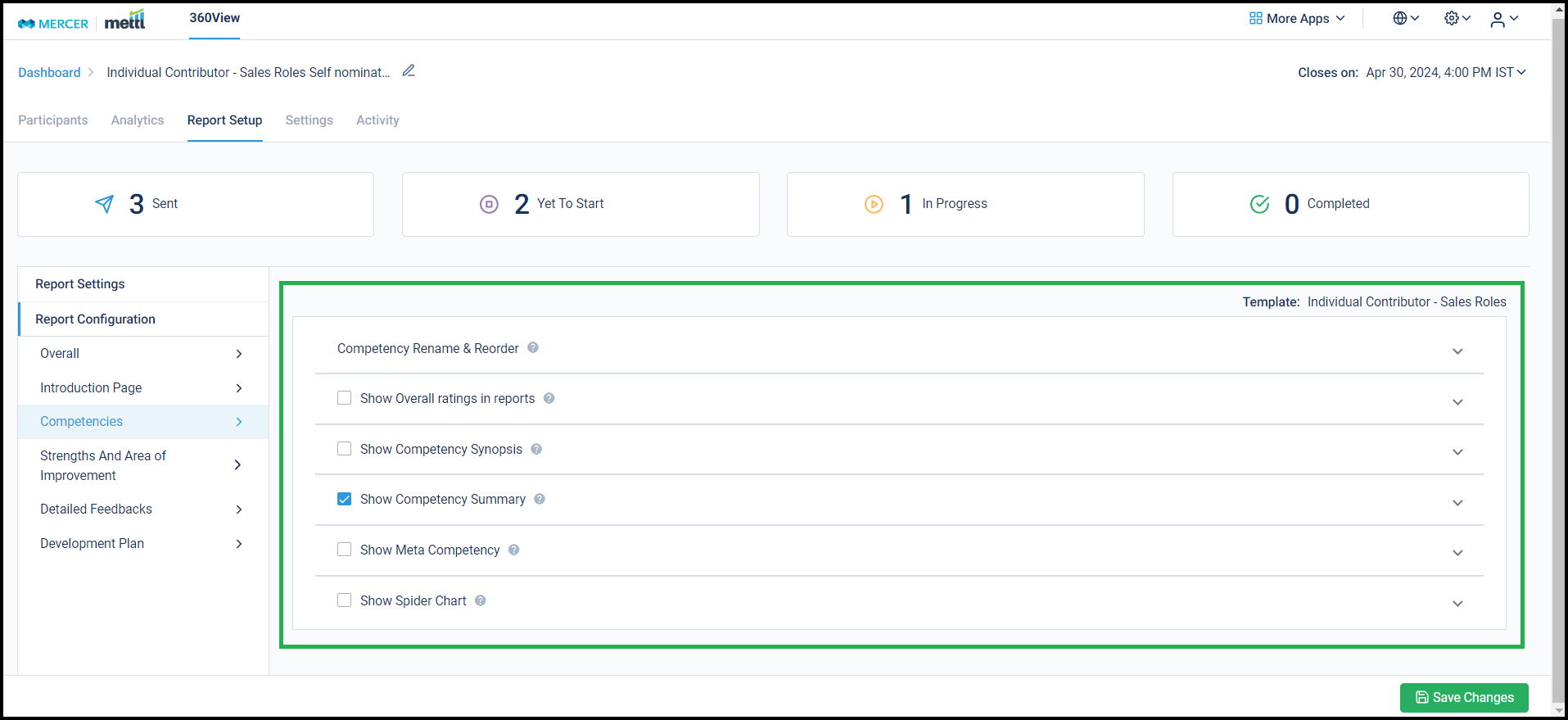
Stay tuned for more amazing updates coming your way!
In order to keep pace with evolving technology and ensure optimal performance, we are announcing the discontinuation of support for GO1 on our CodeLysis simulator. As GO1 has reached its End of Life (EOL), we have migrated all existing questions seamlessly to GO16, which was already fully supported on our platform.
We are committed to providing a robust and up-to-date development environment for our users, and we appreciate your understanding as we continue to enhance the capabilities of CodeLysis.
Please note that since GO1 will no longer be supported on CodeLysis, users are encouraged to use GO16 for all future developments of questions as well as assessments to take advantage of the latest features and improvements.
We are excited to announce a significant enhancement to our assessment platform!
In response to the increasing demand for administering assessments through corporate LMSs such as Workday Learning, SAP SF LMS, etc. we have developed AICC compatibility for our assessment platform (Examine).
What this means for our customers?
Now, you can request to enable this feature in your account, allowing you to visit https://mettl.com/integrations/aicc. From this dedicated page, you can effortlessly create an AICC-specific zip file for any Mercer | Mettl assessment, customizing it to meet your needs, including:
- Anti-cheating settings
- Attempts allowed
- Pass percentage
- Cooldown periods between successive attempts.
Once the zip file is downloaded from Mettl, you can seamlessly upload it to their LMS course, just as you do with other AICC tools, to complete the integration configuration and then proceed to assign this to your employees.
We have drafted a short support article to help you get started: https://support.mettl.com/portal/en/kb/articles/aicc-configuration
Exploring the New Accounts Dashboard: A Comprehensive Overview
We are thrilled to introduce our new Account dashboard , providing you with an in-depth glimpse into your account activity over the past year up to the present day. This powerful dashboard offers valuable insights, displaying metrics such as the total number of tests taken, unique test takers, recent test activity, and overall usage.
Let’s take a closer look at the widgets we’ve introduced into this dashboard:
- Track active tests with total tests widget
The Total Tests widget provides an overview of test activity. This widget showcases the total number of tests in use within the past year.
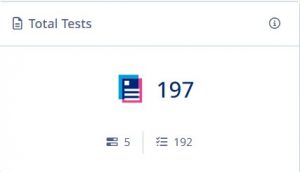
- Track Test-Takers with total test-takers Widget
Total Test-Takers widget offers insights into the number of test takers . These are test-takers who are either currently in progress or have completed the test within the last year
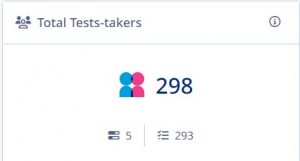
- Stay updated on latest test in use with Recent Tests Widget
The Recent Tests widget showcases tests that are currently in progress or have been recently completed.
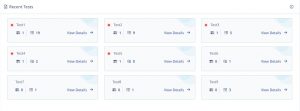
- Get a detailed view of test-taker activity with Usage Summary Widget
The Usage Summary widget presents the total number of test takers who have completed the test within the last year. It offers variations like total test-takers and proctored tests, giving you a comprehensive view of your test-taking audience, along with various time range filters
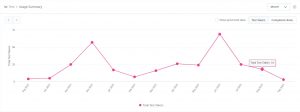
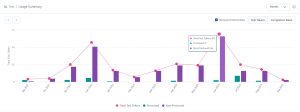
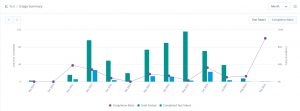
- Stay informed about recent actions in your account with Activity Log widget
The Activity Log feature is designed for team admin users, displaying the latest 25 activities across multiple subusers. It’s an efficient way to stay informed about recent actions within your account.
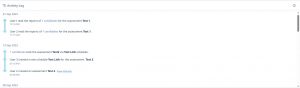
- Lastly, we value your feedback
The Feedback widget is an essential tool for users to share their thoughts on the accounts dashboard. It also allows suggesting additional data points that could further enhance the existing dashboard.
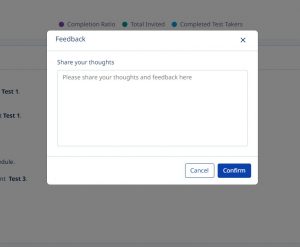
With this new dashboard, we aim to empower you with the necessary tools to optimize your account activity tracking and make informed decisions. We welcome your feedback and look forward to continuously enhancing your user experience.
Stay tuned for more exciting updates!
Open-ended Feedback comments can now be bifurcated by Self and Others in the individual reports. This helps our Consultants in preparing better for the debriefing sessions that they have with the Feedback Seekers.
Below is where this setting can be accessed in the Report Setup:
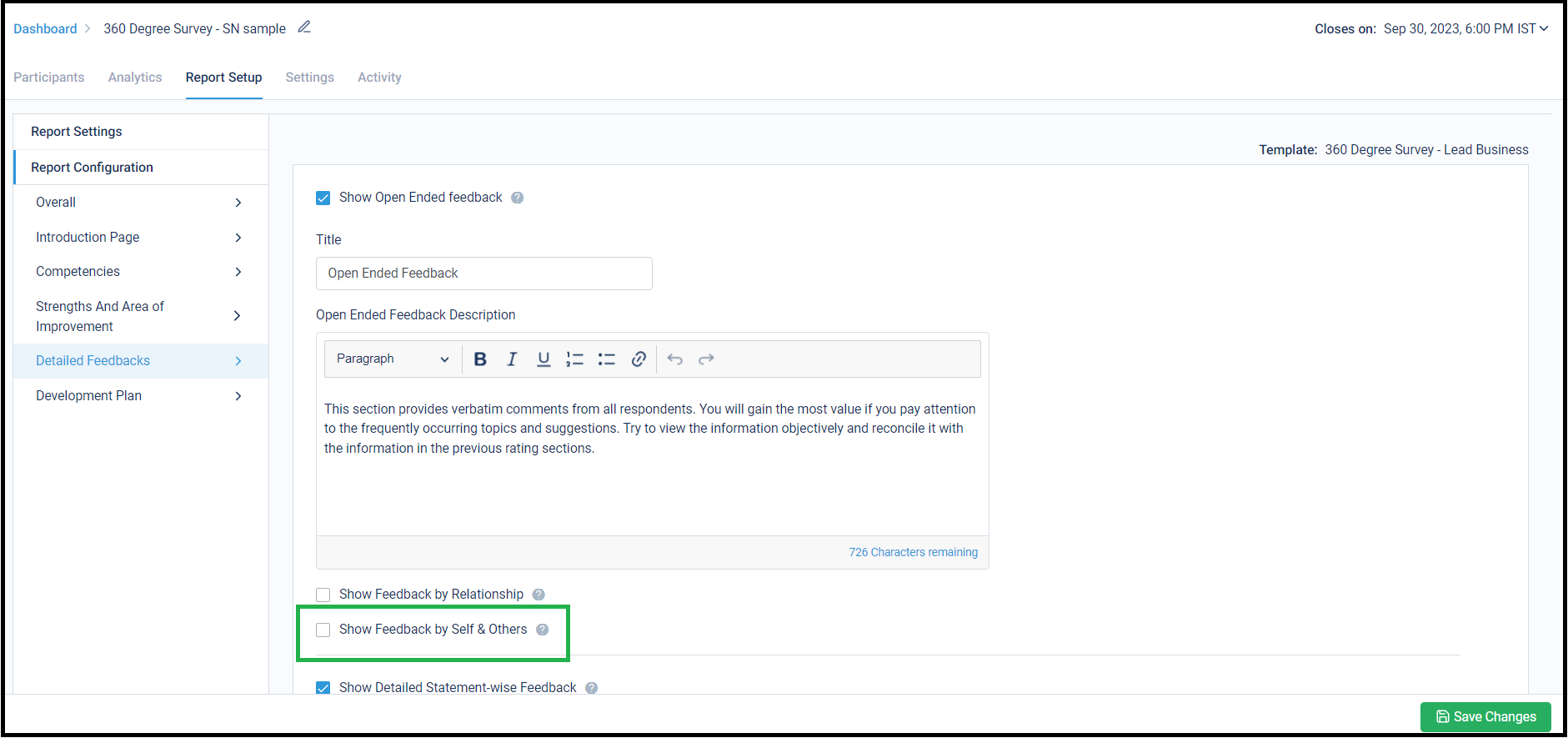
Stay tuned for more amazing updates coming your way!
Feedback Seekers can re-nominate their Feedback Providers after submitting them once!
Until now, Seeker could nominate their providers only once in the survey. Once these nominations were submitted, they had no option to go back to the participant list and update it.
After enabling this new setting, the Seeker can re-nominate their Providers until the survey has ended. They can edit/delete already nominated Providers (those who have not started their survey yet). They can add new Providers also. We have added a new column for ‘Nomination Status’ to show the latest status for each nominated Provider.
In case an Approver is added, the Approver can also approve or alter the re-nominations submitted by a Seeker until survey end date arrives. We also highlight and show the Approver what exact updates have been done by the Seeker on re-nomination. We have added the new column for ‘Nomination Status’ here also.
Below is how this setting can be enabled in Settings:
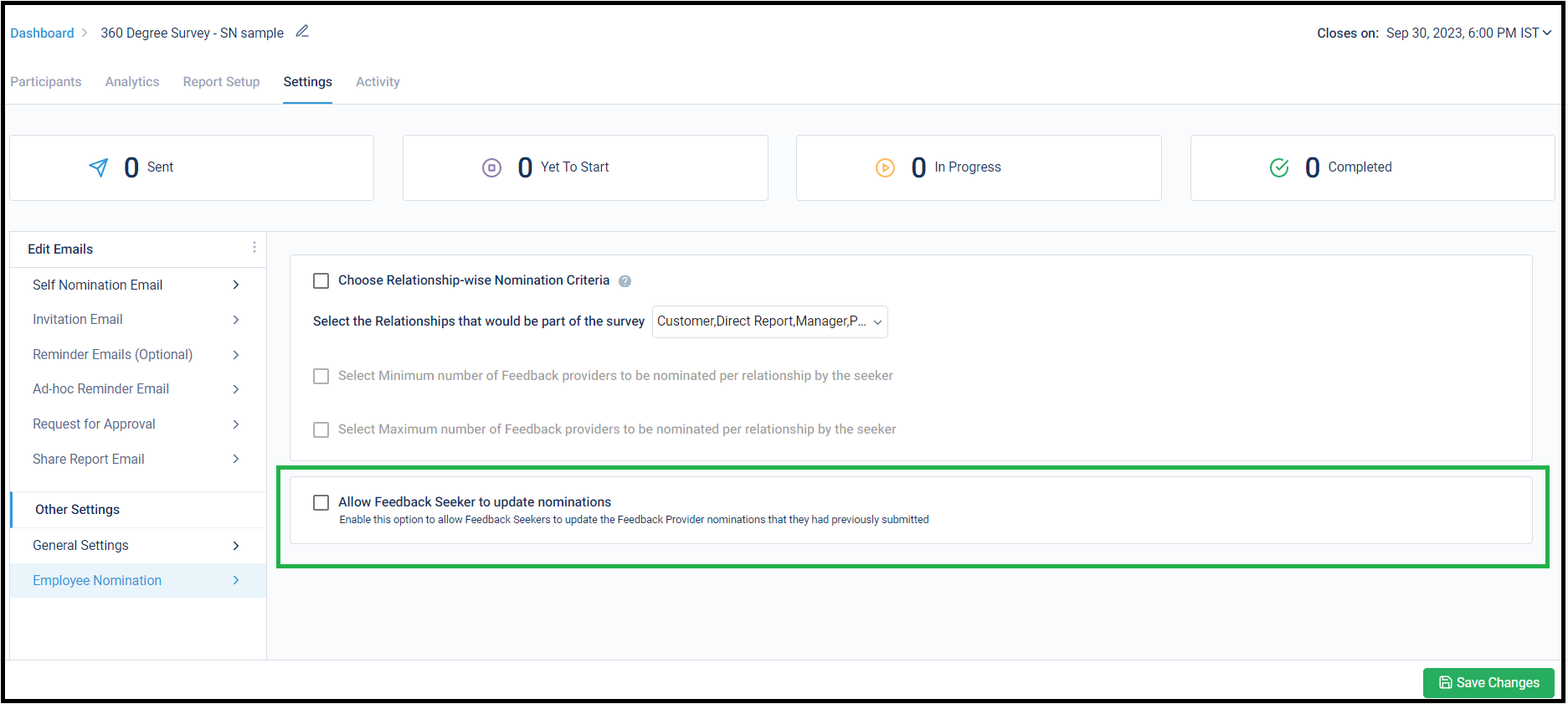
Below is where the Seeker can see the ‘Re-nomination’ option after submitting the nominations:
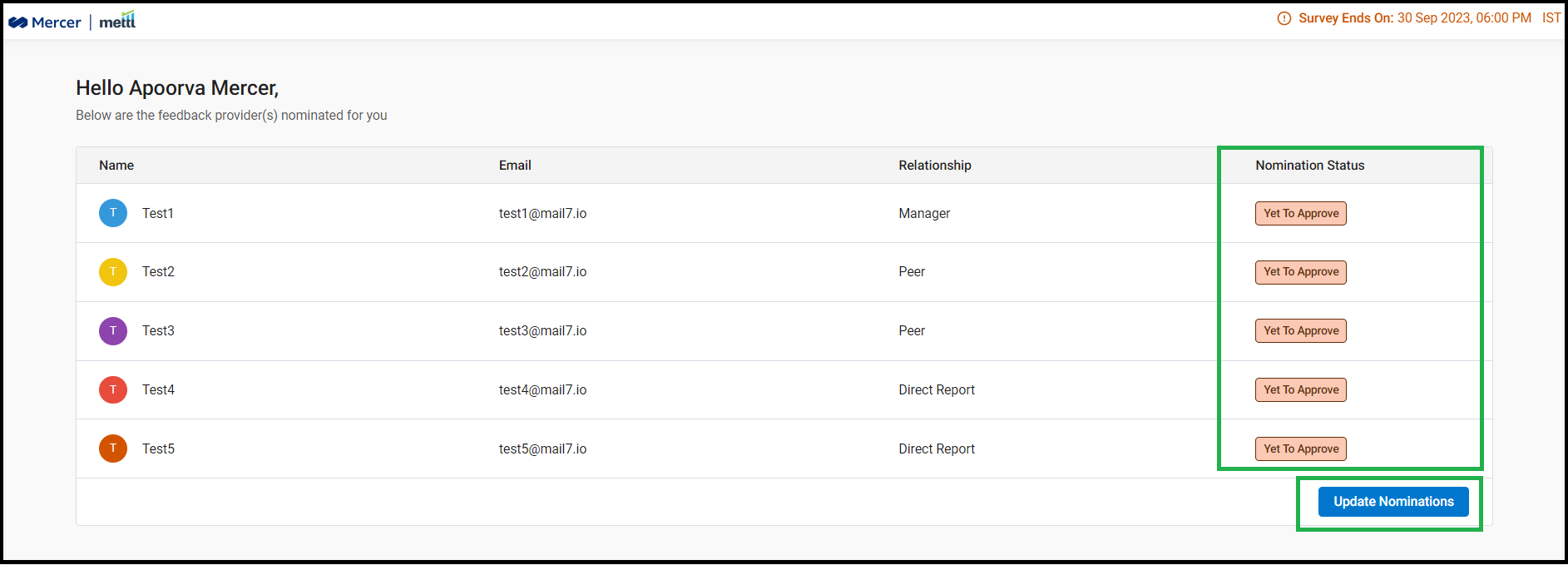
Below is how the screen appears to the Approver once re-nominations have been submitted by the Seeker:
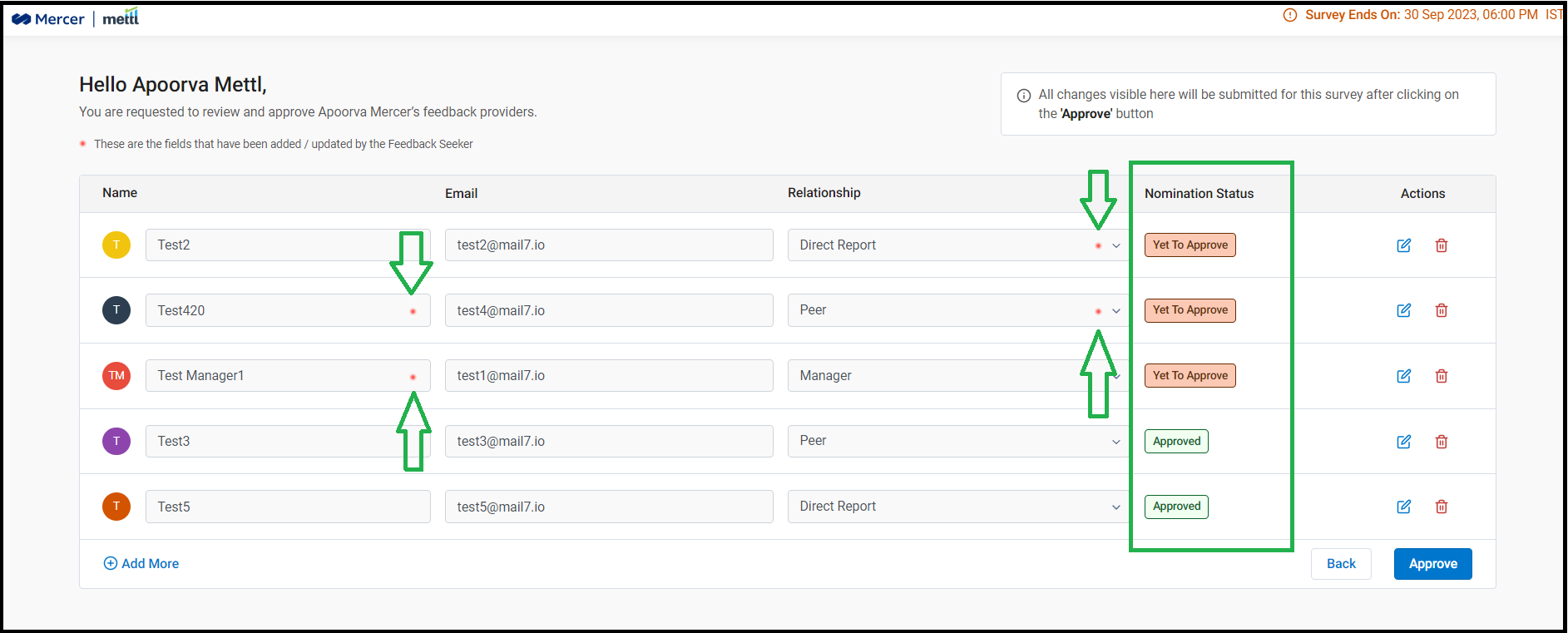
Stay tuned for more amazing updates coming your way!
Now, hide reports and survey data from sub-users of the survey account!
Until now, all sub-users of a 360View account could view/download the Reports, view survey data analysis in the ‘Analytics’ tab and even download the survey data of the survey with all responses to the survey questionnaire. In order to bring control over this sensitive information, we have now created different roles to be assigned to the account’s sub-users.
By default, the Account Admin and Mettl Support Users will have all the access in the account. However, the sub-users added in the Admin’s account on Mettl will not be able to download the survey data excels for the survey.
We have also created 2 roles in the account that can be assigned to the sub-users by the account Admin or Mettl Support Users based on their contribution required to run a survey.
1) Report Viewer: They can run the survey, download reports and view the ‘Analytics’ tab; but not download survey confidential data excels.
2) Survey Manager: They can run the survey but not download reports, view the ‘Analytics’ tab or the survey data excels.
Going forward, we will be introducing more such roles as n’ when the need arises to control certain aspects of running a survey.
Below is how this setting can be enabled in Account Settings:
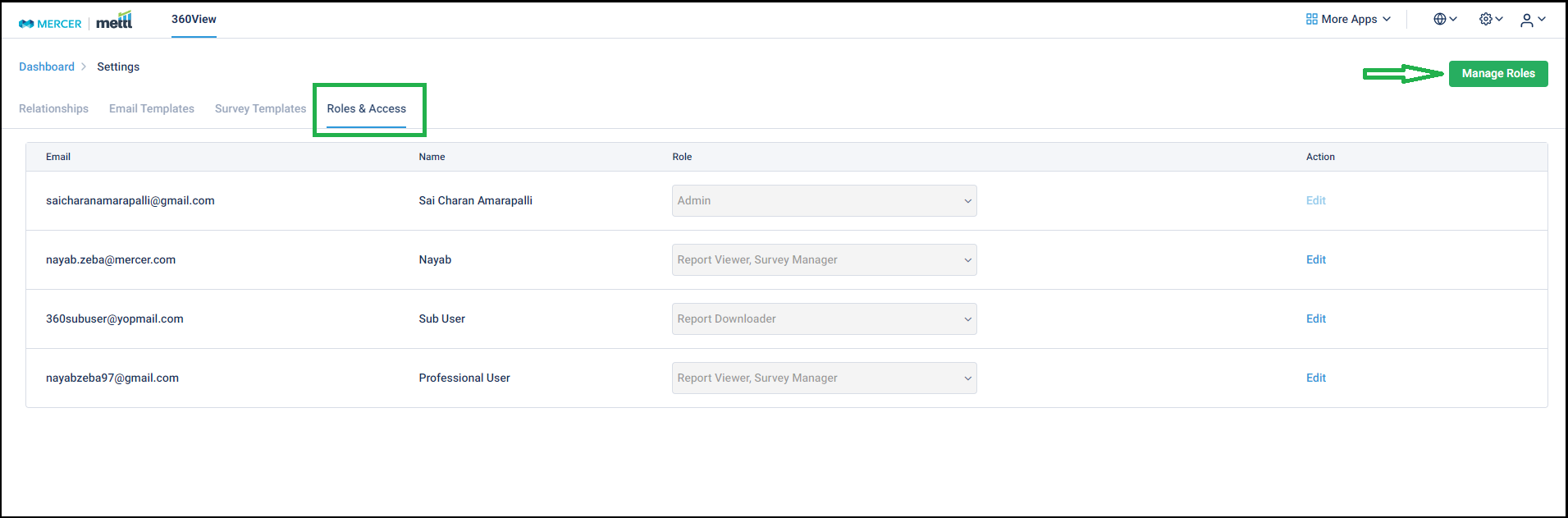
On selecting the ‘Manage Roles’ option in the screen above, various roles created in an account can be accessed.
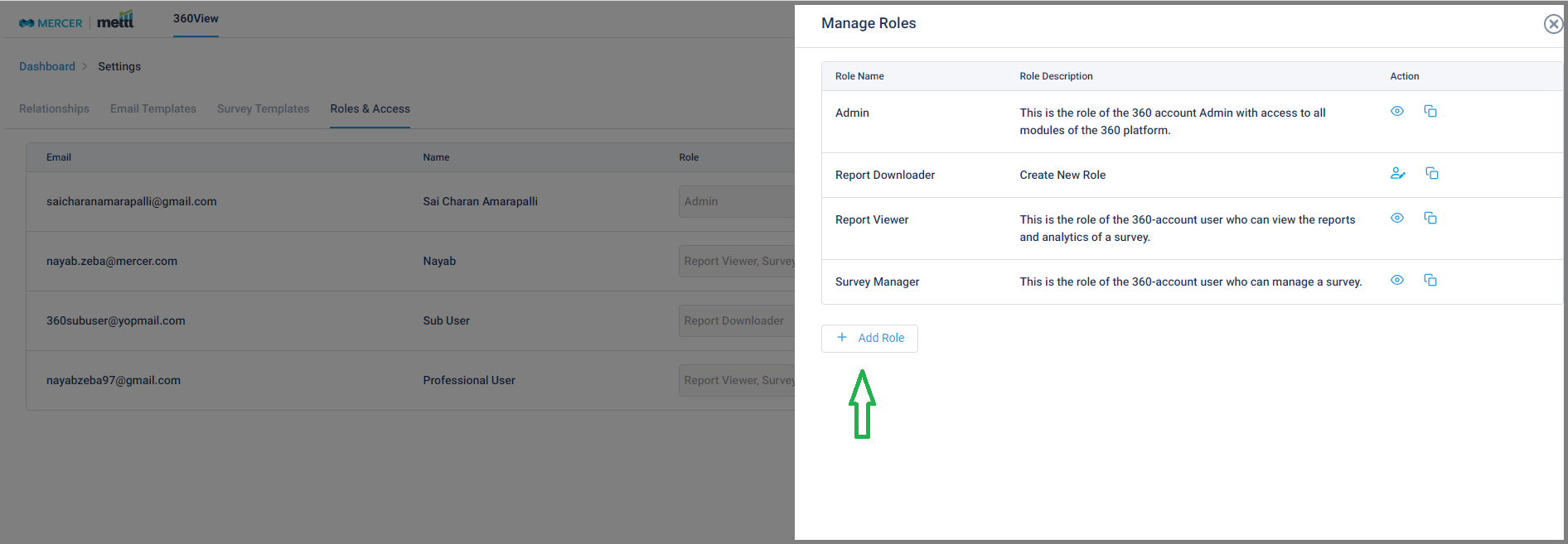
On selecting the ‘Add Role’ option in the screen above, new roles with various permissions can be configured in the account.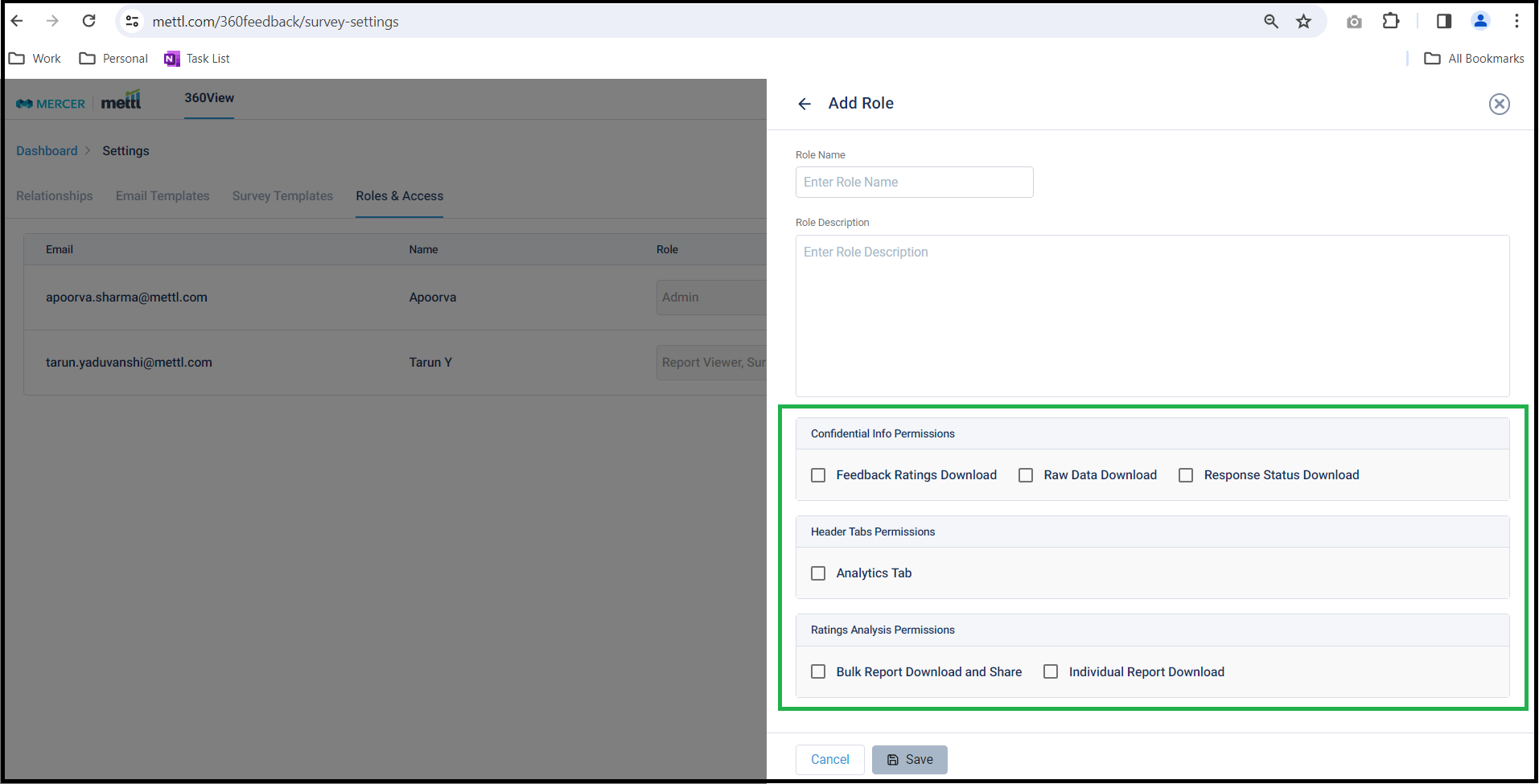
Stay tuned for more amazing updates coming your way!
We have now provided an option from where ‘Self’ name can be modified to appear differently on the respondent page and the reports in any language, like all other relationship names defined for a survey.
Below is where this setting can be accessed from, this needs to be set before launching the survey: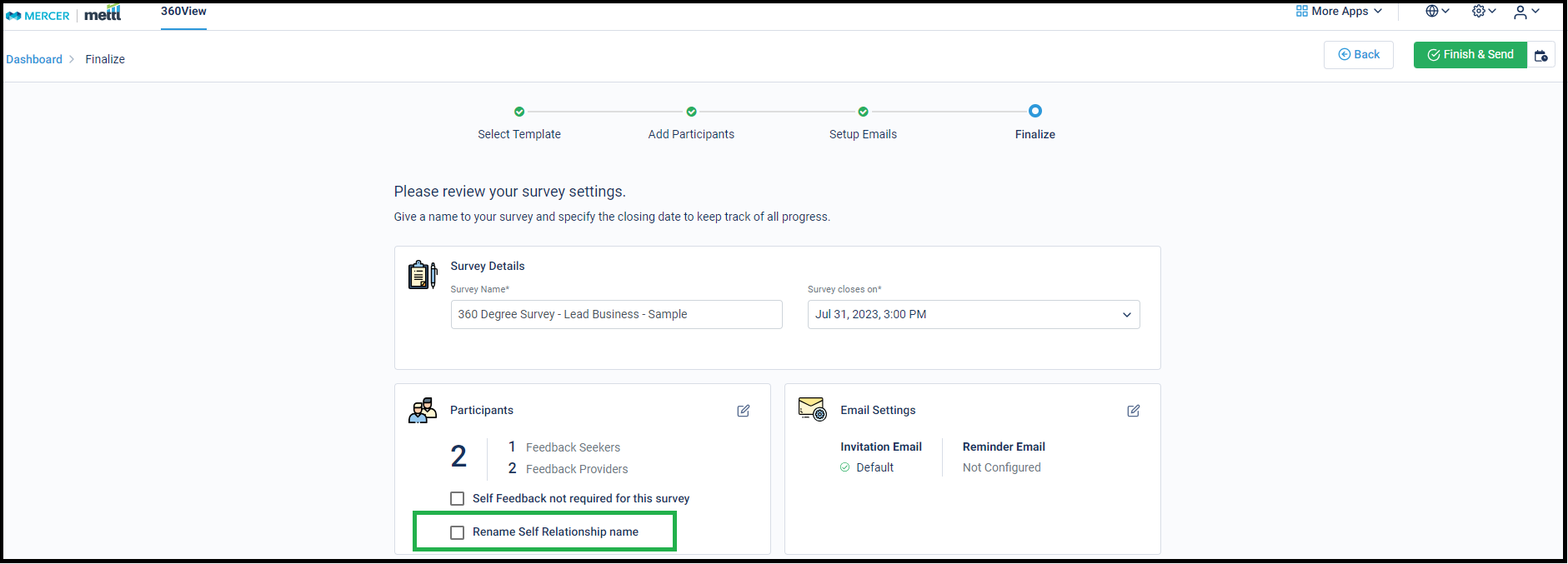
Stay tuned for more amazing updates coming your way!
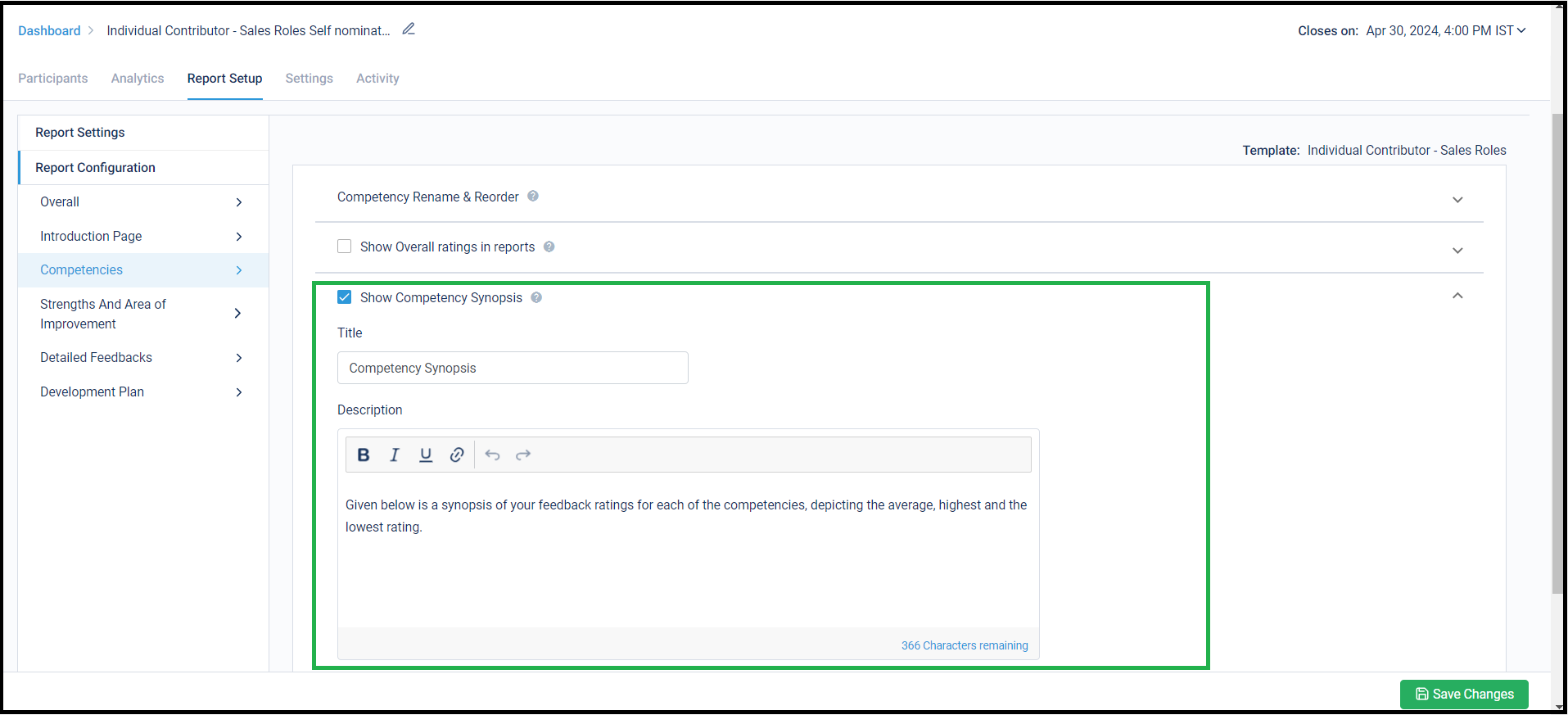
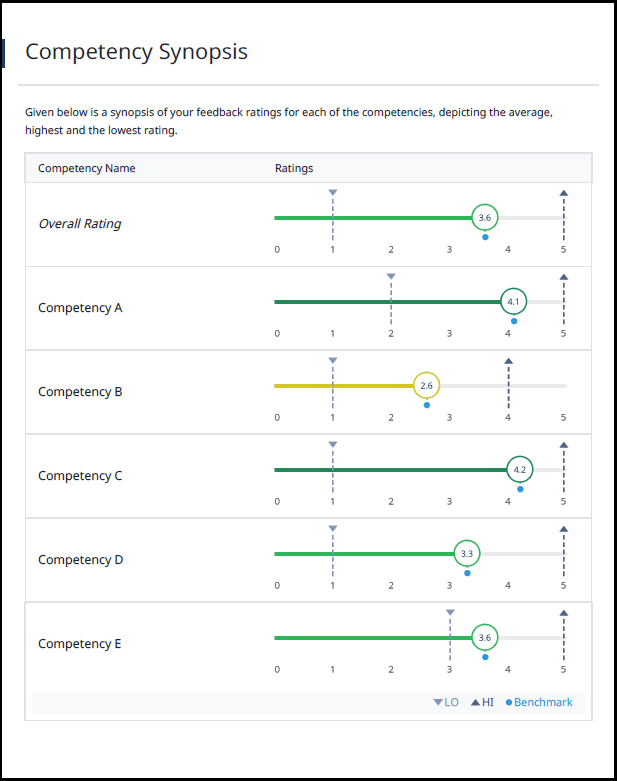







 Behavioral Competencies
Behavioral Competencies Cognitive Competencies
Cognitive Competencies Coding Competencies
Coding Competencies Domain Competencies
Domain Competencies