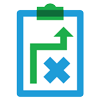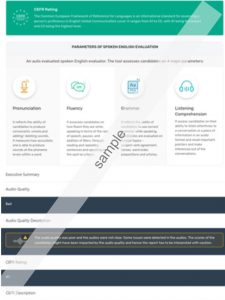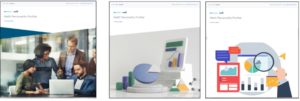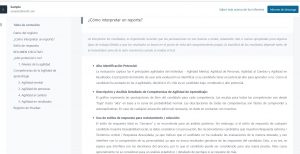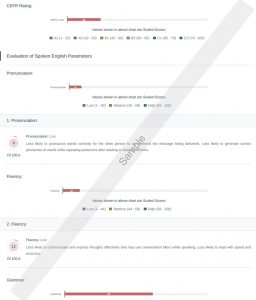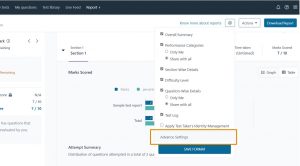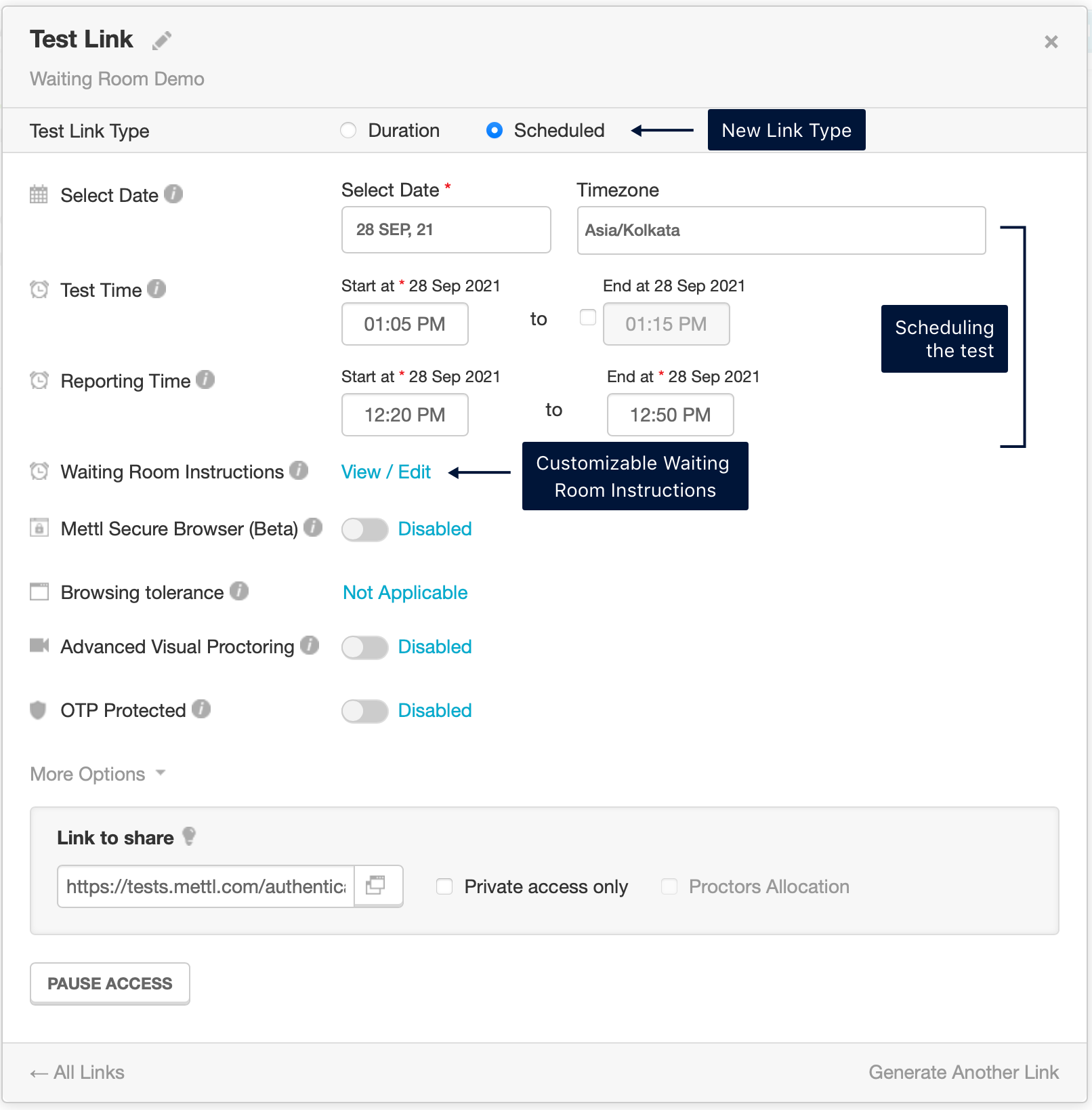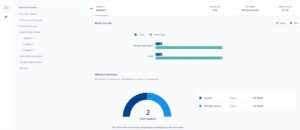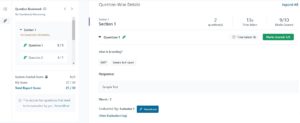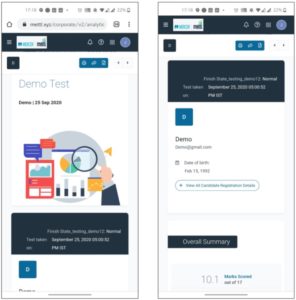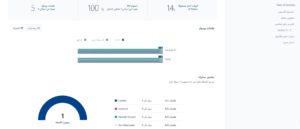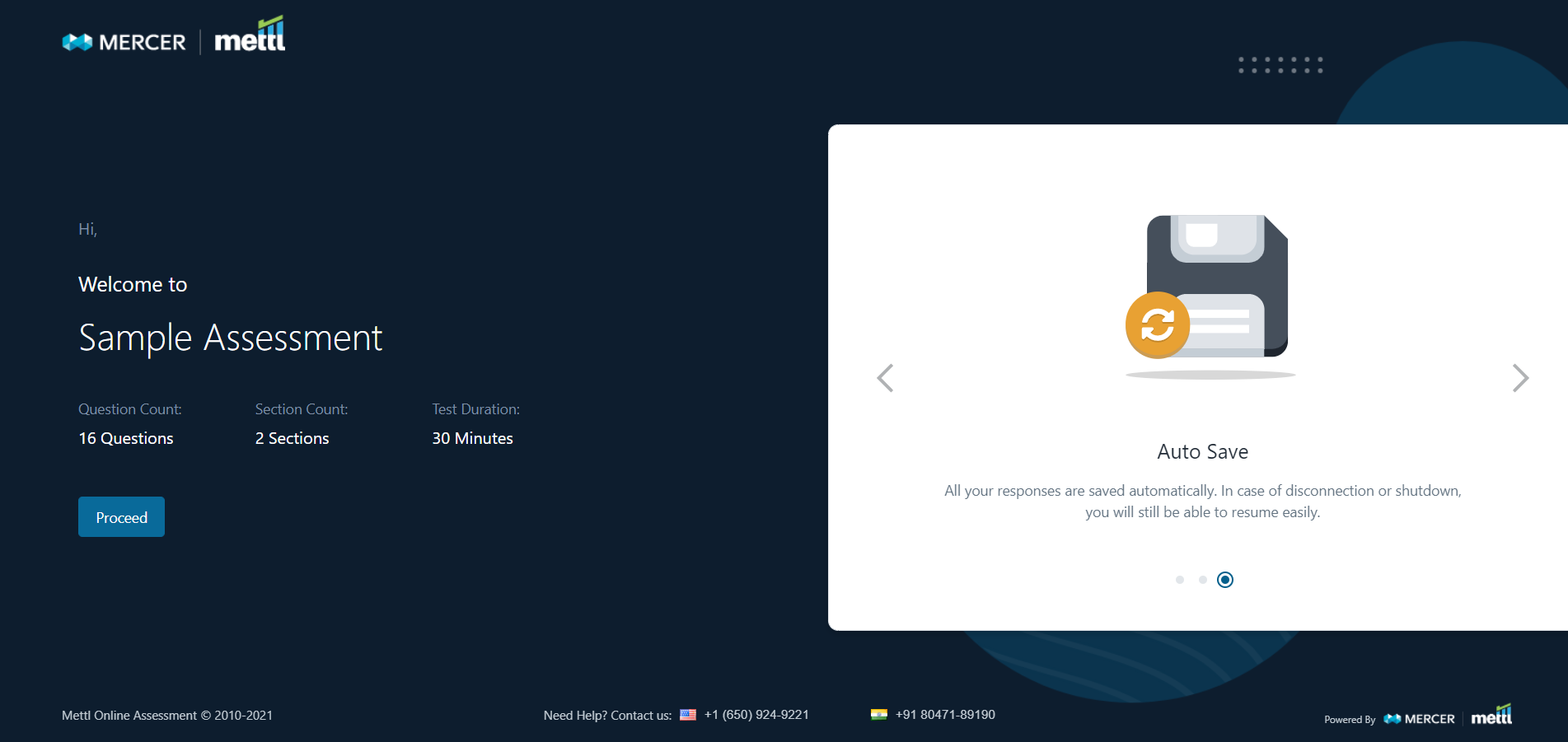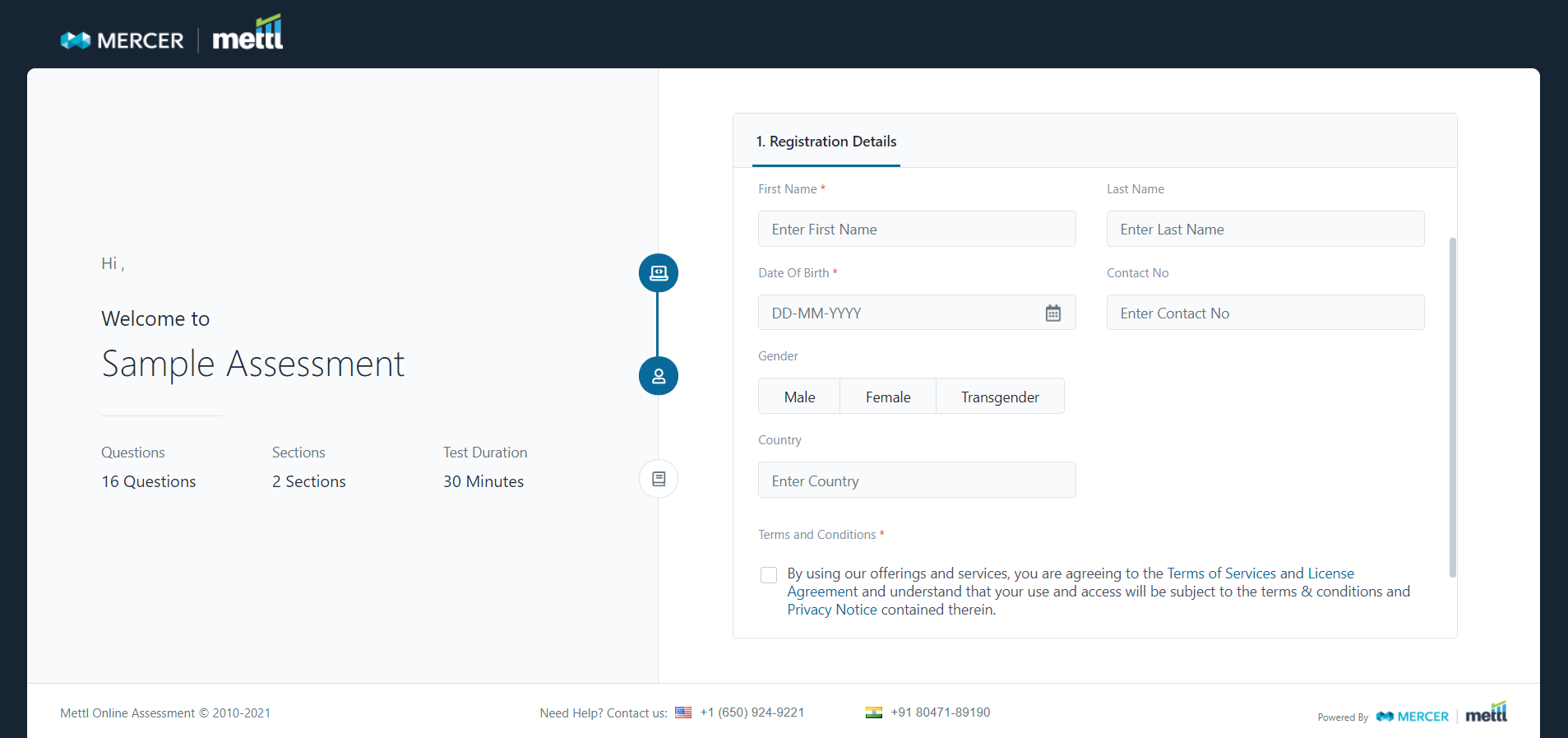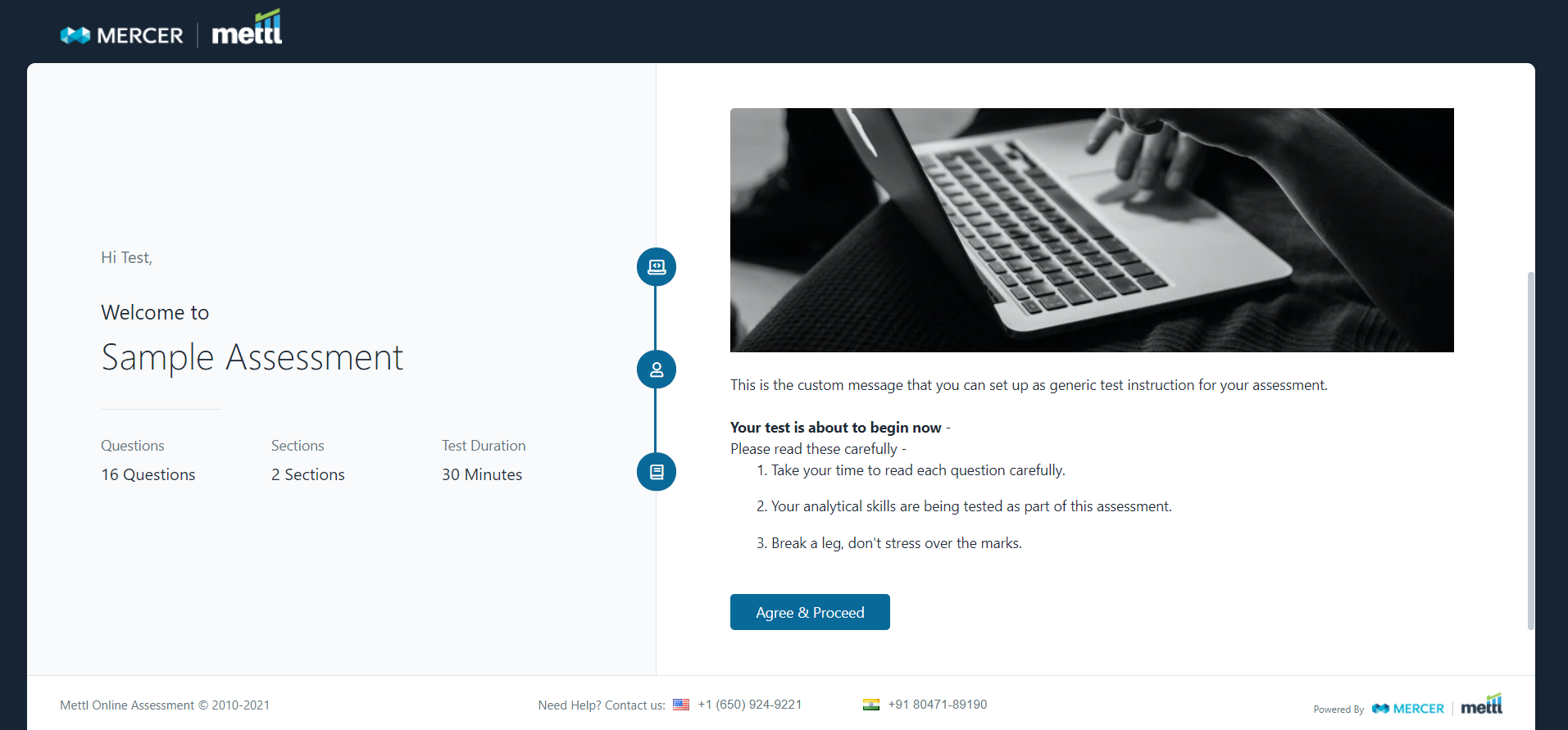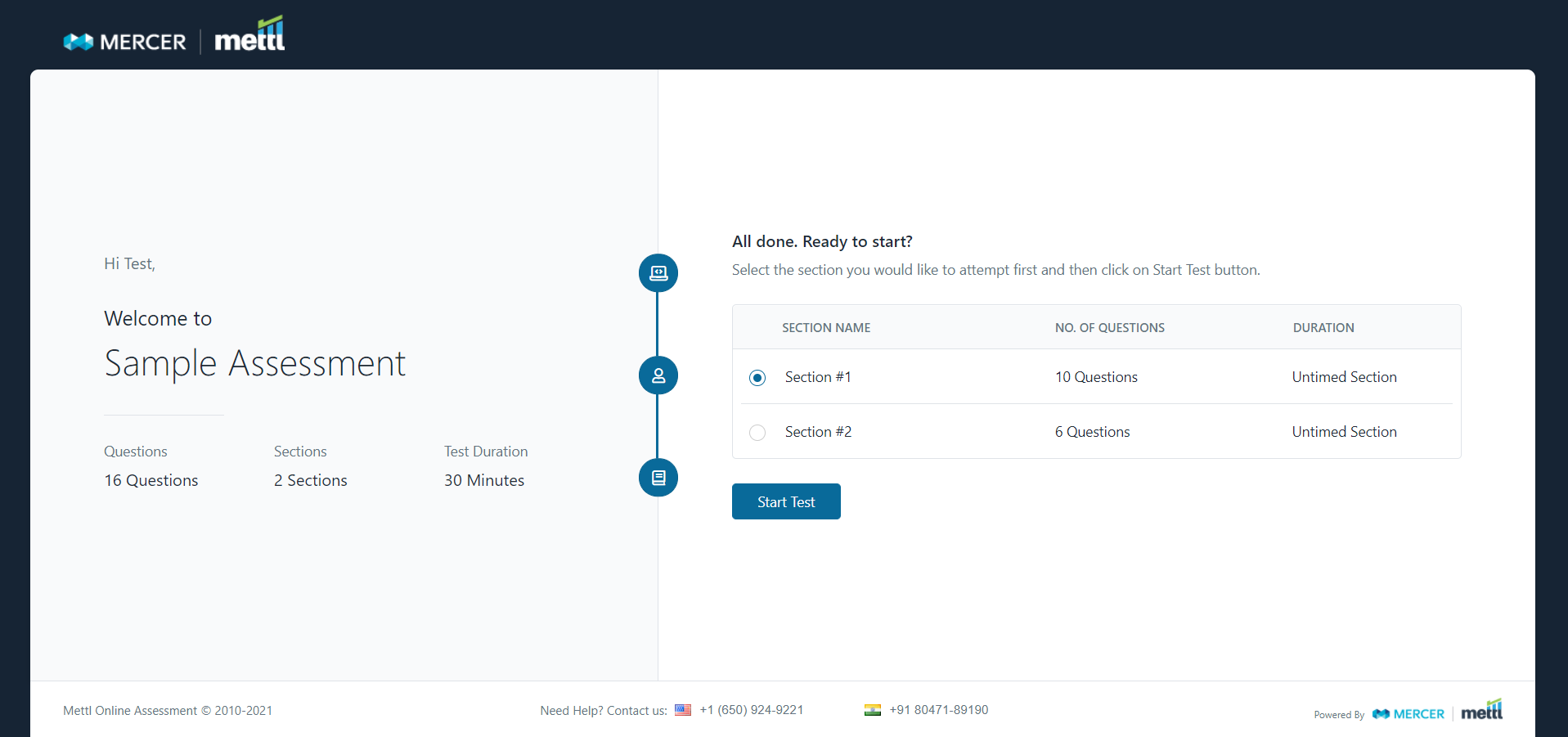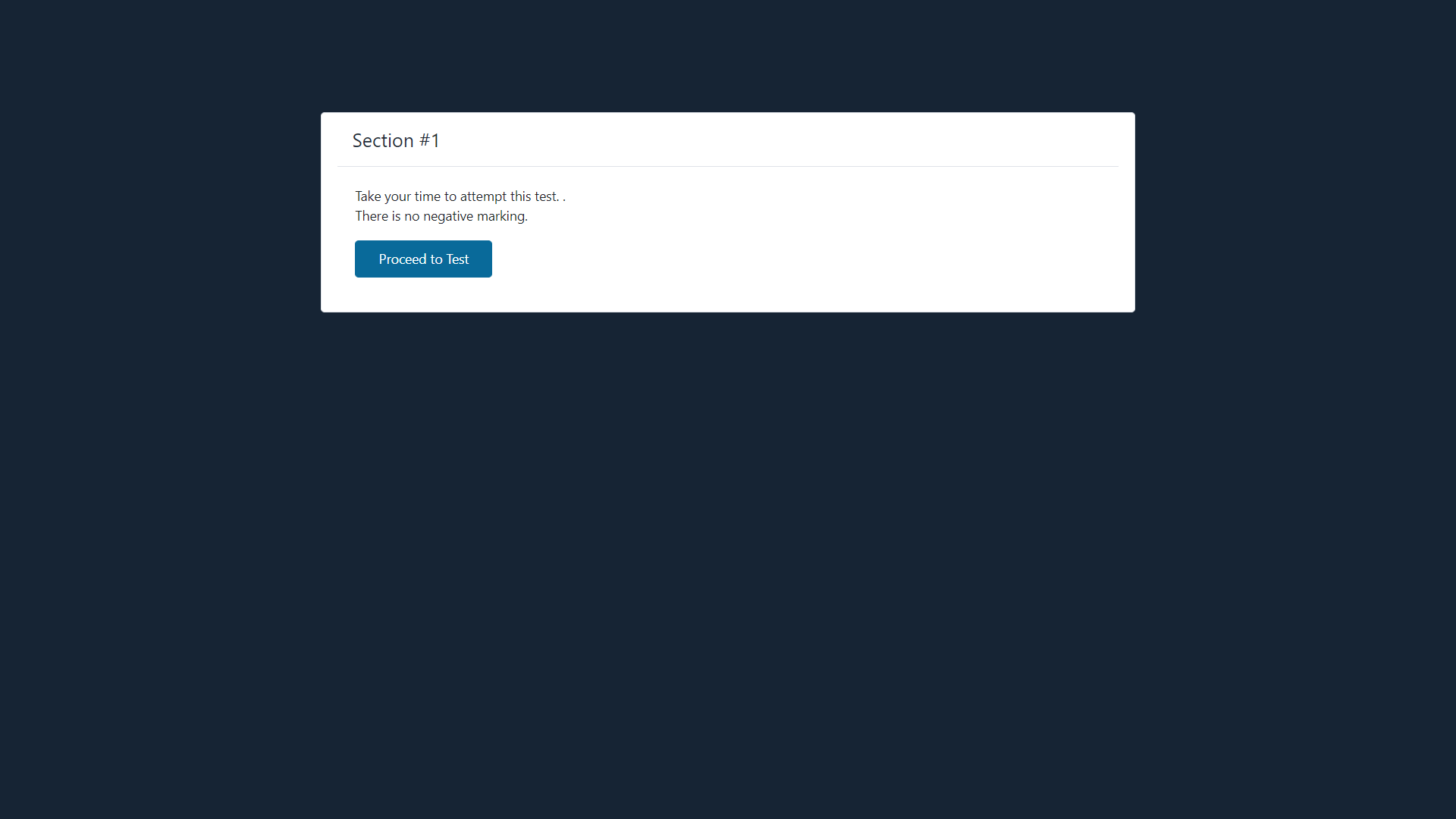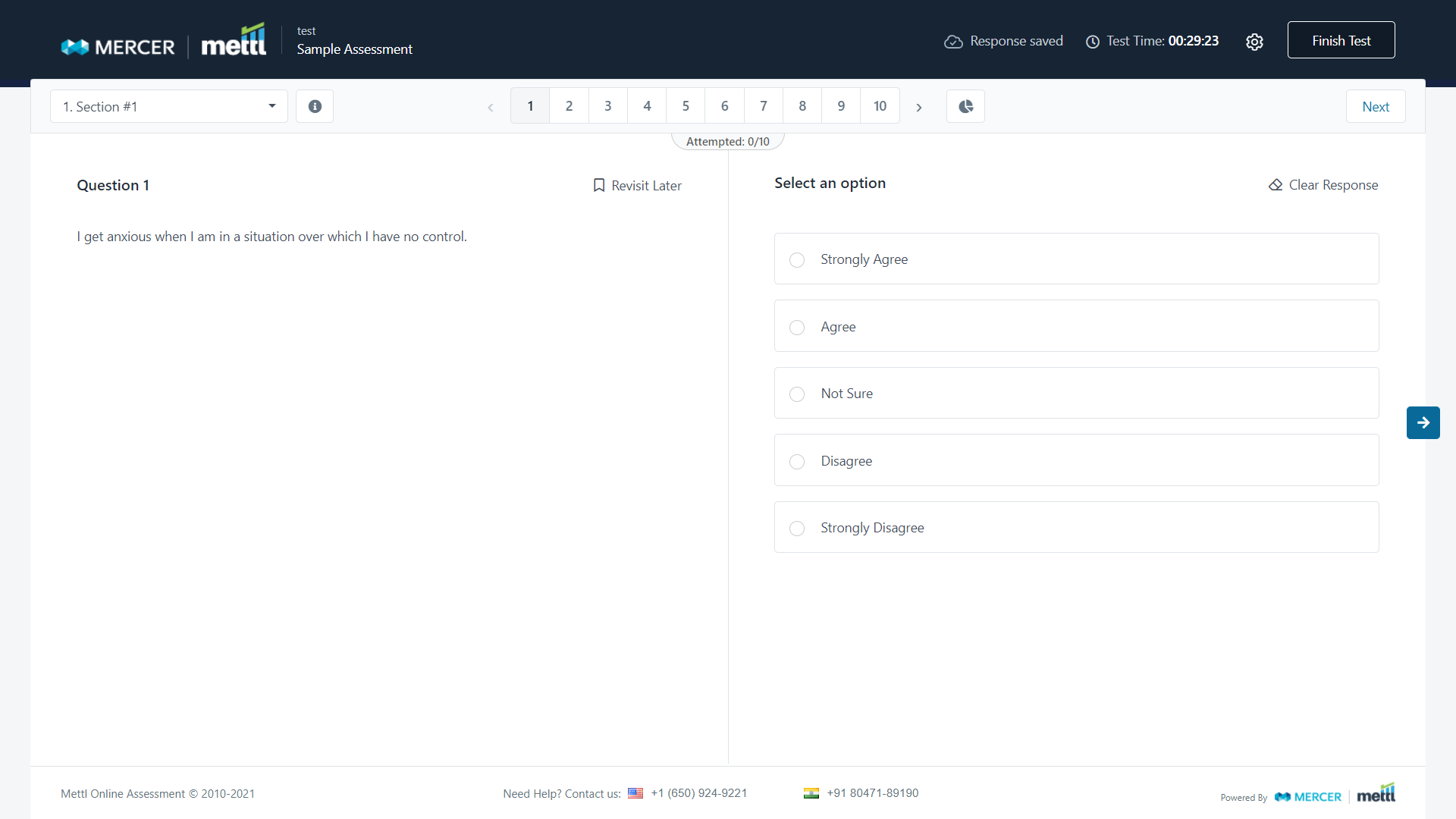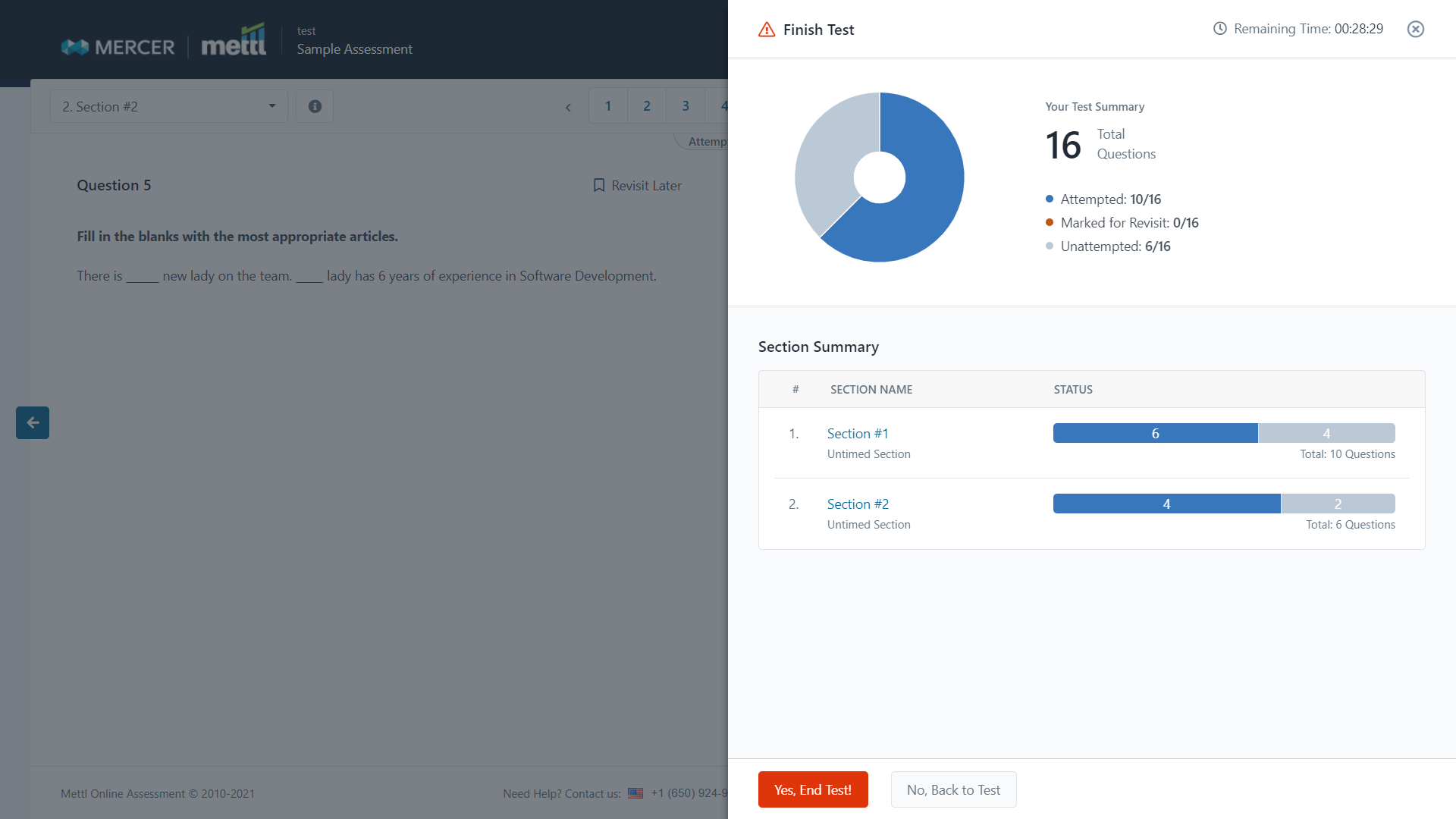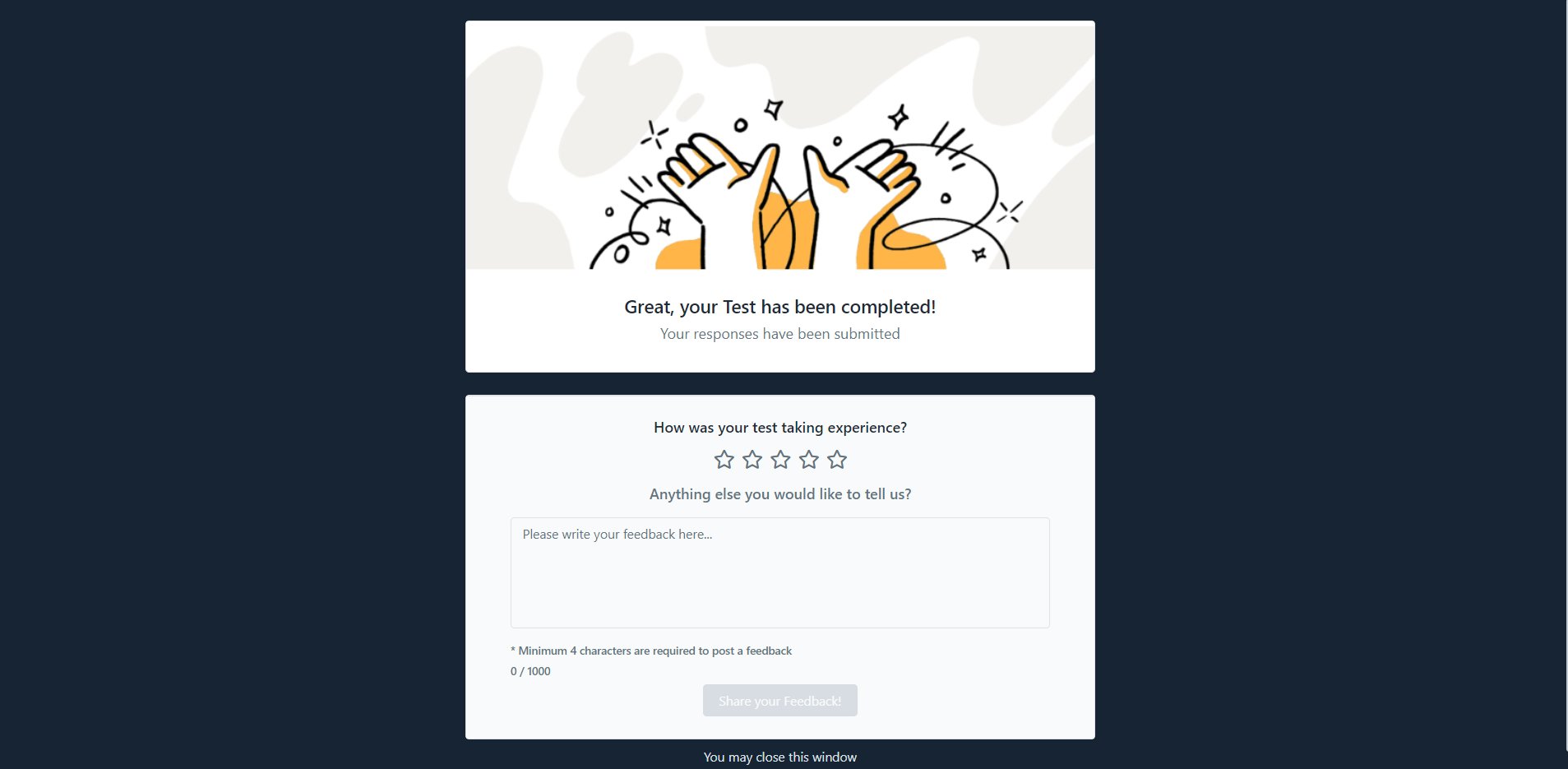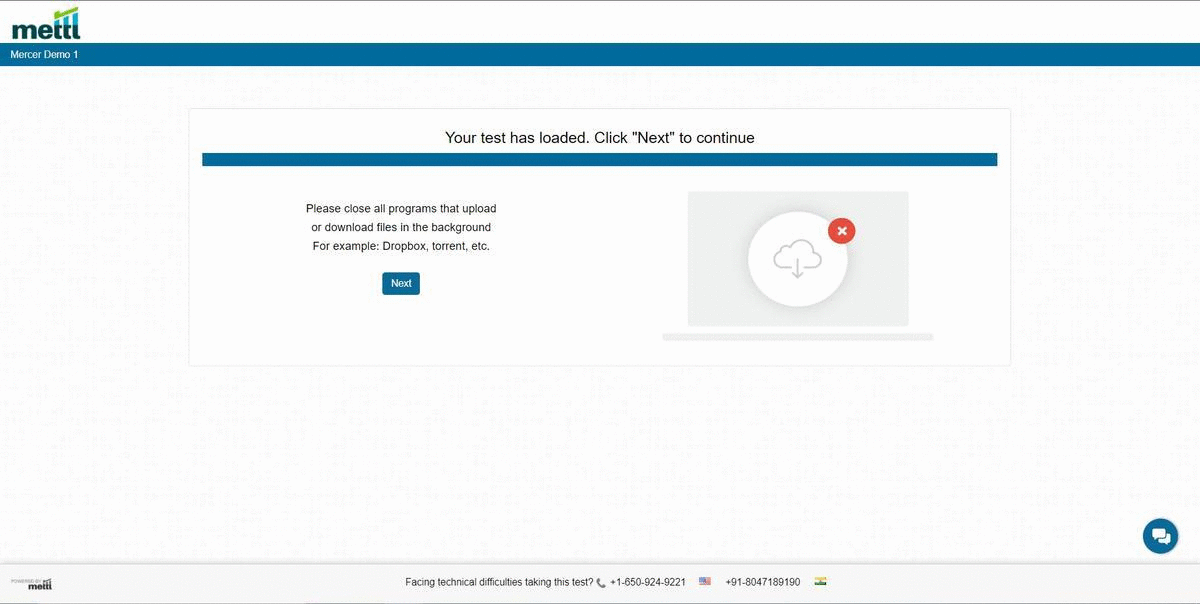Hey There!
You have reached All New Mercer Mettl Report User Interface introduction page.
What are new Mercer Mettl reports?
Good Question! But before we get into “what” lets understand the “why”
Keeping up with changing times and with the aim to enhance the reporting experience in Mercer Mettl, we embarked on the journey to upgrade Mercer Mettl reports
After talking to our customers(because customers always have the best advice) and listening to what they have to say we have worked on improving their experience while reading Mercer Mettl’s reports thus aiding in making an informed decision about a test-taker with least amount of effort
In a nutshell…..
Our New reports are designed to support client branding, smart display of valuable information, smooth navigation, mobile first-cross device compatibility,Indian and International languages, are accessibility compliant in addition to being easy to use. Our solution provides the flexibility to quickly read through information with features like micro-dashboarding thus, reducing the time to make key decisions
Below are the detailed features of new MercerMettl Reports
- Branding: Add your own branding, using cover images
While conducting tests on any platform it is important to have your own organization’s branding and themes, because…….. why not! With our newly introduced cover page branding , not only can you add your own logo but also add your own cover image which is in line with your company guidelines. Wow!
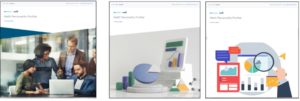
-
Improved data interpretation and easier navigation
They say data powers everything and with our micro dashboarding data view & Improved graphs & charts you can easily view all important information while always being aware of the test taker details and make key decisions in a jiffy(well not a jiffy,but you get the drift)
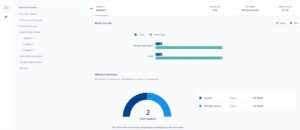
-
Features for evaluators and test administrators
(Only visible for reports which have question(s) which are not system graded i.e. to be evaluated manually by faculty)
Amid covid ,evaluations moved online across the world. Professors and teachers who have always been using pen and paper have come online (yea! It finally happened,) .One of our goals was to make life easier for professors & teachers, now with features like question bookmark and navigation soft checks etc, it is extremely easy to evaluate reports online. 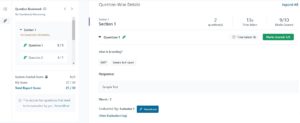
-
Mobile First- Cross Device Compatibilty
For people in a hurry, you really don’t need to open your laptop. Just open the link on your phone and do all that you can on the web in your phone. Pretty neat!
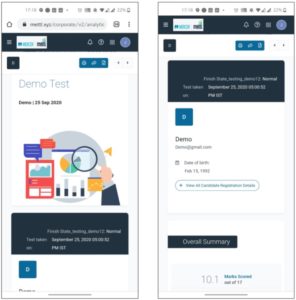
-
Internationalization- Multi-lingual support
We at Mercer Mettl speak to you in your language. Mercer Mettl reports now support 28+ International languages
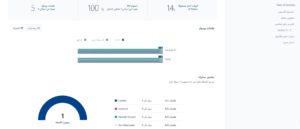
-
Accessibility
User experience is a huge part of what makes any product successful. Keeping in mind the variety of users that we come across, our reports are accessibility complaint.
In case these features have not reached your account. Please reach out to you Account Manager or our support team at
mettl-delivery@mercer.com with your account details
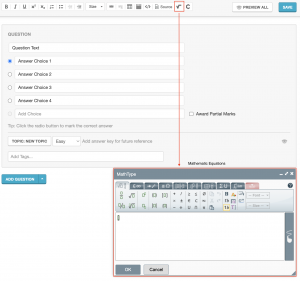
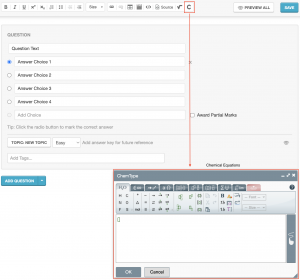







 Behavioral Competencies
Behavioral Competencies Cognitive Competencies
Cognitive Competencies Coding Competencies
Coding Competencies Domain Competencies
Domain Competencies