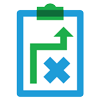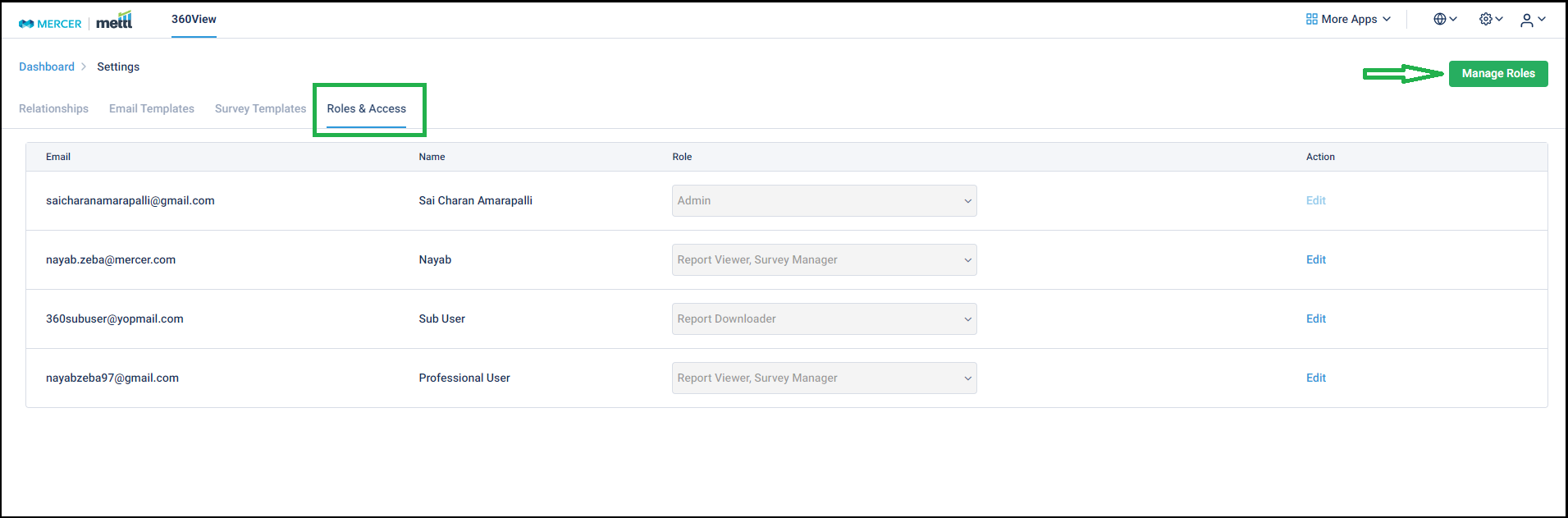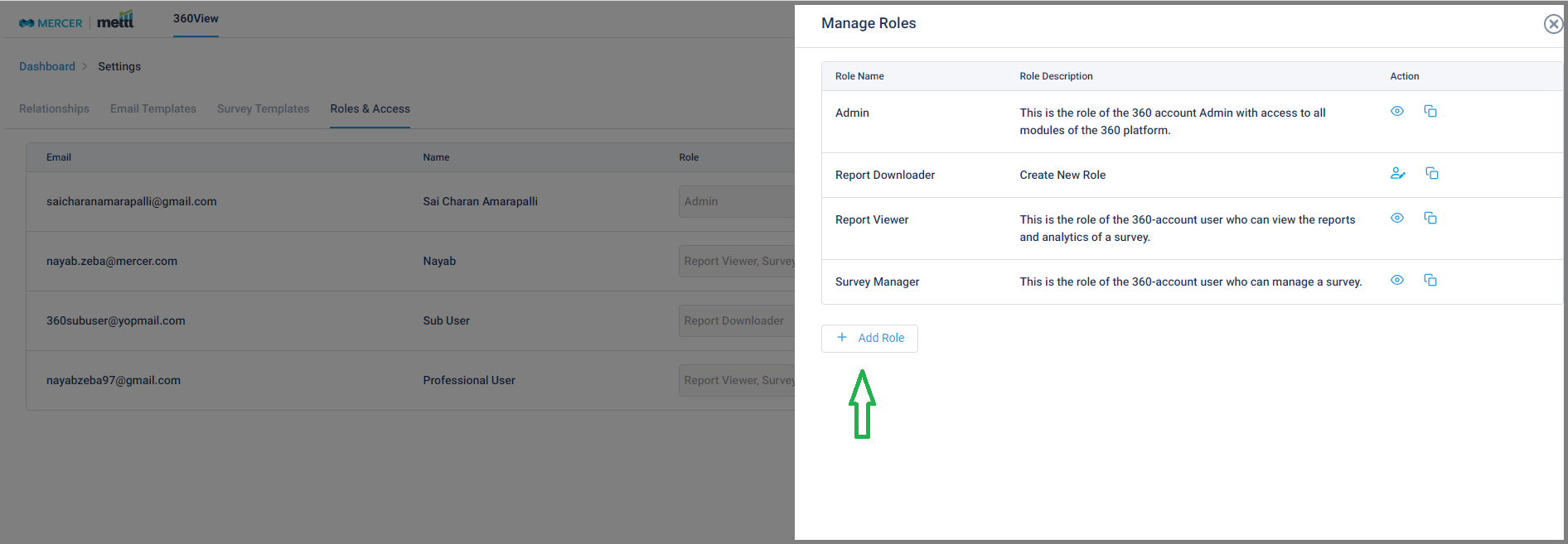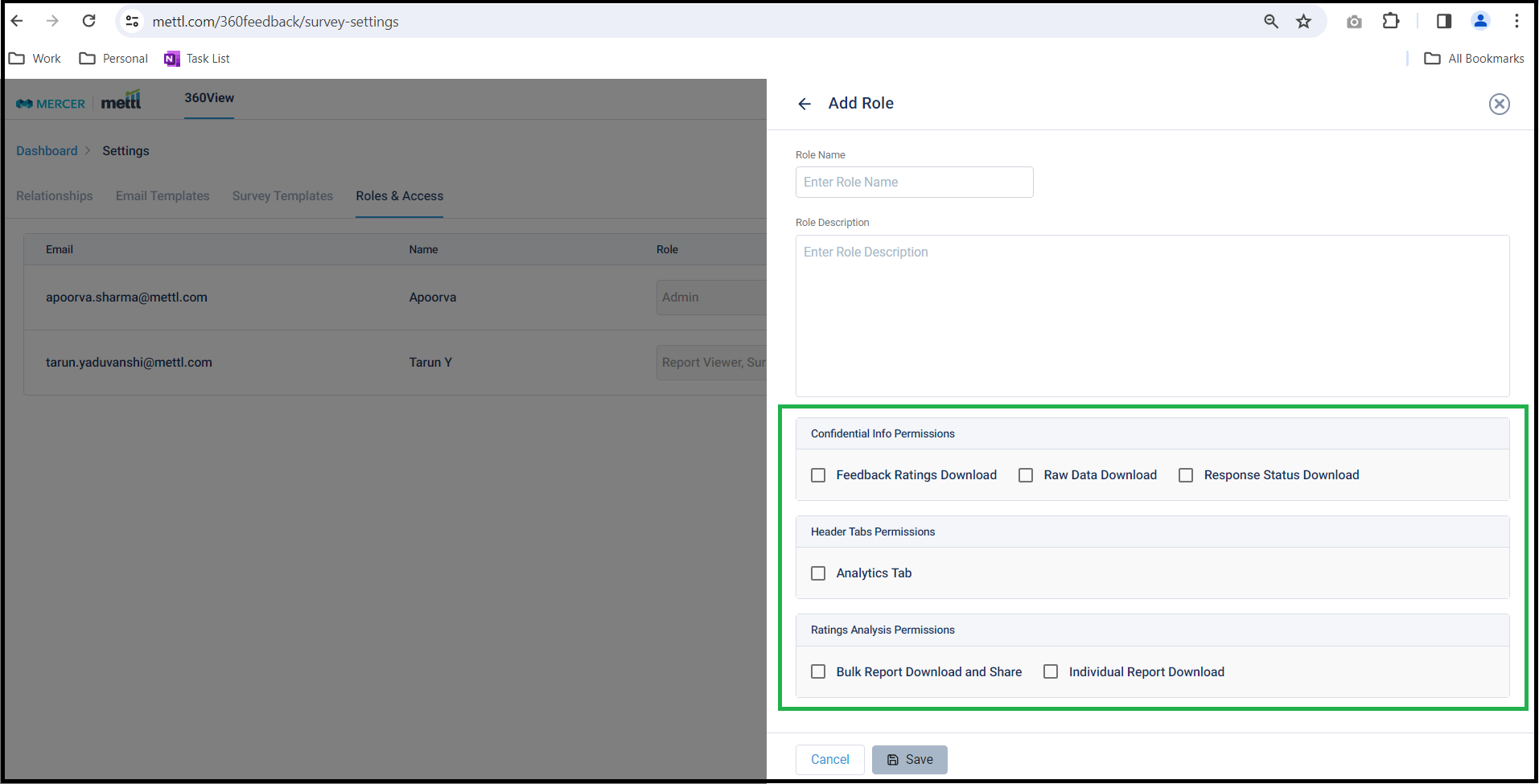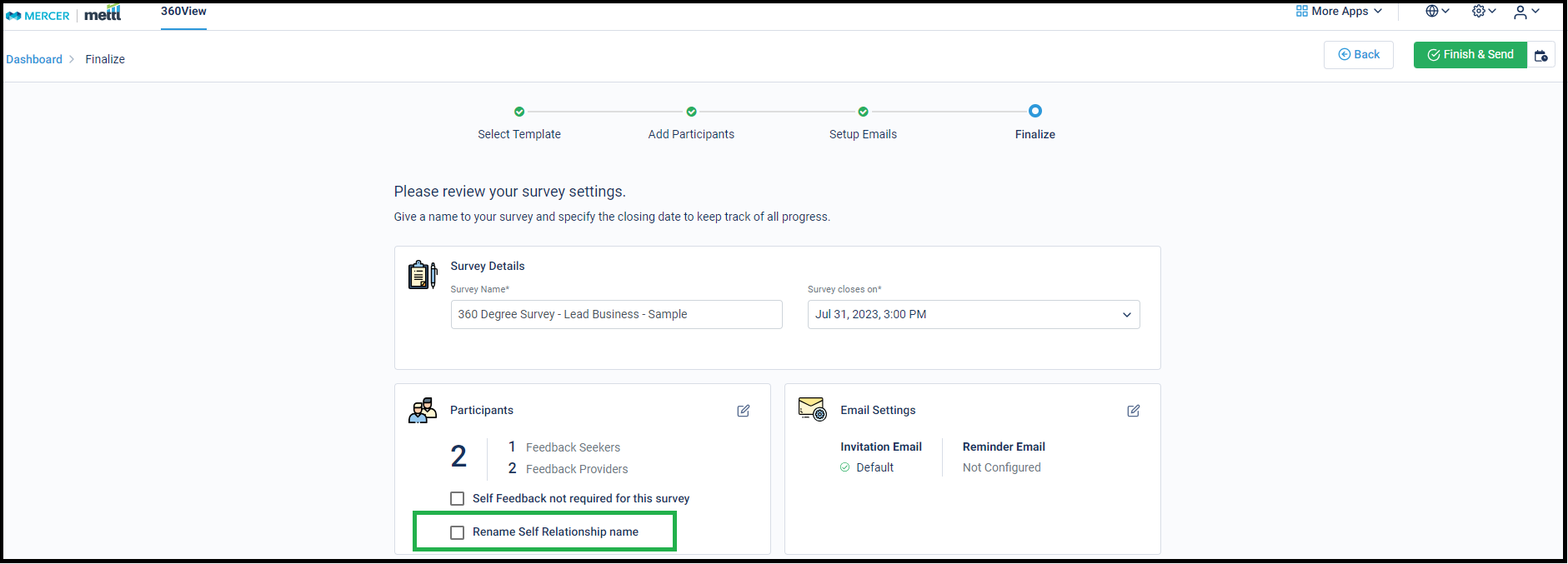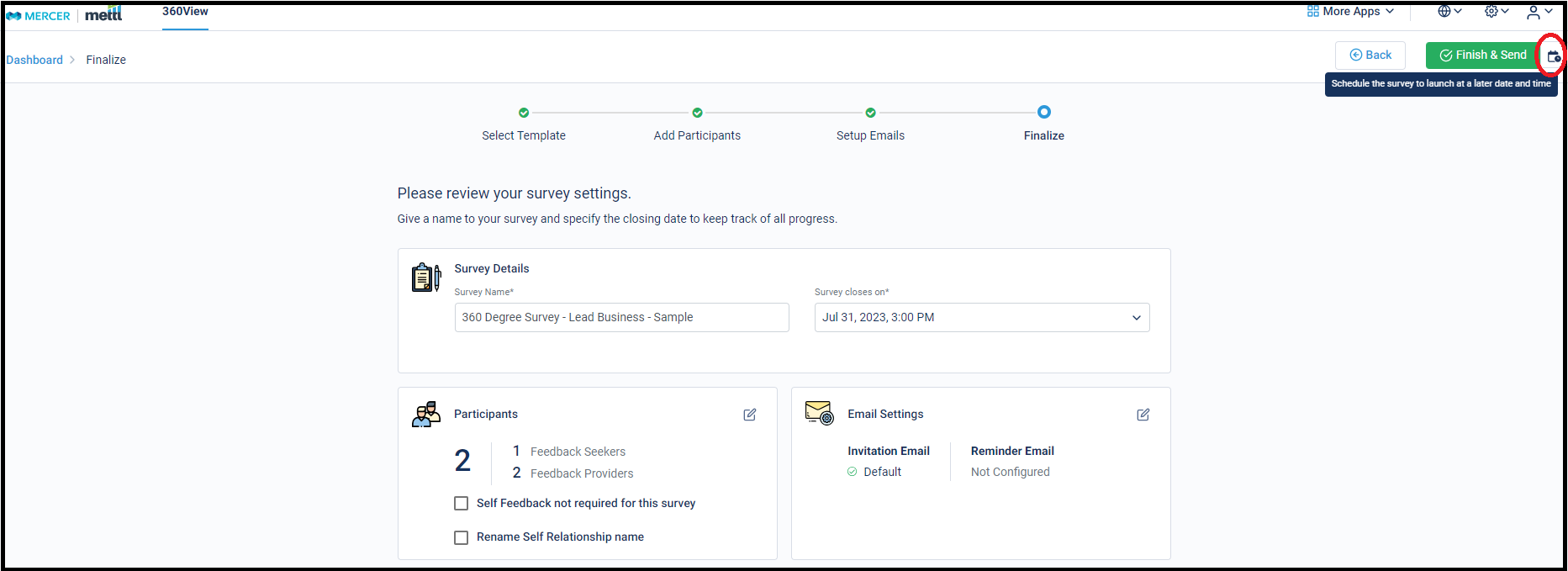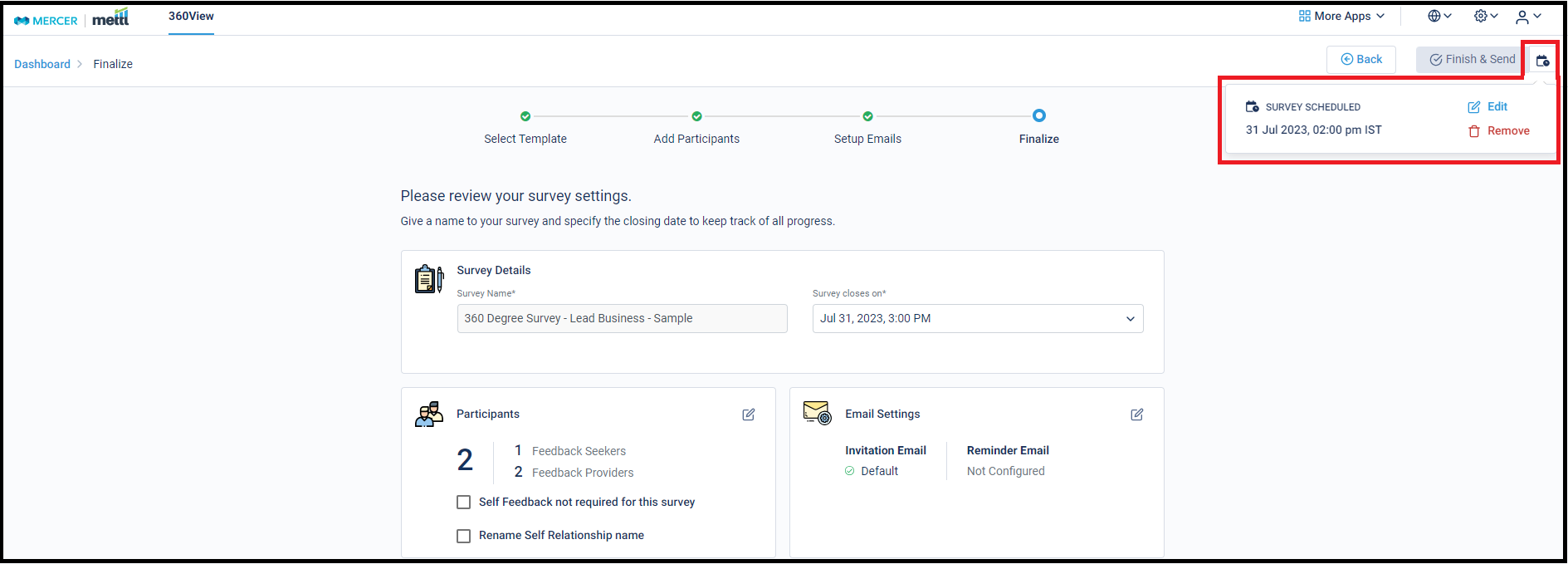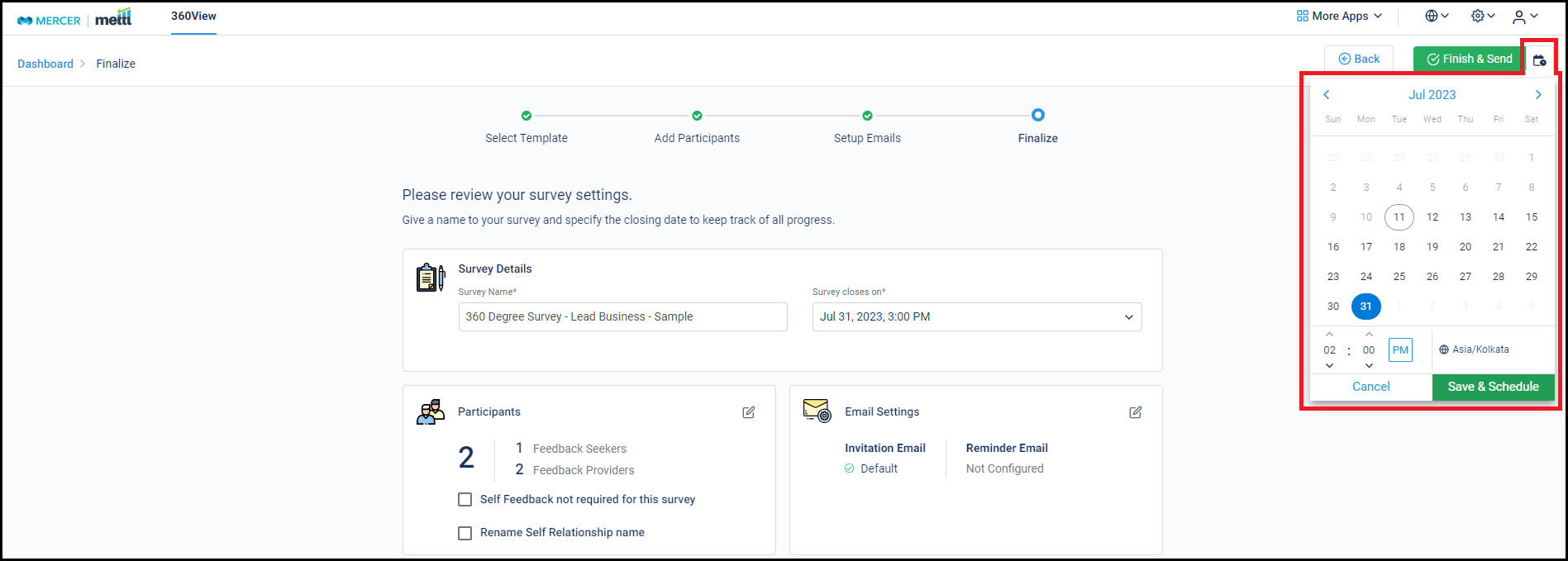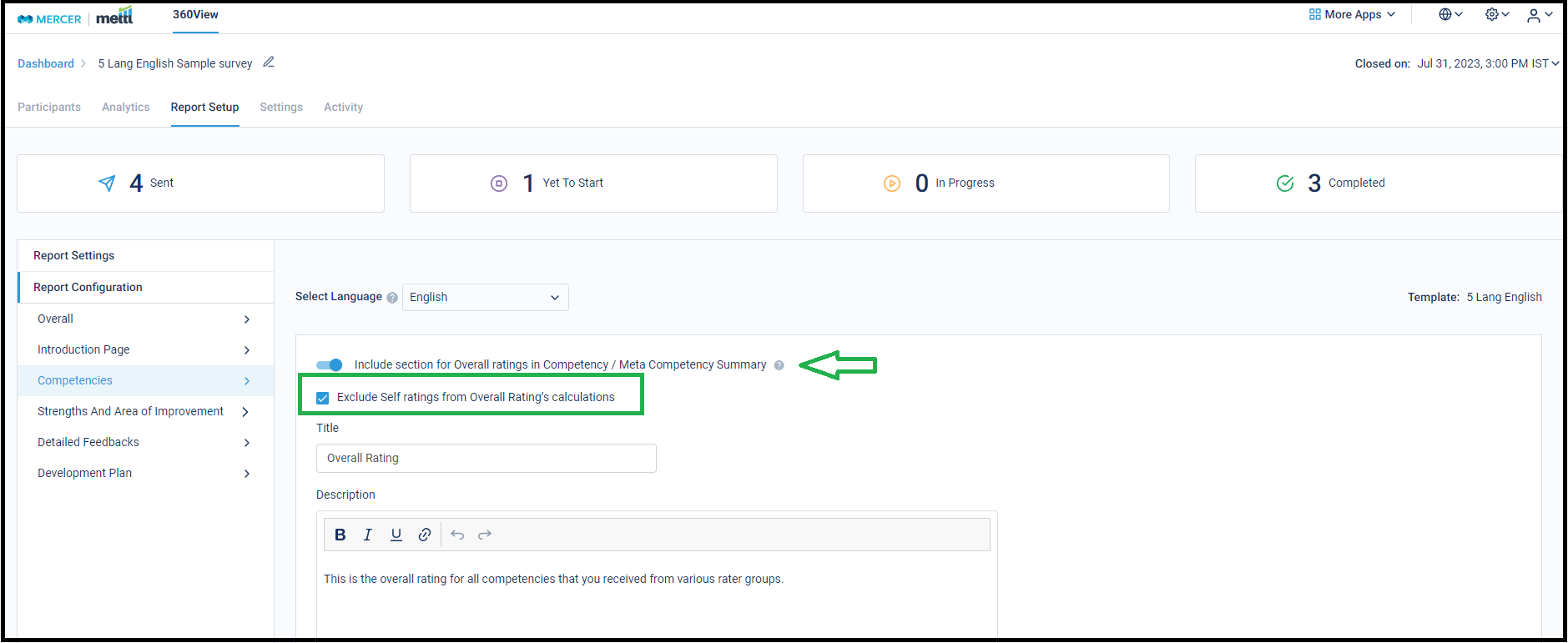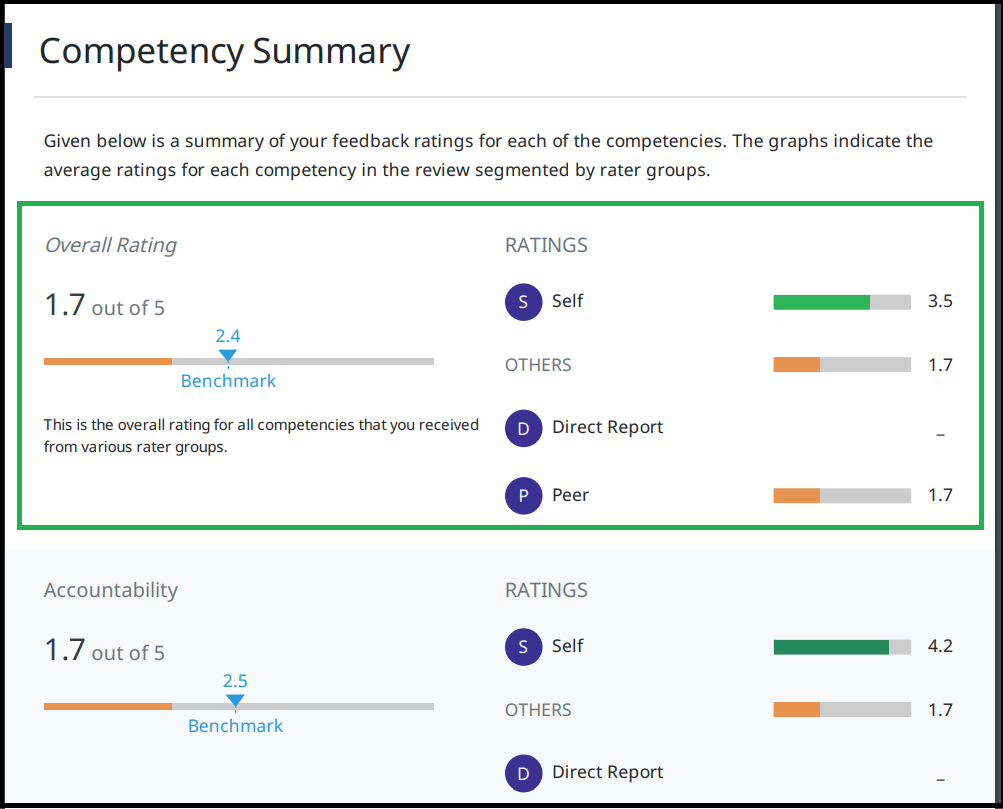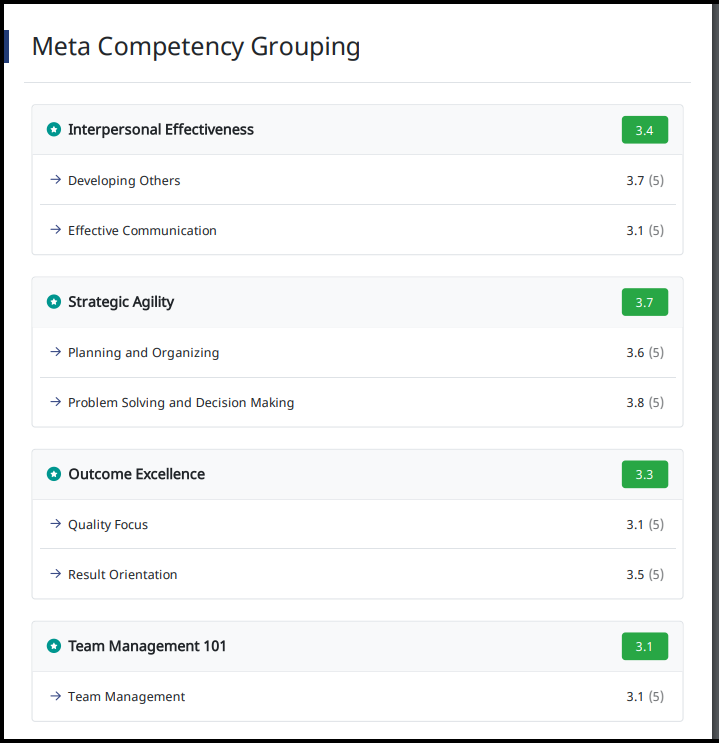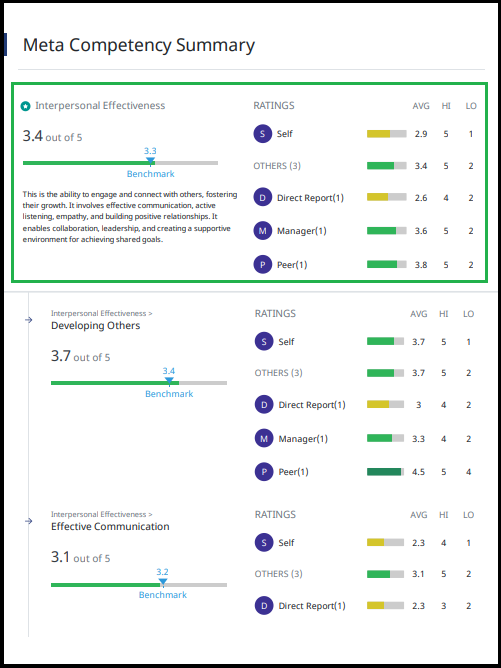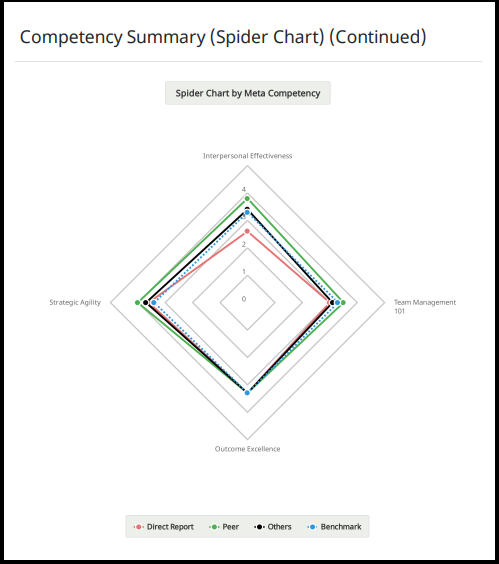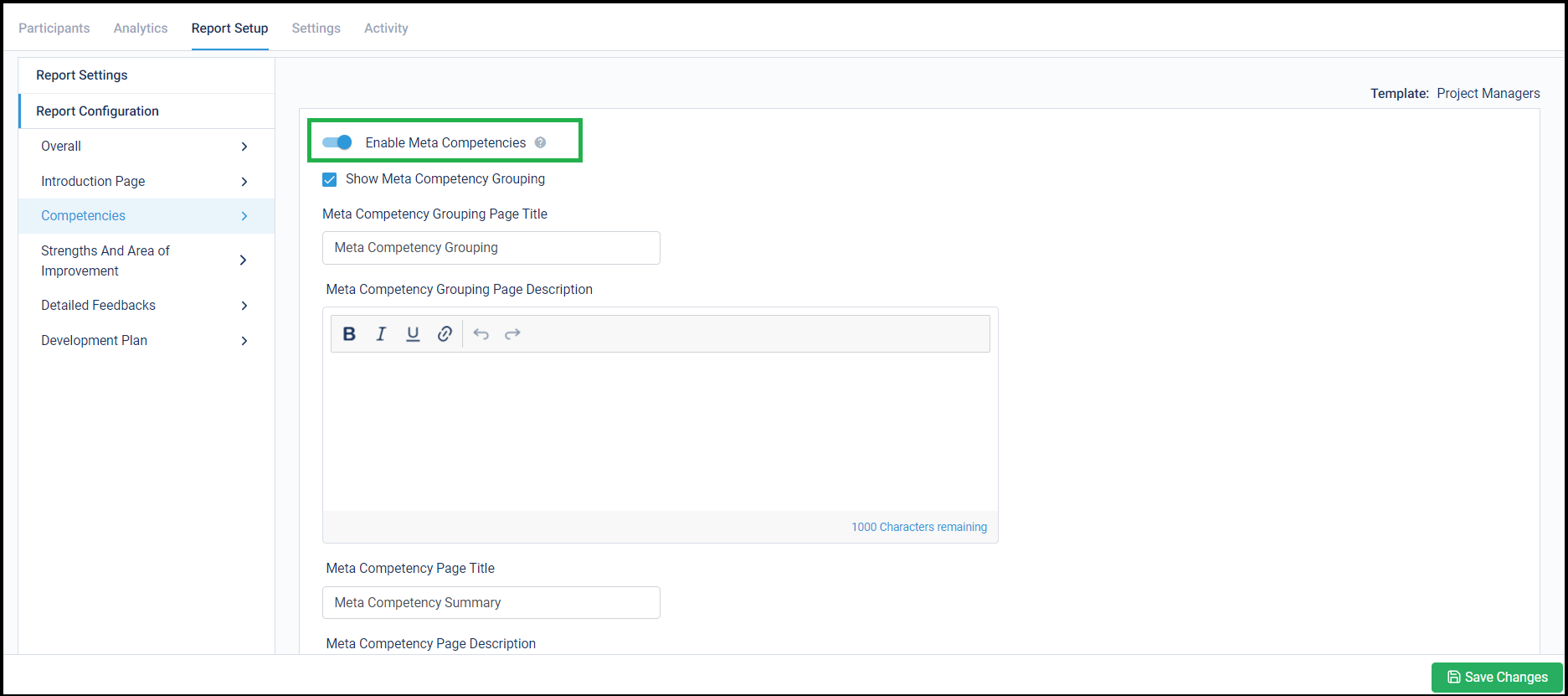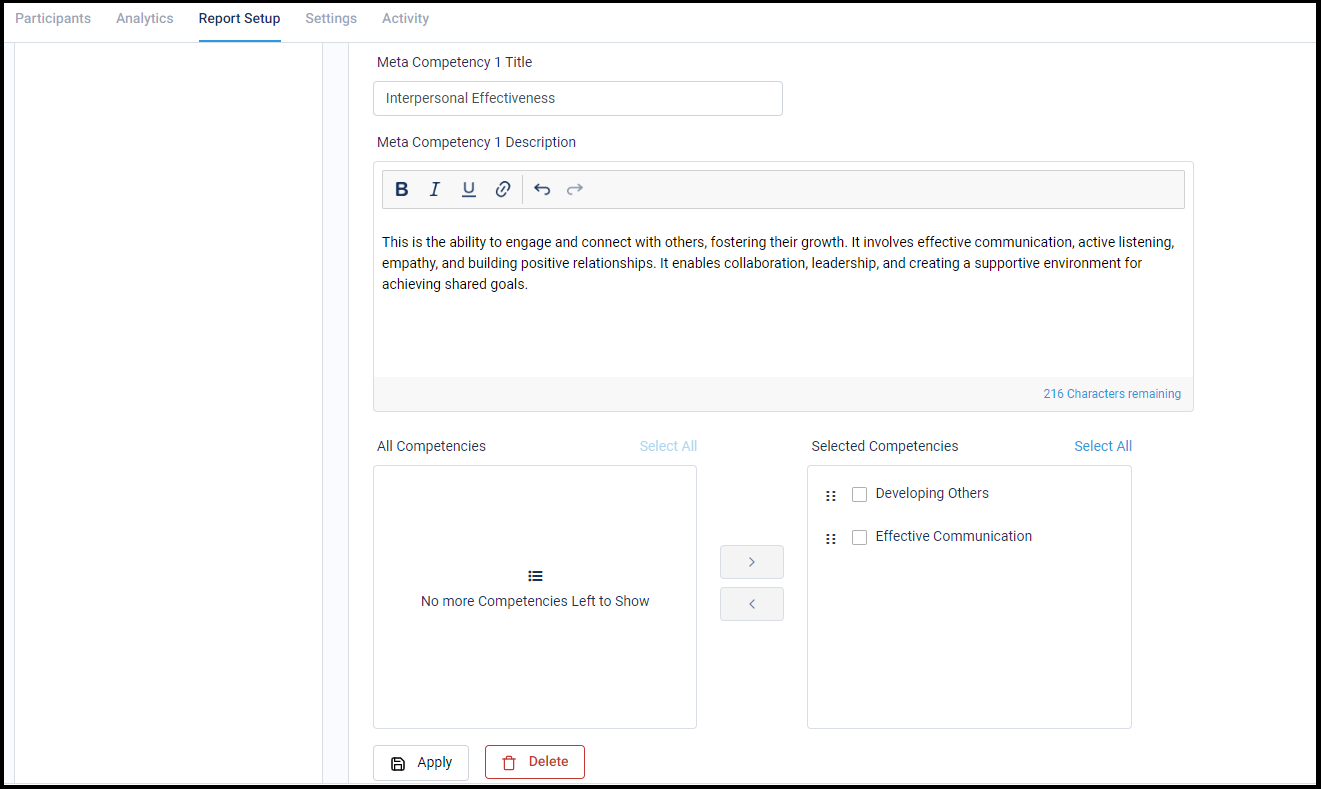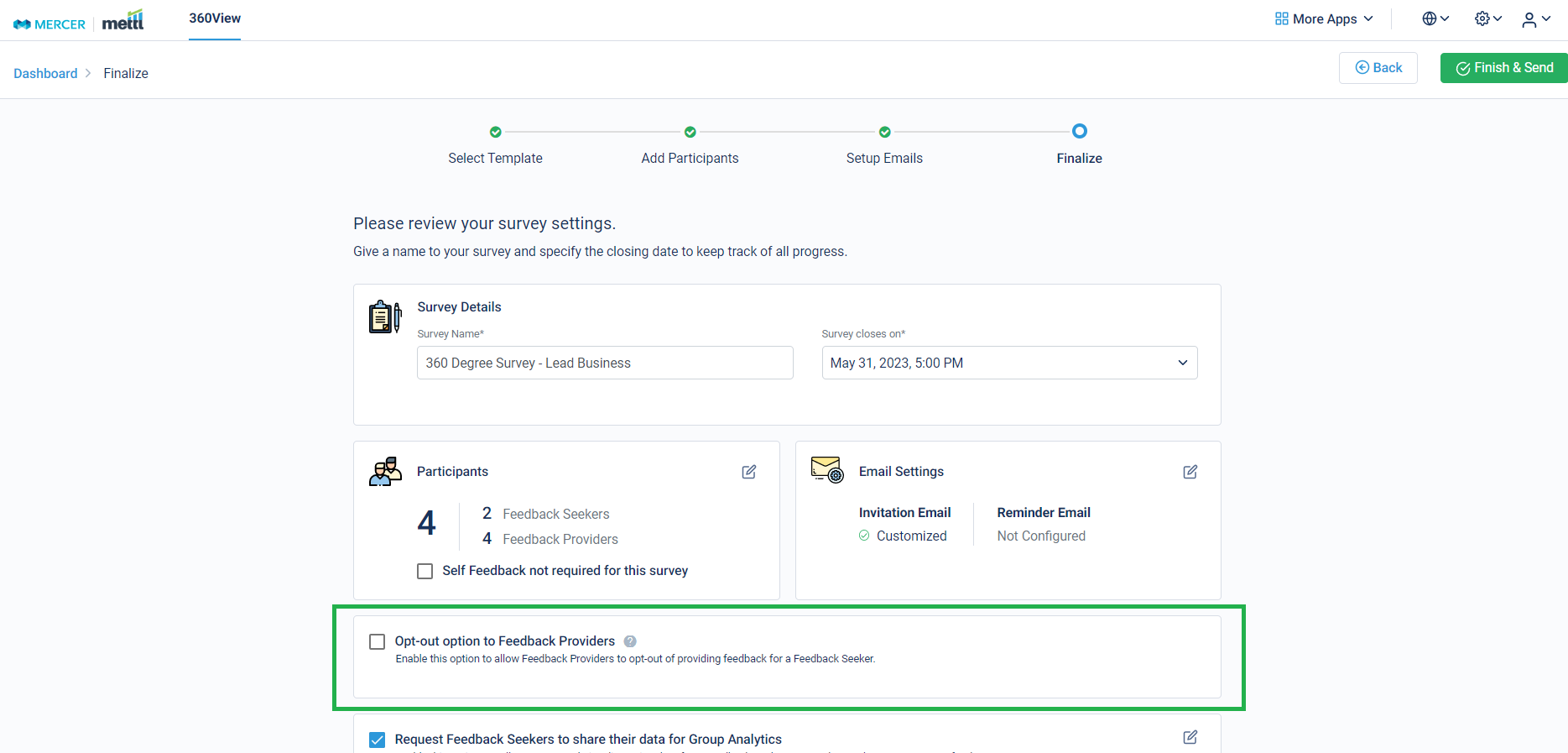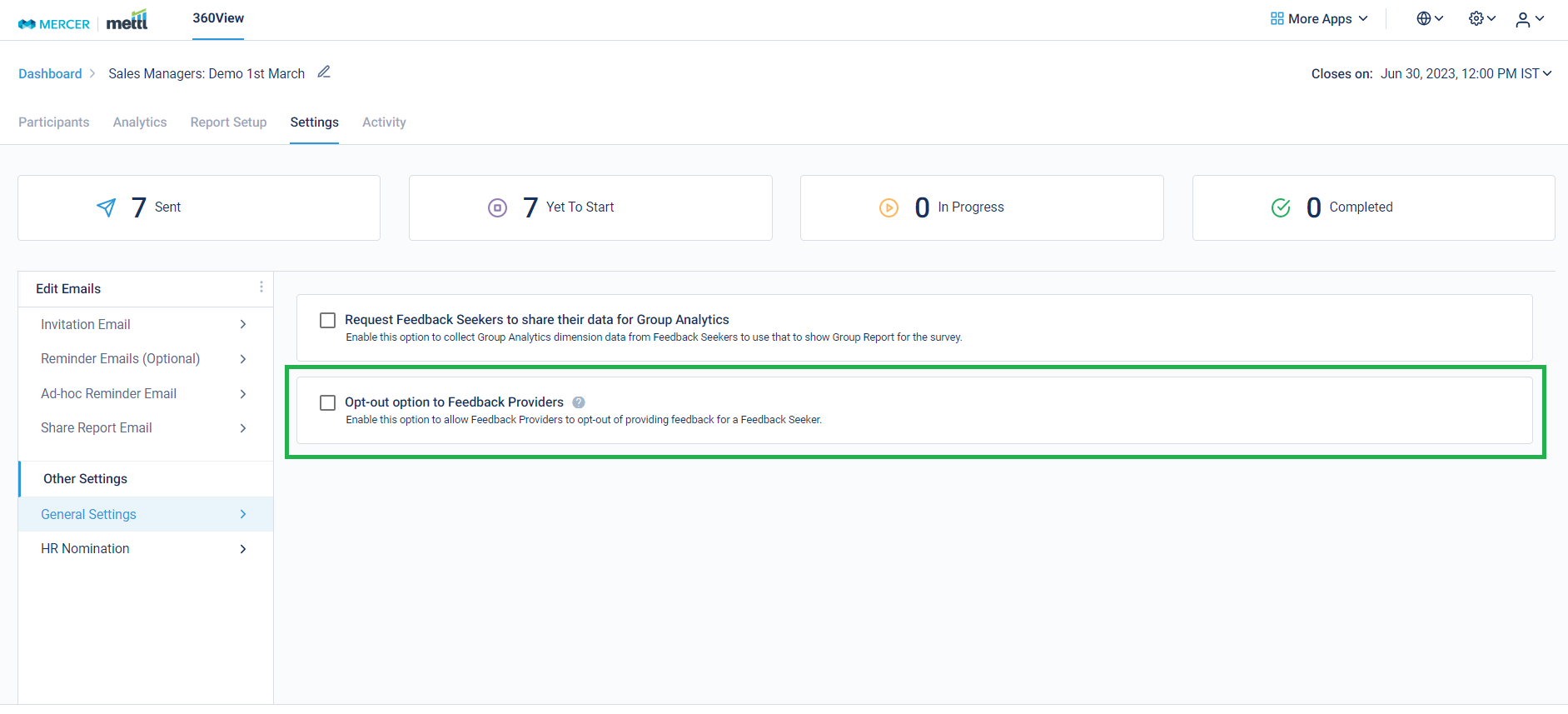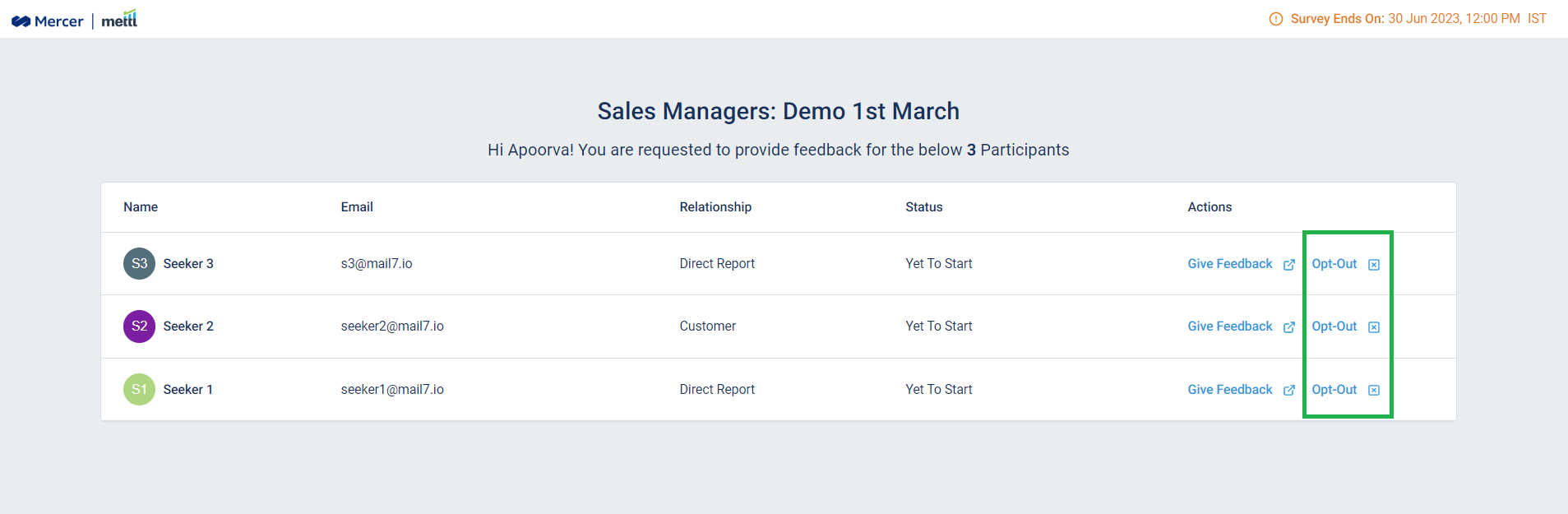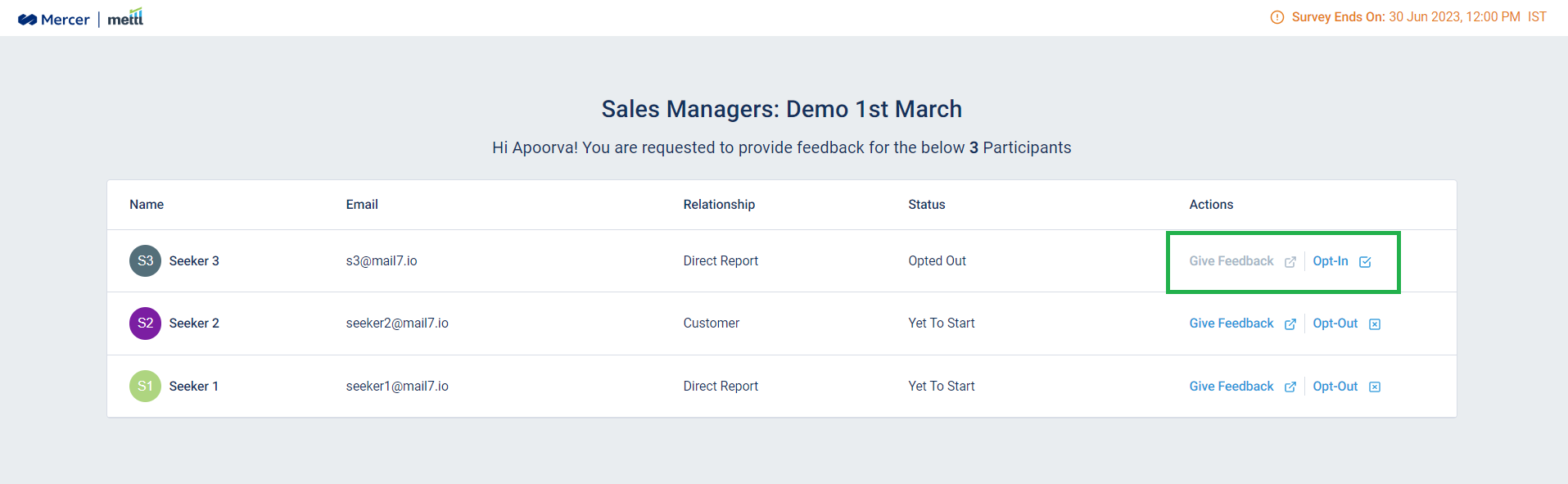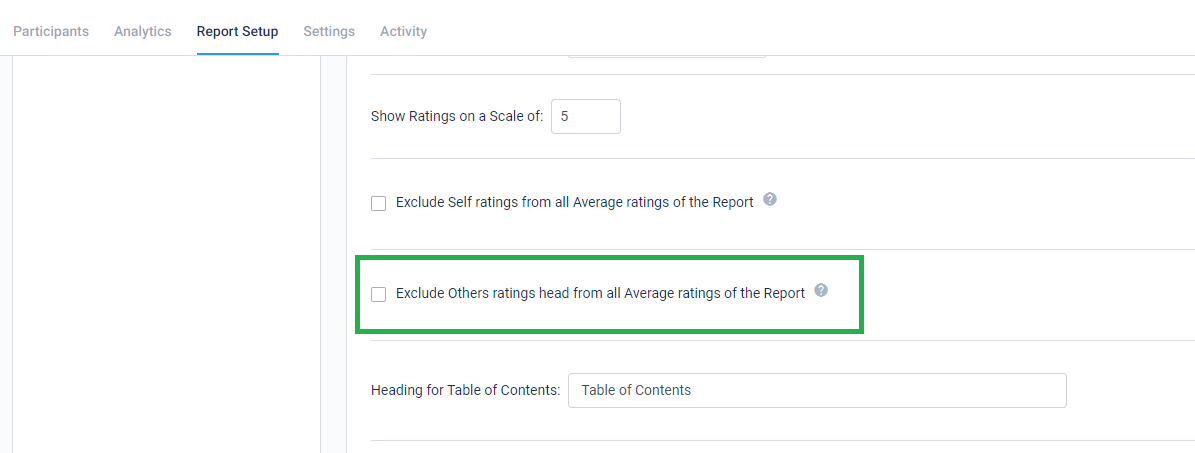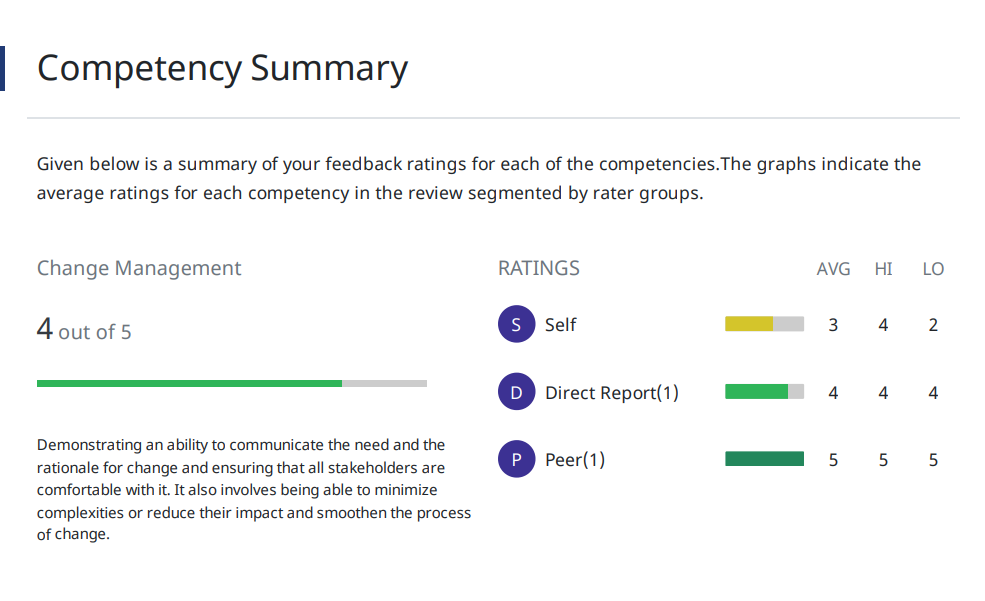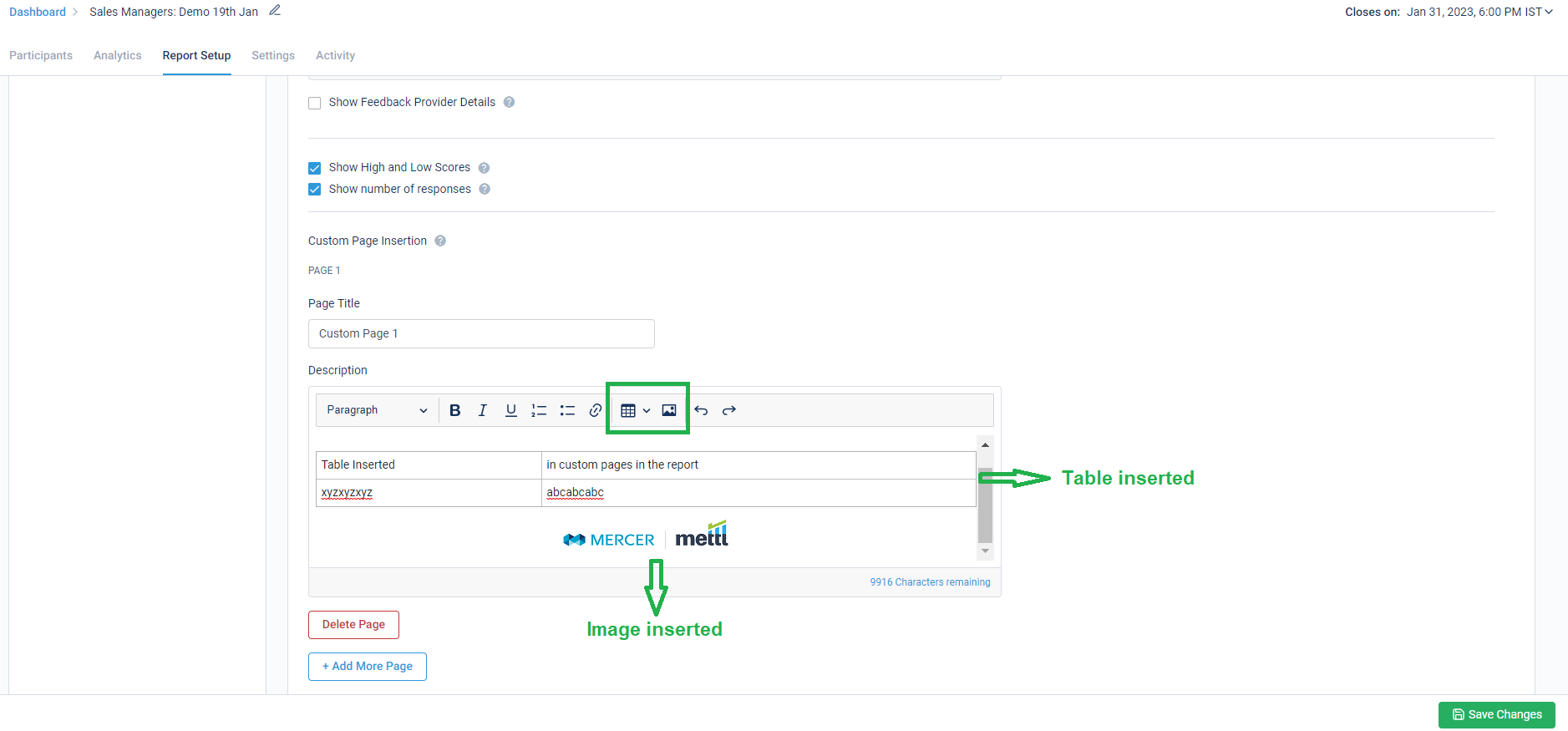Feedback Seekers can re-nominate their Feedback Providers after submitting them once!
Until now, Seeker could nominate their providers only once in the survey. Once these nominations were submitted, they had no option to go back to the participant list and update it.
After enabling this new setting, the Seeker can re-nominate their Providers until the survey has ended. They can edit/delete already nominated Providers (those who have not started their survey yet). They can add new Providers also. We have added a new column for ‘Nomination Status’ to show the latest status for each nominated Provider.
In case an Approver is added, the Approver can also approve or alter the re-nominations submitted by a Seeker until survey end date arrives. We also highlight and show the Approver what exact updates have been done by the Seeker on re-nomination. We have added the new column for ‘Nomination Status’ here also.
Below is how this setting can be enabled in Settings:
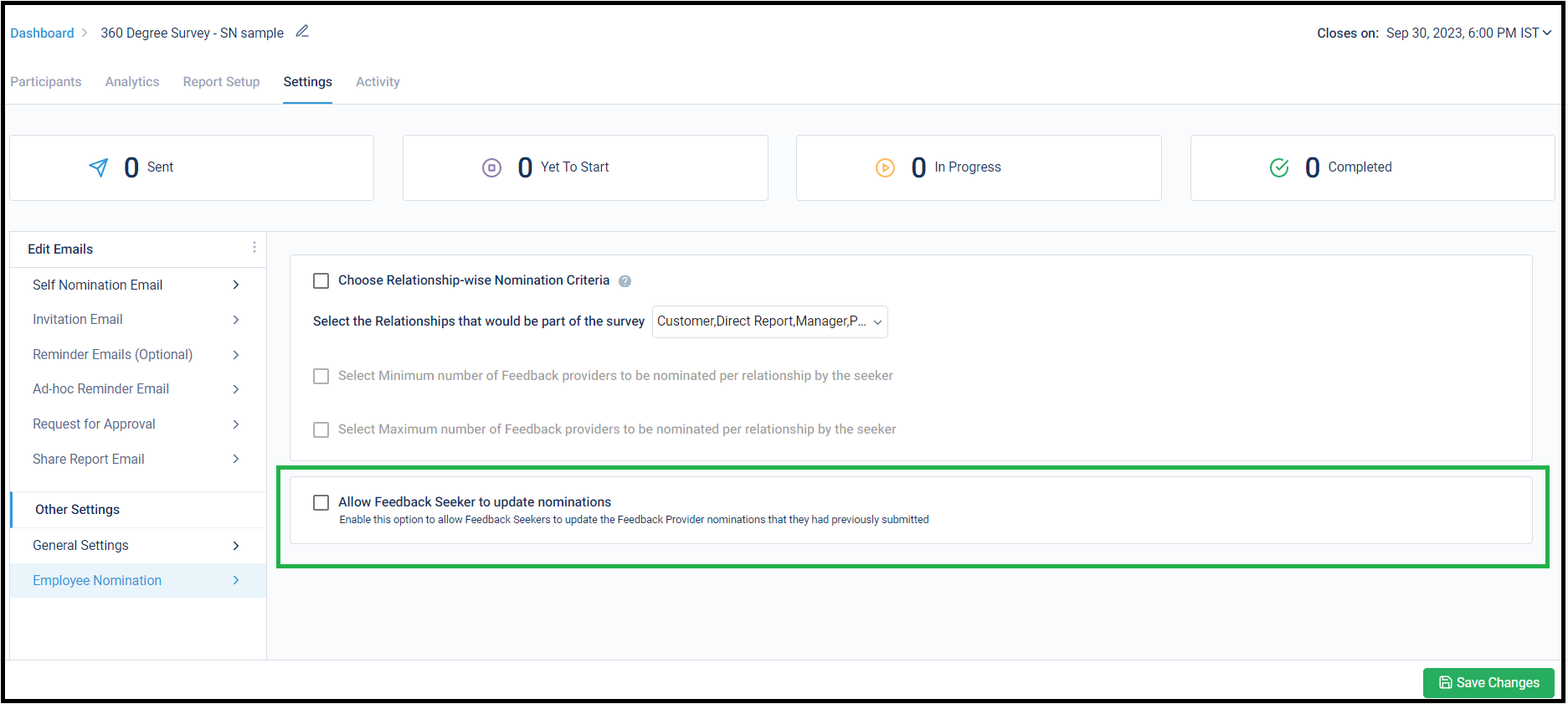
Below is where the Seeker can see the ‘Re-nomination’ option after submitting the nominations:
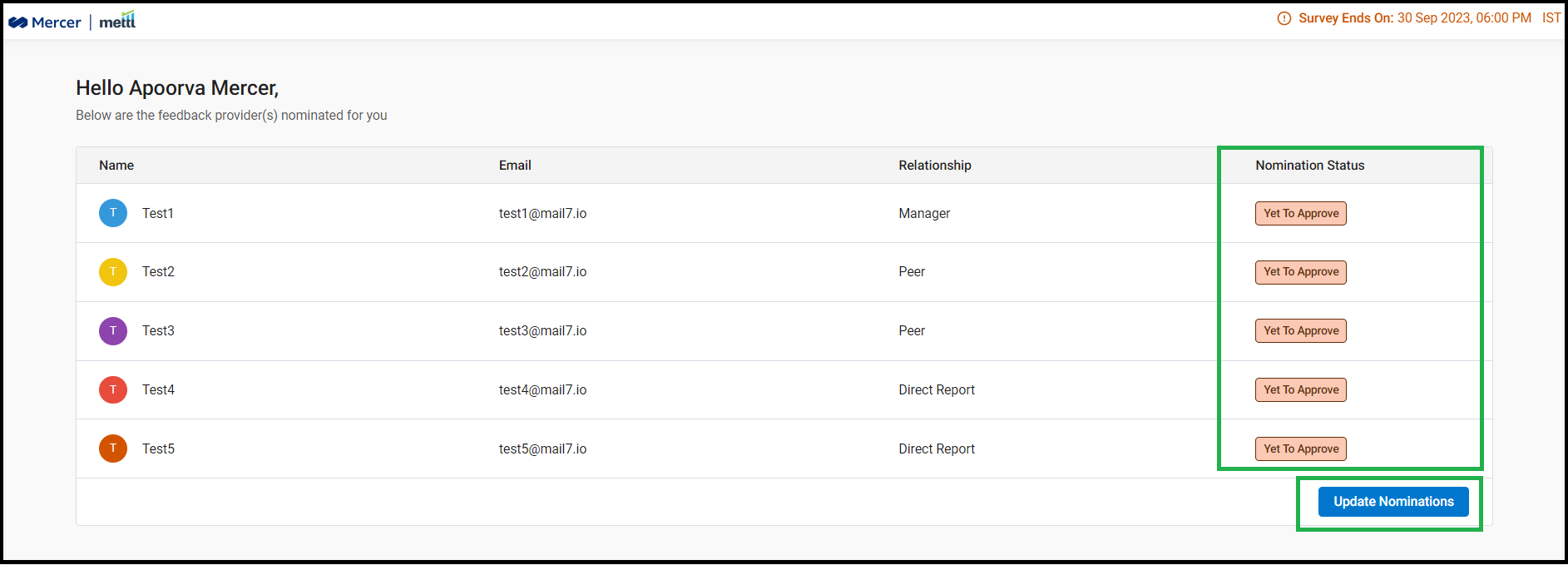
Below is how the screen appears to the Approver once re-nominations have been submitted by the Seeker:
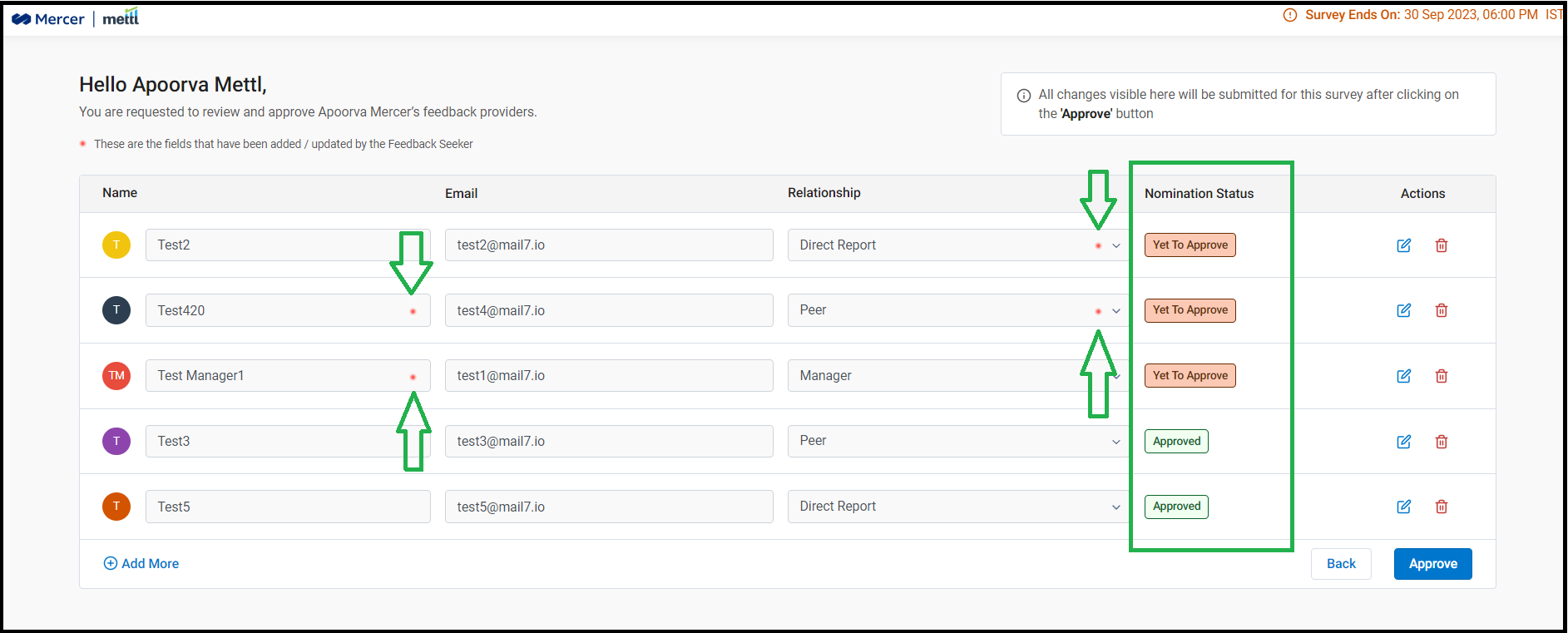
Stay tuned for more amazing updates coming your way!
Now, hide reports and survey data from sub-users of the survey account!
Until now, all sub-users of a 360View account could view/download the Reports, view survey data analysis in the ‘Analytics’ tab and even download the survey data of the survey with all responses to the survey questionnaire. In order to bring control over this sensitive information, we have now created different roles to be assigned to the account’s sub-users.
By default, the Account Admin and Mettl Support Users will have all the access in the account. However, the sub-users added in the Admin’s account on Mettl will not be able to download the survey data excels for the survey.
We have also created 2 roles in the account that can be assigned to the sub-users by the account Admin or Mettl Support Users based on their contribution required to run a survey.
1) Report Viewer: They can run the survey, download reports and view the ‘Analytics’ tab; but not download survey confidential data excels.
2) Survey Manager: They can run the survey but not download reports, view the ‘Analytics’ tab or the survey data excels.
Going forward, we will be introducing more such roles as n’ when the need arises to control certain aspects of running a survey.
Below is how this setting can be enabled in Account Settings:
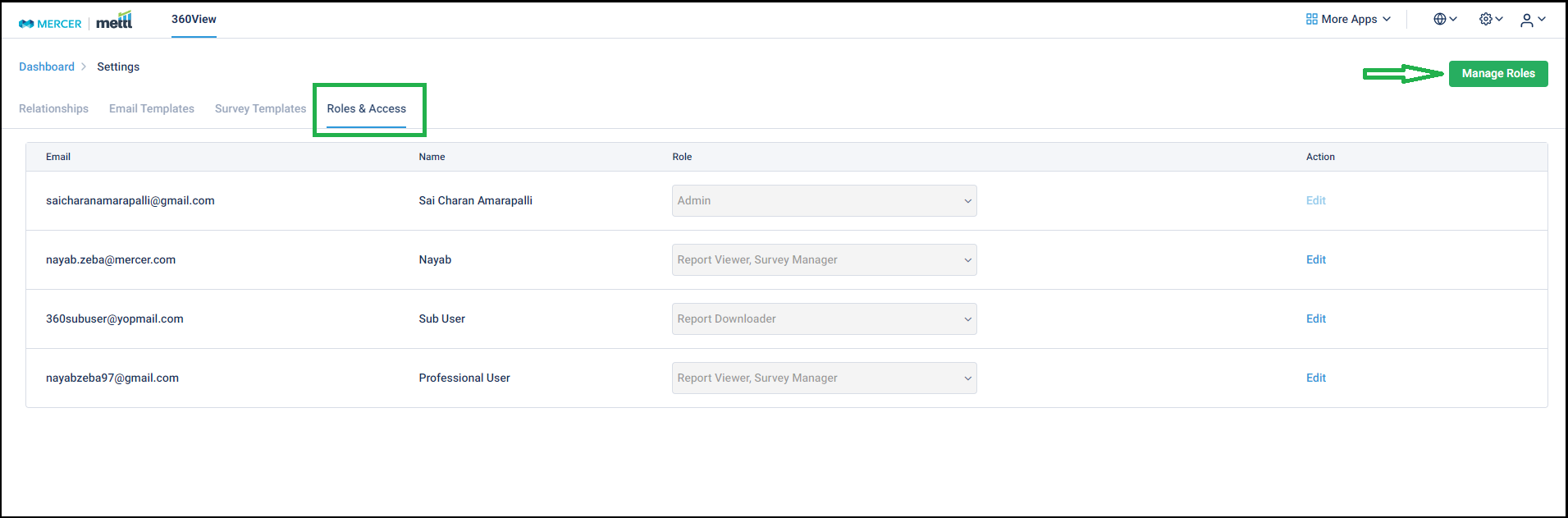
On selecting the ‘Manage Roles’ option in the screen above, various roles created in an account can be accessed.
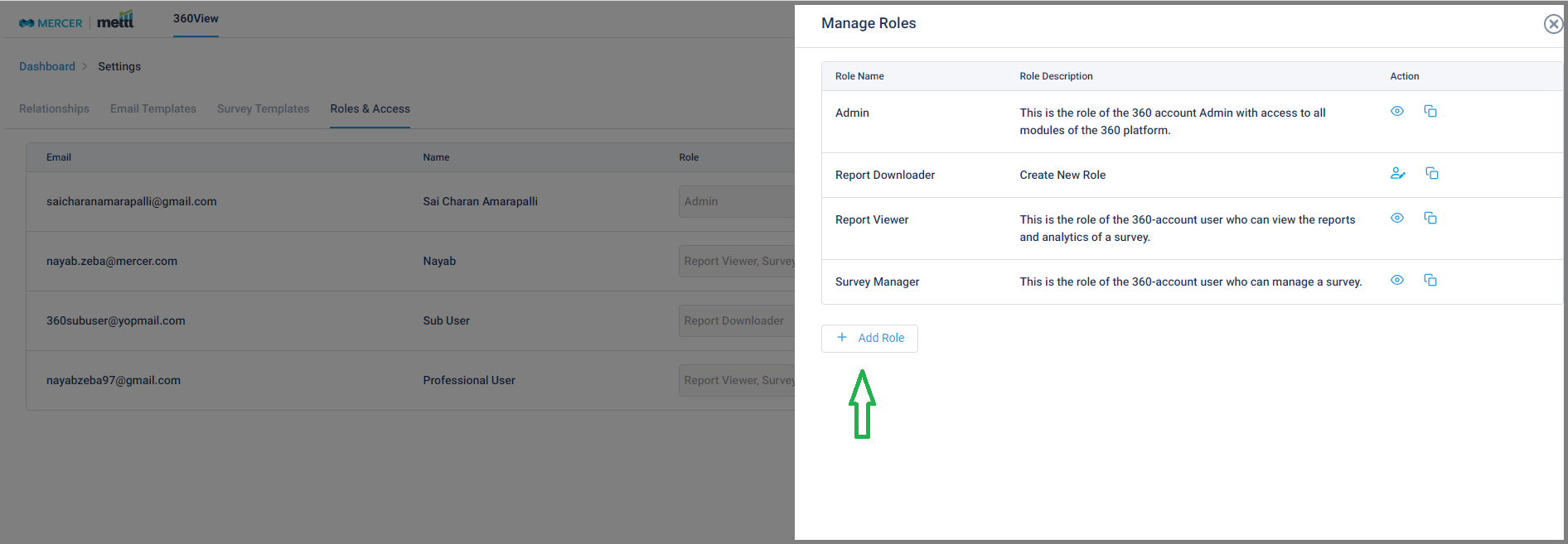
On selecting the ‘Add Role’ option in the screen above, new roles with various permissions can be configured in the account.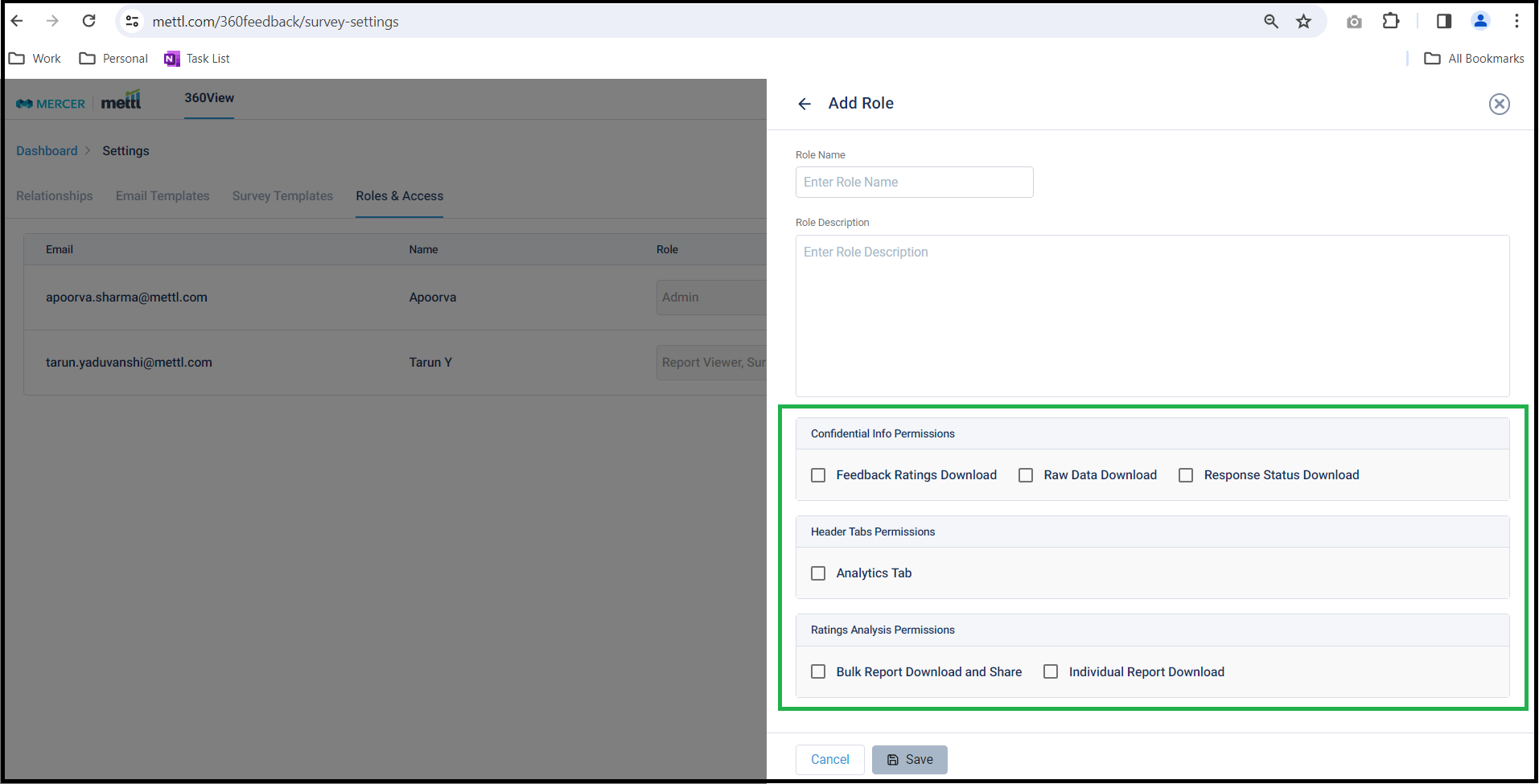
Stay tuned for more amazing updates coming your way!
We have now provided an option from where ‘Self’ name can be modified to appear differently on the respondent page and the reports in any language, like all other relationship names defined for a survey.
Below is where this setting can be accessed from, this needs to be set before launching the survey: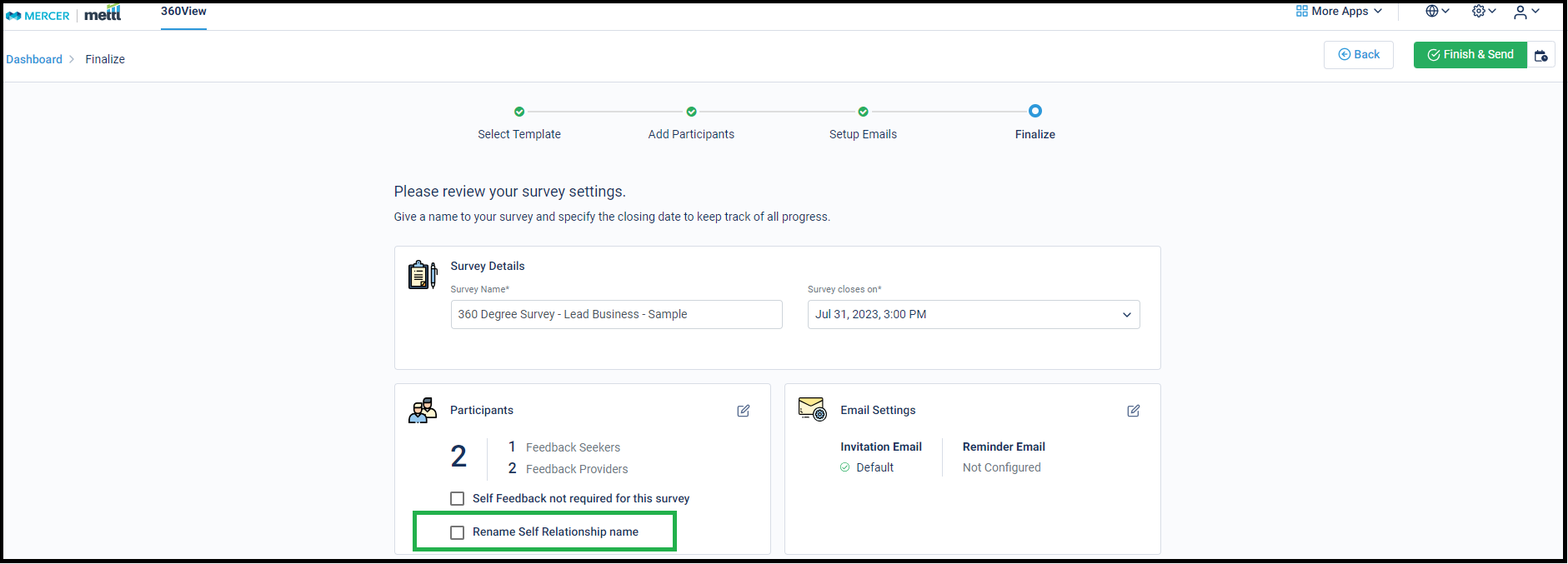
Stay tuned for more amazing updates coming your way!
Launching surveys just got easier, simply schedule them for later!
Using this option, surveys can be launched at a later date and time before the Survey end date approaches. This will particularly help our Ops and Sales team who need to launch surveys for customers at odd hours of the day/weekends.
Below is where survey scheduling setting appears, just beside the ‘Finish & Send’ button: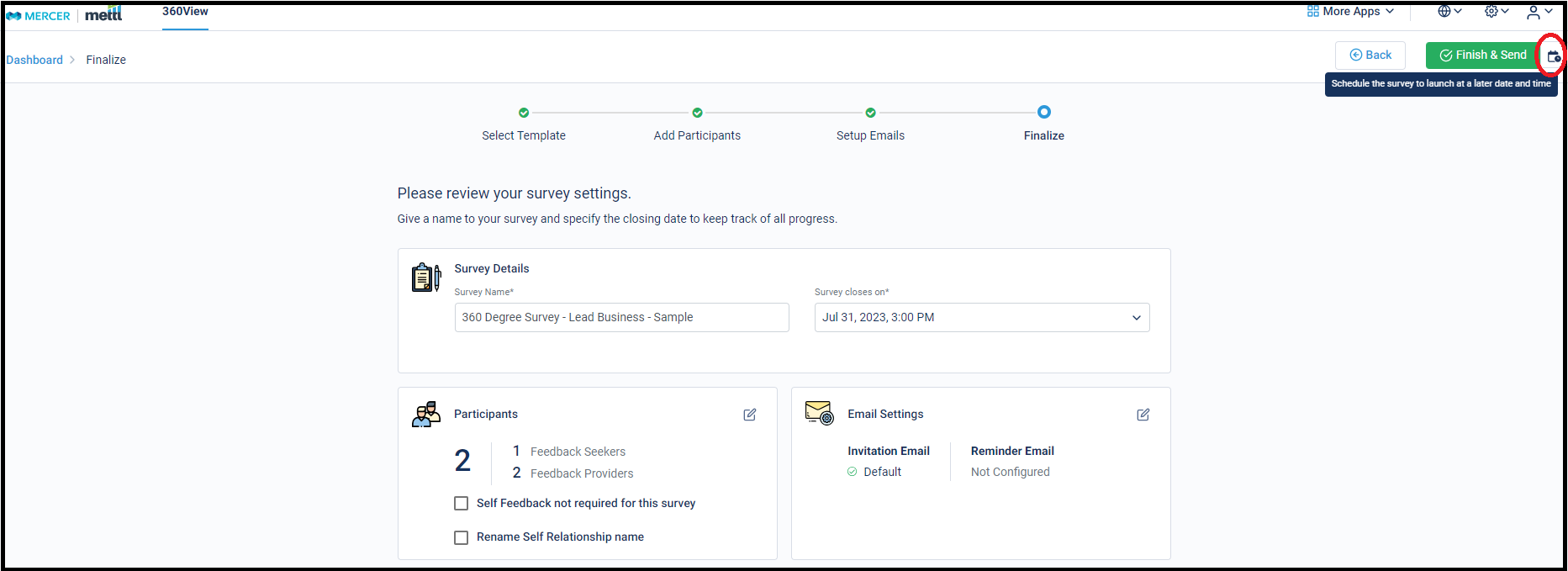
Using this calendar, the future date and time of launching the survey can be set: 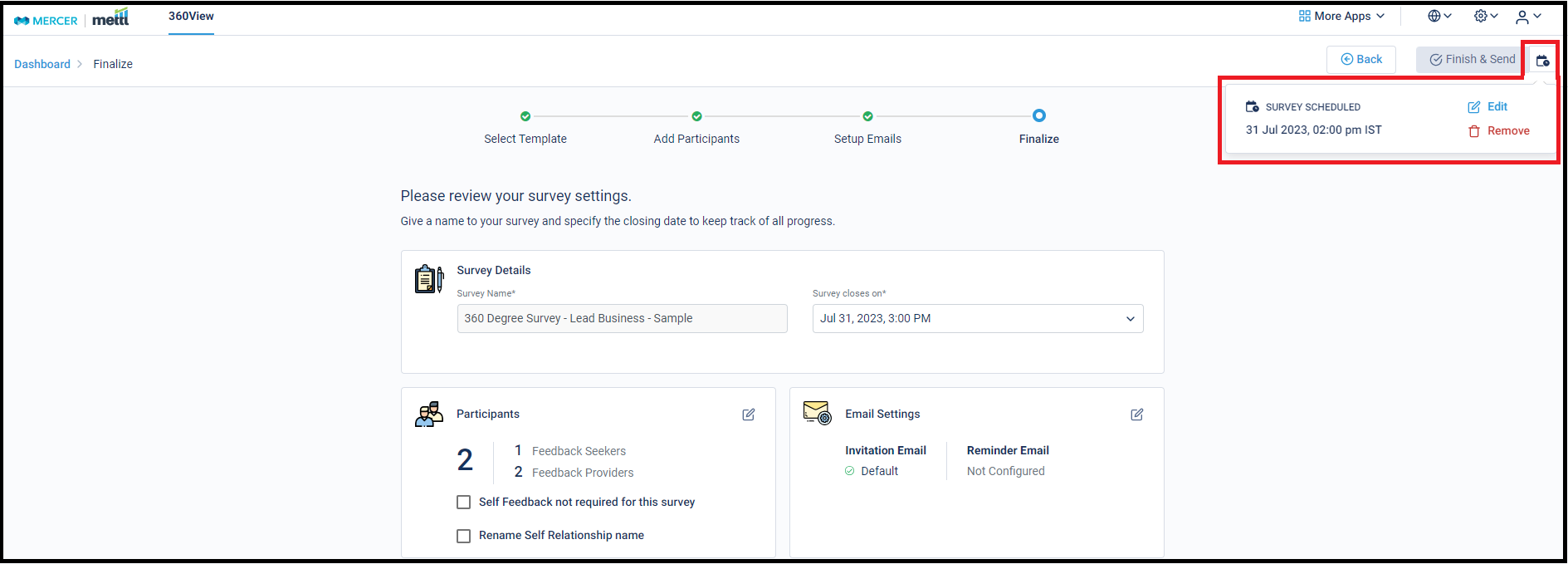
Once survey has been scheduled, immediate launch of survey gets disabled. This schedule can be edited or removed: 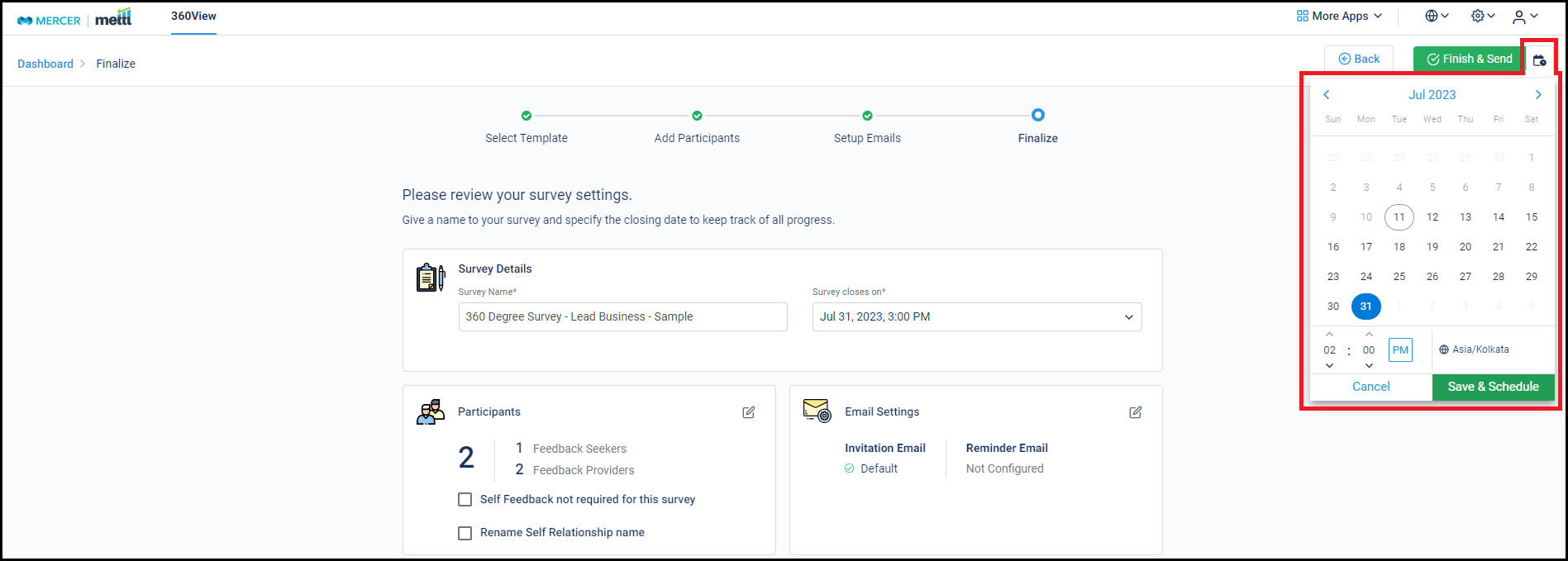
Stay tuned for more amazing updates coming your way!
Now, get a new section for Overall ratings received for all Competencies!
360View Individual report ratings combined with a few other Psychometric assessments are used to present Performance Vs Potential analysis of Individuals being assessed by these exercises. For this 9-box model, overall scores in 360View competencies are required for each individual. Some clients also want to see an absolute rating against each Employee on the competencies used in a survey.
We have introduced an option to include the Overall Ratings of Feedback Seekers in each report. This rating can be seen under the Competency/Meta Competency summary section of the reports. We have also provided the capability to exclude Self-scores from just the Overall Rating provided in the report.
Below is how this setting can be enabled in Report Setup:
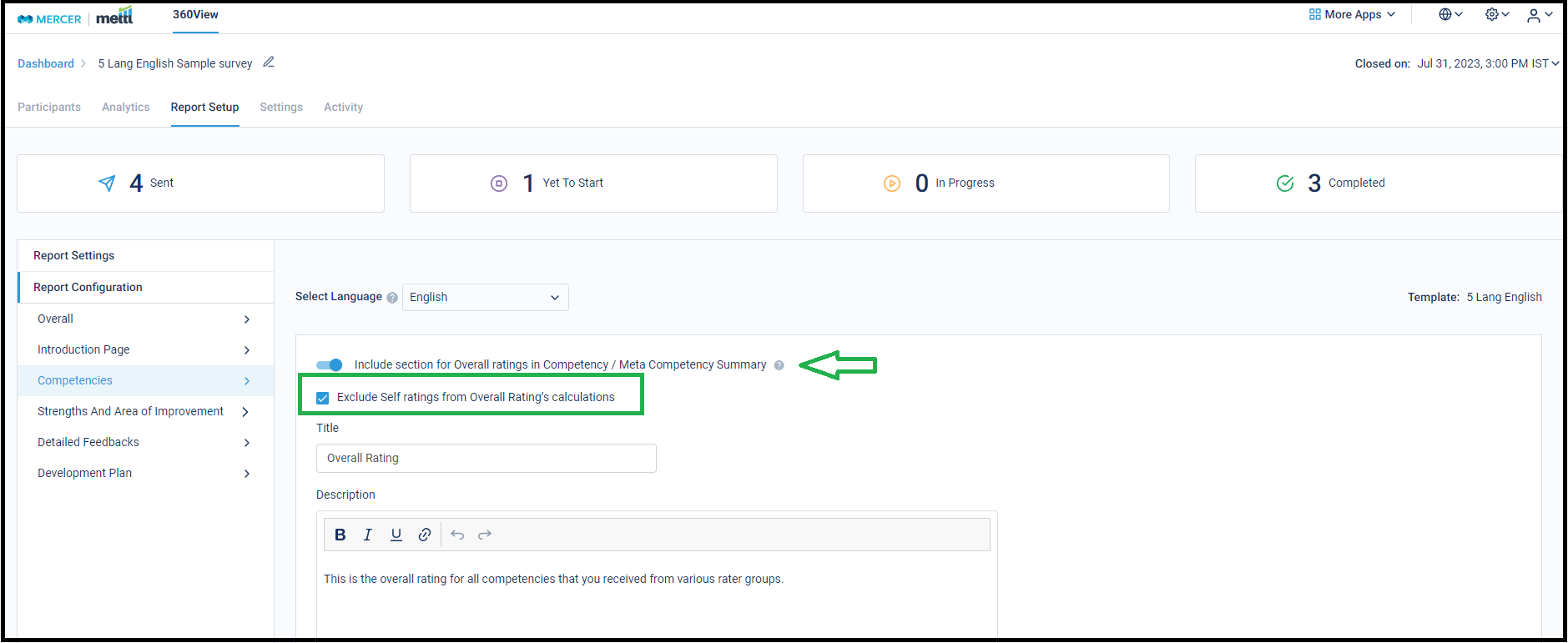
Below is how it will appear in the report: 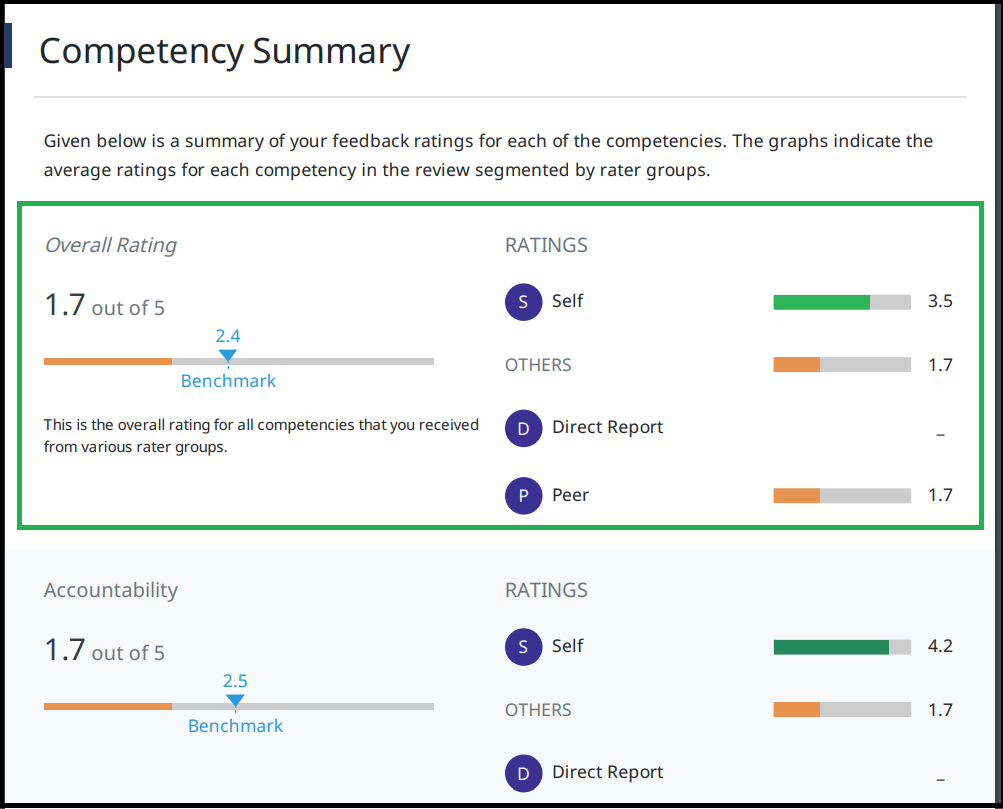
Stay tuned for more amazing updates coming your way!
Now, Group Competencies into Sub-competencies for improved report analysis!
All competencies defined for a survey can now be grouped into a Sub-competency framework by grouping them into Meta Competencies. For surveys with large number of Competencies, customers wanted to group competencies to see averages for the Meta Competencies, along with the one already showed for competencies.
Below are snippets from a sample report that have been used strictly for reference purpose only.
We have introduced the below 3 new sections in the report to support this, namely:
1. Meta Competency Grouping:
Shows how the competencies have been grouped under the Meta Competencies along with the average ratings.
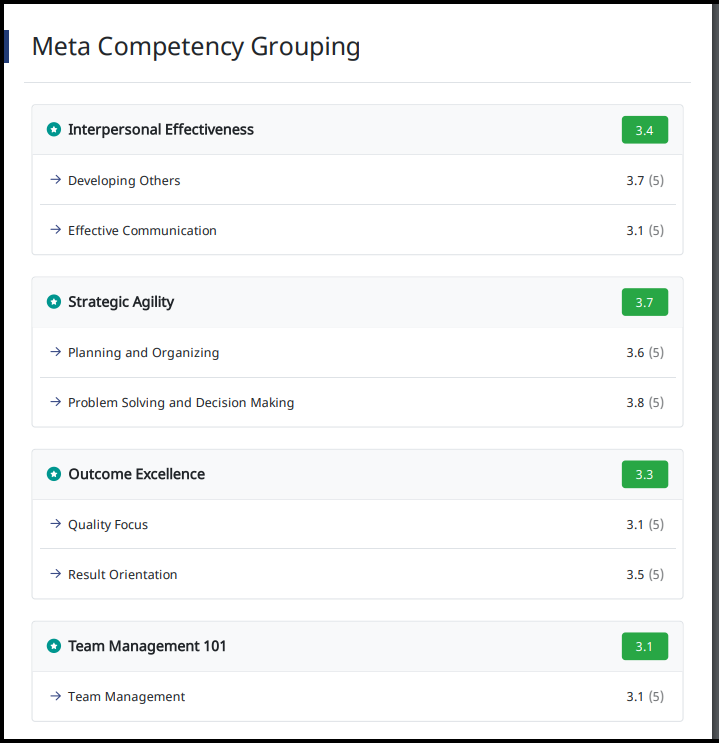
2. Meta Competency Summary:
Shows average ratings per relationship for each Meta Competency. This replaces and adds onto the section for Competency Summary.
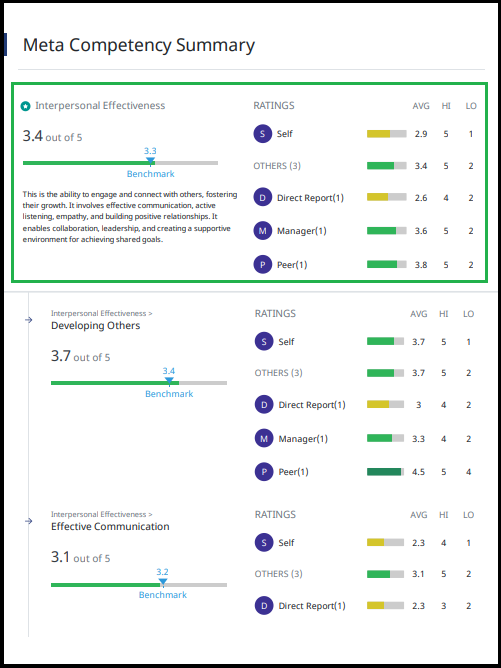
3. Spider Chart by Meta Competency:
Shows a new Spider Chart basis the Meta Competencies apart from the one shown for Individual Competencies.
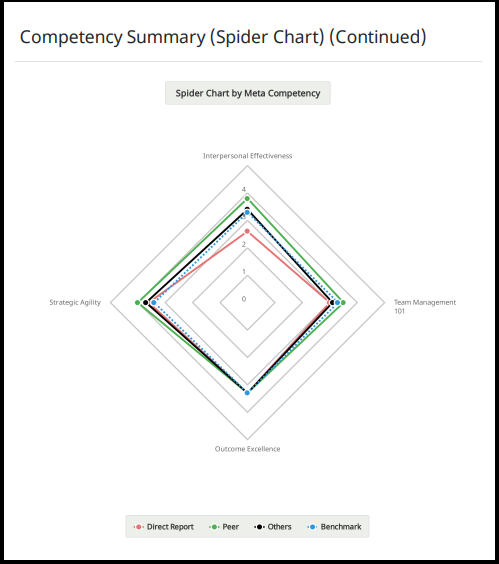
Data for Meta Competency is also shown in the ‘Data Excel’ of each survey.
Below is where the changes can be made under Report Configuration:
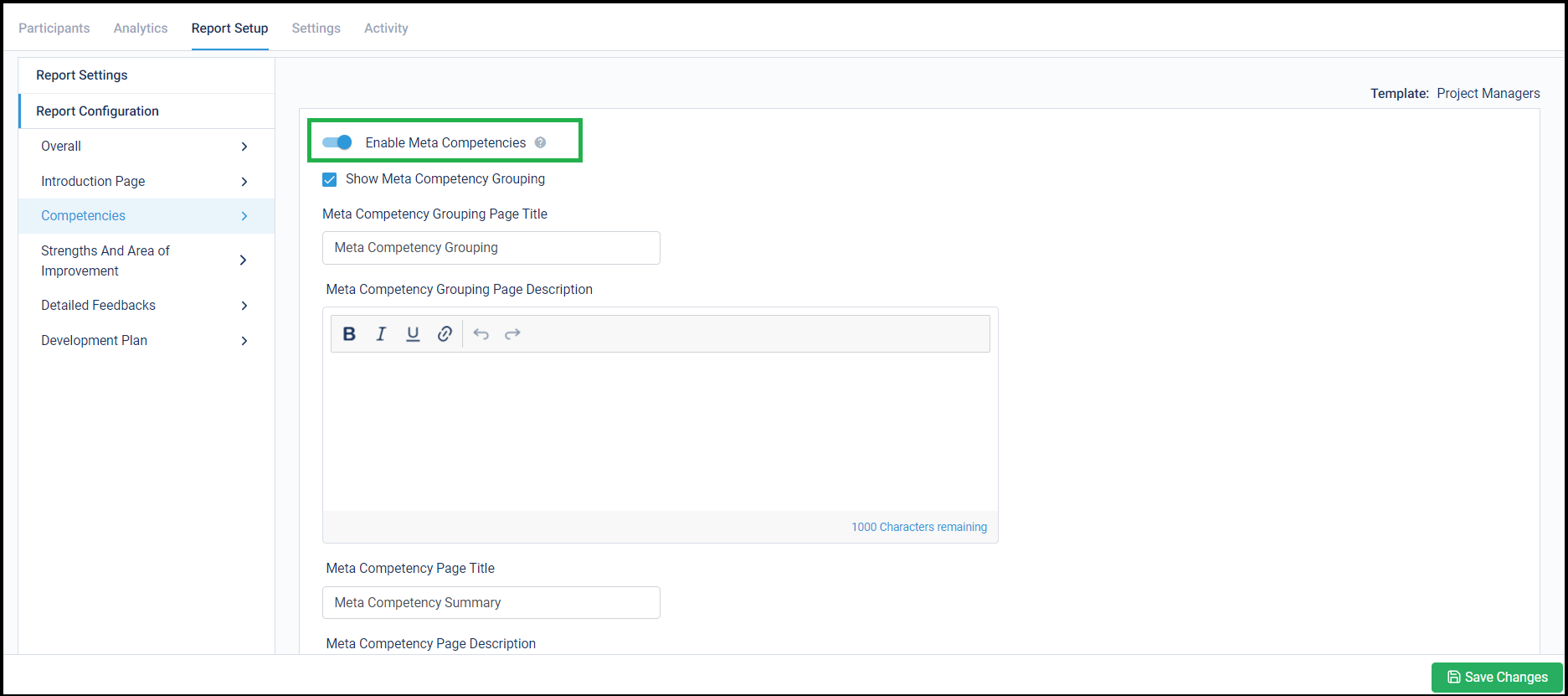
Competencies can be moved to newly created Meta Competencies from here:
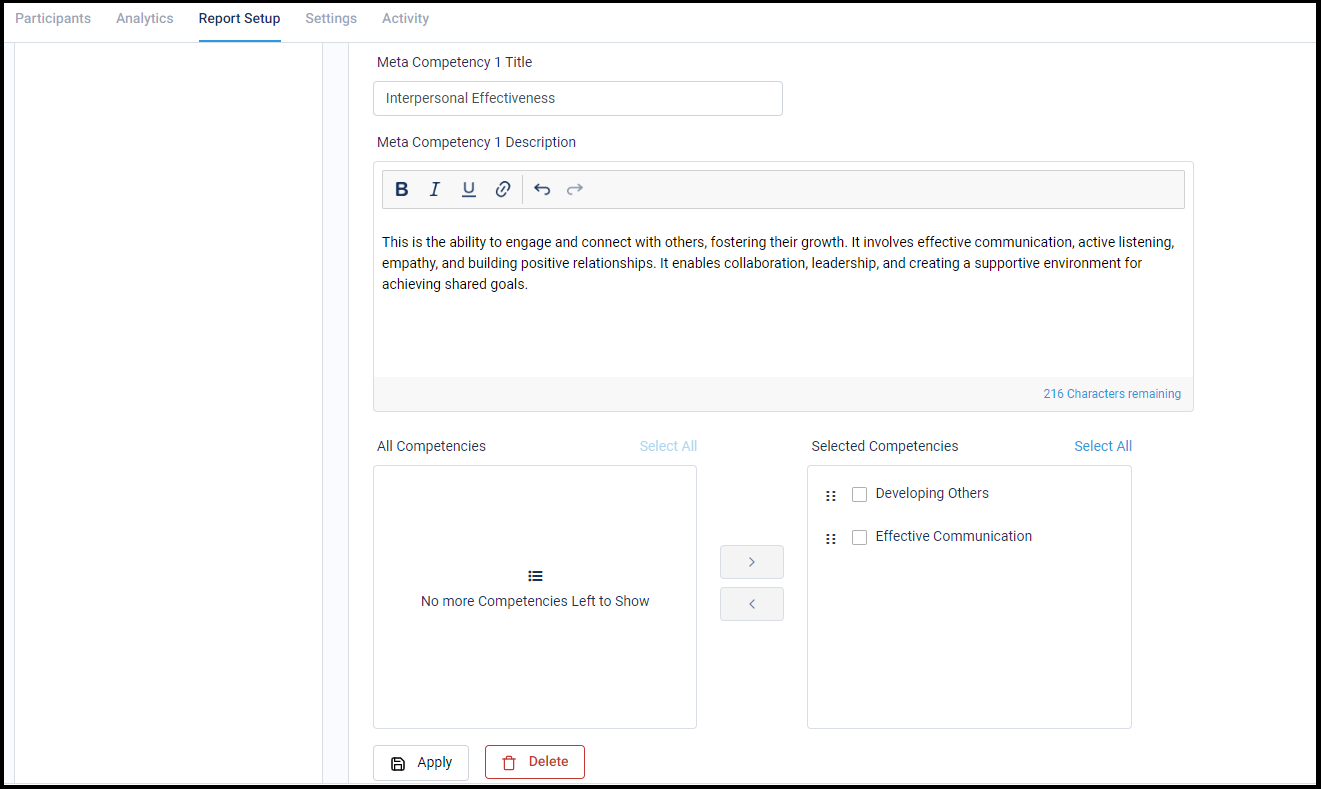
Stay tuned for more amazing updates coming your way!
Feedback Providers can now choose to not fill response for a Feedback Seeker!
For large organizations, the HR might not have a complete Seeker<>Provider mapping to run the survey. Also, in some cultures it is considered rude to not invite certain Feedback Providers to fill the survey for some Feedback Seeker (making a Provider’s Feedback Seeker list really huge!).
Now, Feedback Providers can choose to not fill the response for a Feedback Seeker in case they do not have the apt working experience or aren’t knowledgeable enough to provide ratings to a Seeker. Once opted-out, Providers are not required to fill the survey for that Seeker.
The setting for the same can be initialized either at the ‘Finalize’ step of launching the survey, or after the survey has been launched.
‘Finalize’ Step:
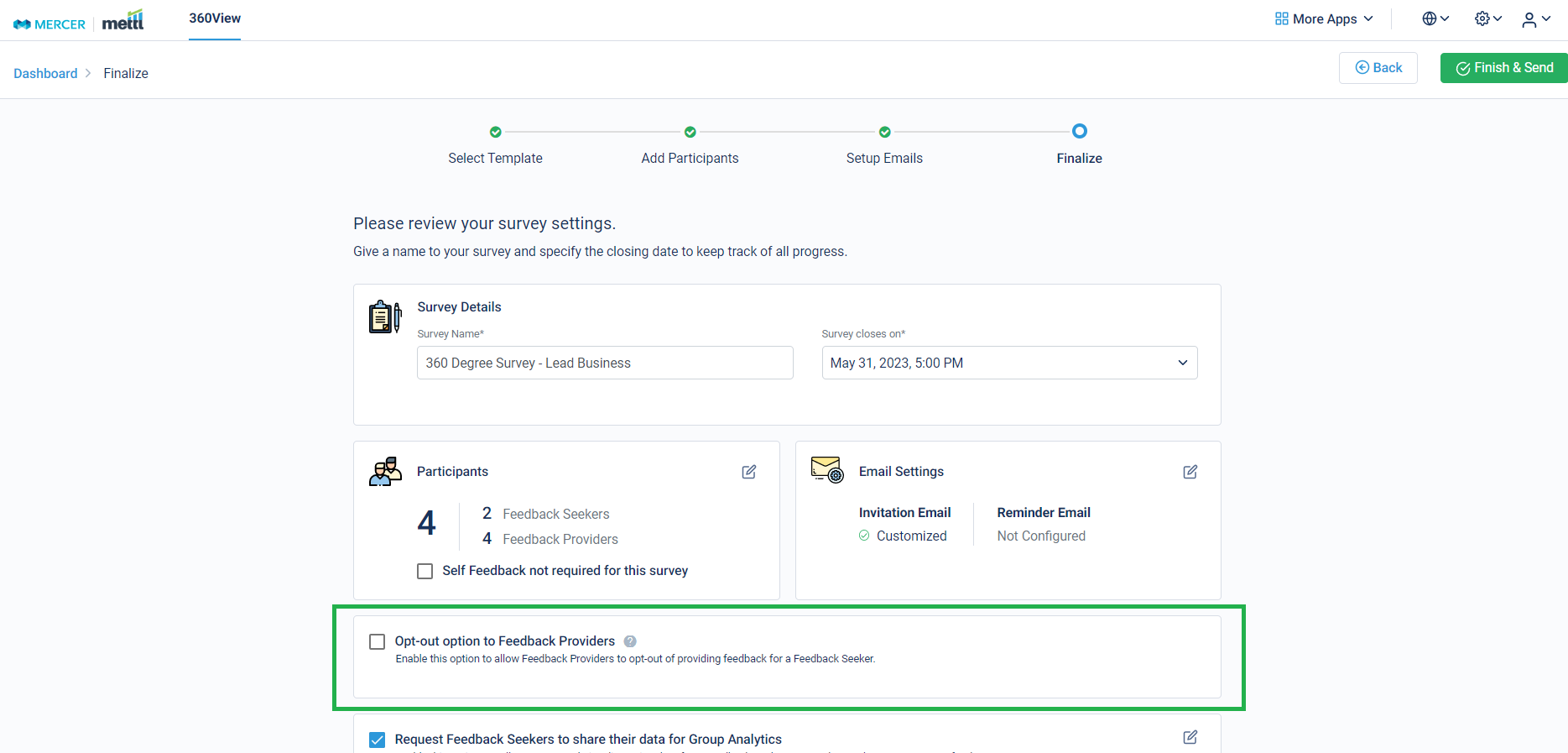
Survey running page:
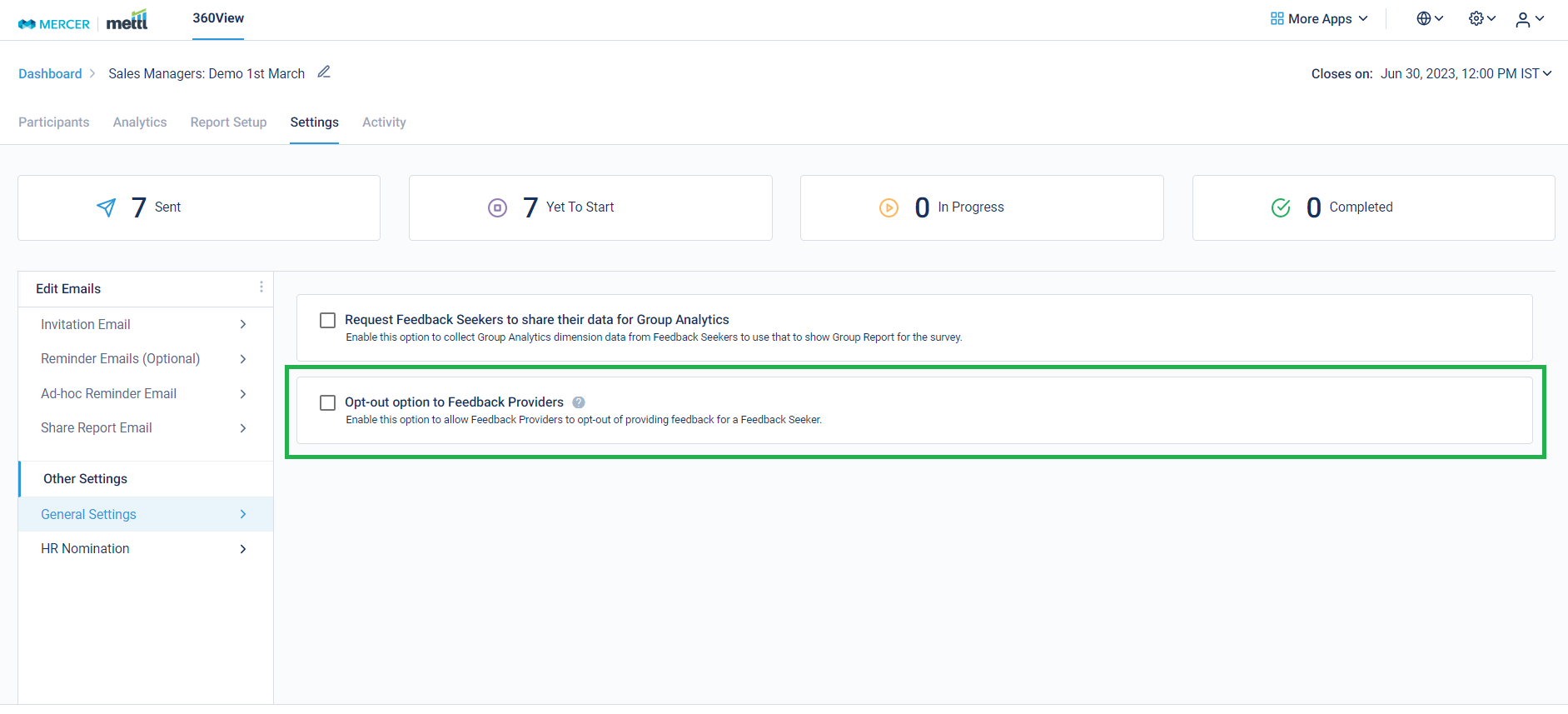
After enabling this option, this is how it’ll appear at the Respondent Page-
Before opting out:
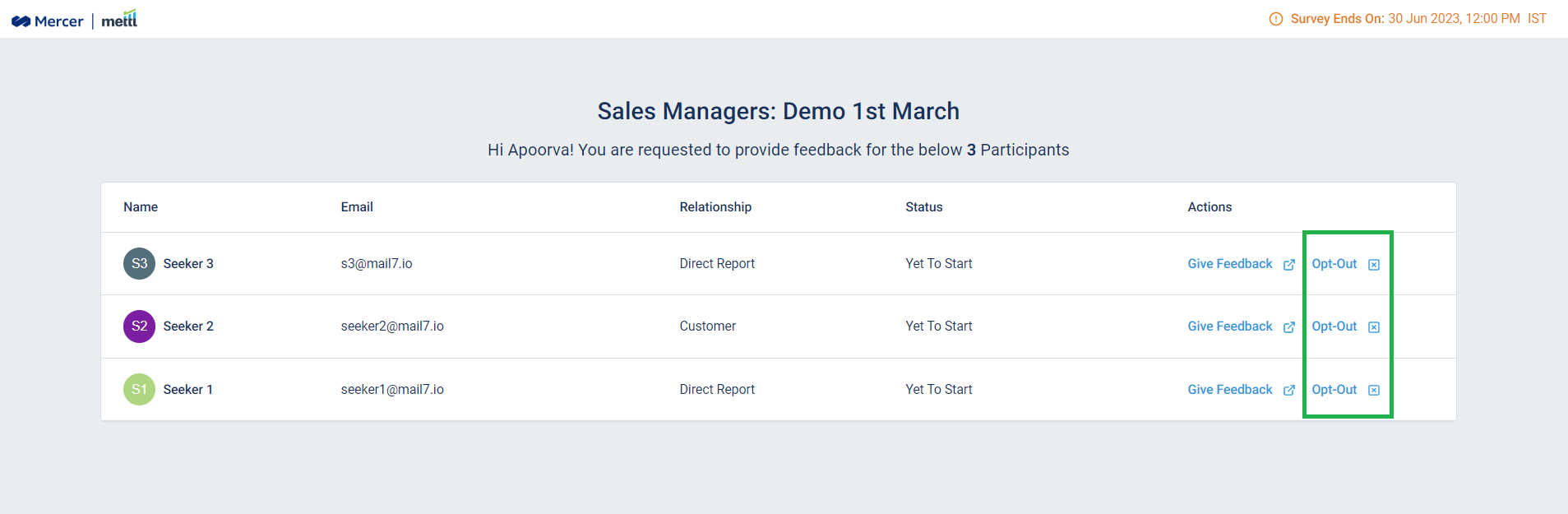
After opting out:
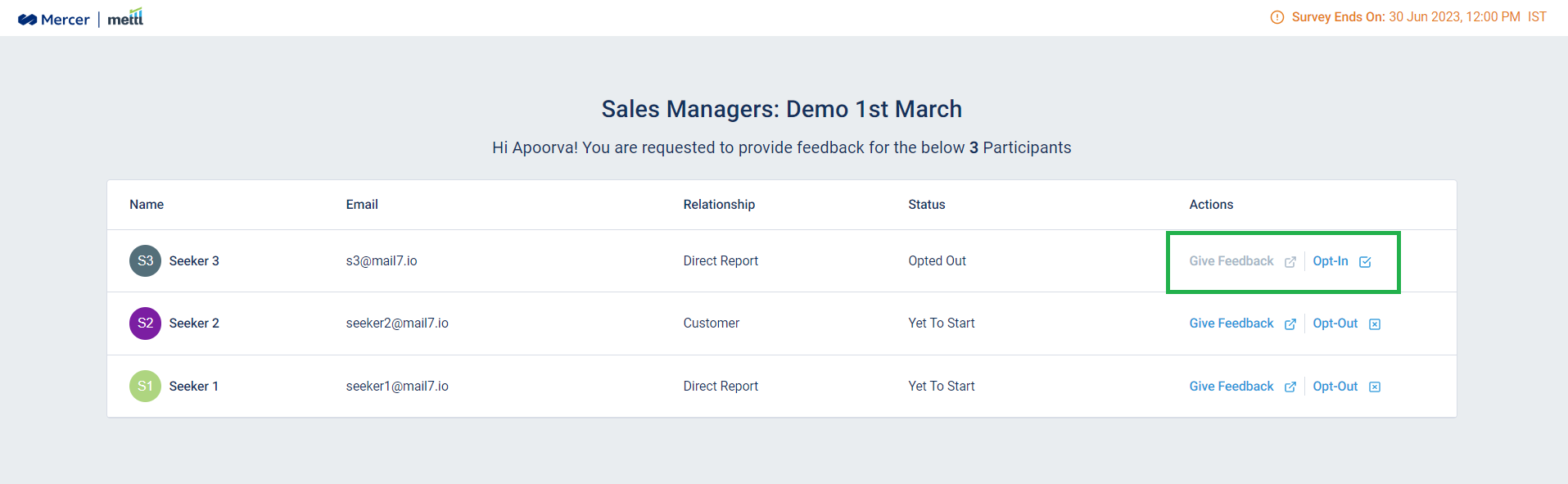
Stay tuned for more amazing updates coming your way!
We have now provided an option to remove the head of ‘Others’ from the Individual Reports.
‘Others’ ratings is the average of all ratings received in the survey except for the ‘Self’ ratings. Now you can choose to show just Self and Relationship-wise ratings for any individual report. On enabling this setting, ‘Others’ rating head gets removed from Competency Summary, Spider Chart and Detailed Feedback sections.
Below is where the changes can be made under Report Configuration:
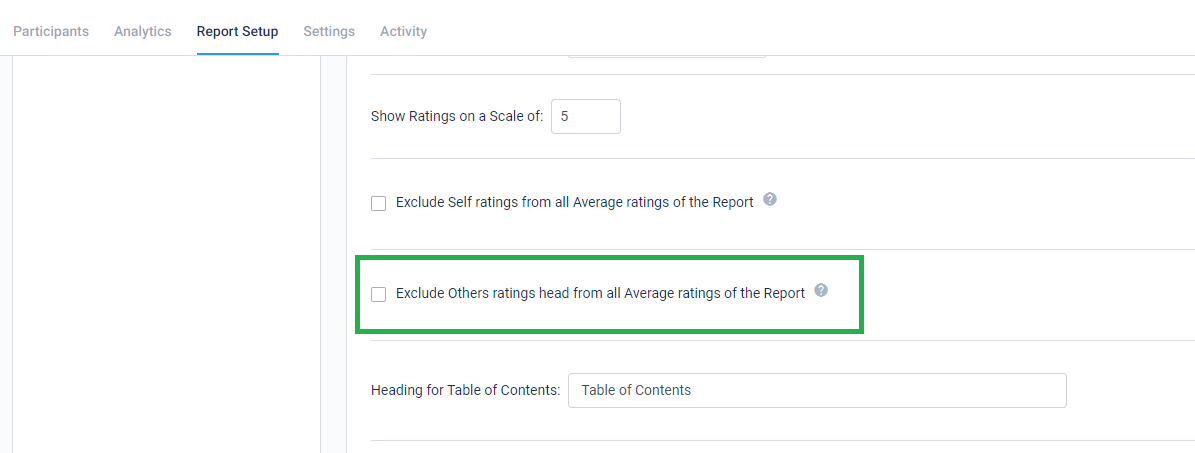
Below is how the report appears post using this setting: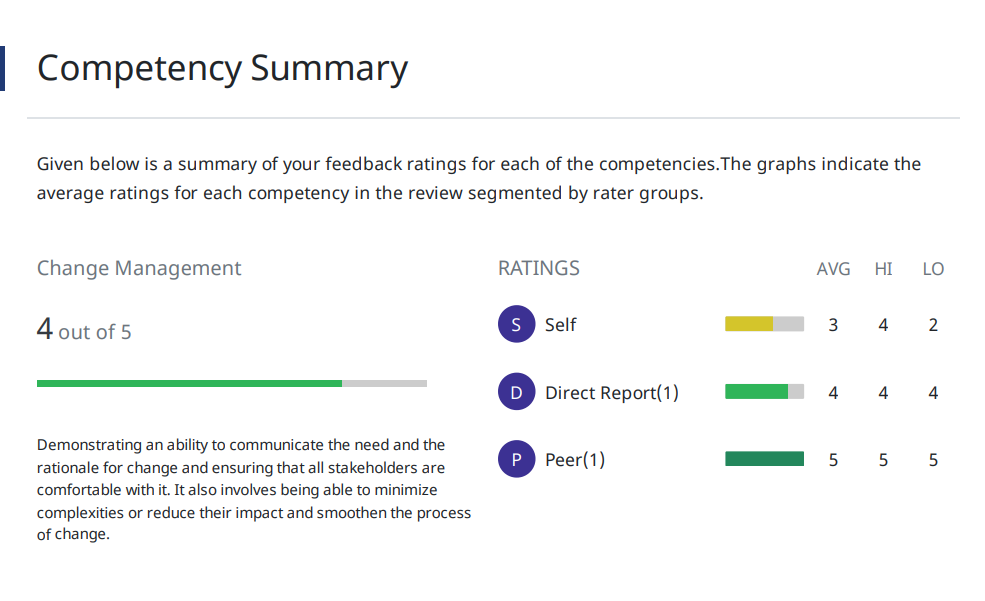
Stay tuned for more amazing updates coming your way!
Custom pages in the report now support inserting images and tables, making the reports more presentable!
Now choose to insert tables and images on the 2 custom pages that can be inserted in the reports. These can be used for better presentation of how the report is to be read or for improved analysis to be draw from the individual reports.
Below is where these changes can be made:
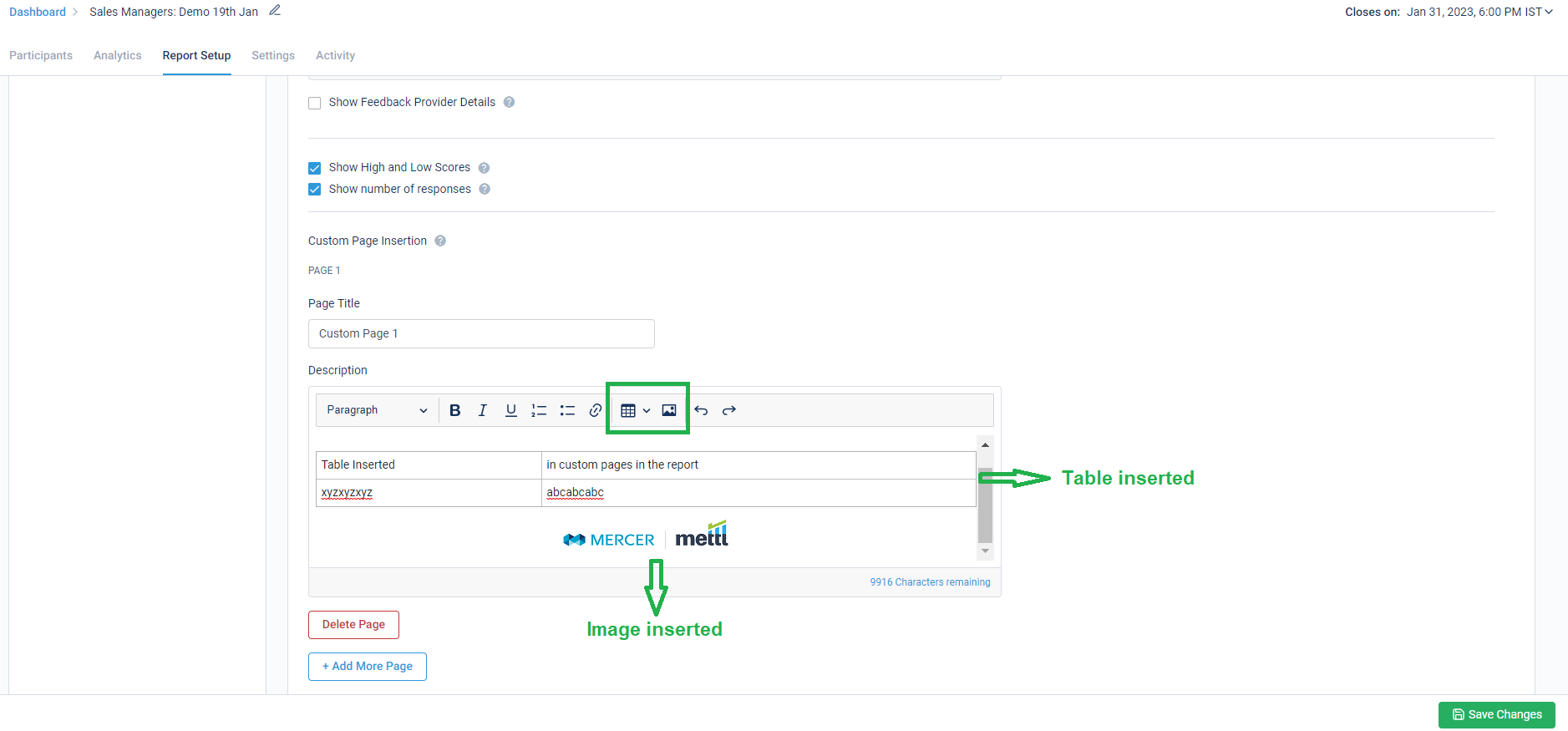
Stay tuned for more amazing updates coming your way.
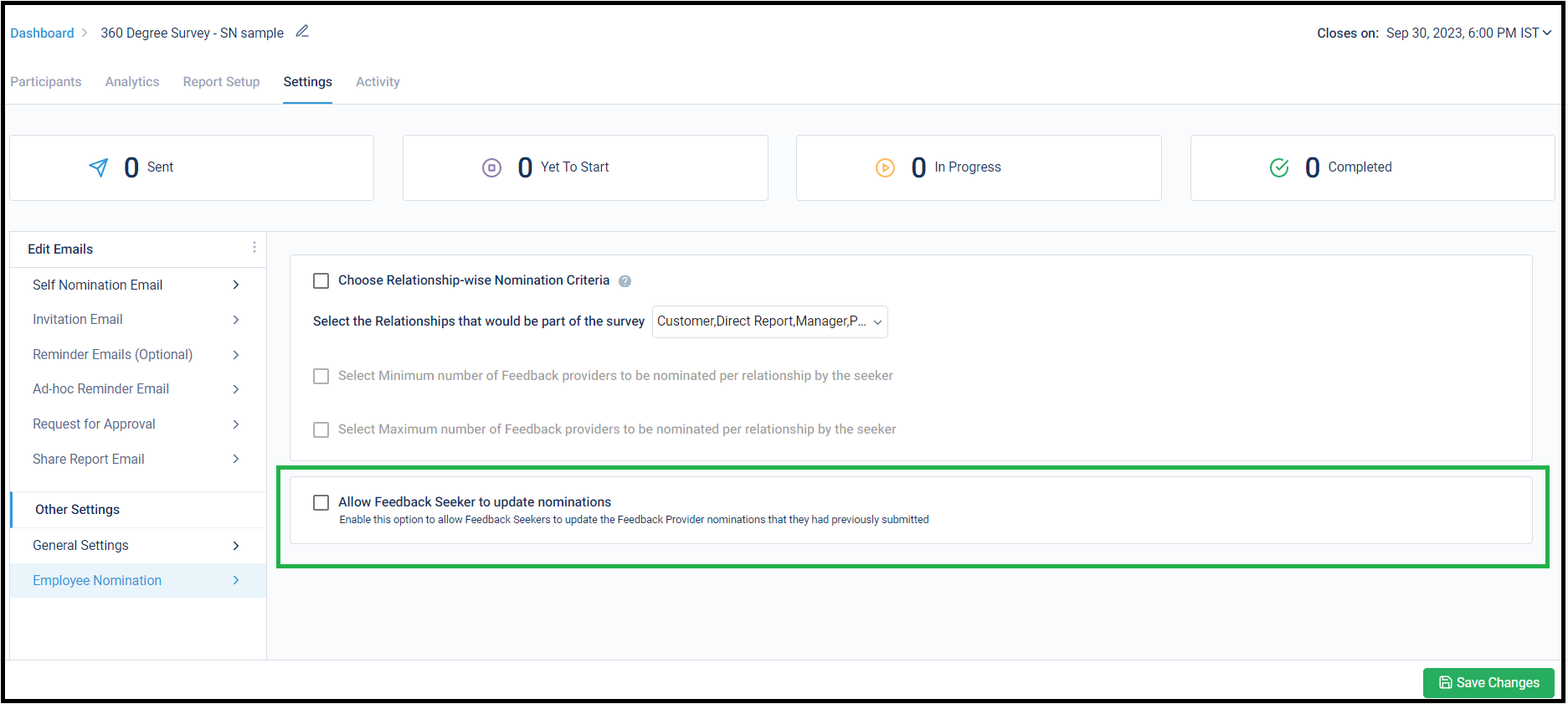
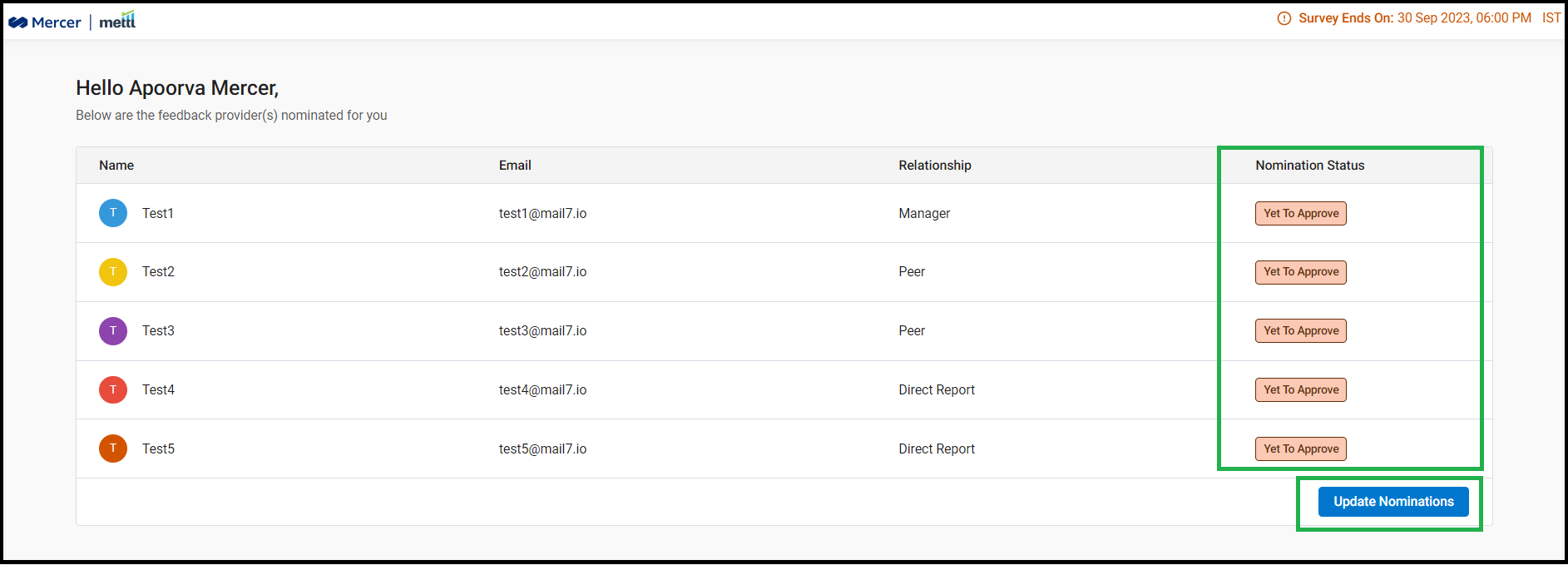
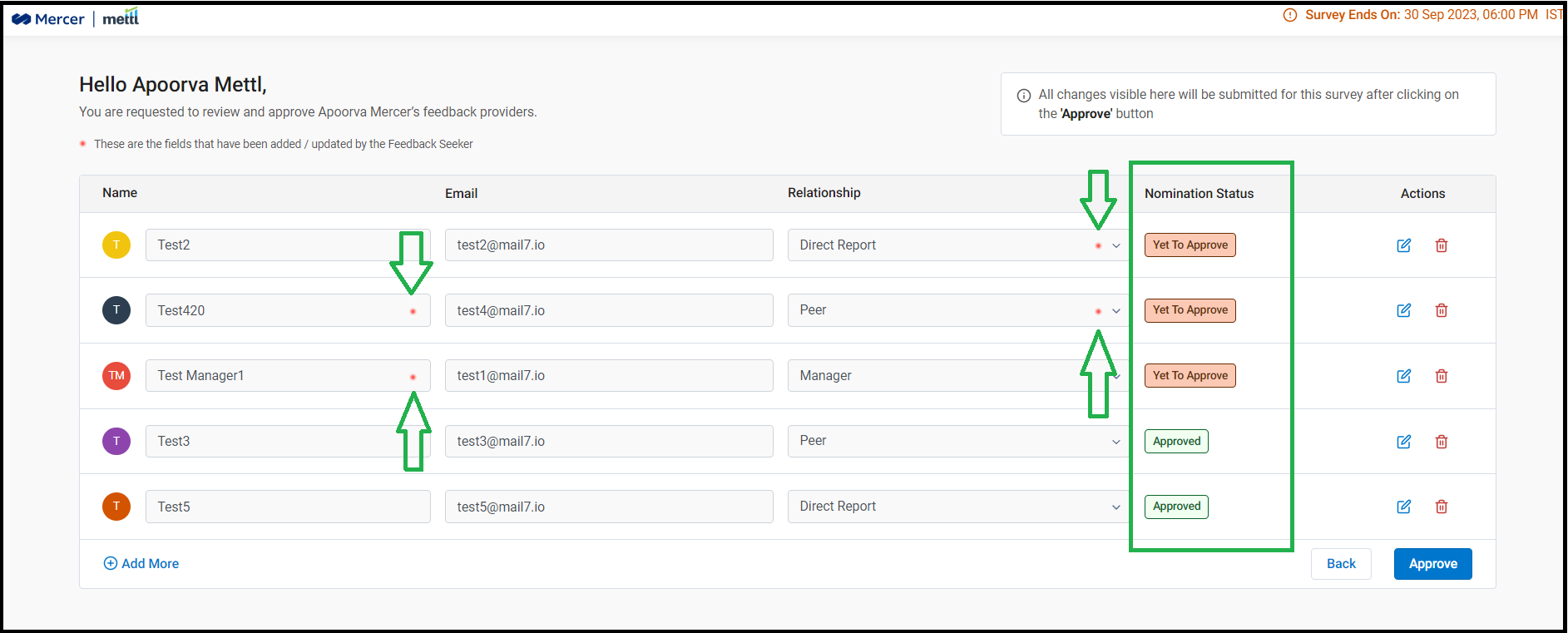







 Behavioral Competencies
Behavioral Competencies Cognitive Competencies
Cognitive Competencies Coding Competencies
Coding Competencies Domain Competencies
Domain Competencies